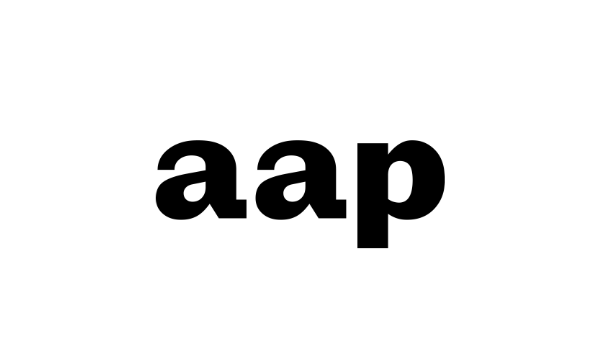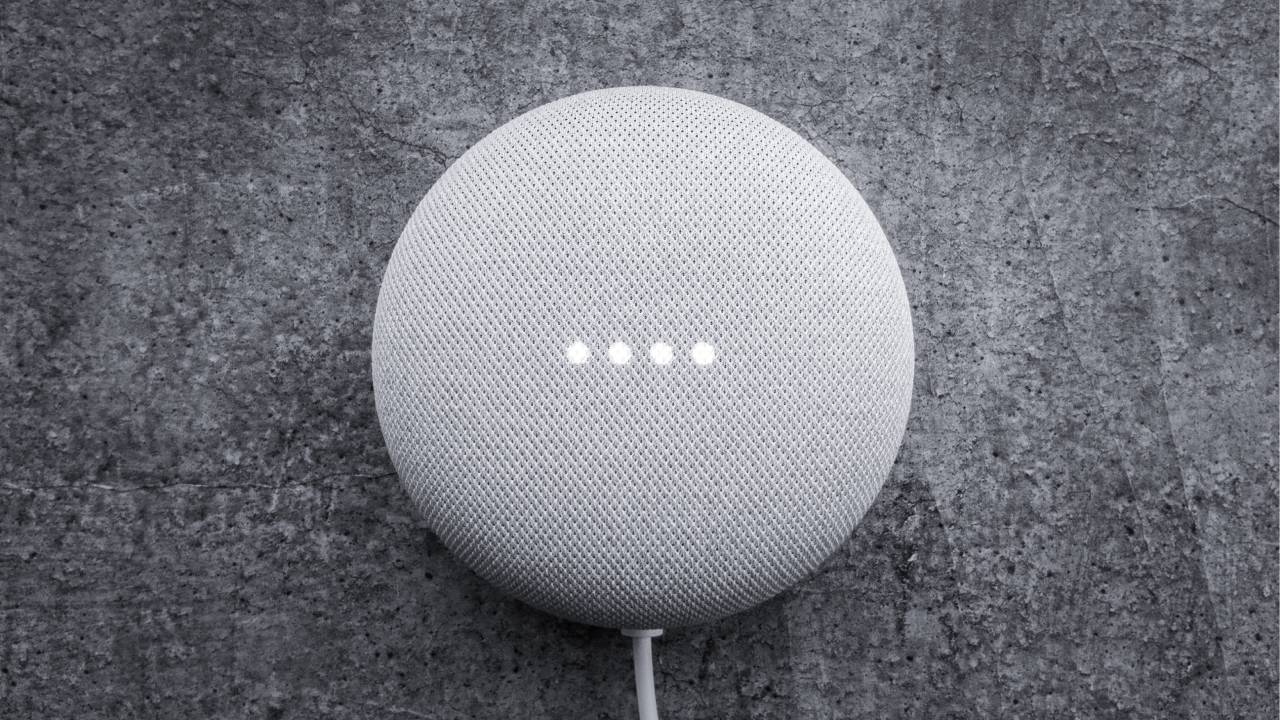
With around 300 million smart homes around the world, it’s pretty common to have a scattering of devices in your house, including the best smart speakers and the best security cameras. But with a wide range of smart home ecosystems to choose from, it can be difficult to choose the right one for your home.
Choosing a virtual assistant is the key to starting a smart home, and Google Assistant is one of the top three contenders (accompanied by Amazon Alexa and Apple HomeKit). Part of T3’s ‘how to start a smart home’ series, this guide will look at how to set-up your smart home using Google Assistant. Before we get started, check out the mistakes everyone makes with Google Assistant so you don’t do the same thing.
What is Google Assistant?
Google Assistant is a virtual assistant software application. Developed by Google, Google Assistant was launched in 2016 as part of a short-lived messaging app called Allo before being added to Google Home speakers in 2017. Since its release, Google Assistant has expanded to multiple devices and is mainly available on mobiles and home automation devices.
Similar to Alexa (see how to start a smart home with Amazon Alexa for more details), Google Assistant can be built into a device or compatible with other gadgets. The majority of devices that have Google Assistant built-in are Google-made, like the Google Nest Doorbell and the Google Nest Mini. Google Pixel phones, watches, laptops and tablets also have Google Assistant built in, as do Android phones running Android 5.0 and up. It’s also worth keeping in mind that you can use Google Assistant on an iPhone (even though it’s not an Android) by installing the Google Home app.
Google Assistant can do a variety of tasks, including making phone calls, setting timers, reading out instructions, playing music, turning on your lights, adjusting your heating and much more. You can use your Google devices by setting up the Google Home app or by saying “Hey Google” or “Ok Google.”
What devices are Google Assistant-compatible?
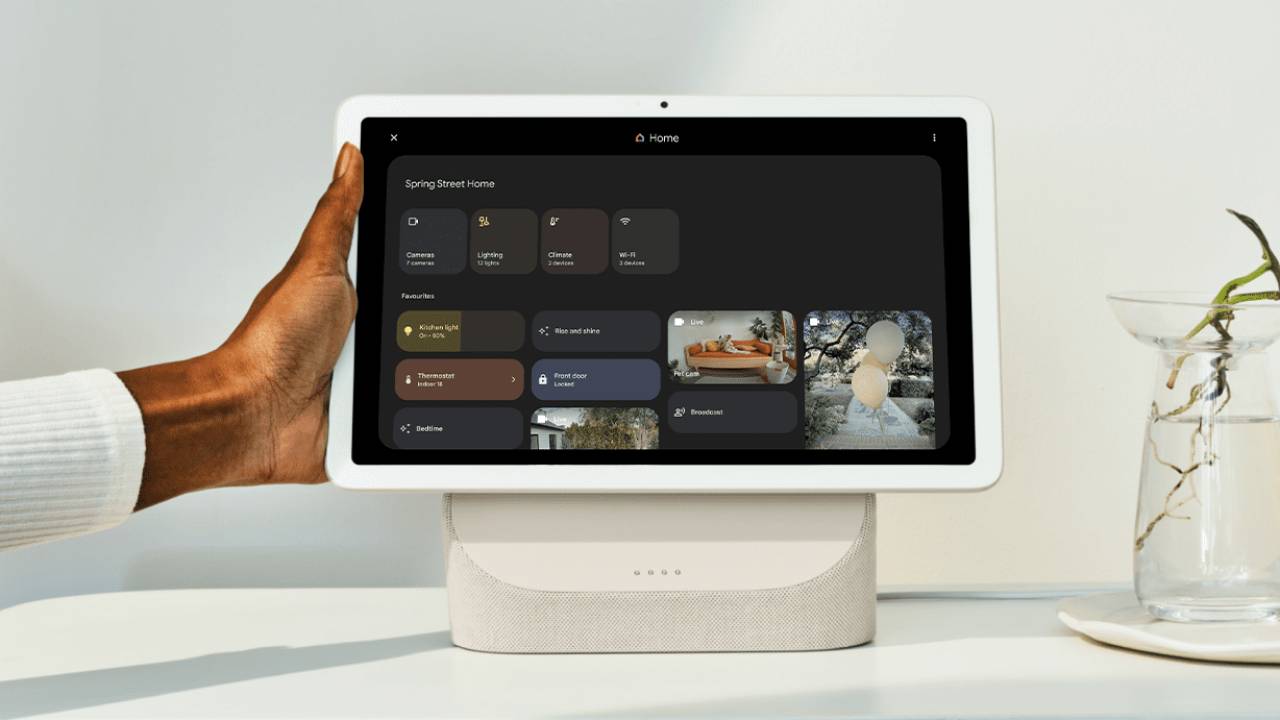
There are two types of Google Assistant devices. The first has Google Assistant built into them and the second is where the device can be commanded by Google Assistant but is manufactured by a different company. Devices that have Google Assistant built in are Google’s own smart home products, like smart displays, speakers, cameras, thermostats and doorbells.
Non Google-made devices that are compatible with Google Assistant are extensive. To find out if the product you have is compatible, you just need to look for the “Works with Google Assistant” branding. Examples of Google Assistant compatible devices include JBL, LG and Harman speakers, Philips Hue lighting, Arlo cameras, Dyson vacuums, Roku streaming sticks, Tado thermostats and Nanoleaf smart bulbs.
How to set-up a smart home with Google Assistant
If Google Assistant is your smart home ecosystem of choice, here’s how to make your own smart home using Google Assistant.
Buy a Google device
Start by buying a Google device. While you don’t have to own a Google device to use Google Assistant, it’s best to choose a Google device with Google Assistant built in first. This gives you more ease, control and immediate access to the Google Home app.
Choosing a Google device can mean anything, as you can treat yourself to a Google Pixel Fold phone or a Google Nest Audio speaker, depending on what you want. If you’re prioritising smart home, I’d recommend choosing a smart display like the Google Nest Hub Max so it can act as your hub. After you’ve chosen your device, you can set it up by plugging it in, opening the Google Home app and following the instructions to customise your gadget.
Download the Google Home app
If you don’t want a Google device but you want to use Google Assistant, all you need to do is have the Google Home app downloaded to your phone, tablet or laptop. It’s really that simple and once it’s installed, you can start using Google Assistant voice commands and connect all your devices together.
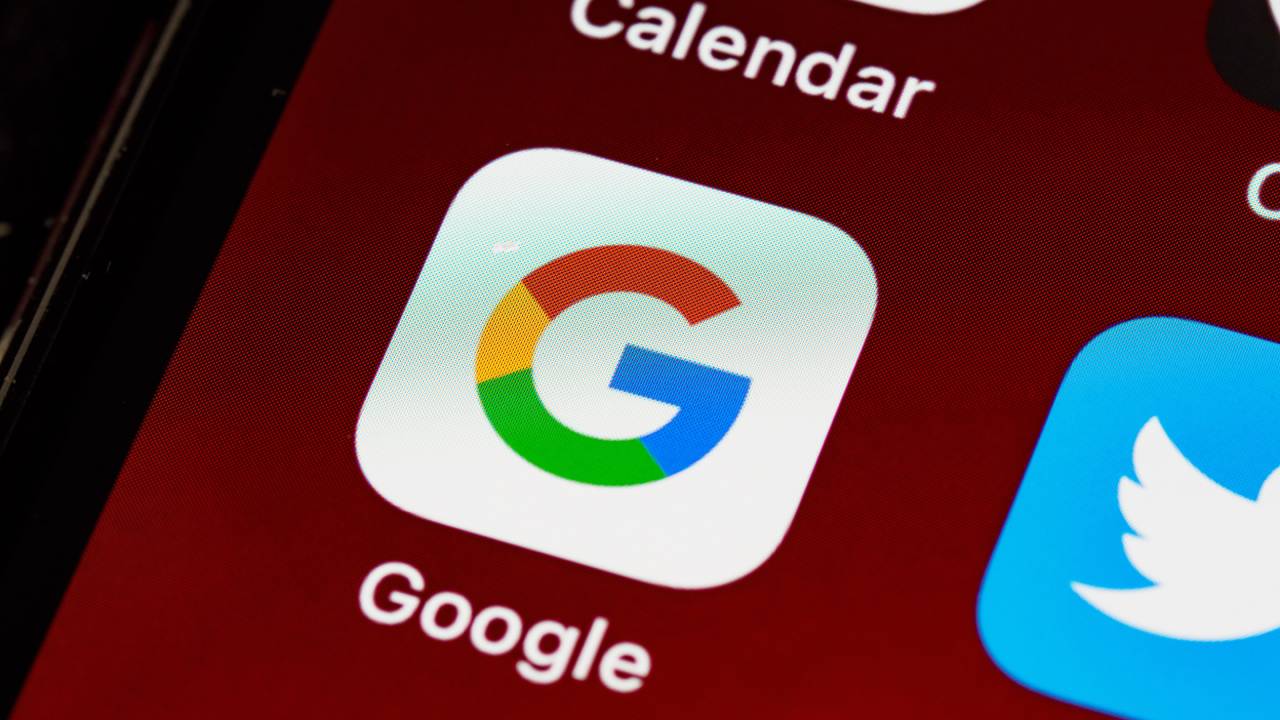
Expand your smart home with compatible devices
Now that you have a Google device or the Google Home app installed, you can start expanding your smart home with other Google Assistant-enabled devices. Personally, I’d start with cameras and doorbells to improve your home security or smart thermostats to keep your energy bills down, and Google has its own products for you to choose from, like the Nest Cam Indoor or the Nest Learning Thermostat. As of writing, Google doesn’t have its own smart lighting, so I’d recommend looking into Philips Hue lights as they’re the best on the market.
To add all your smart home devices into the Google Home app, simply plug in your device and open the app. Tap ‘Add’, ‘Set up device’, ‘New device’ and follow the steps given by the app. Once all your gadgets are connected, you can set up schedules and routines to make your home run smoother.
Connect your entertainment with Google Chromecast
Streaming is the new go-to way to watch your favourite TVs and movies. To make your streaming experience easier, connect your entertainment with the Chromecast with Google TV. Once it’s plugged into your TV, Chromecast responds to voice commands accurately and rapidly, plus you can take your entertainment with you from room to room. All you have to do is ask the stream to move to a different device, for example, if you’re leaving your living room where your TV is, you can ask Chromecast to swap to the kitchen where your Nest Hub Max is.
Link Google Assistant to your car
Everyone uses Google Maps for navigation but rather than fiddling around on your phone for directions, you can link Google Assistant to your car. Google Assistant is integrated into Android Auto, so you can use it with the Android Auto app or a compatible car that has Google Assistant built in. This feature is extremely useful and means you remain hands-free while you drive but still have access to your navigation and entertainment.
That’s everything you need to know about setting up your smart home using Google Assistant! Check out the best Google Home deals in the widget below to get started, and if you’re not sure whether to choose between Google Assistant or Alexa, take a look at our Alexa vs Google Assistant comparison.