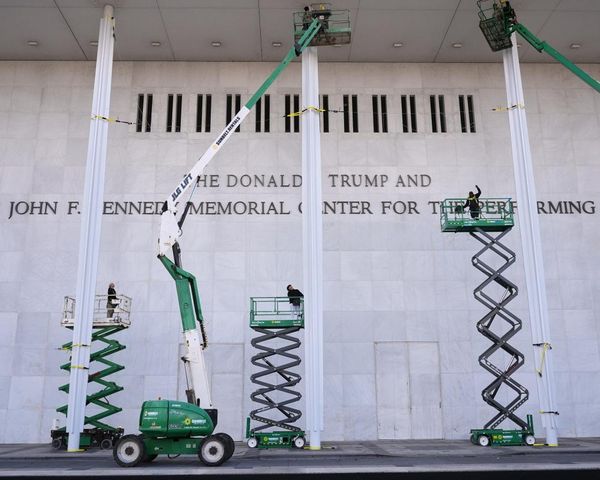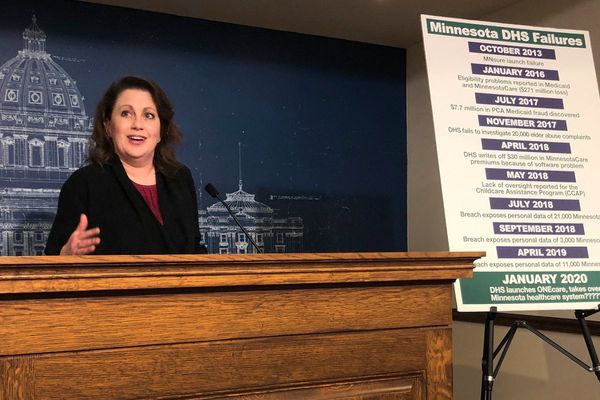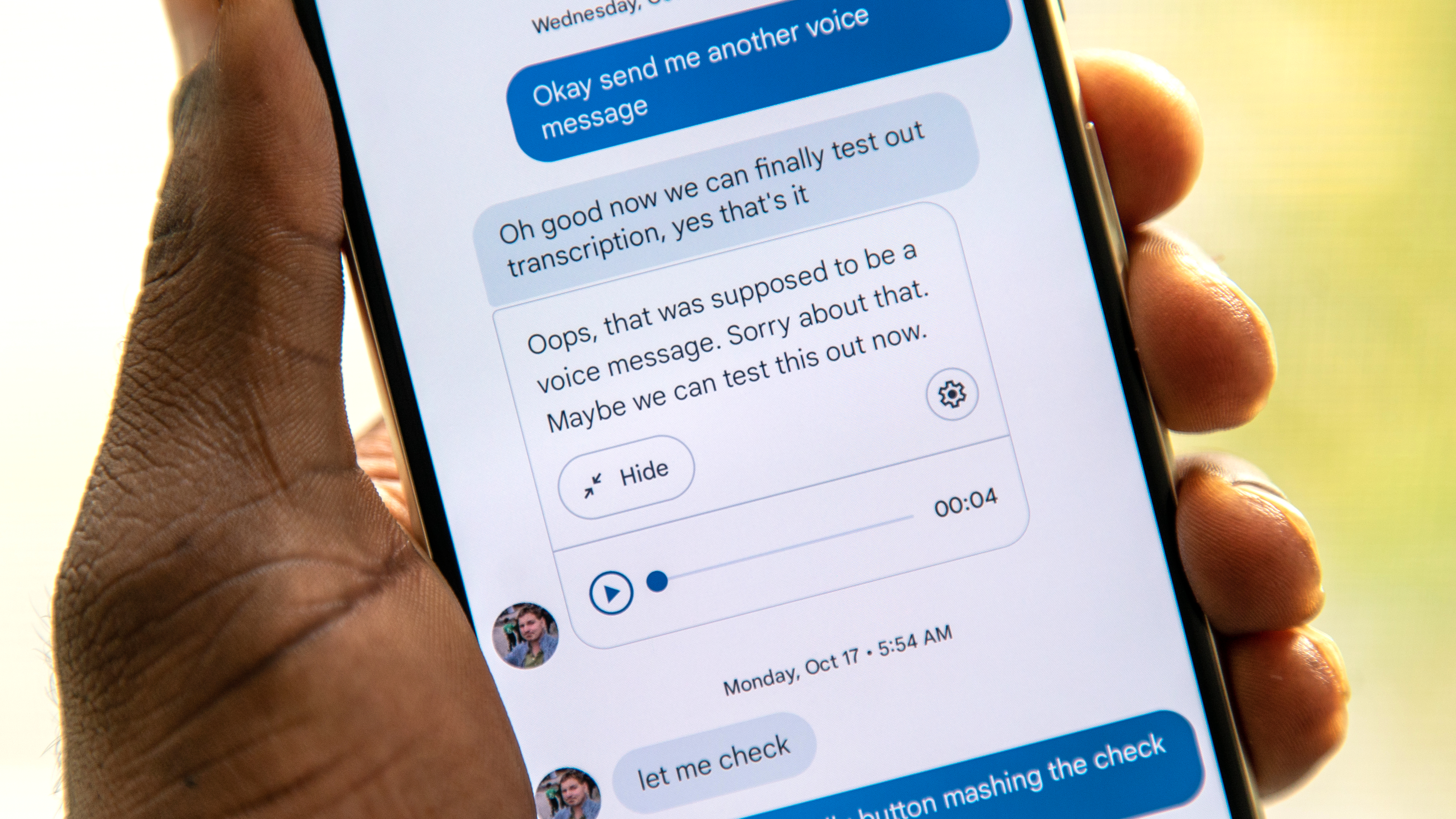
Learn how to set up voice message transcription for situations when you can't hear audio, such as when you're in a meeting or on public transport. Thanks to the feature, you can get the gits of a message without wasting time. It's also a huge help for those who are hard of hearing, and you can enable it even if you're in a hurry.
Do you want to start using the feature now? The good news is that it's rolling to more Android phones, so remember to check for system updates on your phone. Now, let's check if you have the feature.
How to set up Voice Message Transcription
1. Open Google Messages and tap on your profile picture
2. Go to Message settings and look for the Voice Message Transcription option. Select this option.
3. Toggle the option on if it already isn't.
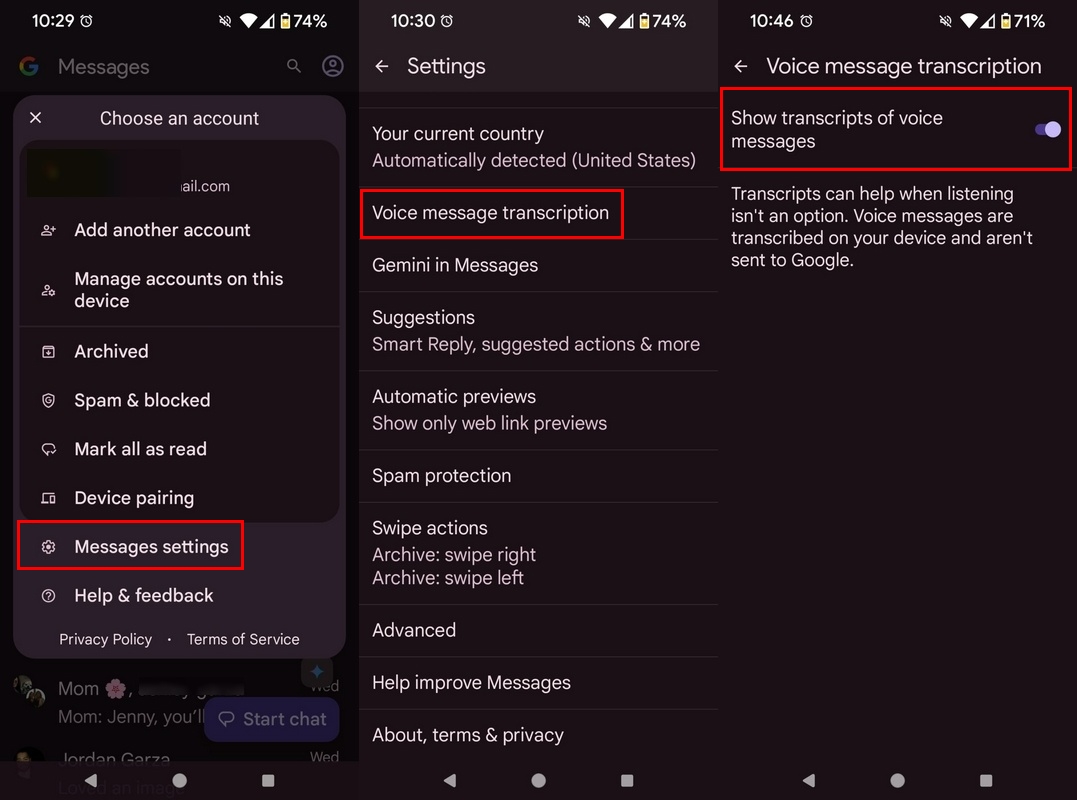
Now when you receive an audio message, you'll automatically receive a transcription of the audio along with it. It will be hidden by default, but you can view the text by tapping it and collapse it by tapping "Hide transcript." Hitting the settings cog in the corner will also allow you to toggle the feature on or off if you no longer wish to receive transcripts.

You can decorate your audio messages by choosing one of various emoji style options. You can add one by tapping the styles appearing automatically after recording. There are nine styles to choose from, but if you change your mind, you can always remove it before sending by tapping the first option.
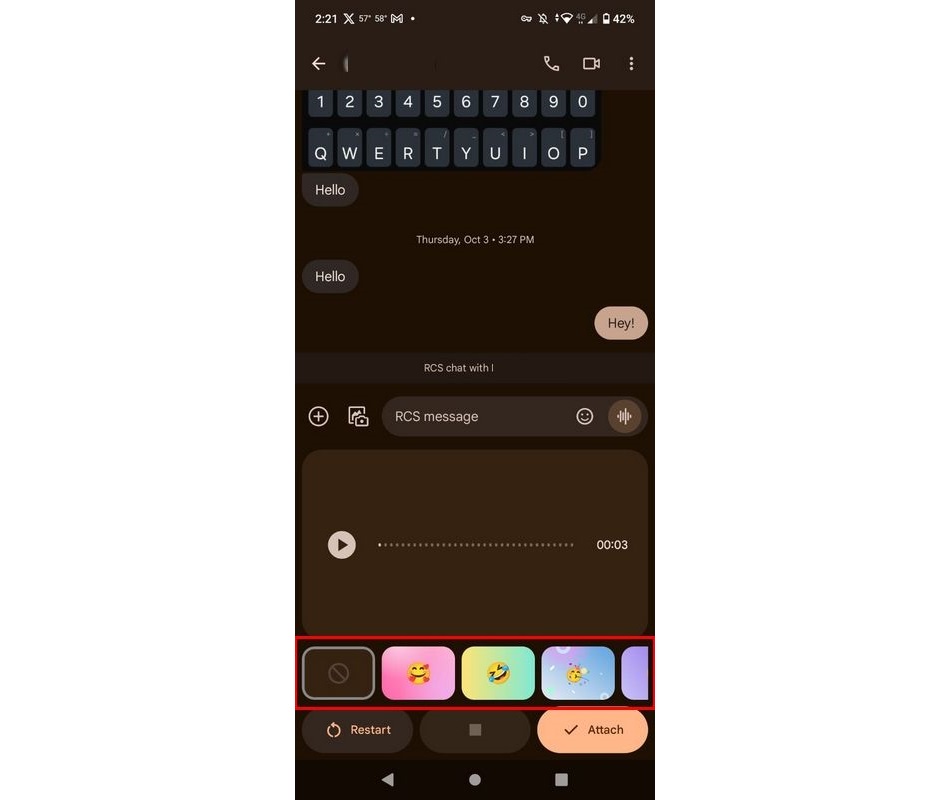
Making audio messages more helpful
Google assures that audio messages are not sent to the company and are processed on-device, so you can be sure that voice message transcripts are secure. Once you ensure that the feature is enabled on your Android phone, you don't have to worry about being unable to check audio messages.
If this is your first time using Google Messages, there is a checklist of things you can try. For example, you can use Gemini to get extra help with your messages. In addition, you can add some emoji style to your messages, but you'll need to choose one for every message. So, what do you say? Try the feature and see how managing your audio messages gets easier.
All the best AI features
The Pixel 9 Pro XL has some of the best AI features out there, including on-device translations and transcriptions on the fly. It also has a fantastic camera, and you get seven years of software support. Also, you don't have to wait long to charge your Pixel, thanks to the quick charging speeds.