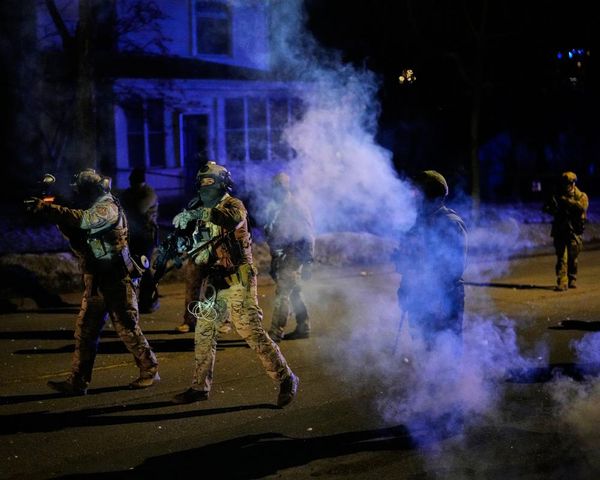The ability to scan a document into a computer, be that a Windows PC or Mac, is really helpful in 2024 for all sorts of personal and professional reasons. Whether it's organising analog files, sharing documents, or storing documents, scanning is in.
For Mac users (or macOS users, to be precise), scanning documents is a really simple process thanks to Apple's built-in software for scanning that works with most of the best printers and standalone scanners.
In this article, we're going to break down the simplest ways to scan documents, which is by using the Mac's Image Capture tool or Preview, both of which come preinstalled on all machines.
Tools and requirements
- A Mac
- macOS' Preview or Image Capture
- A printer or scanner
Steps for how to scan a document on a Mac
- Make sure your printer or scanner is on and set up
- Go to the Image Capture or Preview apps
- Find the scanner and check the settings
- Scan the document.
Step by step guide
1. Set up your printer or scanner

The first step is to make sure that your printer with a built-in scanner, or your standalone scanner, are set up and talking to your Mac. Most modern printers connect to devices wirelessly over Wi-Fi or Bluetooth in 2024, but many also offer a cable if that's what you prefer.
Make sure that your printer is up to date with the latest software and drivers, and there should be manuals and tutorials online to troubleshooter any connection issues you find.
macOS will usually install updates for printers it knows automatically. Head to System Preferences > Printers & Scanners for more settings to tweak.
2. Place the document
After making sure the printer is connected, place your document on the scanning bed and make sure it lines up with the guidelines for different document types and sizes, like an A5 or A4 piece of paper. Then close the lid.
3. Using Image Capture to scan a document
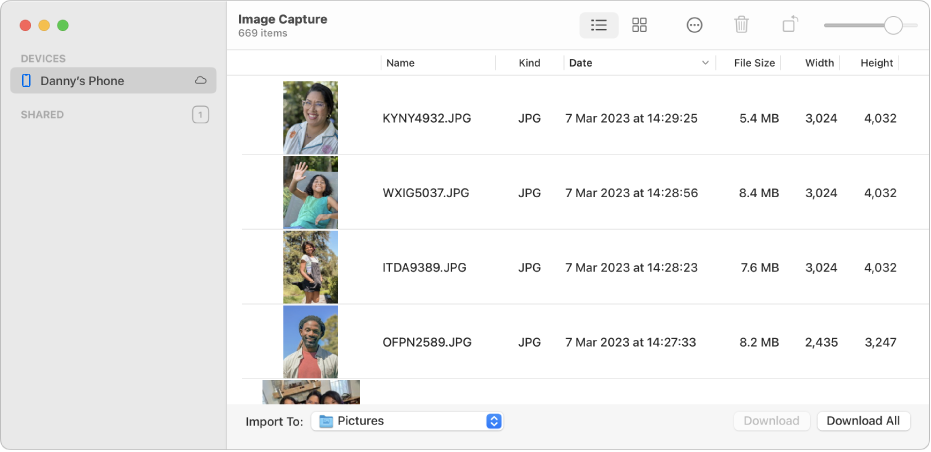
There are two options using built-in macOS software to scan a document, and we'll start by looking at Image Capture.
First, open the app and on the left select your printer or scanner from the Devices section. Choose where to save your documents (like the desktop), and customise any relevant settings, like the resolution or document type.
Next, click preview and make sure the document looks correct and isn't wonky, but hitting Scan.
Your resulting scan will save and you can view the document from there.
4. Using Preview to scan a document
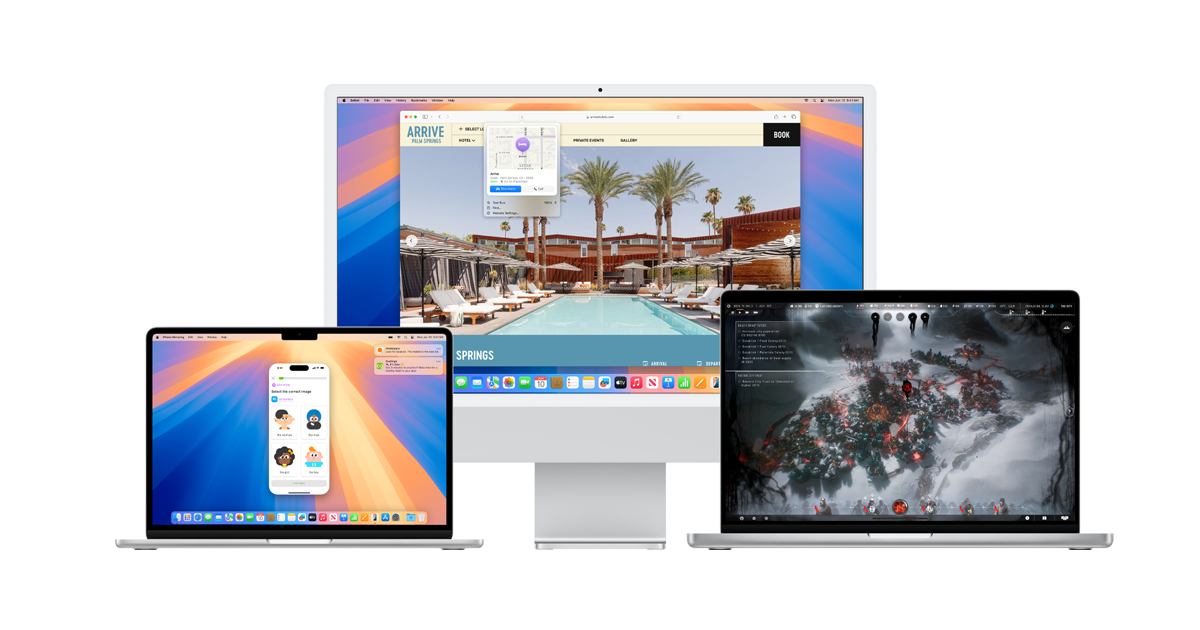
The other option is to use Preview, which also comes built-in to macOS and includes a lot of different tools besides document scanning.
Open the Preview app and go to File > Import from Scanner > Select your device. You can then adjust the settings until you're happy, preview the scan itself, and select the scanning area. Hit Scan and, after some whirring, you'll get a digital copy of your document.
Preview will also let you rotate the document, adjust the brightness and contrast, and fiddle with other things in post-production.
5. Using your printer's software or a third-party tool

Very often, your printer will come with its own software to manage scanning and you can choose to use that if you wish. There might be some specific settings available in your manufacturer's app, for example. Software like the HP Smart or Canon IJ Scan Utility can be useful and offer integration into the cloud and other features.
We think that the built-in tools for macOS are pretty easy to use, but it's nice to have other options as well.
FAQs for scanning a document on a Mac
What is the best document file type?
The answer to this question is very open-ended depending on what you want to do with the resulting document. Scanning pictures, for example, is always easiest in JPEG or PNG formats, and it's worth checking the best photo scanners if this is what you want to do.
For most other scanning tasks, PDF is going to be the file type of choice, thanks to its versatility and ability to work with a lot of different programs.
Do I need a standalone scanner?
Since a lot of the best printers, and especially the best all-in-one printers, come with scanners included, having a standalone scanner is a somewhat niche need. We recommend the Canon Maxify GX4020 / GX4050 (US/UK) scanner, which covers all of the bases – and well.
Final thoughts
Scanning documents on a Mac is pretty simple thanks to Apple's built-in software for macOS, Image Capture and Preview, and the third-party options available with many popular printer brands. We hope this guide was helpful.