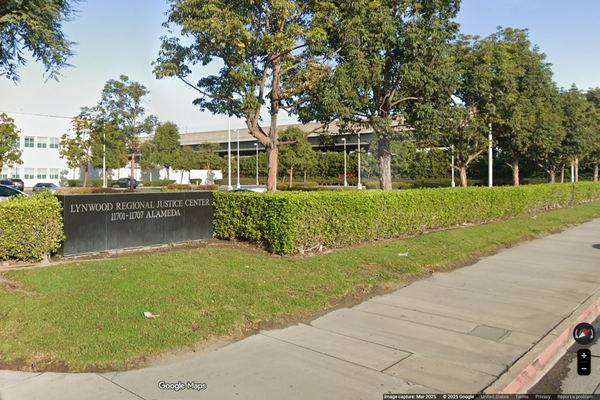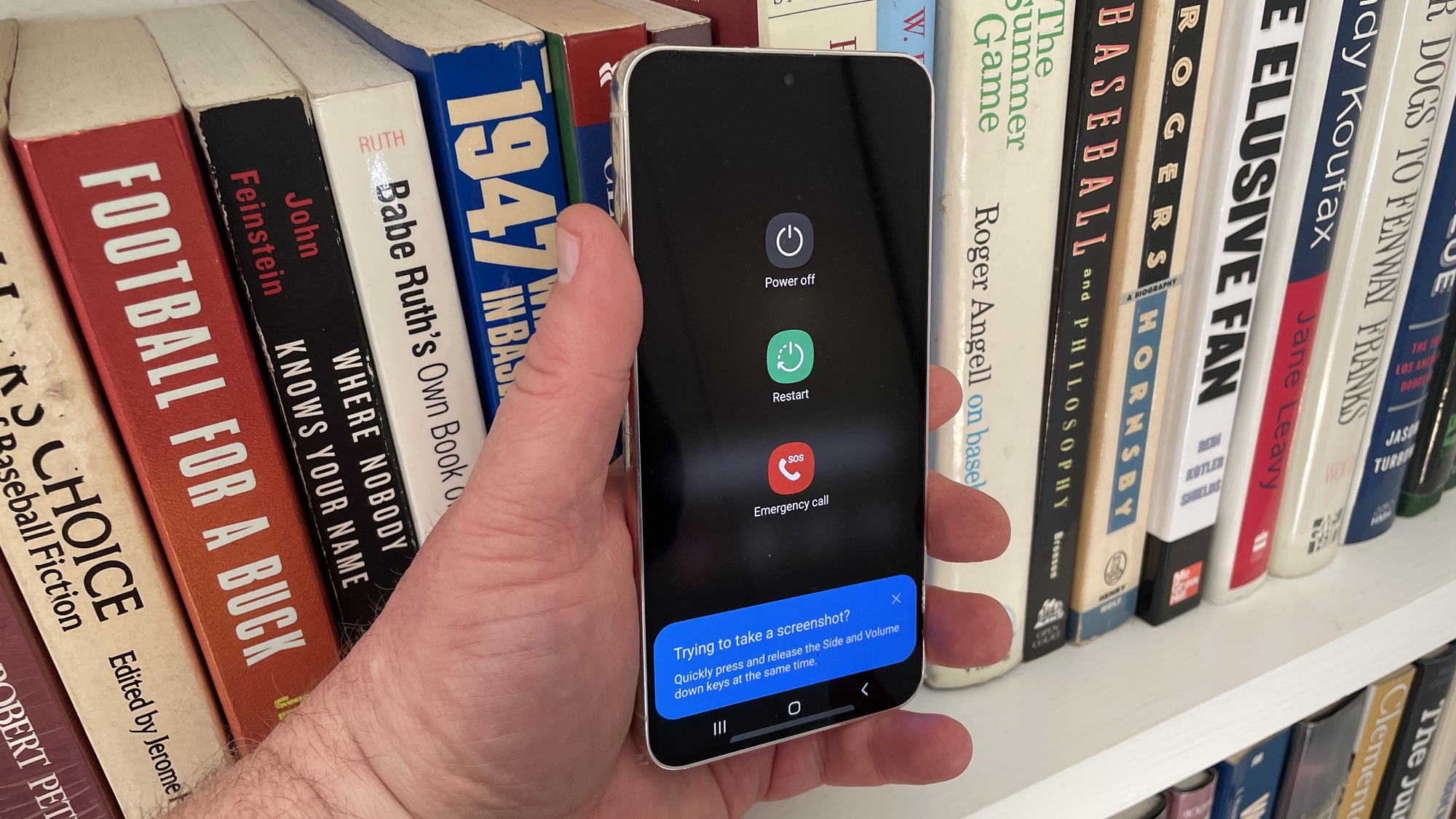
Knowing how to restart the Samsung Galaxy S23 can be a handy troubleshooting tool. If you're noticing slow performance or if your Galaxy S23 has frozen, restarting the phone can clear up a bunch of minor issues that might otherwise be impacting how the device operates. Really, it's no different than restarting a computer, and what is a smartphone if not a little computer that fits in the palm of your hand?
The restart process hasn't changed at all from recent Galaxy S models, so if you're a long-time Galaxy users, this should be pretty familiar. If you're new to Samsung's flagship phones, though, or if you've just forgotten the steps our guide on how to restart the Samsung Galaxy S23 can walk you through a really simple process.
You've got two ways to restart a Galaxy S23 — you can either press some of the phones physical buttons or you can go through the Quick Settings menu. The former is a good approach if your phone has frozen, but either method is just as effective. We'll show you both ways to restart the Samsung Galaxy S23.
How to restart the Samsung Galaxy S23 using buttons
We've prepared this guide on how to restart the Samsung Galaxy S23 using the standard model, though these steps work equally as well on a Galaxy S23 Plus or Galaxy S23 Ultra.
1. Press and hold the power and volume down buttons

At the same time, press and hold the power and volume down buttons on right side of the Galaxy S23. Be sure to keep holding them until the menu in Step No. 2 appears. Otherwise, you've just taken a screenshot with your Galaxy S23.
2. Select Restart
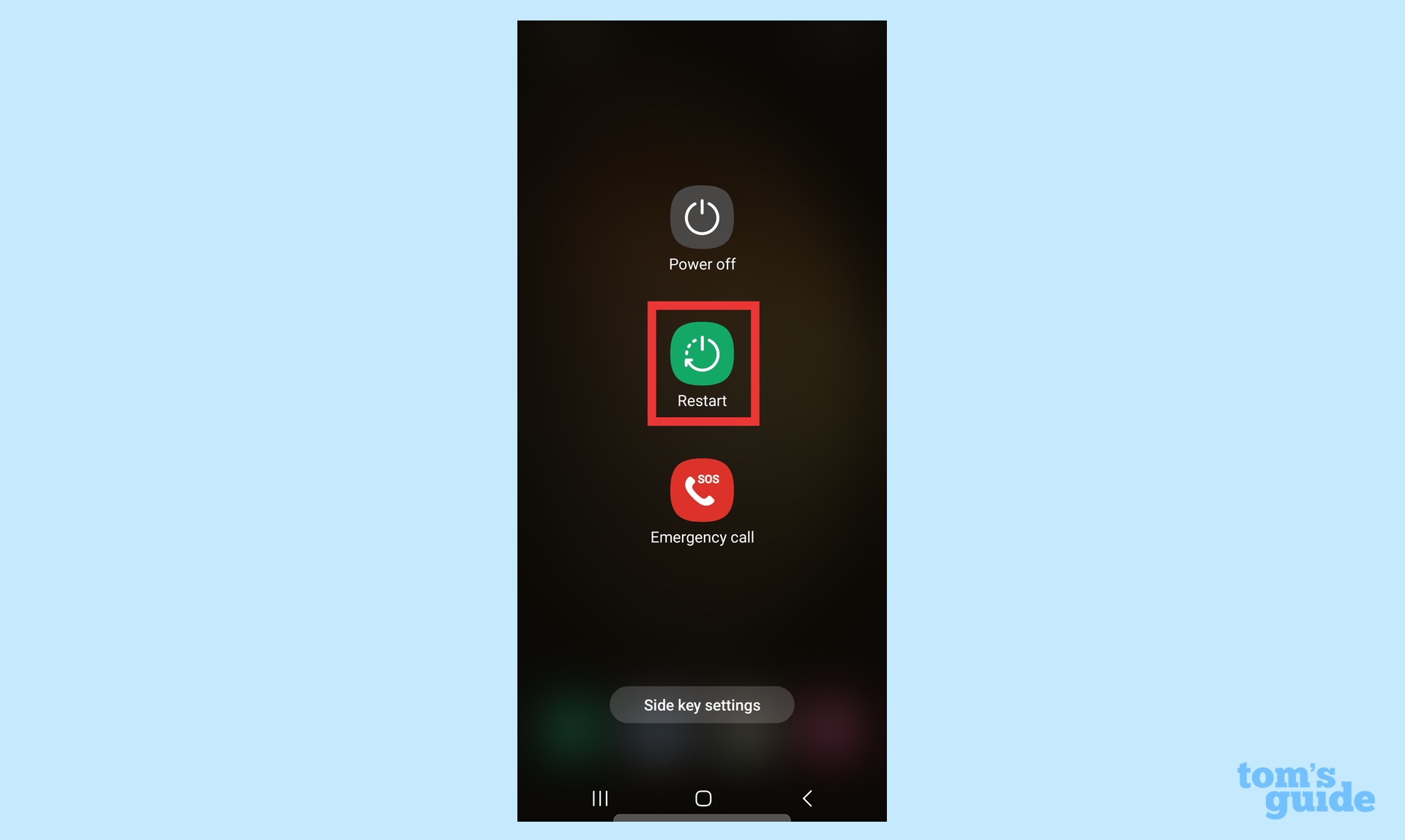
After 3 seconds of pressing and holding the power and volume down buttons, a menu you should appear that gives you the option to power off your phone, restart it or make an emergency call. Tap the Restart button.
3. Tap Restart again to confirm
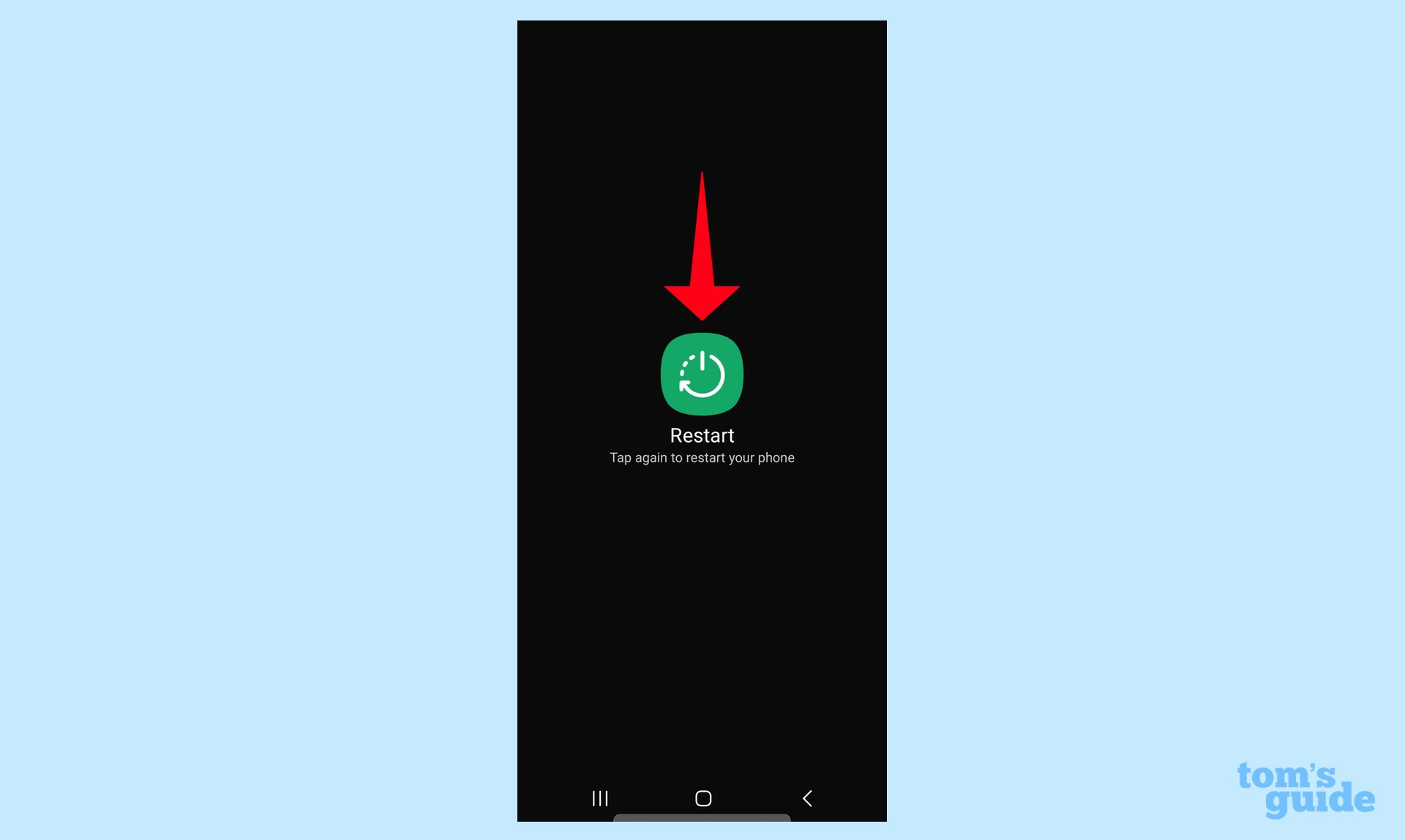
Your options will disappear, leaving just the Restart button. Tap the button one more time to restart your Galaxy S23. Otherwise, tap elsewhere on the screen to exit.
How to restart the Samsung Galaxy S23 through the Quick Settings menu
There's more than one way to restart a Samsung Galaxy S23 (or Plus or Ultra), and this one involves the Quick Settings menu.
1. Summon the Quick Settings menu
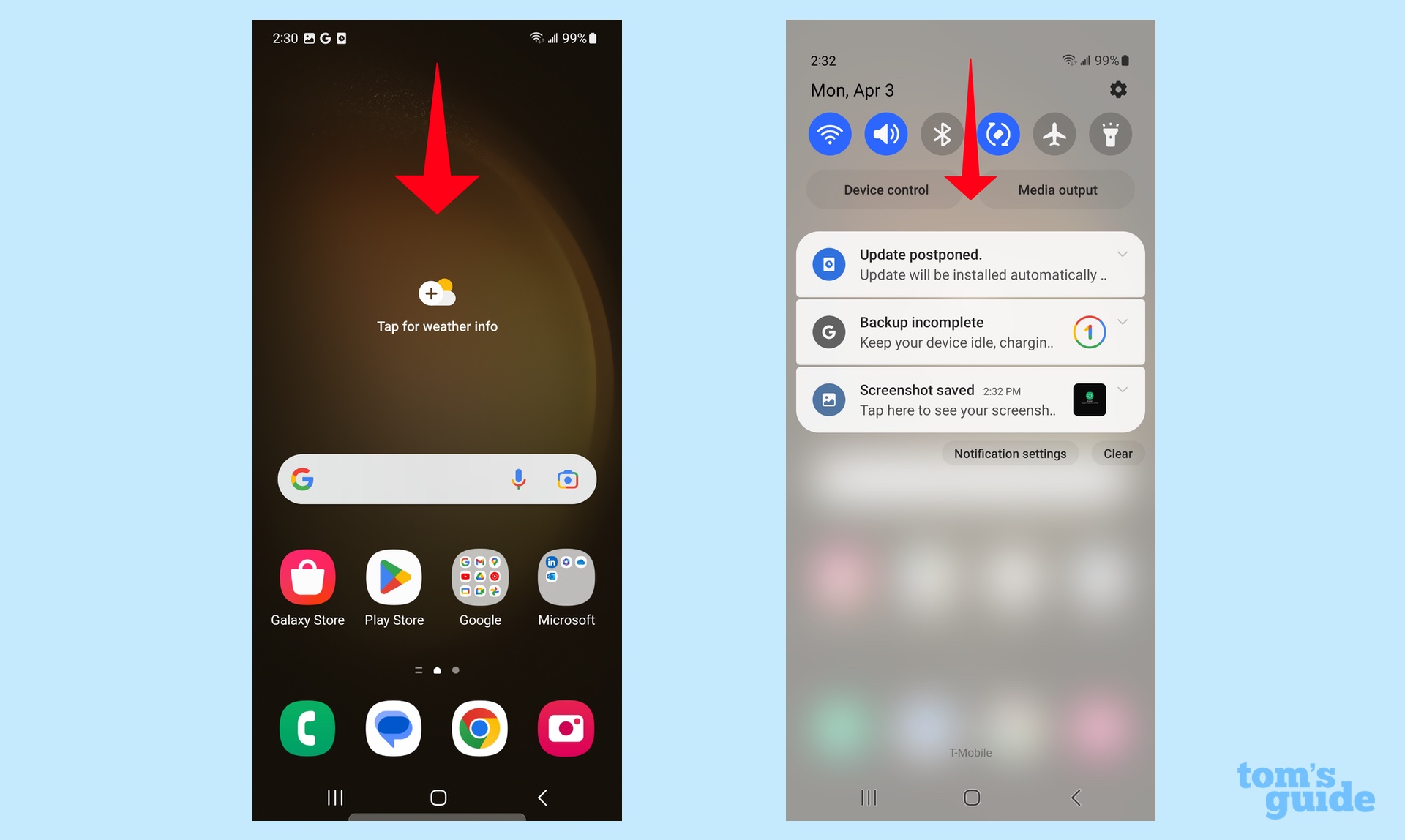
Swipe down from the top of Galaxy S23 screen to bring up the Quick Settings menu, then swipe down again to bring up the full menu.
2. Select the Power icon
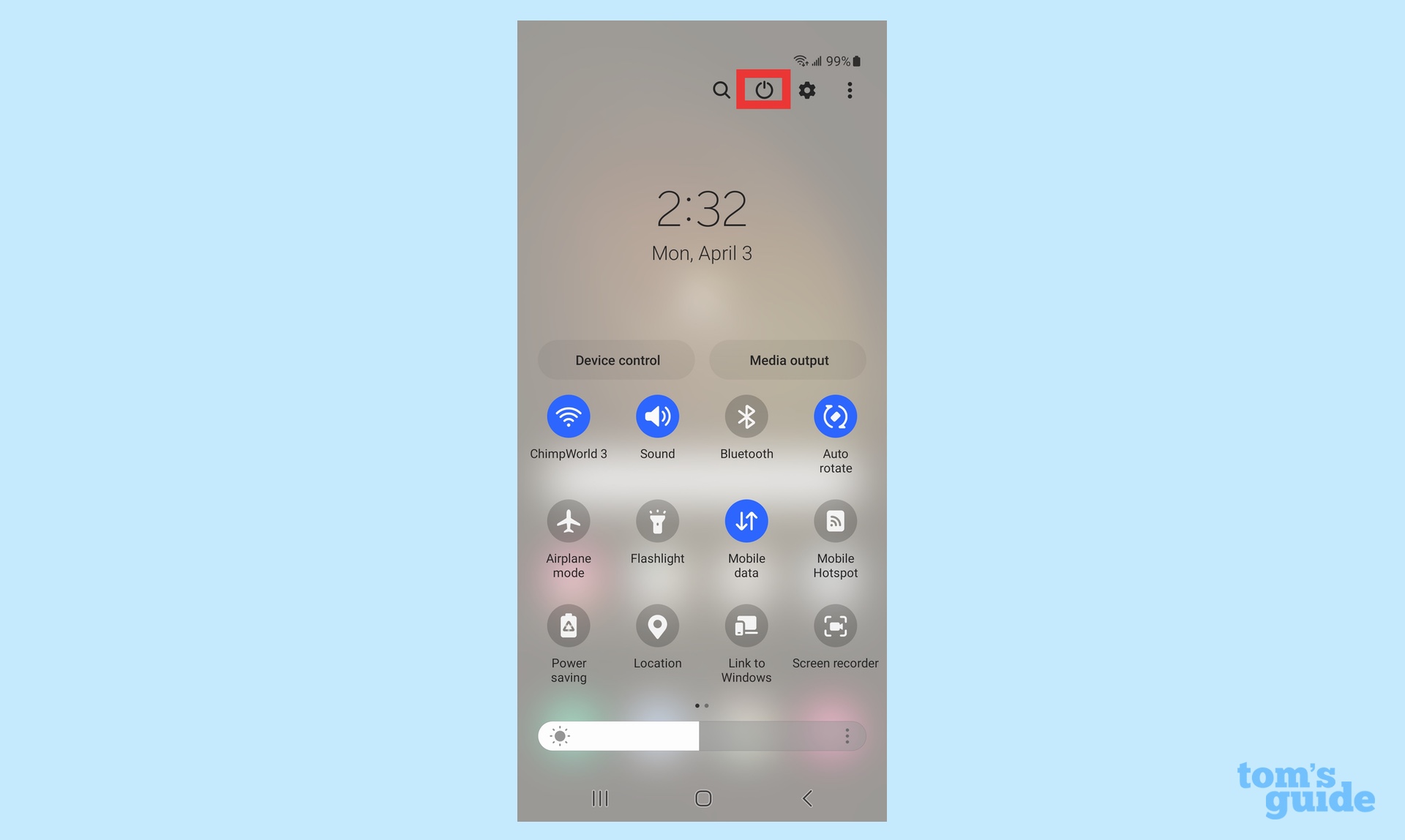
In the upper right corner of the Quick Settings screen, you'll see a row of icons. Tap the Power icon — it's the circular icon in between the Search icon and the Settings gear.
3. Select Restart
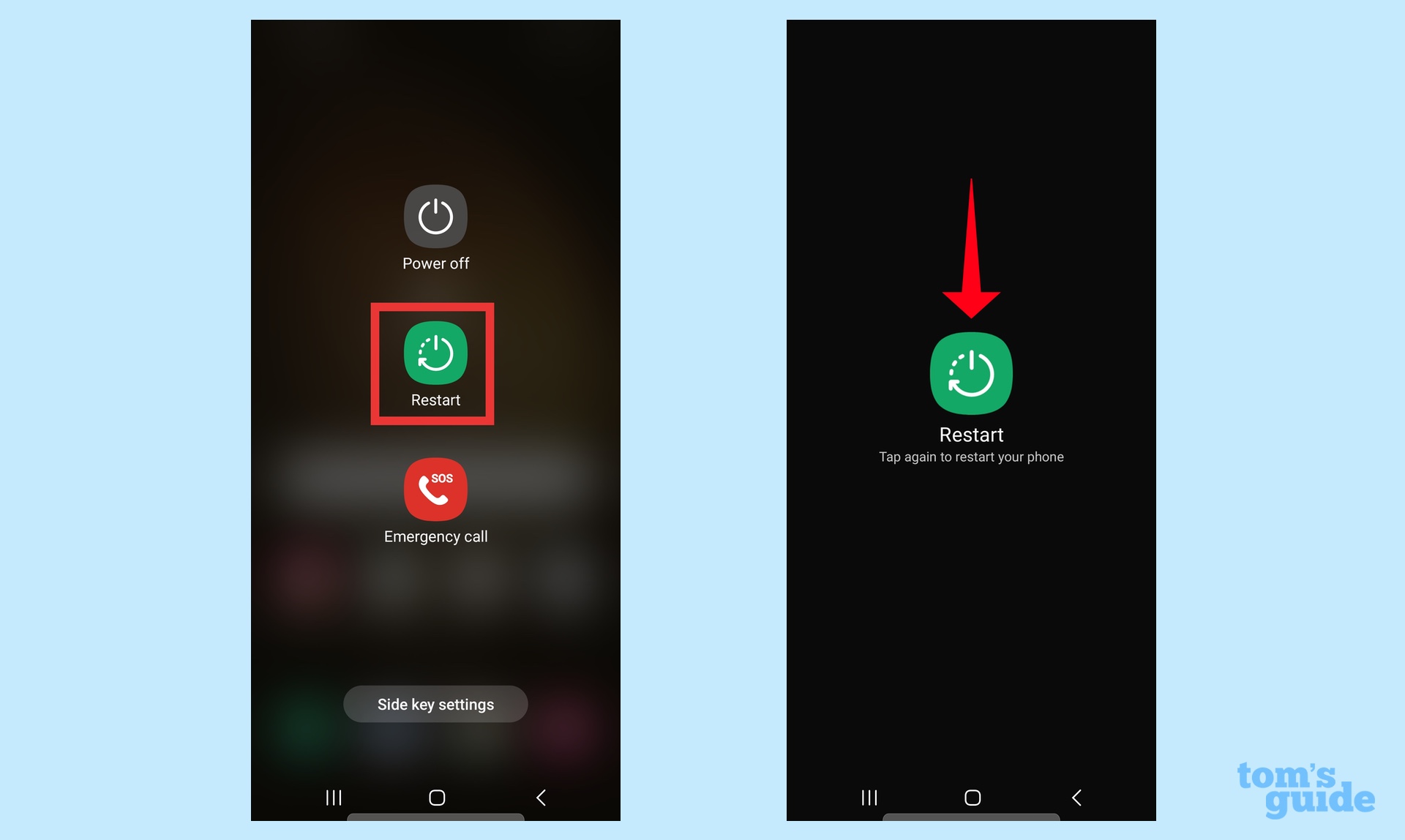
The same restart menu from above will appear, with the Power Off, Restart and Emergency Call options. Tap Restart and then tap it again to confirm.
And with that, you now know both methods on how to restart your Samsung Galaxy S23. For more tips, we can show you how to set up the fingerprint sensor on the Galaxy S23 as well as how to change display settings on Samsung's latest phones. Speaking of your phone's display, you'll also want to know how to change the refresh rate on the Galaxy S23.
Whether you've got a Galaxy S23 or an older Samsung flagship, you should learn about the hidden Galaxy features that will make your life easier.