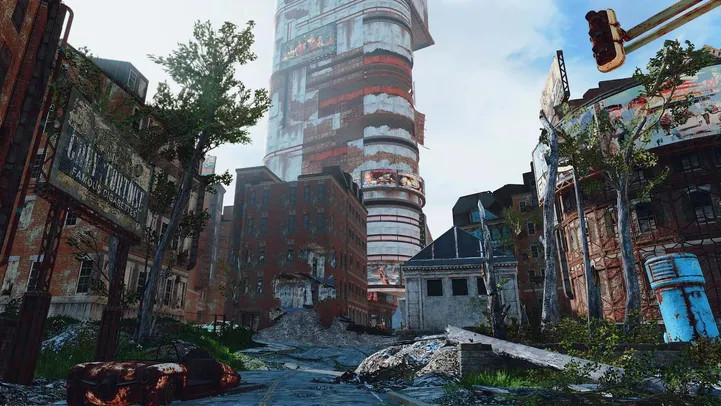
Fallout is experiencing a resurging hype, especially after the Fallout TV show dropped. Newsflash, it's really good. To go along with it, all the games are being played again. From Fallout 76 and Fallout 4, all the way to the original Fallout games before Bethesda even made them.
If you're looking for mods to install, make sure to check out our guide on the best PC mods for Fallout 4. We cover individual mods and mod packs! Or just wait for the next-gen overhaul coming soon.
Individual mods

There are a few ways of downloading and installing your own mods. I'll cover each briefly, as well as give you the best methods
Vortex
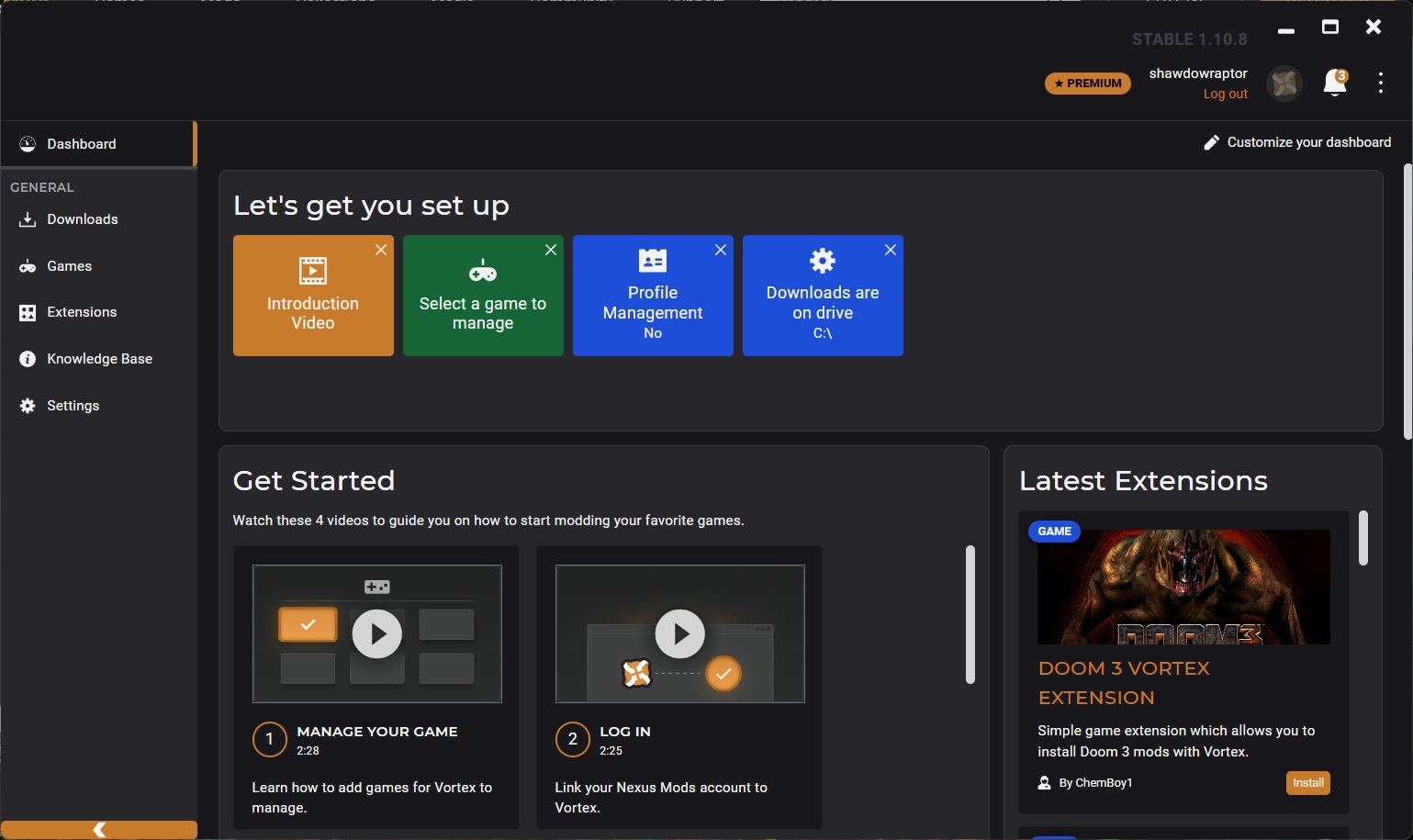
While this isn't the most sophisticated tool, it's best for the "Casual" audience of Fallout 4 modding. It's the easiest and simplest tool to use. To use Vortex, follow these steps:
- First, download Vortex from this link under the Files tab and install on your PC.
- Once installed, open Vortex to familiarize yourself with the interface.
- Go to the Games tab and add Fallout 4.
You can now download mods by following these steps.
- Go to Nexus mods and download your favorite mods using the Vortex link on the Files tab.
- These mods will now download to Vortex, where you can install them. Click "Enable" and "Disable" to select the mods you want active at any given time.
Keep in mind that some mods override others. So, mod order is essential. If you wish to learn more about Vortex, visit their about page.
If you want to get more into modding, where you start to merge mods, then let's jump over to Mod Organizer 2.
Mod Organizer 2
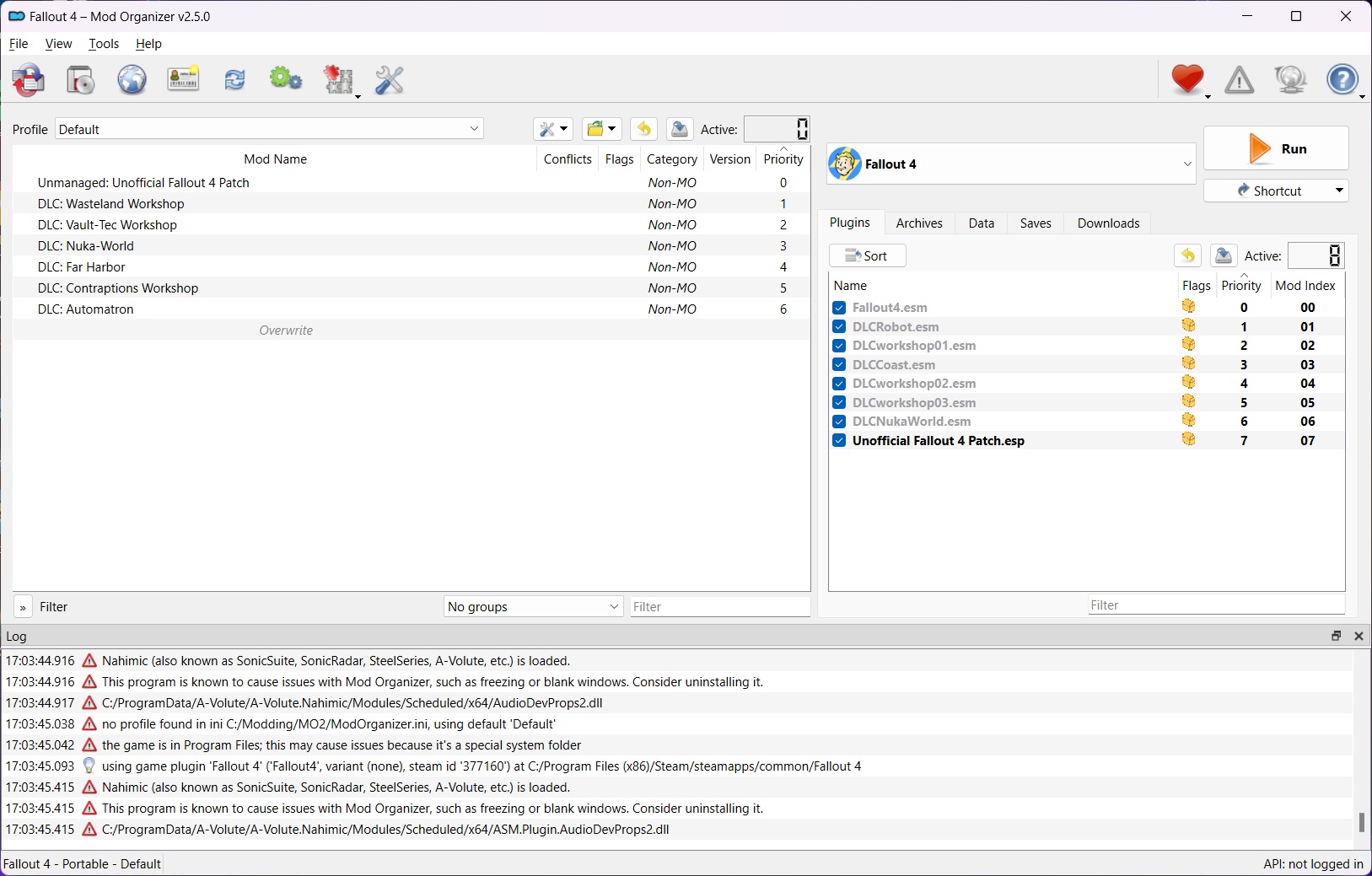
Mod Organizer 2 is the king of modding, not in terms of usability but functionality. It has the steepest learning curve, but users willing to learn will get much more out of it. The main difference is that Vortex uses hard links, whereas MO2's virtual file system doesn't directly place mods in the game's directory. Instead, it creates a virtual space for mods to be used while keeping the game's directory clean, allowing for very easy mod enabling and disabling.
In all honesty, it works a lot like Vortex does regarding installation and how direct download links are handled. If you want to fully experience Mod Organizer 2, I suggest checking out the linked tutorials on their main page, as they go into a vast amount of detail that isn't easily covered in text.
Follow these steps to install Mod Organizer 2:
- First, Download here.
- Next, open the .exe and begin the installation process.
- You'll be tasked with linking your Nexus account and picking between a Global and Portal instance.
- The main difference is where mods are stored. However, portable instances are generally better if you're downloading mod packs alongside it as it distinguishes between separate instances of Mod Organizer 2.
ENB Mods

ENBs completely change the look of a game. Not just in color but in visual effects as well. As such, these are a little harder to install than your regular old mods. Although, they're not difficult!
To install:
- First, head to http://enbdev.com/ to download the latest ENB version for Fallout 4.
- Move all .DLL files from the WrapperVersion folder into the Fallout 4 game directory.
- From there, take your desired ENB and dump the folder's contents into the Fallout 4 directory as well.
- Make sure to follow any special installation instructions on the ENB page!
Mod Packs

There are two forms of mod packs users can use. The main difference between these two is pretty similar to the difference between Mod Organizer 2 and Vortex. Whichever tool you prefer to use will dictate which mod pack downloader you use as well.
Wabbajack
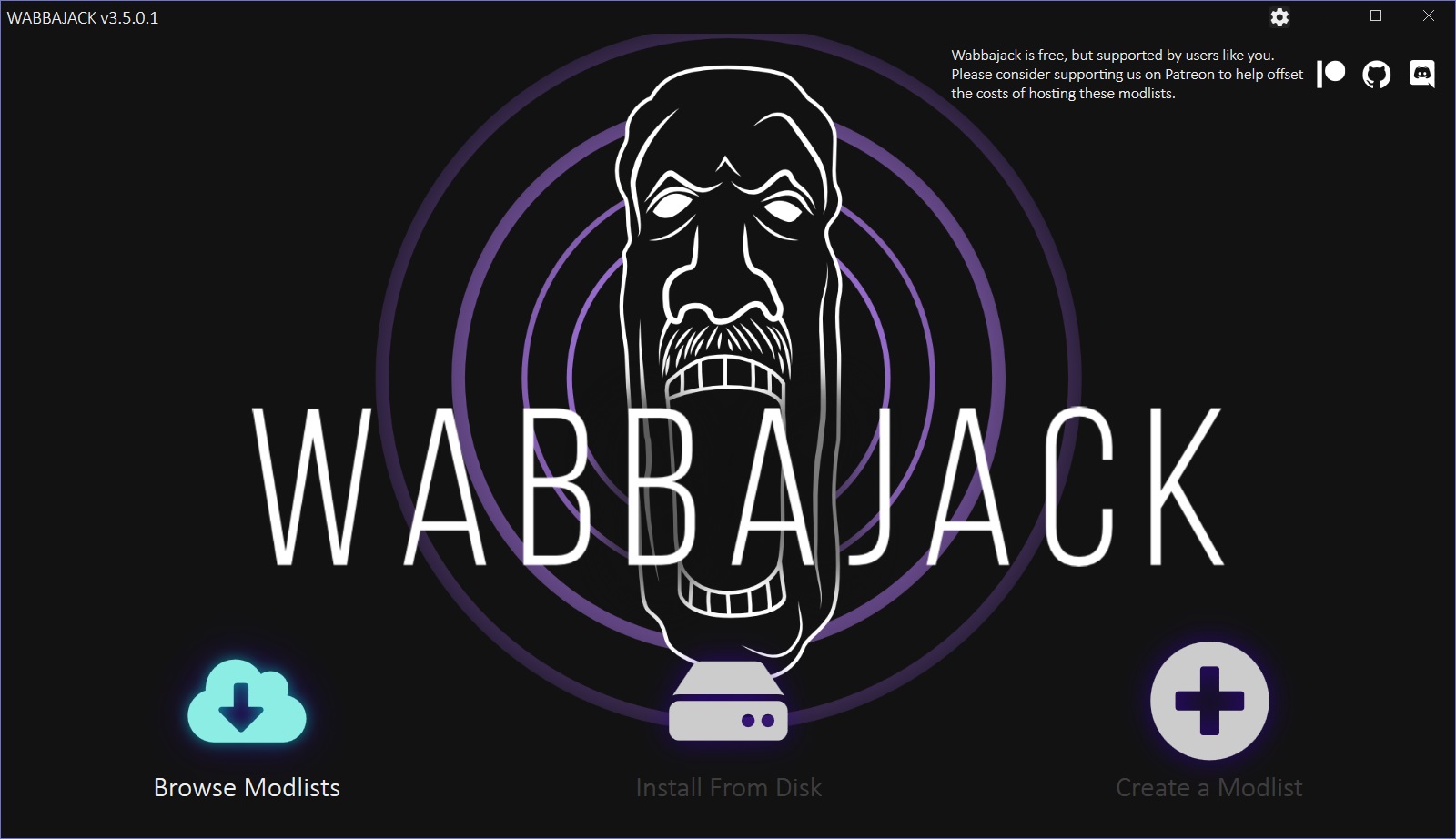
This is my favorite! Wabbajack is a tool for extensive and easy-to-use mod packs. These are curated by authors and offer a fantastic experience that's easy for gamers to consume!
Here's how to get setup:
- Head over to https://www.wabbajack.org/ to download the latest Wabbajack .exe file.
- Once downloaded, DO NOT CLICK RUN. Instead, head to the directory where you want to install it, like your C: Drive.
- Create a folder called "Wabbajack mods" and then another called "Wabbajack" inside of that first folder.
- Place the Wabbajack.exe file inside "Wabbajack" and run it. This process will install and run Wabbajack solely in that folder.
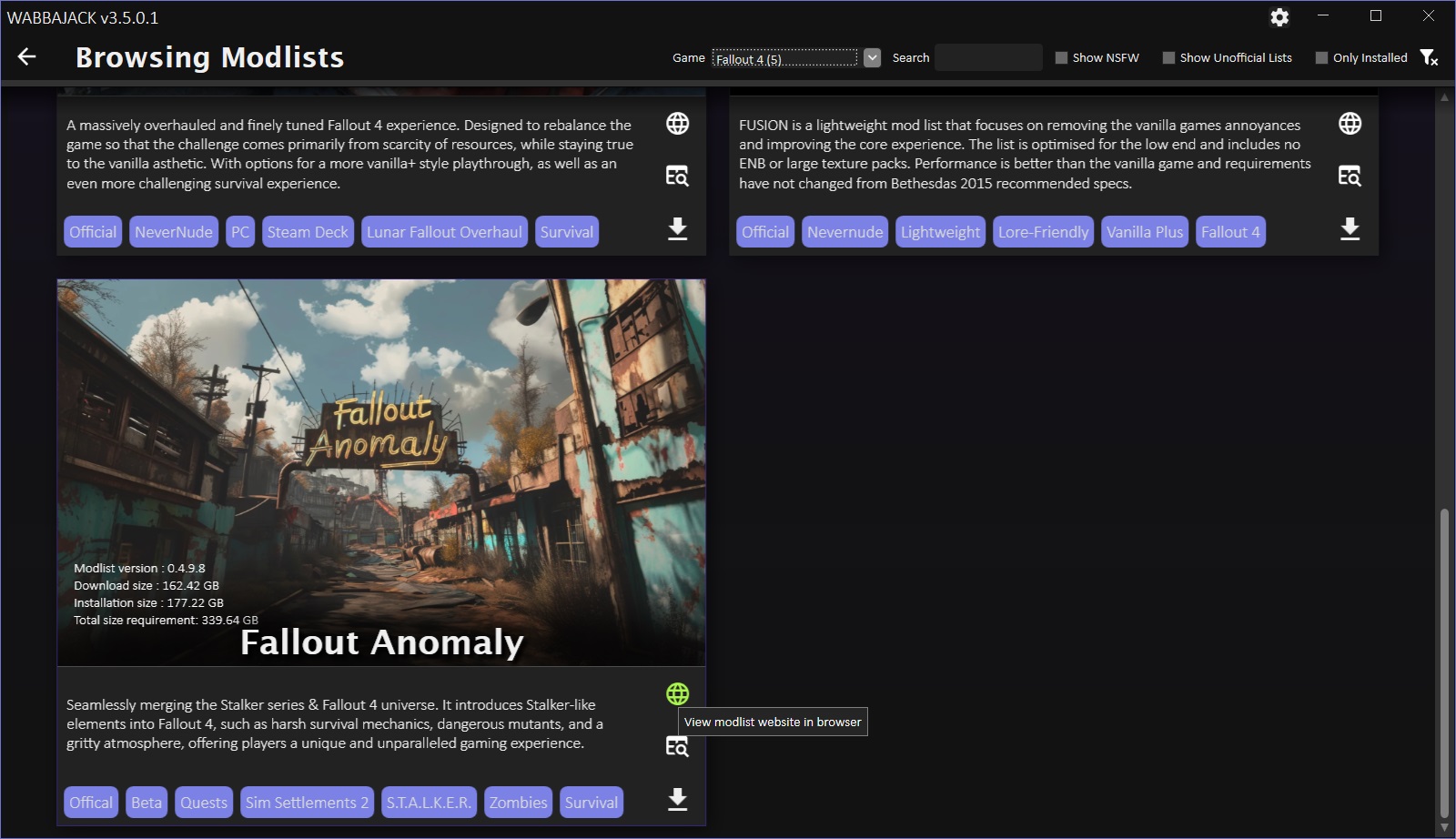
- From here, you can select any number of Wabbajack lists by selecting "Browse Modlists."
- Click on the globe icon and follow the specific instructions for each modlist. Some require a few extra steps and items to install prior to Wabbajack taking over and installing another 700 mods on top of that.
Vortex Collection
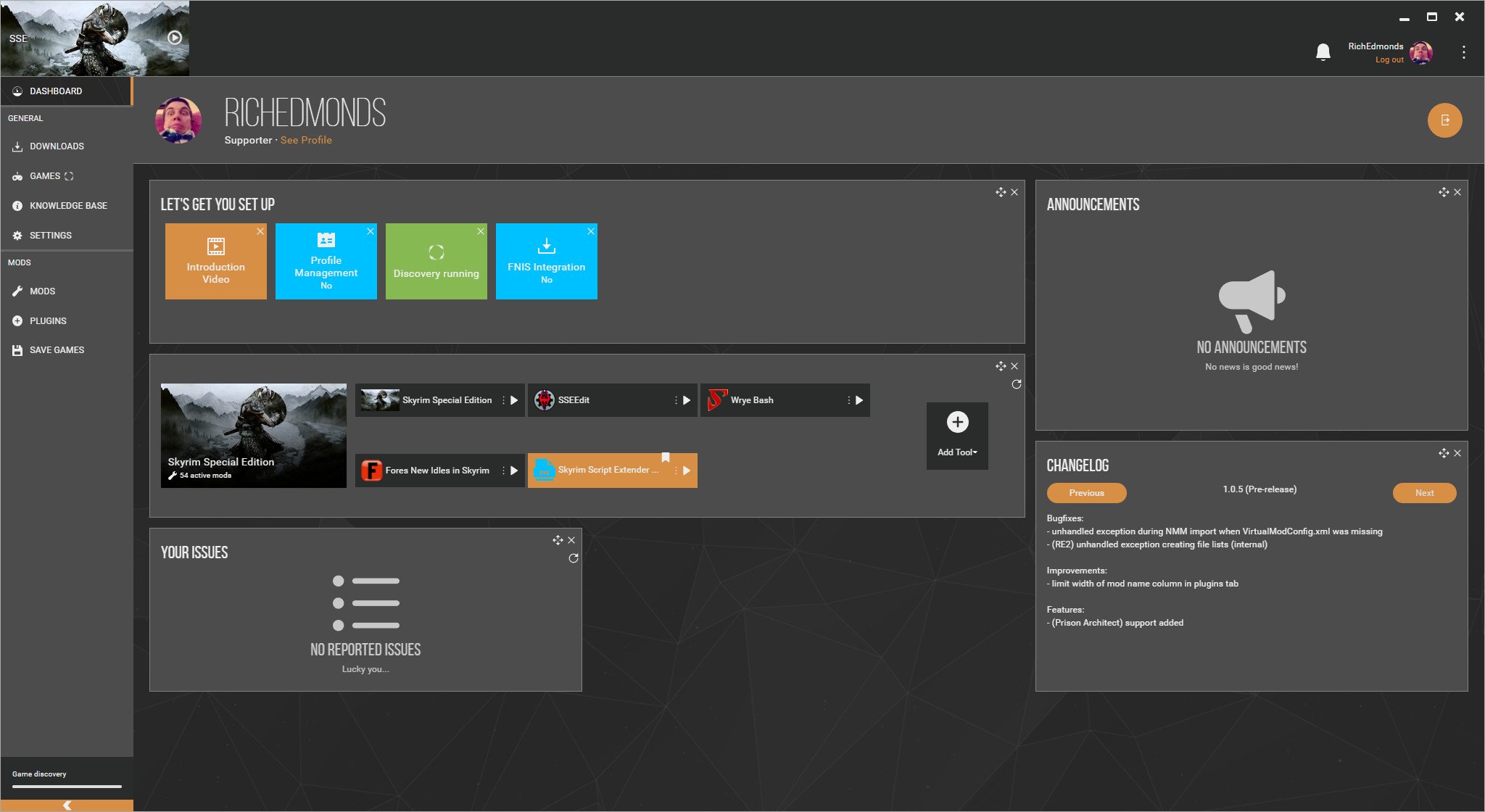
Vortex works much the same.
- First, download and install Vortex as described in the steps above.
- Then, navigate to the collections tab on the Nexus site.
- From here, select the collection you wish to install.
- It will open inside of Vortex and start the installation process. Make sure to follow any specific instructions on the collections page!
That's all for our modding guide. Let us know if you felt anything needed to be clarified a little further; I'll make sure I take care of it!







