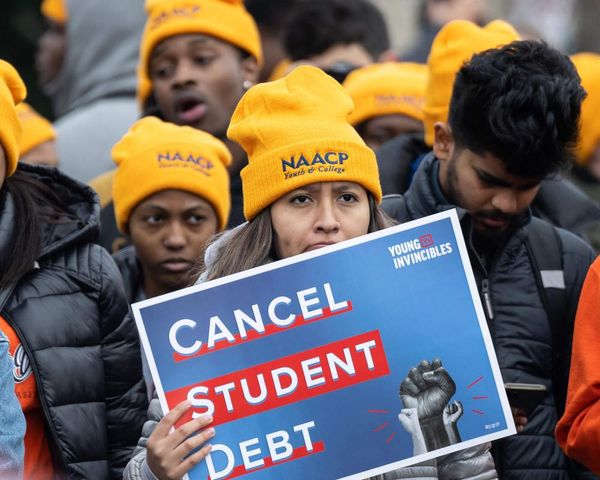Collaboration is one of the 4 Cs along with creativity, critical thinking, and communication. While helping students build collaboration skills may seem to be one of the most natural fits for K-12 learning, working effectively with others is not always a seamless experience. As teachers, we must be intentional in designing opportunities for students to engage in learning content with others, as well as collaboratively demonstrate their learning.
As we know, technology is ubiquitous and has been used to continue teaching and learning when in-person instruction was not available. Moreover, technology, and specifically online learning, has really started to shape possibilities for expanding learning opportunities. Students can now experience cultures, places, and arts through tools such as Google Arts and Culture, build new and exciting worlds with Minecraft and Roblox, and create codes that can influence new experiences with Scratch.
Using online tools to engage K-12 students in collaborative learning opportunities can be done through co-authored writing, team presentations, and the curation of shared online repositories.
Build Collaboration Skills: Co-authored Writing
Writing in general can be a daunting task, however, when working with friends, it can be fun and exciting to bring ideas together. Writing together also reduces the pressure of producing alone.
Google Docs and Microsoft OneDrive are online tools that both allow for shared word processing documents and are designed for collaboration. Both online tools are cloud-based, so there is no need to email drafts back and forth and the content is automatically saved. Also, students can work within the same document, at the same time, regardless of where each student is located.
Using these types of shared writing platforms is great for collaborating while at home or when one student is in school and the other student is learning in a virtual space. A wide range of editing tools are available within both online platforms through which each co-author would be able to see changes made in real-time, leave comments that can be sent as emails to co-authors, and view version histories that are automatically stored.
As teacher, you can also see who authored what sections, which is useful if individual student progress data is desired.
Team Presentations
When students work together on projects, they are often required to present a summary of their experience and learning, and there are many great online presentation tools available to support this. For example, Google Slides and VoiceThread are wonderful options for shared presentation development.
For live and synchronous presentations especially, using Google Slides allows for students to work together on slides in real-time within the cloud-based platform. The divide-and-conquer approach could be used so each student team member works on certain slides, or the entire team can work on the same slide together. Also, within the Google Slides platform there are add-ons such as Slido that can be added to slides to make the presentation more exciting. Each team member could develop a Slido poll question as part of the presentation to engage the audience members, that when put together, will be a comprehensive presentation.
VoiceThread is an option for a voice recorded asynchronous presentation. Slides from Google Slides, along with other types of media, could be uploaded into VoiceThread, and then each team member can record their section of the presentation. Classmates and teachers can listen and watch the presentation at a time that is convenient for them, as well as leave text, audio, and video comments or feedback.
Shared Online Repositories
There may be times when the final product must be submitted by each individual student, however, working together to share ideas and develop projects is encouraged.
Depending on the project, different forms of content may be required. Online tools are available that can assist with both. For idea development, a shared Padlet or Jamboard would be useful. Students can each add their ideas, quotes, website links, and a wide range of multimedia content that their partners can use to develop their individual projects. For housing a large amount of content, including files, videos, and pictures, a shared online repository such as Wakelet would work well too.
These are just a few learning activities that can be designed as collaborative opportunities for students to use online tools to enhance their experience and connect with classmates to meet learning outcomes. Give one or all a try in your classroom!
- 4 Simple Steps to Design Collaborative & Interactive Online PD With and For Teachers
- Motivating Students with Digital Badges
To share your feedback and ideas on this article, consider joining our Tech & Learning online community here