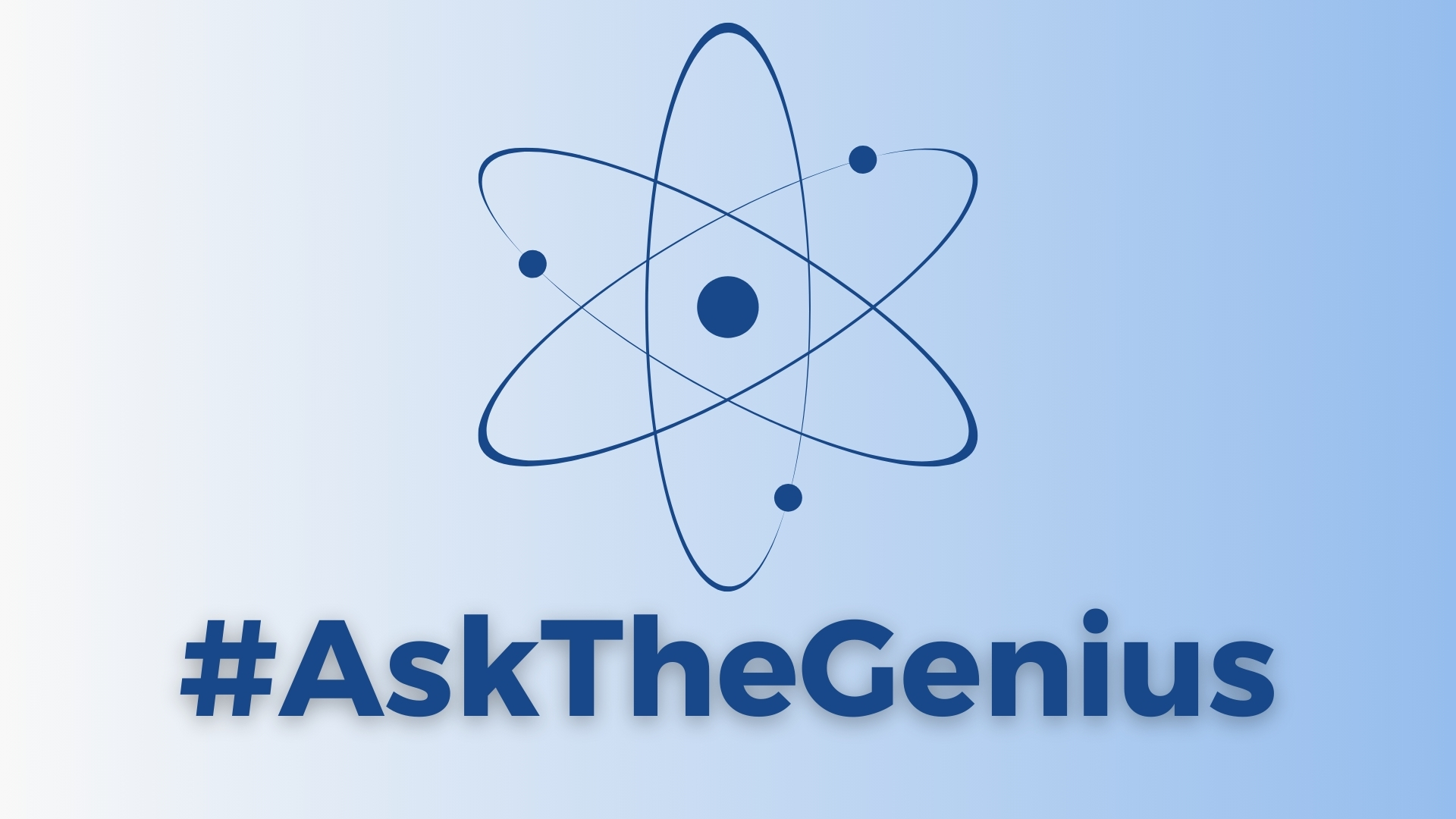

Tales from the Genius Bar: The world of Apple Retail revealed through the eyes of ex-employees with wonderful and weird tales to tell.
- Read the previous chapters
- Reach out on Twitter
- Reach out via email
As iMore’s resident problem solver, I thought it would be a good idea to take a break from Tales from the Genius Bar in order to use my expertise to help readers with their annoying Apple tech problems. While my colleague John-Anthony spends his days writing great how-to guides for the site, sometimes you just want to get to the root of the problem and ask The Genius without following a step-by-step tutorial.
In this week’s #AskTheGenius, I’ve selected three questions from readers who reached out with specific problems regarding Face ID, HEIF Max file format, and condensing a JPEG to under 2MB for easy uploads. Here are your Genius Bar problems, solved!
Do you have your own tale to tell from the world of Apple Retail? Let us know via X @TalesGeniusBar or via email
"Why do I have to keep putting in my password with Face ID?"
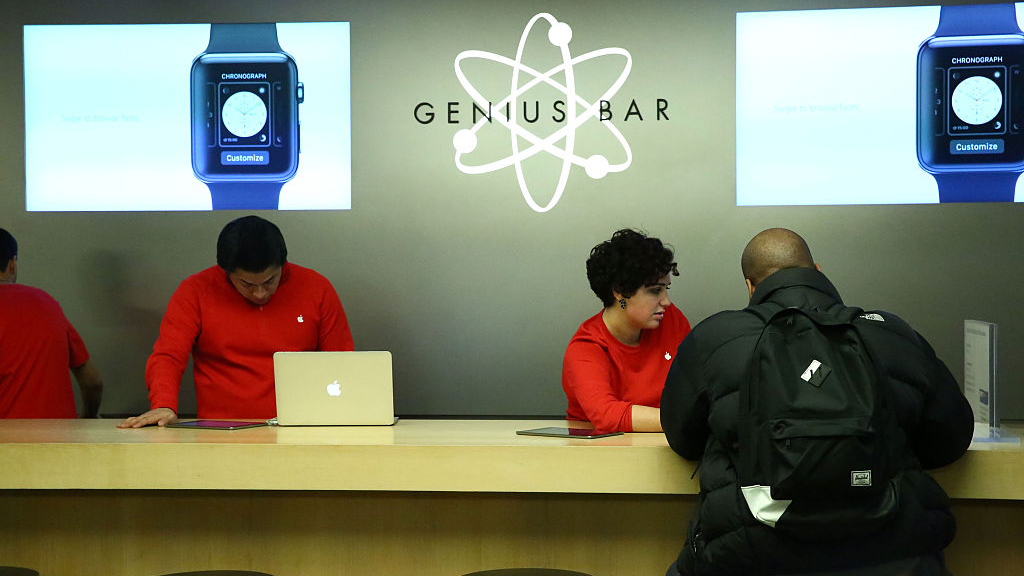
Without further information, this is a really hard one to pinpoint. There are so many potential issues that could be causing your iPhone to ask for a passcode instead of authenticating with Face ID. I would always suggest starting with resetting Face ID in settings and scanning your face again. You may have changed glasses or shaved your facial hair and the sensors are no longer picking up your face correctly.
If resetting Face ID via settings doesn’t solve this problem there could be damage or dirt impacting your iPhone’s camera lens. Try taking a soft microfiber cloth to the display and thoroughly cleaning any potential smudges that could be impacting the camera.
Face ID uses Apple’s machine learning to continuously look for the right face when activating. If you have someone in your household, like a small child, who keeps using your phone, Face ID could be locking itself to prevent others from accessing your device.
Finally, a passcode is required for Face ID on the best iPhones every time you restart your device. So if you turn your iPhone off at night or during the day this will lead to a passcode prompt once you power on your smartphone.
If Face ID is still not working then I highly advise going to your local Apple Store where a Genius Bar employee can run diagnostics to make sure all Face ID sensors are working and there are no faulty components. If the diagnostics test is all clear, your final step would be to erase your device and start fresh as passing diagnostics would imply there is a software fault.
"How does using HEIF Max impact the sharing of photos with non-iPhone users? We often travel with people that use Android phones and like to share."
This question is off the back of this fantastic iPhone tip which uses HEIF Max photos to get access to the iPhone 14 Pro, iPhone 15, iPhone 15 Pro, and iPhone 15 Pro Max’s 48MP camera without taking up loads of storage.
HEIC, HEIF, and HEIF Max are compatible with Android devices running 10.0 and newer. If your friends own older Android smartphones then you may come across some difficulty with sharing your vacation photos.
iPhones on iOS 17 take photos in HEIF by default so if you’ve not had any issues sharing photos with friends in the past then it’s likely their Android devices are compatible with the file format.
"What’s the procedure to obtain a JPEG that is less than 2MB in photo size?"
Compressing a JPEG to under 2MB is actually fairly easy on all of the best Macs using one of my favorite hidden features, the Quick Action menu.
Simply right-click on the JPEG, select Quick Actions, followed by Convert Image, and choose a file format as well as the image file size — it couldn’t be much easier.
If you don’t have access to a Mac and want to compress a JPEG directly on your iPhone, Reddit user matthewr_1987 created a shortcut over 5 years ago that I use frequently. You can add the shortcut here. Simply open Shortcuts, tap the shortcut, select a photo, and choose from three different image file sizes. I highly recommend using Quick Actions as a number one choice, however, as you get far more control over the final file format and size.
Ask The Genius

Well, that’s it for this week’s iteration of #AskTheGenius. If you have any questions for a future column reach out via X @TalesGeniusBar or via email. Tune in next time for more solutions to your annoying tech problems or check out Tales from the Genius Bar to read some of the whackiest tales from the world of Apple Retail.







