
Whether you’ve decided to upgrade to the Meta Quest Pro and are trading in your old model, or that VR isn’t for you and are giving your headset away there are several reasons to factory reset your Oculus Quest 2.
Finding the reset option can be a bit tricky, though – it’s not a setting you’re likely to stumble upon accidentally. So to help you out we’ve got a guide to take you through the steps.
Our recommended method is using the Meta Quest mobile app, so keep that installed, boot it up and make sure the headset is fully charged so it can connect to your phone over Bluetooth.
Steps for how to factory reset your Oculus Quest 2
- Open the Meta Quest phone app
- Tap Devices and find the headset you want to reset
- Open Advanced settings
- Tap Factory Reset, then confirm by pressing Reset
Tools and Requirements
- Oculus Quest 2
- Smartphone with Meta Quest app (optional)
Step by step guide for how to reset using the mobile app
1. Go to your Quest 2 headset in the Meta Quest app
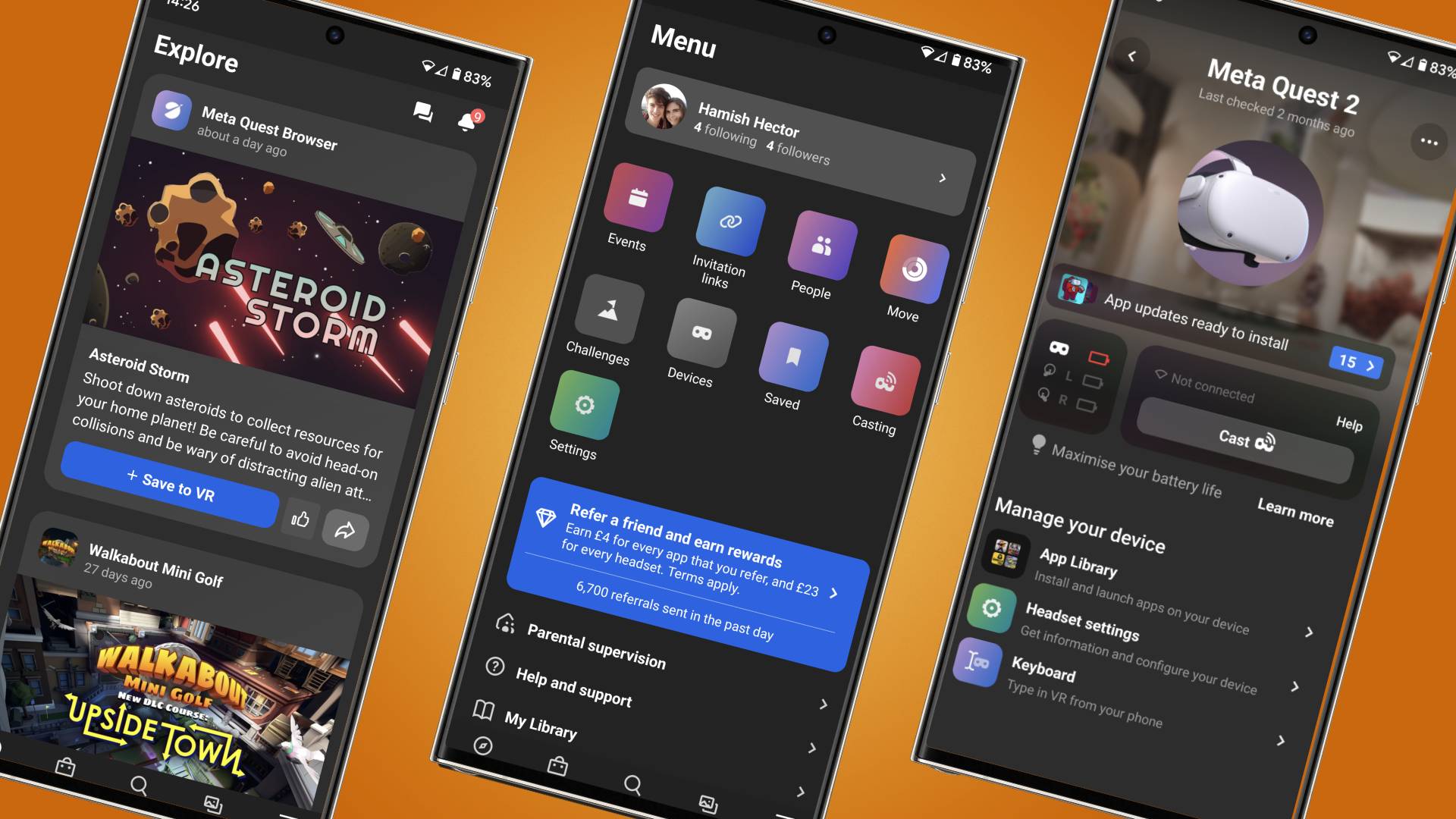
To start, open the Meta Quest mobile app and tap Menu in the bottom-right corner. This should bring up a list of options, the one you need is Devices so tap that and go to the next screen.
2. Find your device and its Advanced Settings

If you only have one device connected to the app you should be taken to the correct screen straight away. Here you’ll need to connect your headset to your phone over Bluetooth, so tap Headset Settings, then Advanced Settings in the following menu.
If you’re on the wrong headset’s page, tap the three dots icon in the top-right corner of the screen and select Switch devices to find the headset you need. From there you can connect your headset, and delve into its settings as required.
3. Factory reset your headset
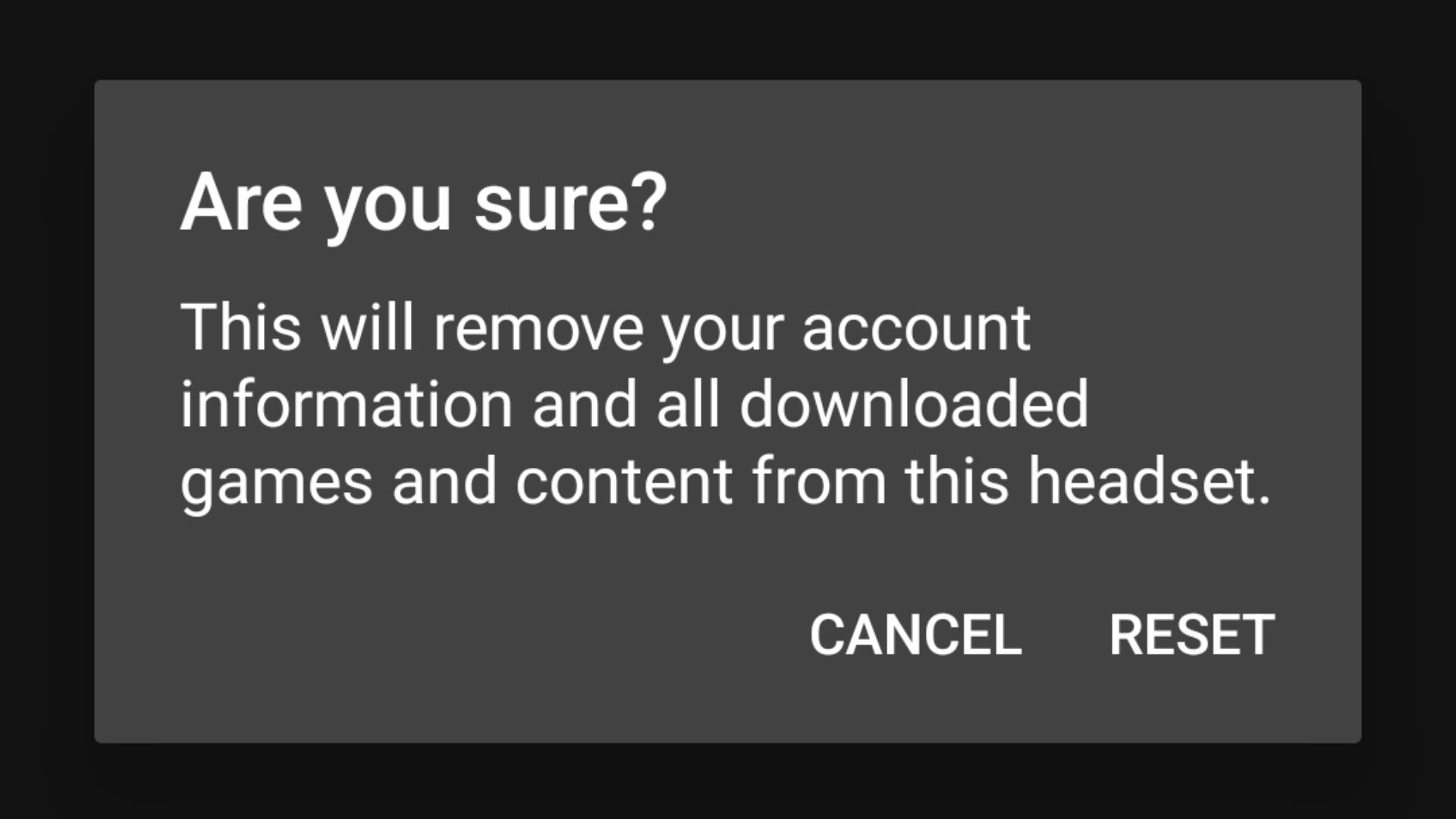
In the Advanced Settings menu hit Factory Reset, and press Reset when the app asks if you’re sure. Your Oculus Quest 2 will now start the factory reset process.
Step by step guide for how to reset using the headset
1. Turn off your headset

If you’ve deleted the Meta Quest app and don’t want to reset your headset that way, there is a method that only requires the Oculus Quest 2 itself. First, you must turn it off – not just asleep. Do this by pressing and holding the power button until the power off chime plays.
2. Turn on your headset’s boot screen

Now you need to turn the headset back on and access its boot screen. To do this, press and hold the Power and Volume down buttons at the same time until the headset turns on. Using this method, when you switch the device on you should see the boot screen.
The Volume down button is on the righthand stem of the headset as you're wearing it, and is further towards the back than the Volume up button (though both are near the front of the device, just behind the audio port).
3. Factory reset the device
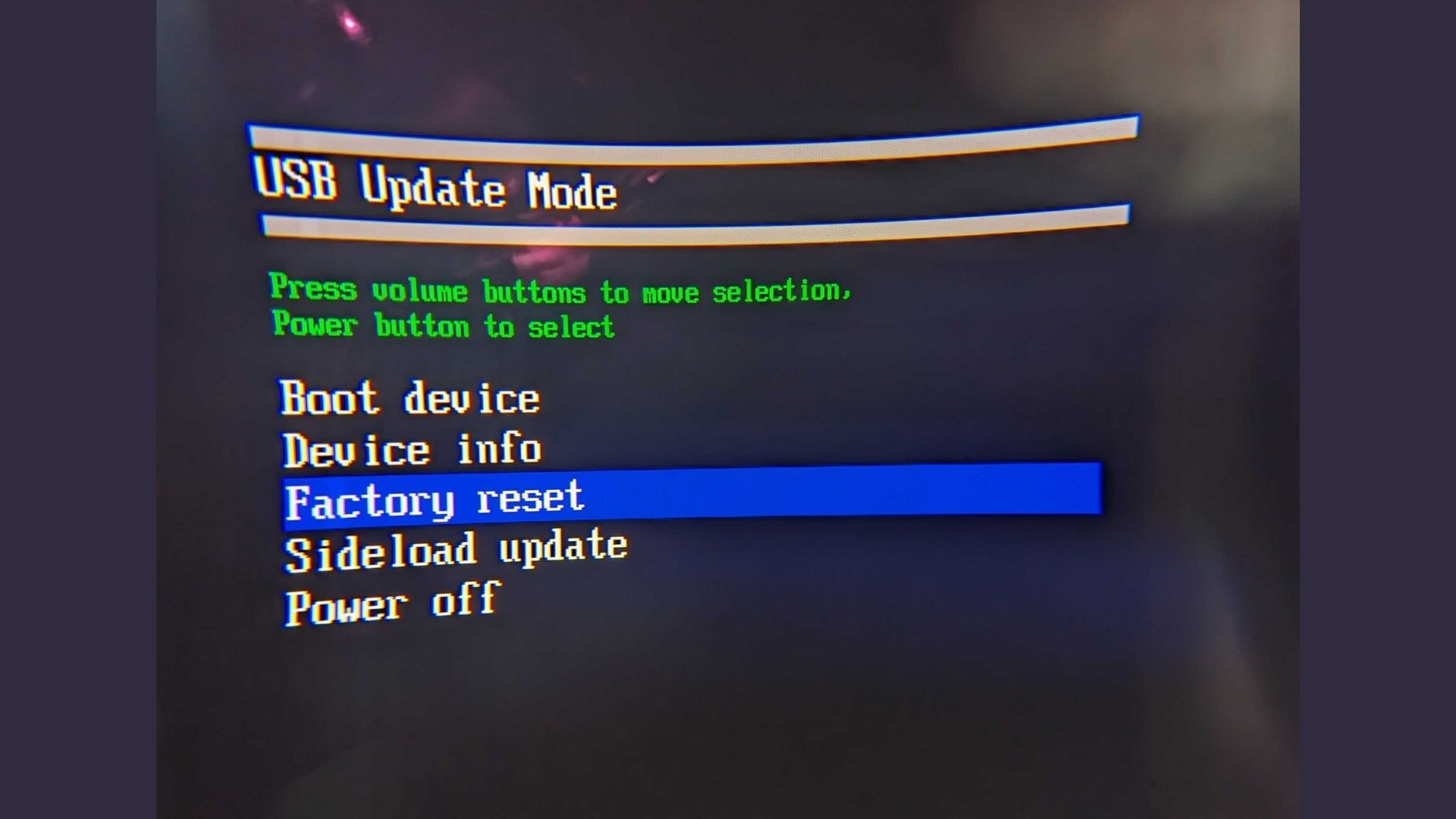
Using the headset’s Volume buttons (Volume up to go up, Volume down to go down) navigate the Boot Screen menu until Factory reset is highlighted, and press the power button. Using the Volume controls highlight Yes and then press the power button again to begin a factory reset.
Final Thoughts
Now that you’ve followed our steps your Oculus Quest 2 should have been successfully factory reset. You can now do what you please with your wiped device.
That includes selling it or giving it away, or perhaps you’ve changed your mind and want to keep your Oculus Quest 2 after all. If that’s the case, check out the best Oculus Quest 2 games – they might convince you that sticking with the platform is a good idea.
Alternatively, you might find that the HTC Vive XR Elite, Pico 4, or one of the other best VR headsets fit for your needs better than the Quest 2. Now that your old headset has been reset you can trade it in and hopefully get a discount on one of those other options.







