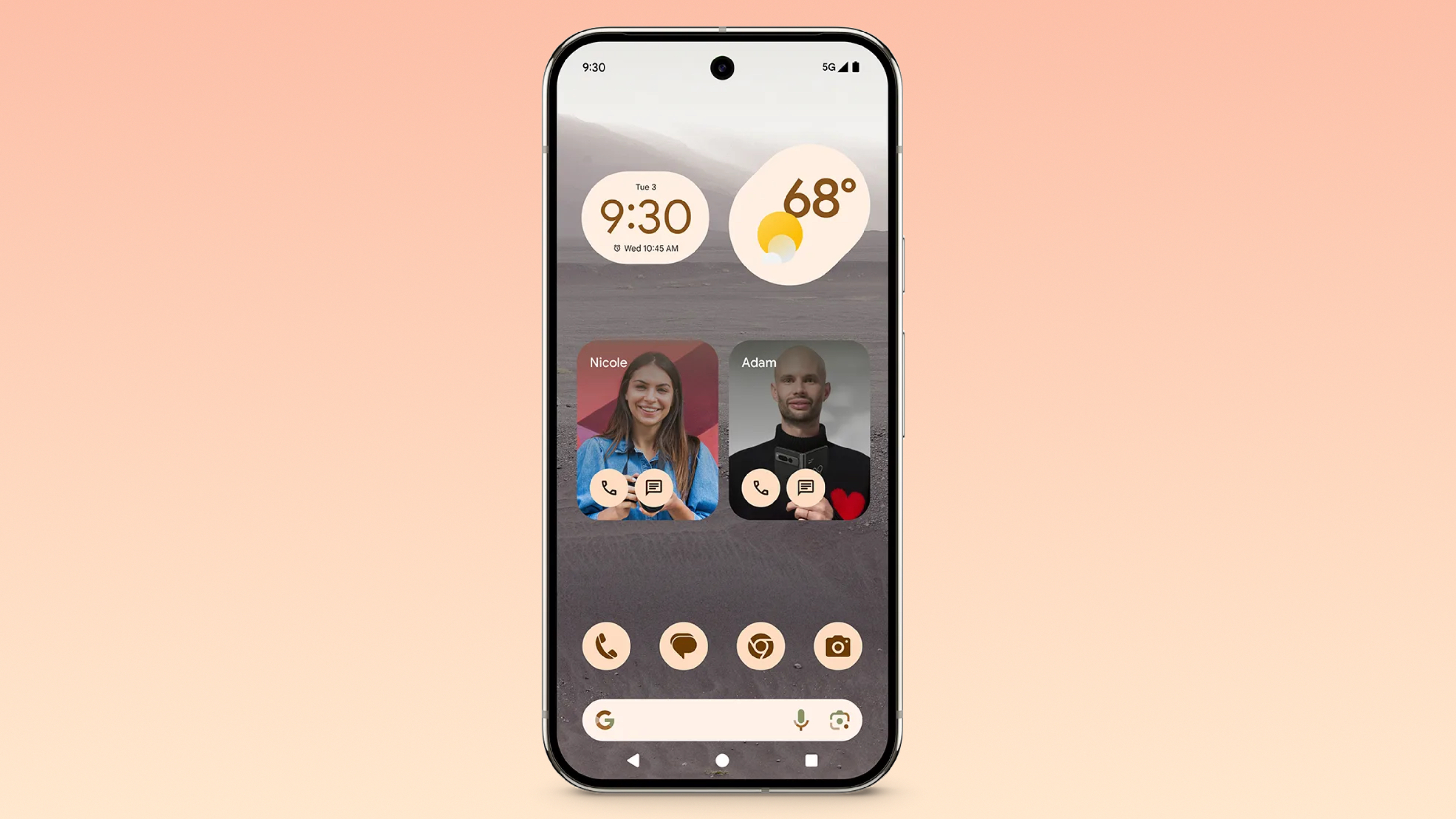
Whether you're just searching for minimalism or if you depend on a streamlined user interface, there are many reasons you might want to turn on Simple View on a Google Pixel phone. It's a new mode available as part of Android 15 following the December Pixel Feature drop. In essence, the option will change multiple accessibility settings at once to make your smartphone easier to use.
Simple View is a new feature, so you might be unsure what exactly it does. Luckily, we've put together this guide with everything you need to know about Simple View, including how to enable and use it.
How Simple View works on Pixel phones
Google added Simple View to Pixels with the December Feature Drop, and it's available as an accessibility option. The setting is a quick way to change many of your Android phone's accessibility features at the same time. Here's the full list of what Simple View changes on the Pixel Launcher:
- Larger text and icon sizes
- Simplified Home screen layout
- Simplified 3-button navigation buttons
- Higher touch sensitivity
- Contact, Clock, and Weather app shortcuts*
- High-contrast wallpaper*
- Increased App Grid to 4x4 display*
- Suggested apps locked*
*Only available when turning on Simple View from Pixel device setup.
Although Simple View changes many settings at once, it does not prevent you from changing them afterward. You can still make changes to your Pixel's display, layout, navigation, and font settings. Additionally, if you turn off Simple View, your phone's preferences will be reverted to their original ones.
Notably, the option isn't currently available for the Pixel Fold, Pixel 9 Pro Fold, or Pixel Tablet.
How to turn on Simple View during Pixel device setup
To get the full Simple View experience, you'll need to start from scratch by factory resetting your Pixel. The only way to get features like app shortcuts, a 4x4 app grid, a high-contrast wallpaper, and suggested apps locked is to enable Simple View during Pixel device setup. Note that factory resetting to turn on Simple View will erase all of your phone's data.
Once you've landed at the start of Pixel device setup, here's how to enable Simple View:
1. Turn on your Pixel phone. You should see the Welcome to your Pixel screen.
2. Tap Accessibility.
3. Press Set up with Simple View.
4. Flip the toggle beside Use Simple View.
How to turn on Simple View after Pixel device setup
You can also enable Simple View after setting up your device using the Settings app. However, not all Simple View changes will take effect. Here's how to do it:
1. Open the Settings app.
2. Tap Accessibility.
3. Find the Quick Access section, then tap Simple View.
4. Flip the toggle next to Use Simple View.
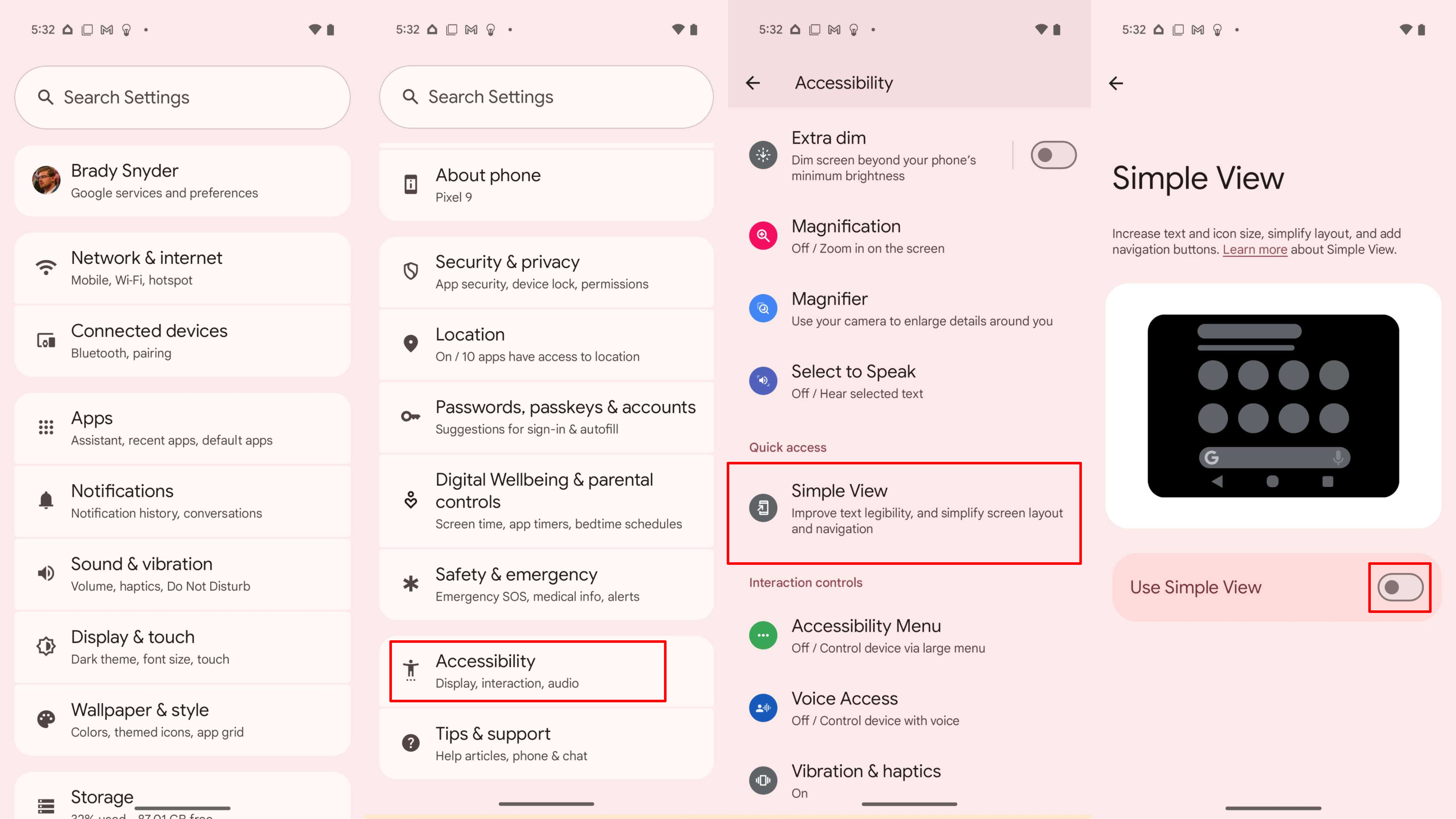
Why you might want to use Simple View on a Pixel
Google Pixel devices are some of the best Android phones, and that's partly because they get exclusive features no other Android handsets get. Simple View is one of those features. If you have trouble using the default Android user interface or just want a simpler experience, Simple View could be the solution.
A fantastic Android phone
The Google Pixel 9 runs Android 15 and gets all Pixel Feature Drops, which means it'll continue to get great features like Simple View. It's also highly customizable, features the Tensor G4 chipset, and has an excellent camera system.







