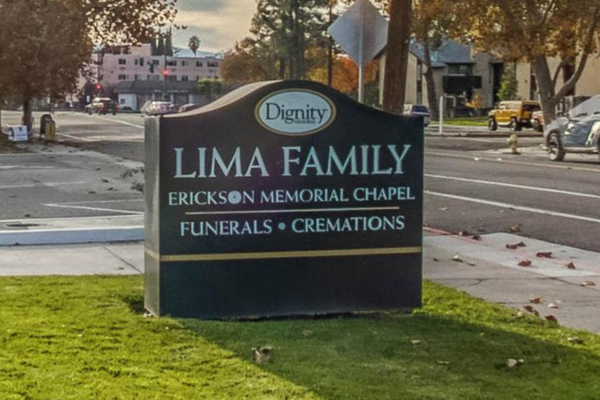Fortnite two-factor authentication serves a number of purposes, like keeping your account safe, netting you free games, and it's a requirement if you want to send gifts in-game or try your hand in competitive events. So if you don't have it set up yet, now's the time!
Two-factor authentication (2FA) is pretty commonplace these days and offers a second layer of security for apps and games. This can be done using SMS, email or a third-party authenticator app, like Google Authenticator. Fortnite 2FA lets you choose one of these three methods and when you sign in to the game, you'll be prompted to confirm it's you via email, SMS, or the authenticator app you've opted to use.
It's worth taking a few minutes to set it up as the benefits are more than just the peace of mind from the added security. Epic Games recommends Fortnite 2FA listing the perks which we've popped below:
-
Security – 2FA increases the security of your account. Even if somebody guesses your password, they won’t be able to access your account.
-
Free games – 2FA is required to claim some free games on the Epic Games Store.
-
Gifting – 2FA is required to send gifts in Fortnite.
-
Competing in Fortnite – 2FA is required for participation in Fortnite competitive events such as the Fortnite World Cup!
So with all that being said, let's dive into how to set up 2FA in Fortnite. You can also check out Epic's video on it which we've included below.
How to enable 2FA in Fortnite
You've got three options when it comes to setting up Fortnite 2FA which we'll get into as we go. It's also worth noting that if you're a child who set up an account without parental assistance you likely have a Cabined Account. That means a number of features have been disabled including SMS-based two-factor authentication. You can still use email and an authenticator app, but you need parental permission to unblock SMS.
It's also worth noting that you will have to verify your email address on your Epic Games account so make sure that's all in order before starting the 2FA process.
Head to the Epic Games account page, login and navigate to the Password & Security tab. From the Two-Factor Authentication header, choose the Fortnite 2FA method you want to use from the three options: SMS, email, or third-party authenticator app. Based on your selection, a code will be sent to either your phone via SMS, or your inbox via email, or you'll need to use the code generated by the authenticator app to complete the sign-in process.
Common third-party authenticator apps include:
- Google Authenticator
- LastPass Authenticator
- Microsoft Authenticator
- Authy
Once you pick your preferred method, you'll receive a code from Epic Games either in your inbox, or on your phone, or you'll need to grab it from the authenticator app. Pop the code in and you'll see a message saying 2FA was successful. Refresh your account page just to double-check – the authentication method you've chosen should be toggled to 'on' in the menu now.
It's possible to choose more than one 2FA method but you'll need to check the box that says "Make this my primary Two-Factor authentication method" underneath the option you want to be the main one. And that's your Fortnite 2FA all set up!
Fortnite 2FA free rewards
Epic Games will reward players for setting up Fortnite 2FA so that's a nice added bonus! Here's what you'll get as a gift in the different modes for setting up Fortnite 2FA:
Fortnite: Battle Royale
Boogie Down emote
Fortnite: Save the World
- 50 Armory Slots
- 10 Backpack Slots
- 1 Legendary Troll Stash Llama
If the rewards don't immediately appear, restart the game. And if you have multiple accounts, make sure you're using the same account to activate Fortnite 2FA that you are for playing the game. If you're playing on console, you'll also want to make sure that the console is linked to your Epic Games account.