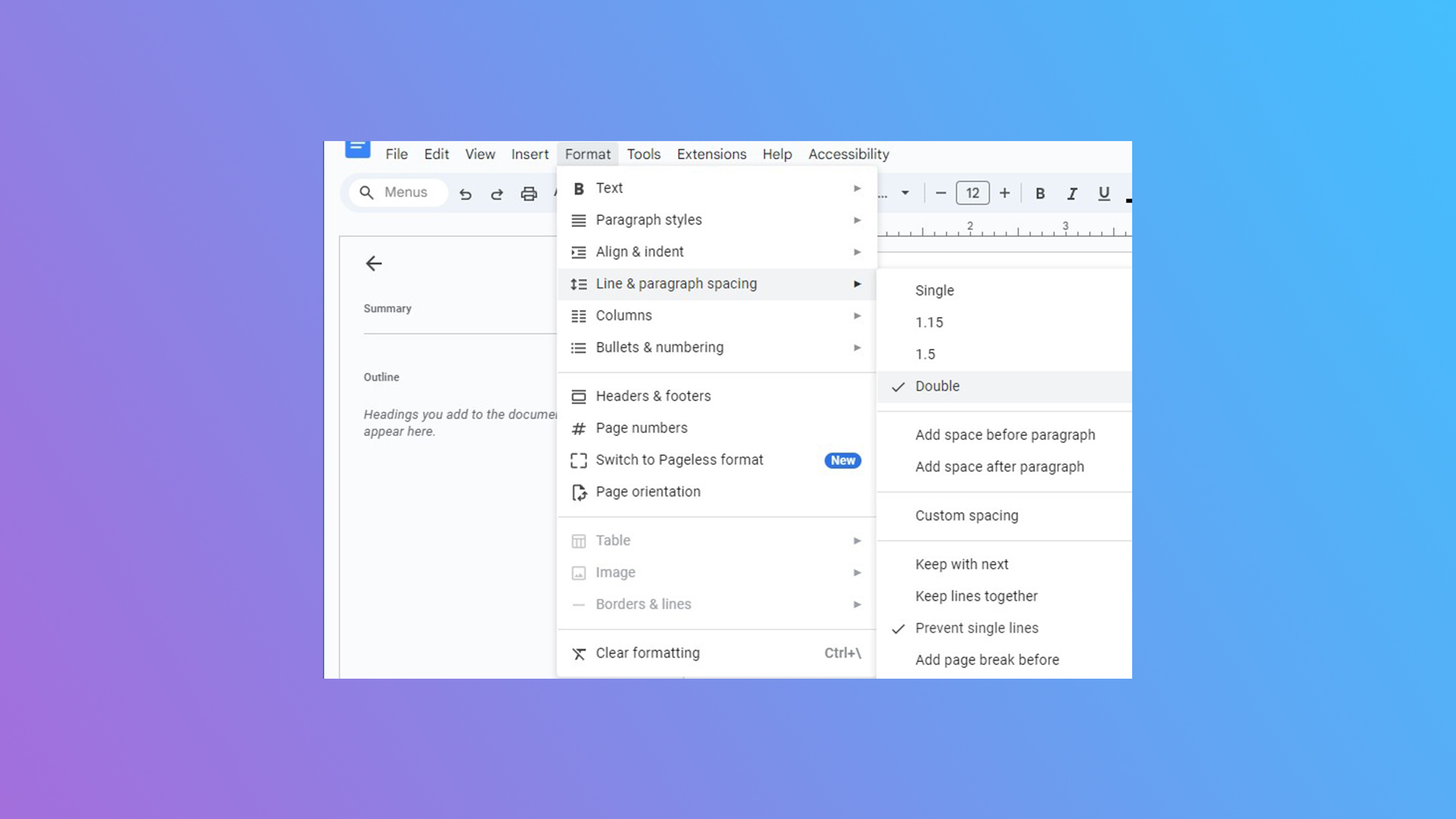
Whether you're a student banging out an essay or an author needing to crack down on your book, double spacing is crucial to catching your simplest mistakes. Learning how to double space in Google Docs is quite easy.
Before we jump in, we also have guides for how to strikethrough on Google Docs and how to rotate text in Google Docs. However, if you're a creative, keep in mind that Google Doc AI may not be safe.
But if you're still writing with Google, here's how to double space in Google Docs.
How to double space in Google Docs
Step 1. When in Google Docs, select the lines you want to change, or select all by pressing Ctrl + A on Windows or Command + A on Mac.
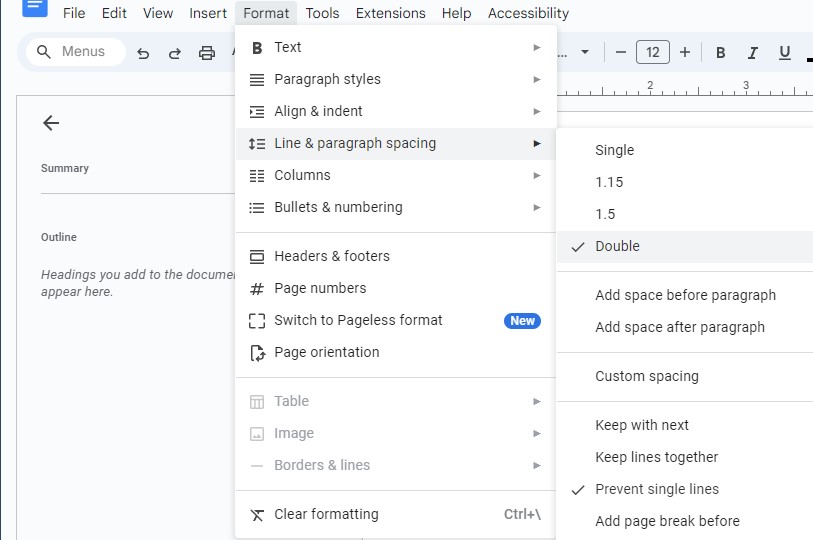
Step 2. When your text is selected, click Format > Line & paragraph spacing.
Step 3. Now you'll be able to see quite a few options, namely Double spacing. Click that and you're all set. You can also adjust it to Single, 1.15, 1.5, or Custom Spacing, if you need more or less room.
It's as simple as that. You don't need to tear your hair out to get your text double spaced, and you definitely don't have to do it manually. If you need any more help with Google Docs, check out our numerous guides.
Happy spacing!







