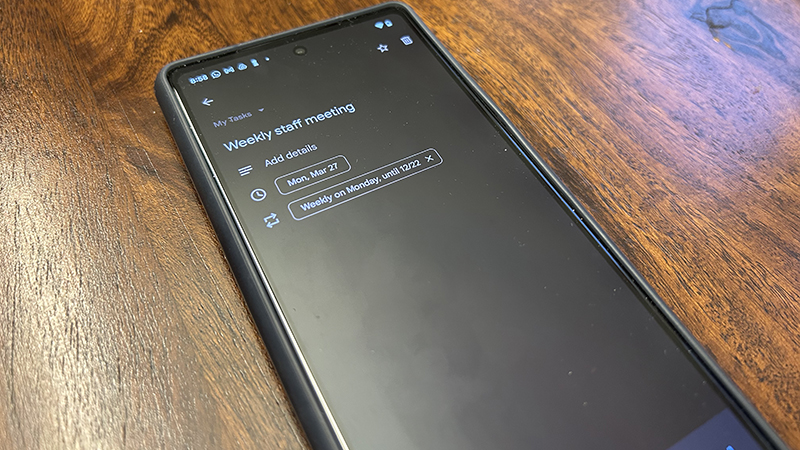
There are tasks that you need to accomplish from time to time and others that are done on a recurring basis. The latter might include putting out the garbage every Monday night, meeting a friend for a weekly Sunday brunch, or the mid-week staff meeting at work. For post-secondary students, it might be your school year schedule. Recurring tasks can include both personal and professional ones, and you can keep track of them through Google Tasks and Google Calendar by creating repeating tasks.
How to create recurring to-dos in Google Tasks
1. Install the Google Tasks app from the Google Play store if you don’t already have it on your phone.
2. Open the Google Tasks app on your Android device.
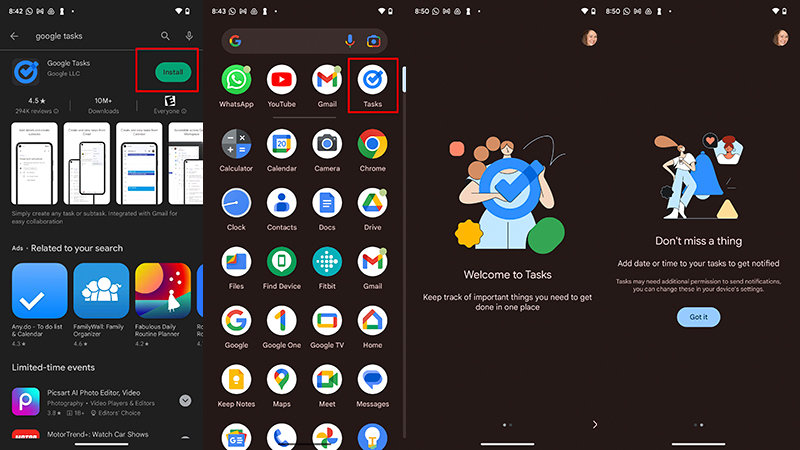
3. Select an existing task if there’s one you want to repeat OR;
4.Create a new task by tapping the “+” button at the bottom, right. Enter the name of the to-do and tap Save. Select the task you just created.
5. Select Add date/time.
6. Select Repeat and Done.
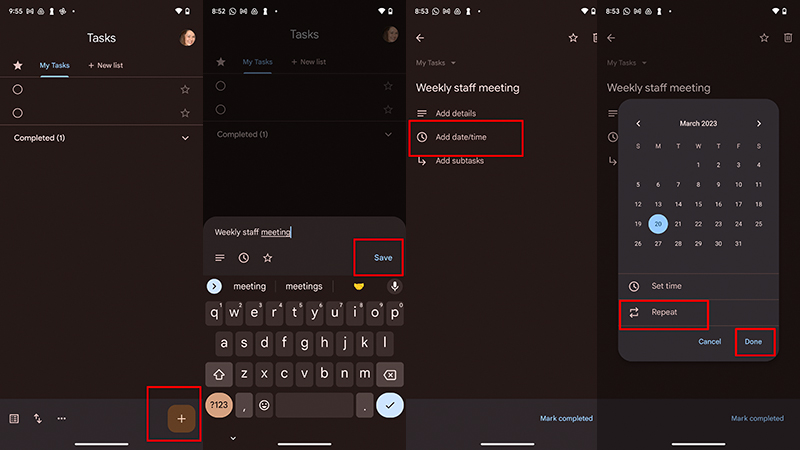
7. From there, you can choose for the task to Repeat every week on that same day, every day, every month, or every year. You can choose the current day of the week or multiple.
8. You can set the time of the event or when you want the to-do reminder to pop up on the phone and select OK.
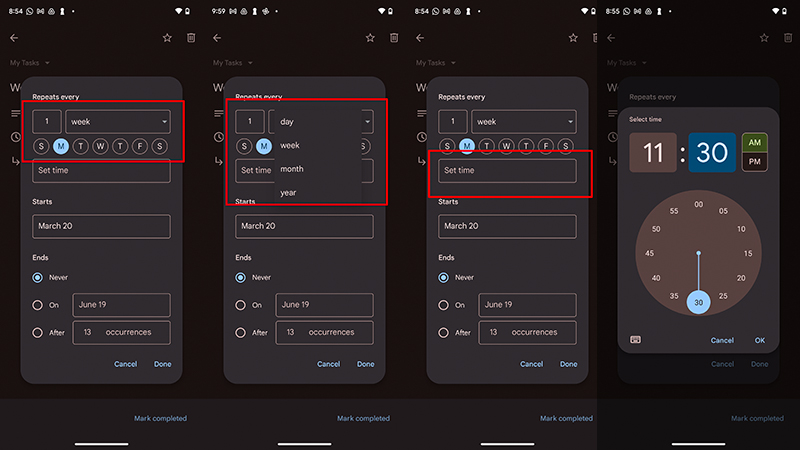
9. Next, you can choose the starting date for the task to commence and tap Done.
10. Finally, choose the specific end date, end timeframe after a set number of occurrences, or have the to-do continue indefinitely.
11. Tap Done.
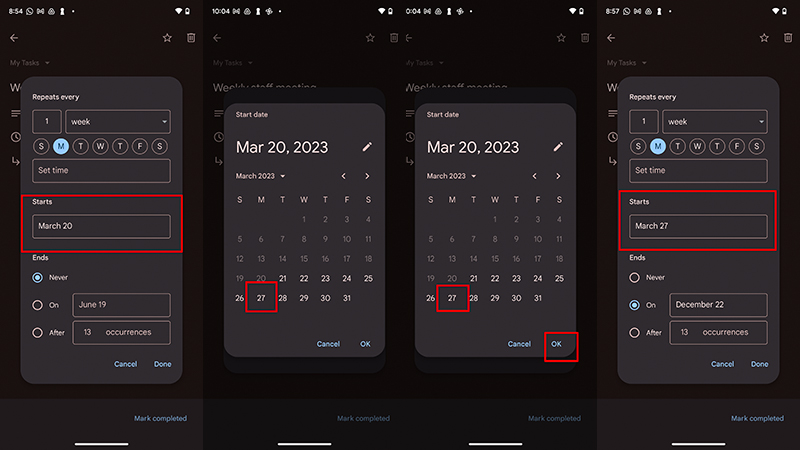
12. You’re now all set. The to-do will appear starting on the date you specified and recur based on the parameters you set. You can edit it at any time or Mark Completed once it’s done.
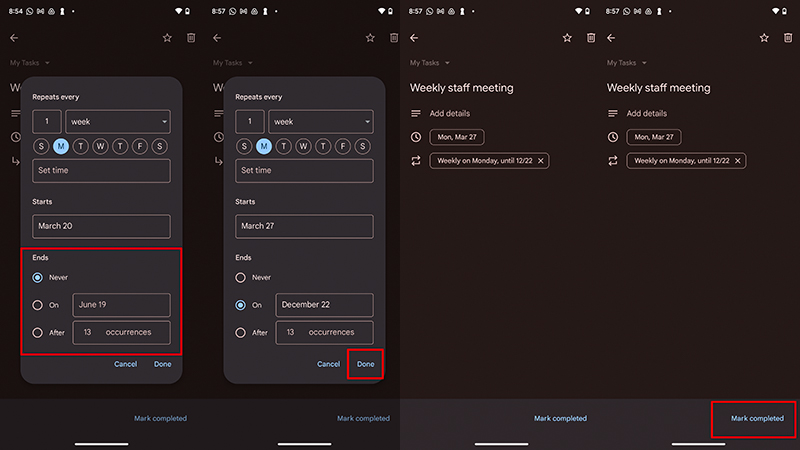
Setting up recurring to-dos in Google Tasks on the best Android phones is a great way to save time and stay on top of your personal and professional schedules. It might be for weekly or monthly occurrences but could even be for something like setting up reminders for birthdays of friends and family members, a child’s sports schedule, or reminders for pertinent dates, like when you need to file your taxes or monthly performance reviews at work. The possibilities are endless. Given how simple it is to do, and the customization options, you can tailor your calendar to meet your needs.
Note that in addition to setting recurring to-dos in Google Tasks, you can also do this in Google Calendar using a similar method. Additionally, once you set up recurring to-dos in Google Tasks, you can go back any time and edit, adjust, or even stop the repeating of the task. Once a task is done, just mark it as completed and you can move on to the next.
This is just one of the many Google Tasks tips and tricks you’ll realize once you play around with the app more and more. It’s worth downloading to your phone if you don’t have it already.







