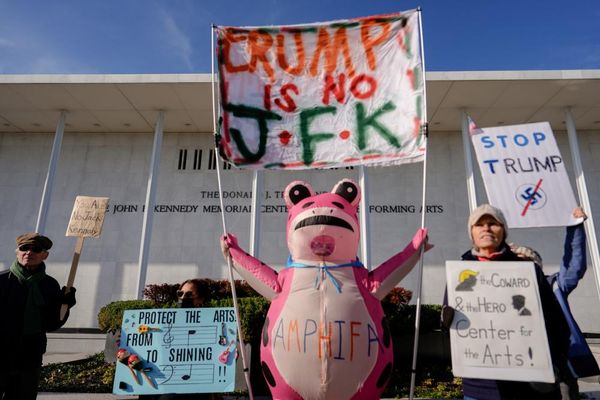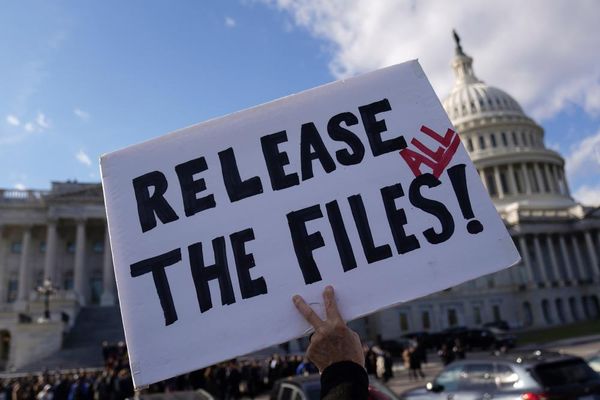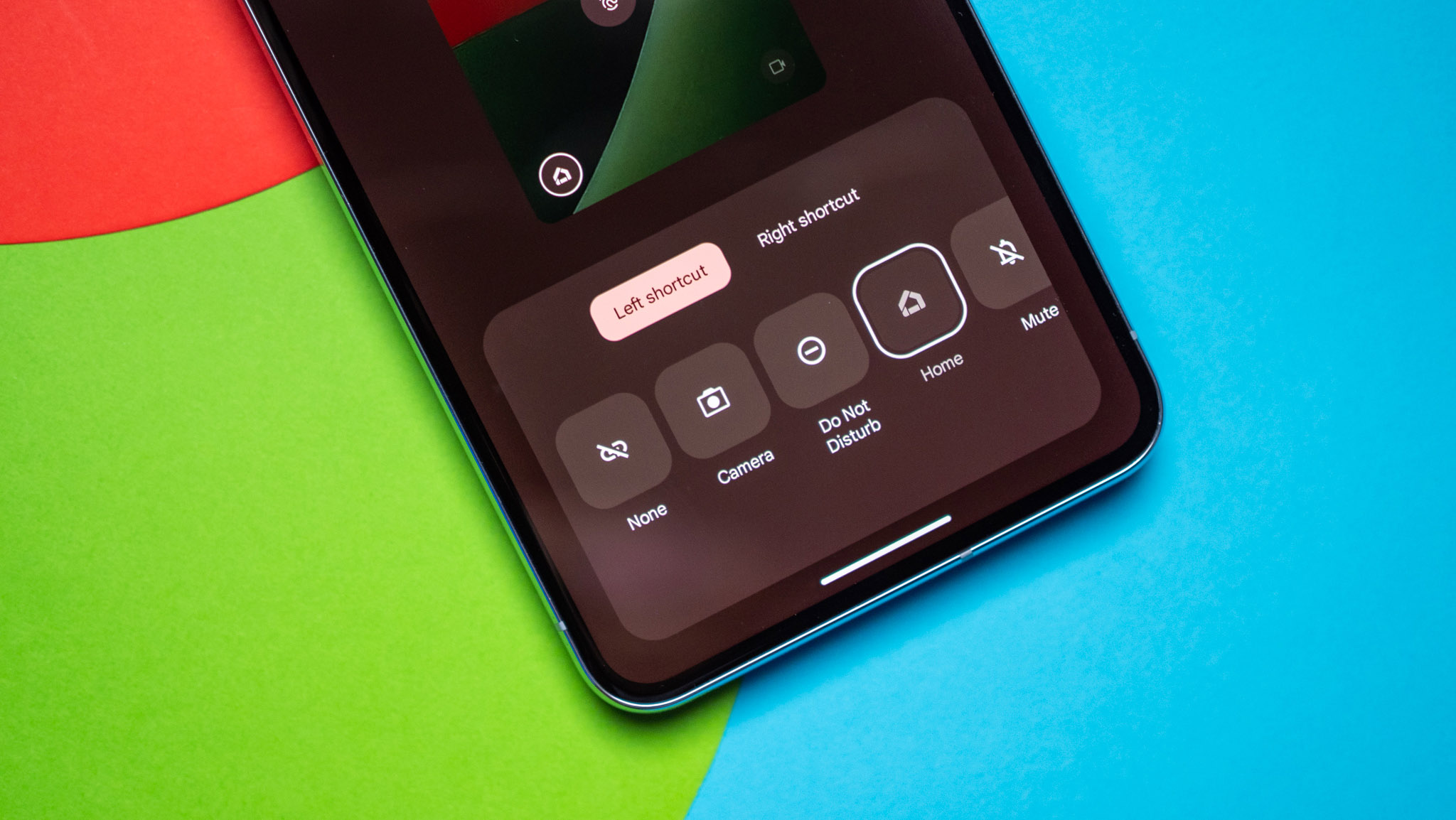
Android 14 is here in all of its glory, and with it, there are a bunch of new features and options. One of the most practical new additions to the platform is the ability to customize your lock screen widgets. This isn't exactly new, and we've always wondered why this feature from Android's past was removed in the first place. Nonetheless, it's back now, so we can all rest in peace.
Here's how you can change your lock screen shortcuts on Android 14.
How to change your Lock Screen shortcuts on Android 14
1. Press and hold anywhere on your home screen.
2. Tap Wallpaper & style.
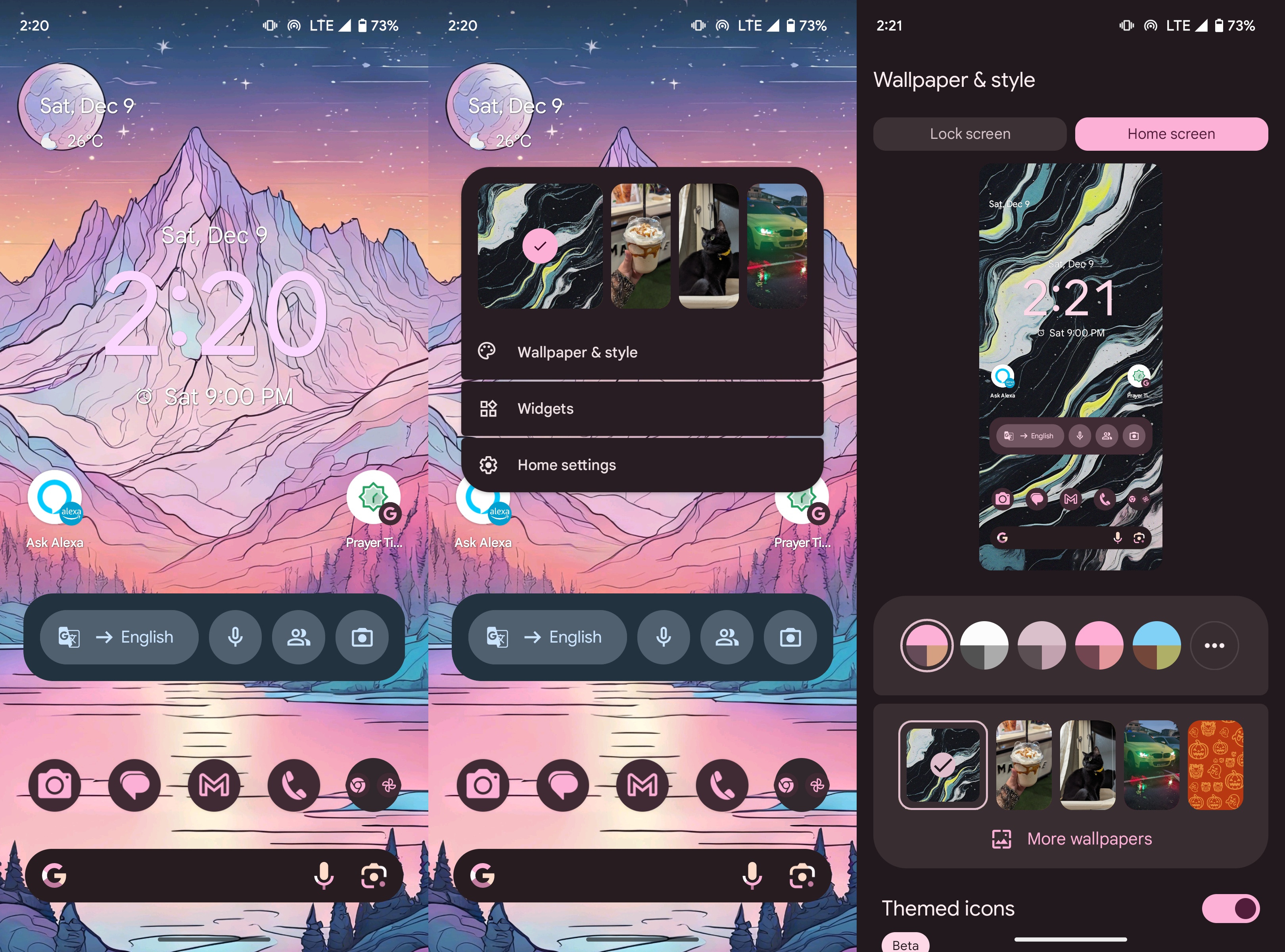
3. Select the Lock screen tab on top.
4. Scroll down and tap Shortcuts.
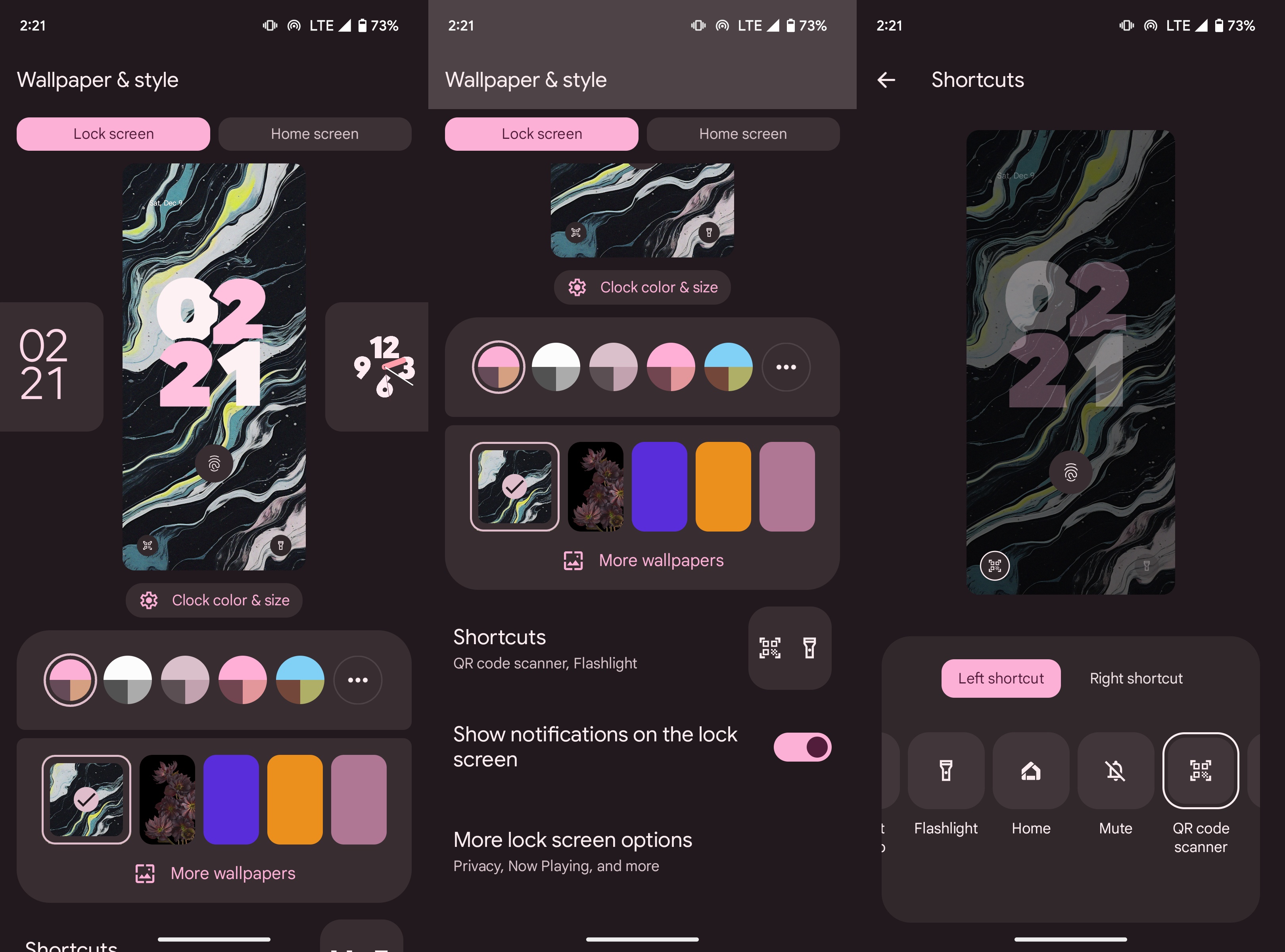
5. Choose the Left shortcut.
6. Choose the Right shortcut.
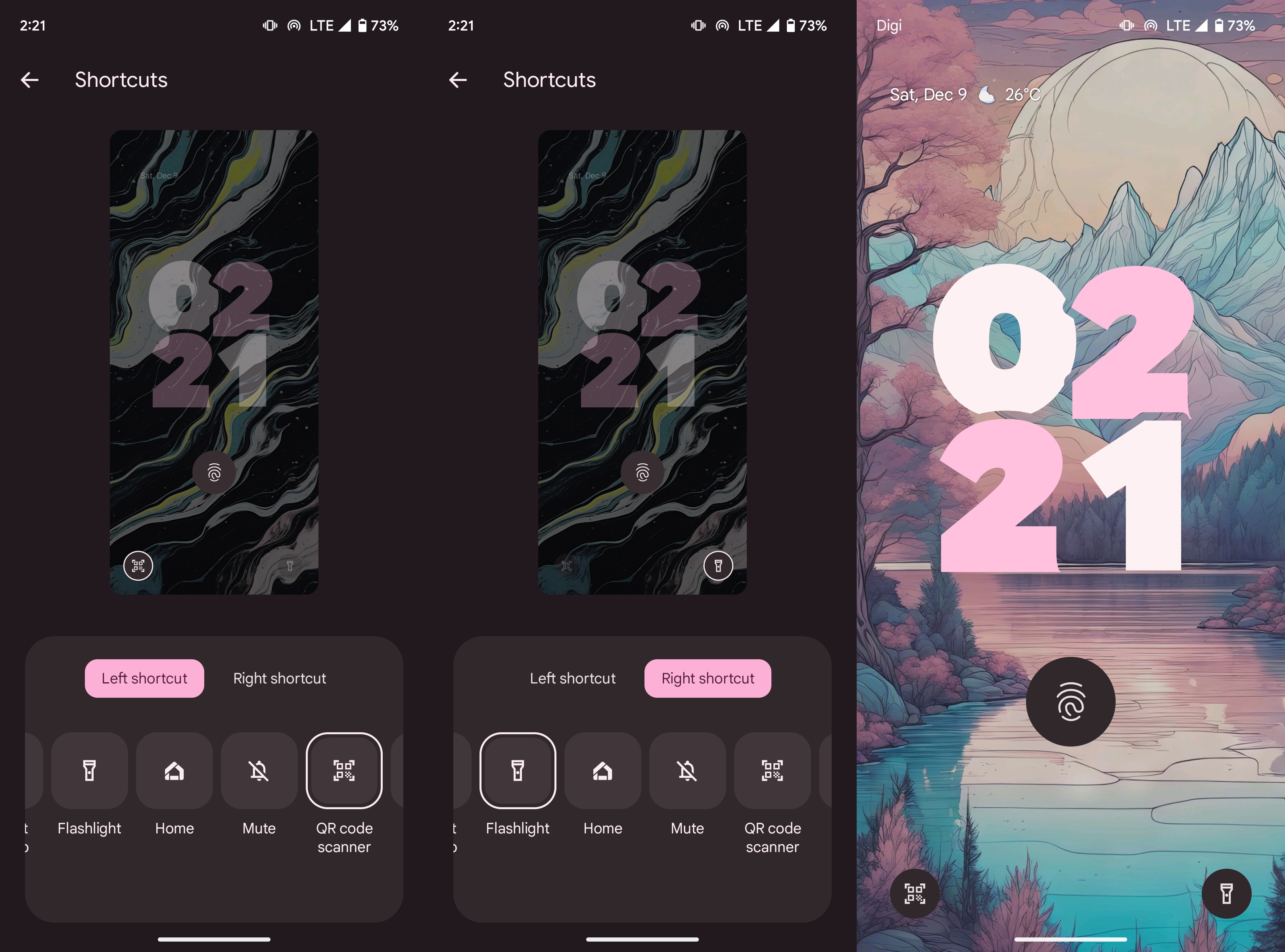
And that's pretty much it! The process takes barely a few seconds. You'll probably take the longest amount of time deciding which shortcut to place where. There are only two slots on the lock screen at the moment (unless you have an Xperia phone), so we recommend you place your most used shortcuts there.
To use the shortcuts, simply touch and hold the shortcut icon from your Android phone's lock screen. If it's something like the flashlight, you need to touch and hold the shortcut once more to turn it off after you're done.
Have fun customizing your phone with Android 14
Lock screen shortcuts aren't the only thing that's new with Android 14. There's lots to uncover, customize, and play around with. If you're big on personalization and theming, check out the custom emoji wallpapers under Wallpaper & style. You can create your very own wallpaper with your favorite emojis and color scheme. For your reference, we've got a handy guide that shows you how to create emoji wallpapers on Android.
Pixel owners can take things even further with Cinematic Wallpaper, an Android 14 feature that enables users to convert any image into a dynamic wallpaper for their Google phones. And if you're rocking the Pixel 8 series or the Pixel Fold, you can create generative AI wallpapers that leverage the capabilities of the Tensor G3 chipset and Google's latest AI advancements.
Embrace the Google way
Take stunning photos, capture crisp videos, and enjoy access to the coolest AI-powered audio, video, and image editing tools with the Pixel 8 Pro. The first device to come with Android 14 out of the box also stands first in line for Android updates, with guaranteed support for the next seven years.