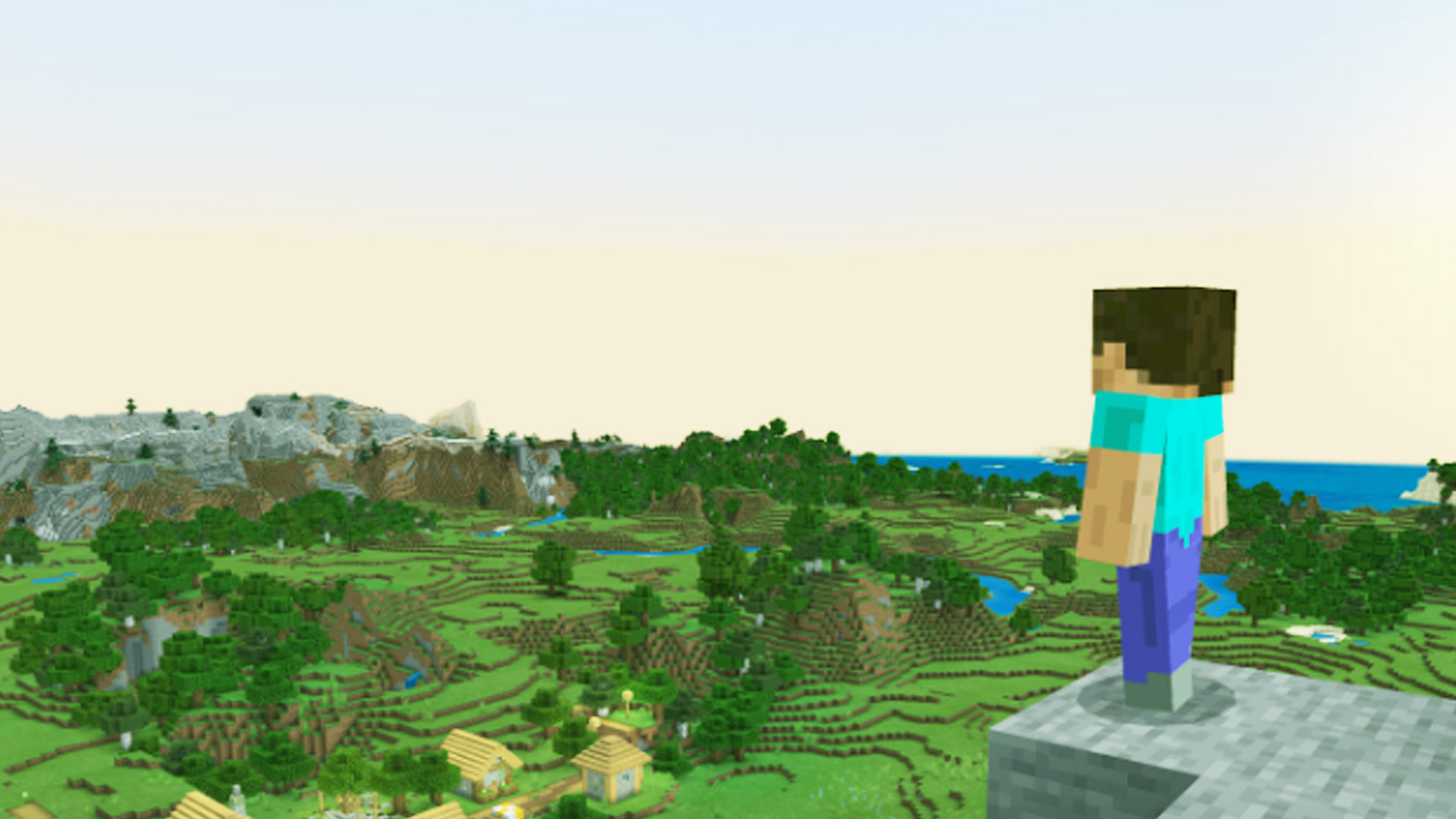
Knowing how to change skins on Minecraft can transform your boring character into someone worthy of conquering the nether and slaying the Ender Dragon, or dominating PVP.
Minecraft is a great creative space, and the same extends to your character. Whether you’re looking for a smart skin, a spooky or cute skin or just want to be a crocodile, there are an incredible number of Minecraft skins to choose from. Luckily it's much easier to change skin than finding a golden apple, and this guide will show you how.
How to change skins on Minecraft — PlayStation and Xbox
This process details how to change skin before entering the game. To change skin in the game press pause, then press Square (PS) or X (Xbox) and follow from step 2.
1. Select Dressing Room
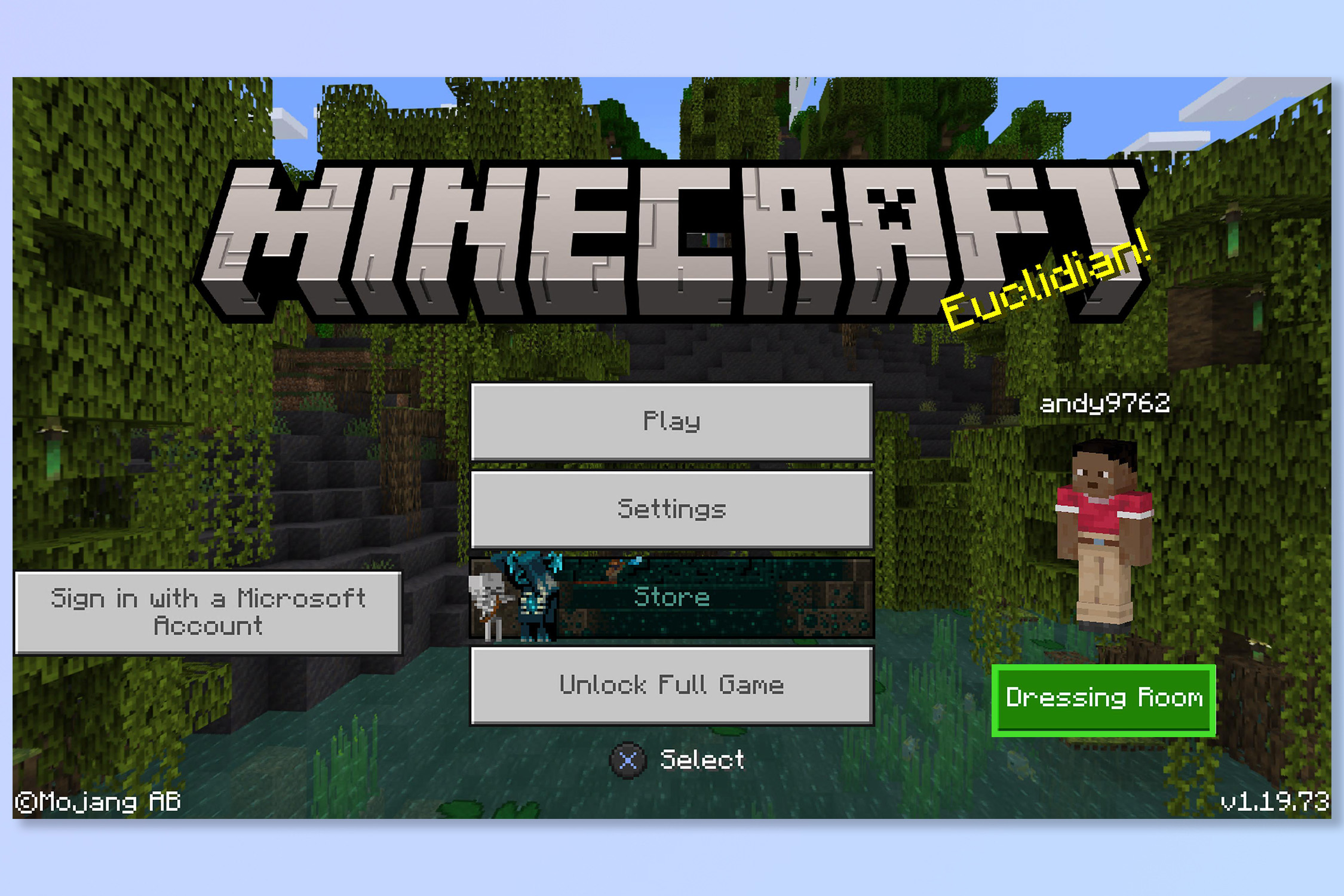
On the main menu, Select Dressing Room.
2. Select Edit Character
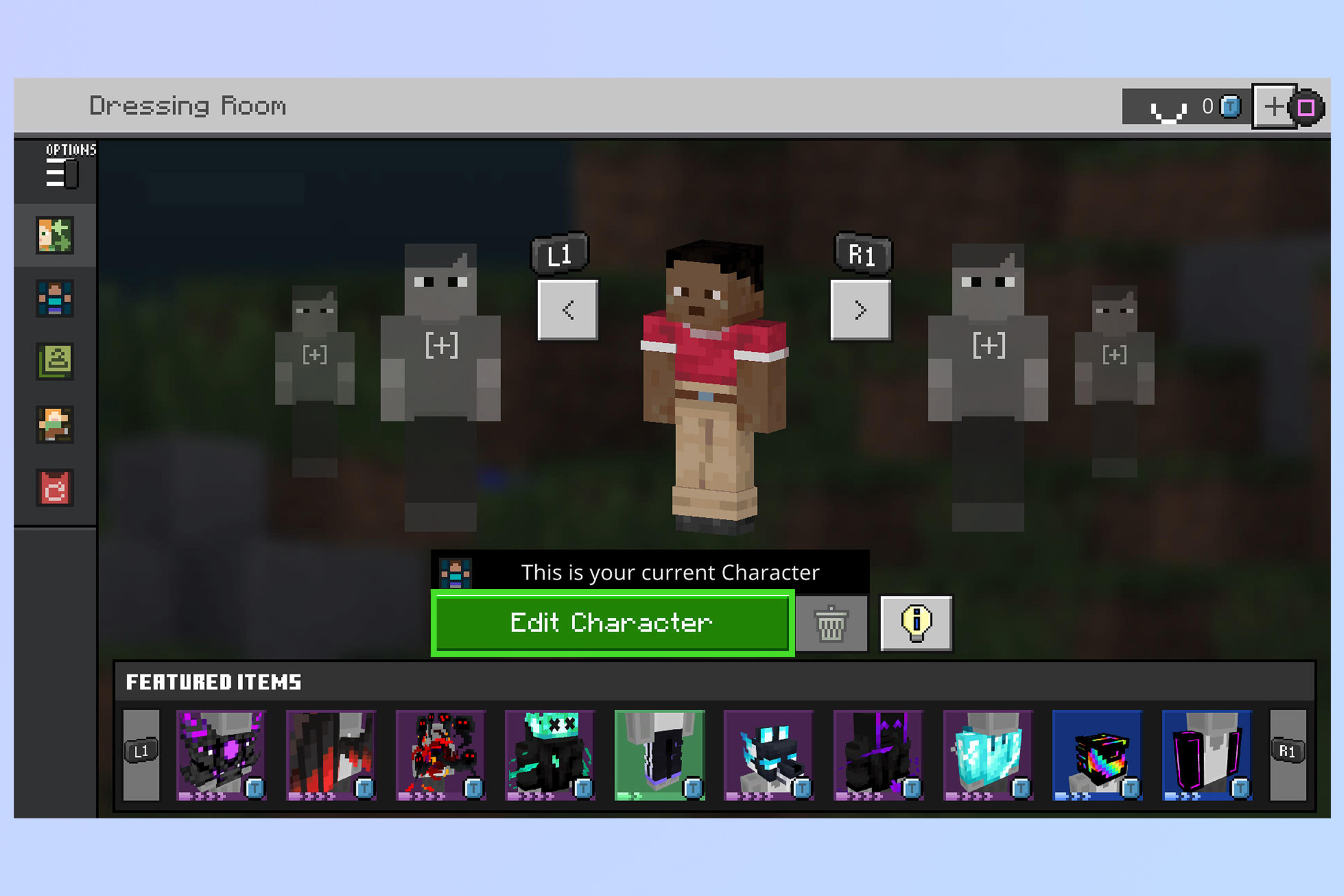
Select edit character to change your current character or press L1/R1 (PS) or LB/RB (Xbox) to select a different character.
3. Select Classic Skins
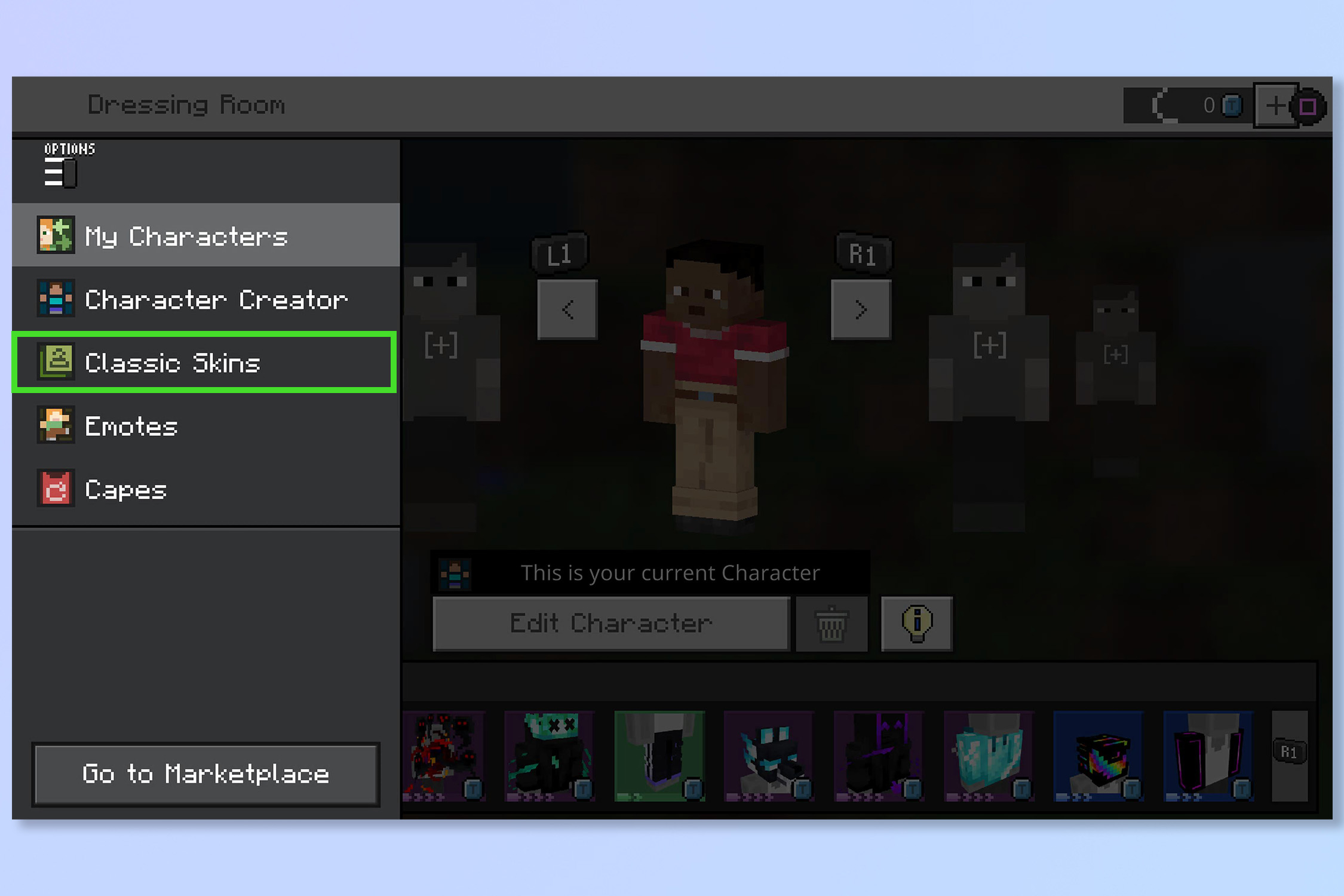
Select Classic Skins from the menu.
4. Go to Owned Skins or buy a new one
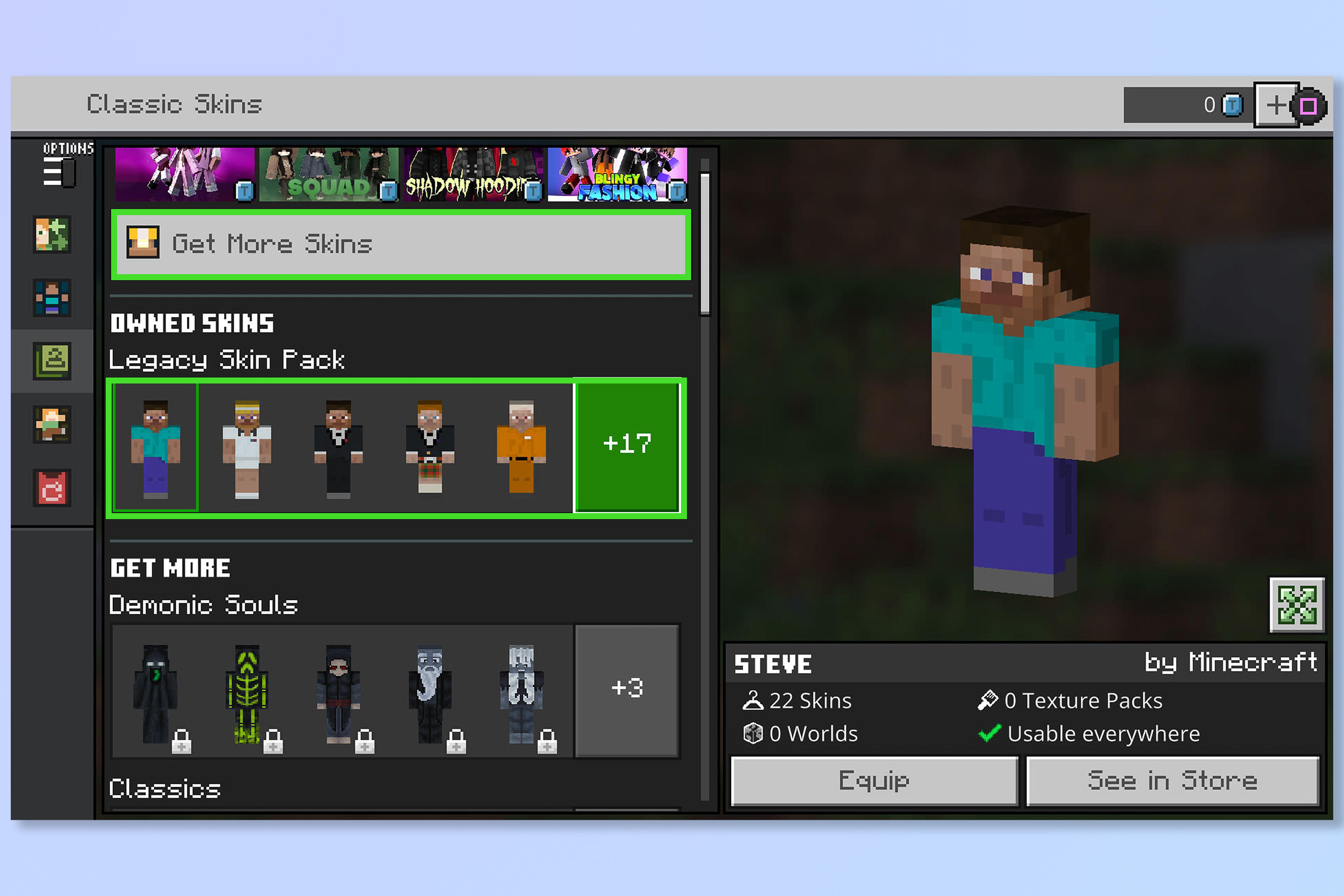
Go to Owned Skins or select Get more skins to buy additional skins.
5. Choose a skin and select Equip
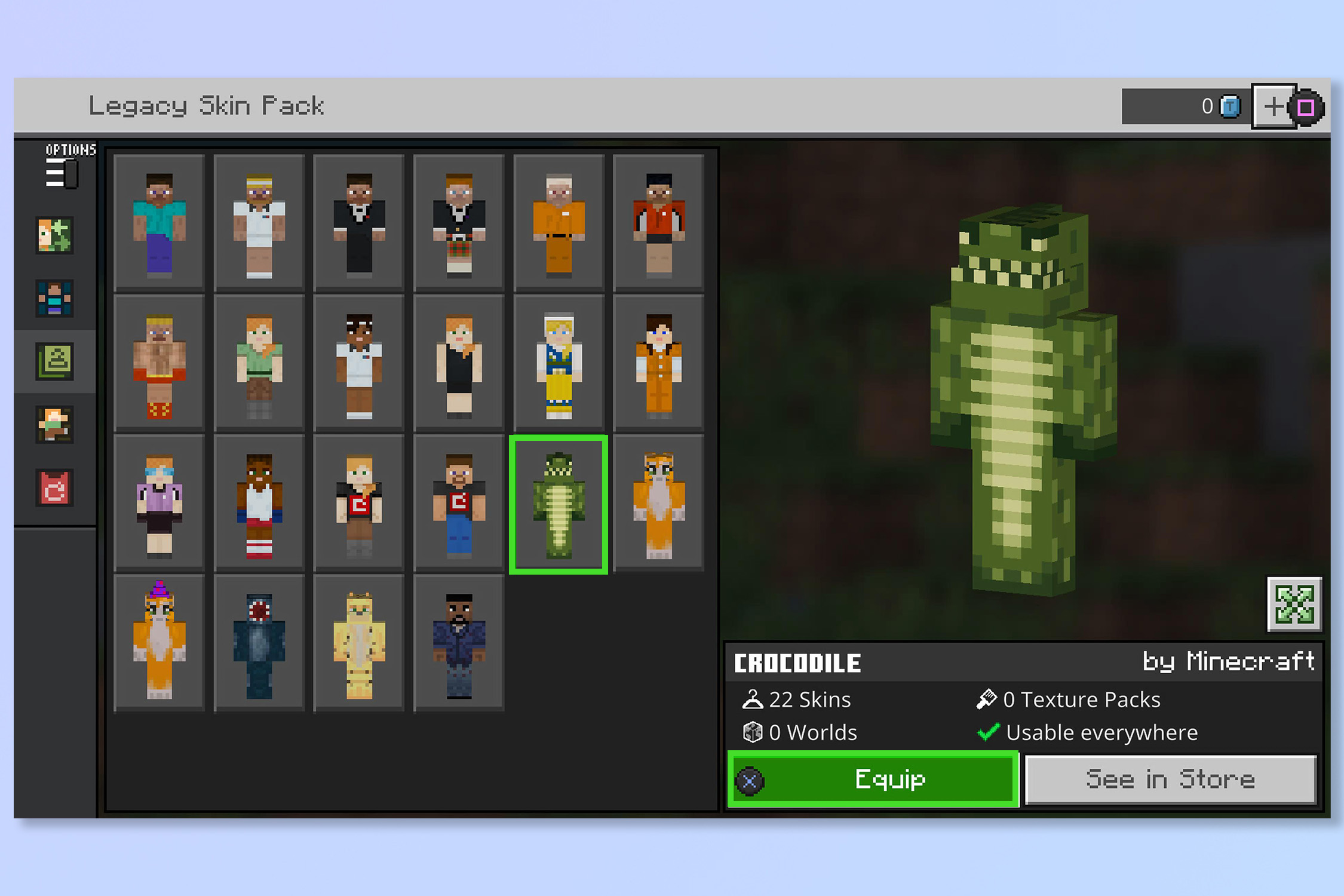
Choose a skin and then select Equip.
How to change skins on Minecraft — PC
Unfortunately, you can't change skins on Minecraft in-game on PC. To change skins, you'll first have to go back to the main menu.
1. Select the Skins tab
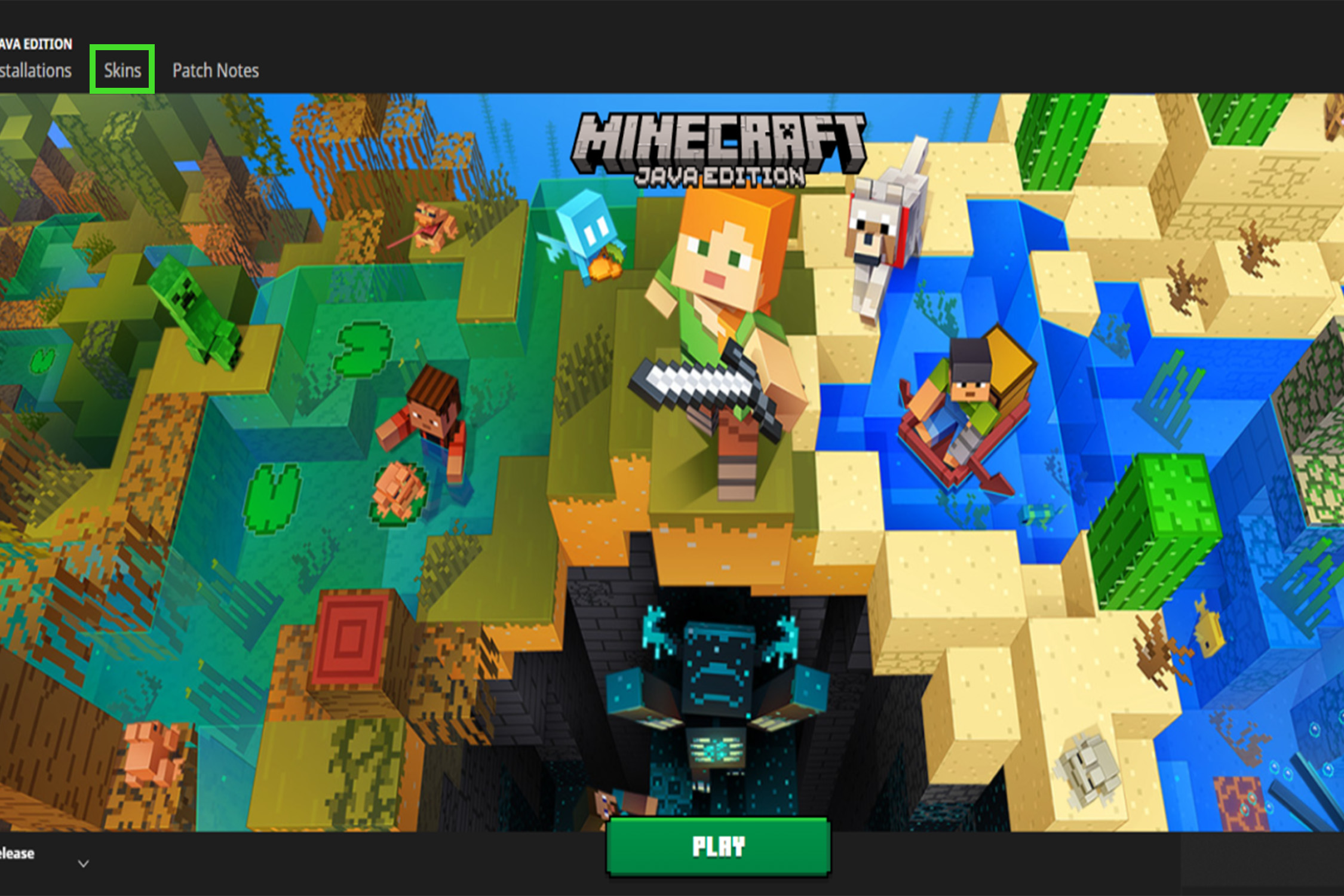
On the Minecraft launcher Select the Skins tab.
2. Select a skin from the library
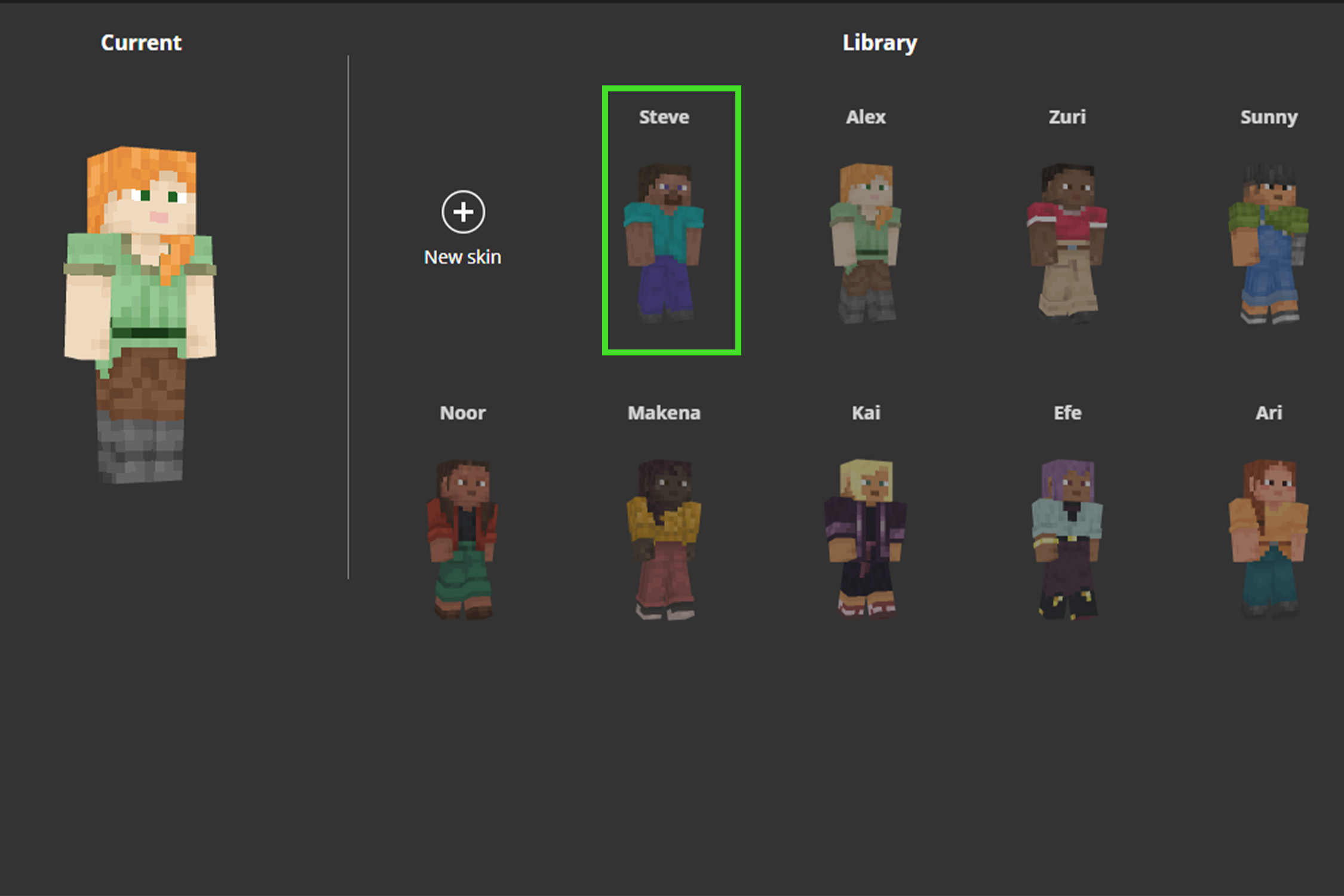
Select a skin from the library. Choose one that stands out to you!
3. Select Use
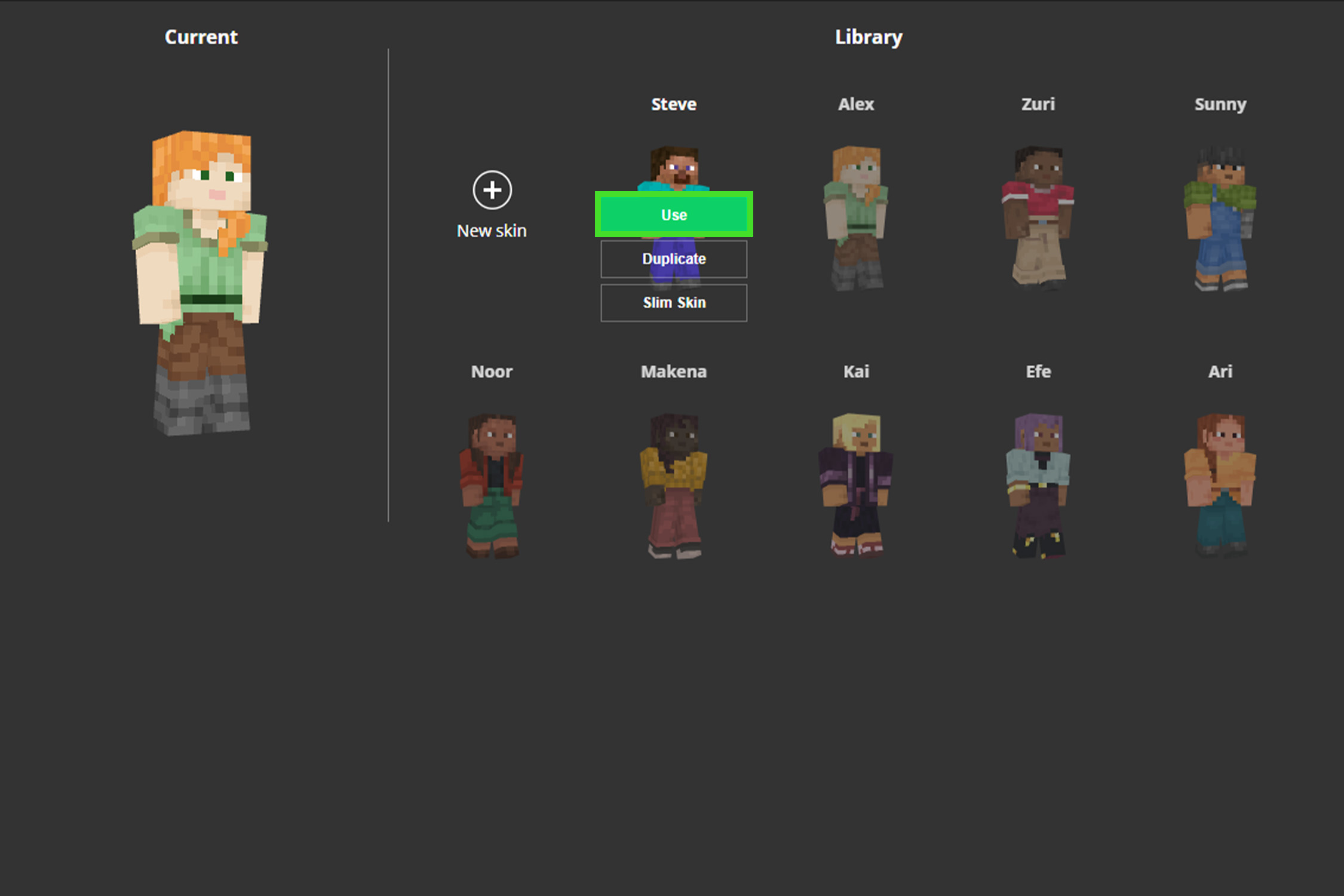
Once you've found your next skin, select Use.
4. Press escape and select Skin Customization
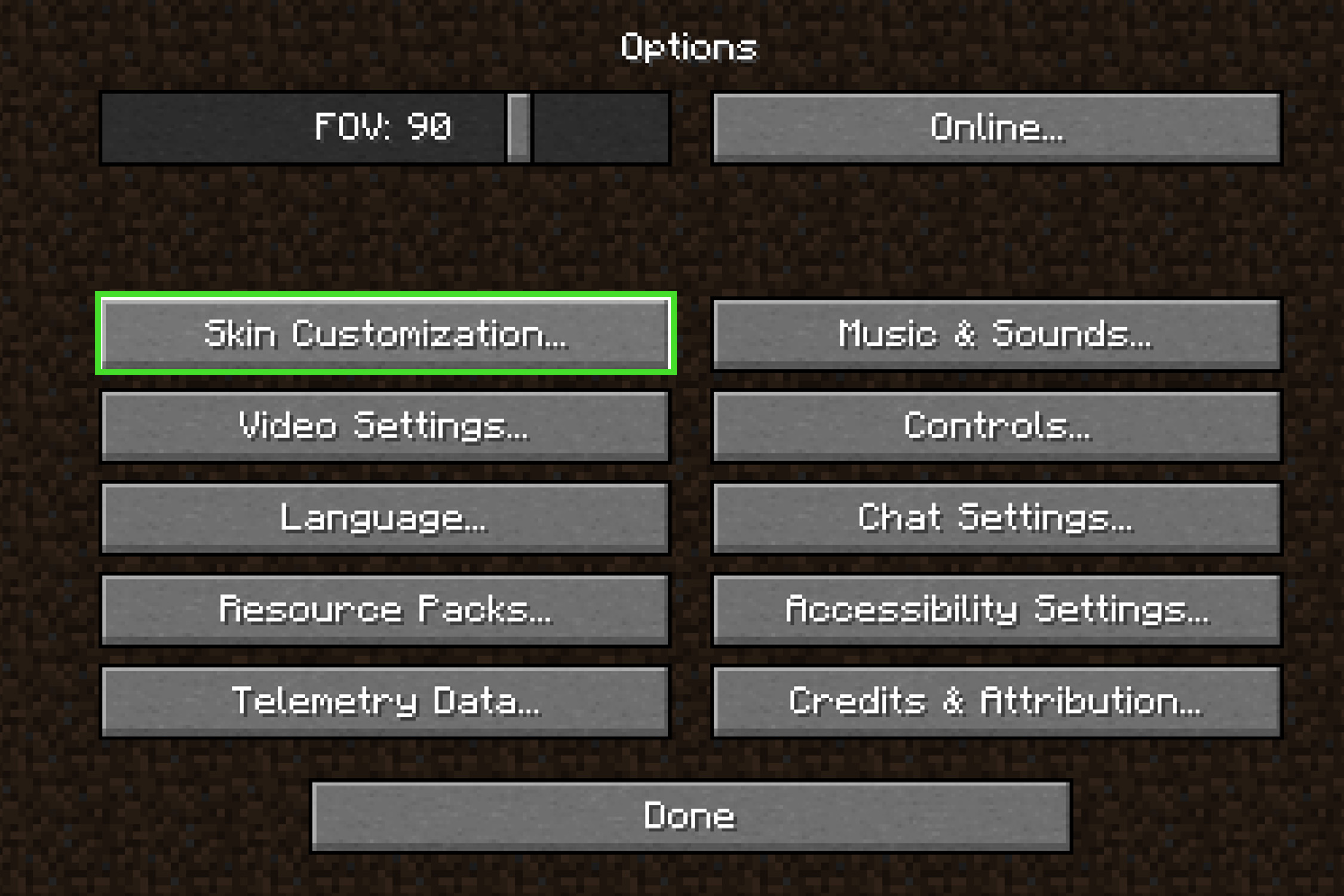
In game, you can modify your skin in seconds. Press escape and then select Skin Customization.
5. Customize your skin
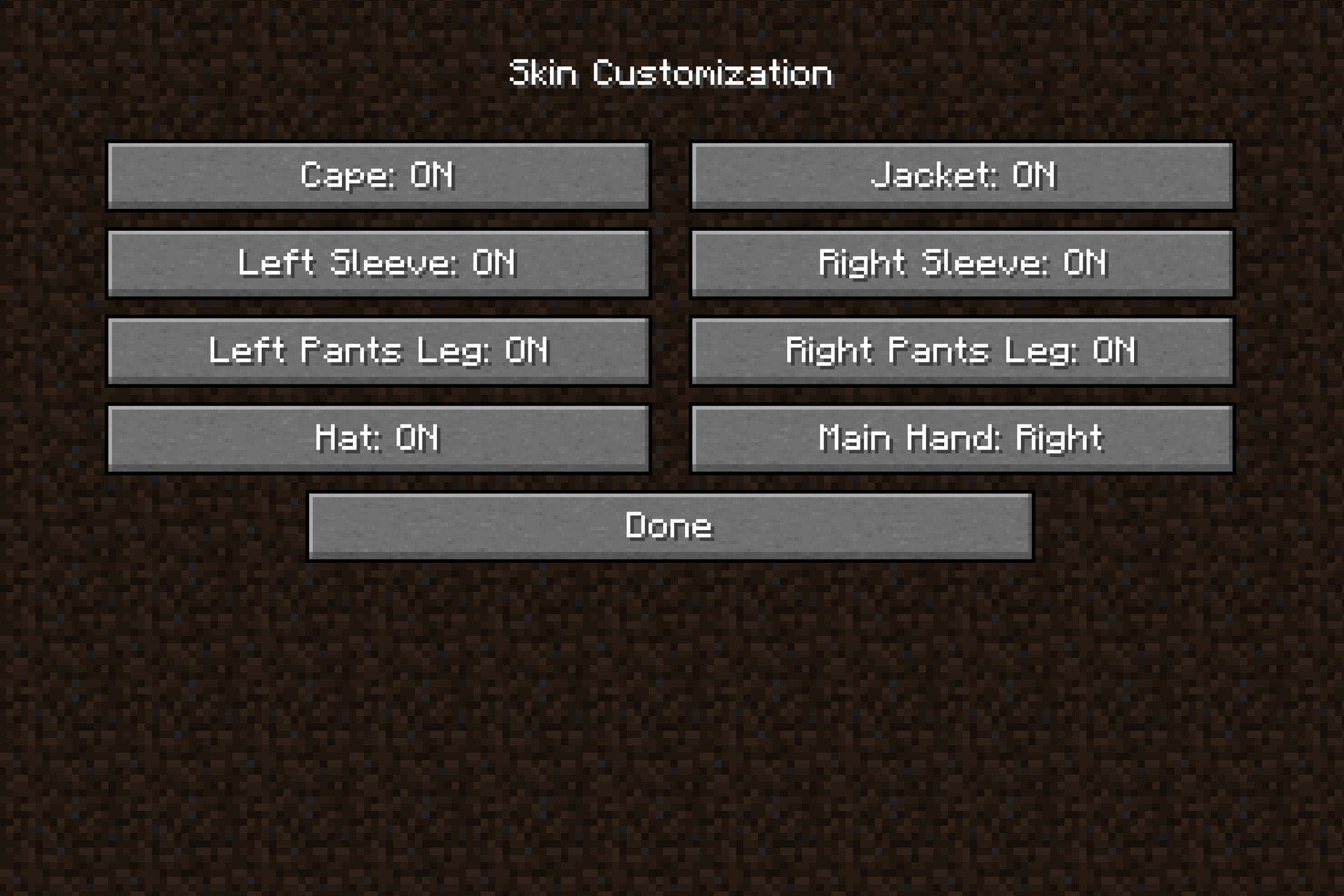
Customize your skin by activating and deactivating specific parts of it.
There you go, now you can go and explore in style, just don’t cover up your great skin with armor!
If you’re a big PC gamer, why not try how to use a PS4 controller on Steam, how to get a refund on Steam if you’re not happy with a purchase, and how to appear offline on Steam if you just want some peace and quiet.







