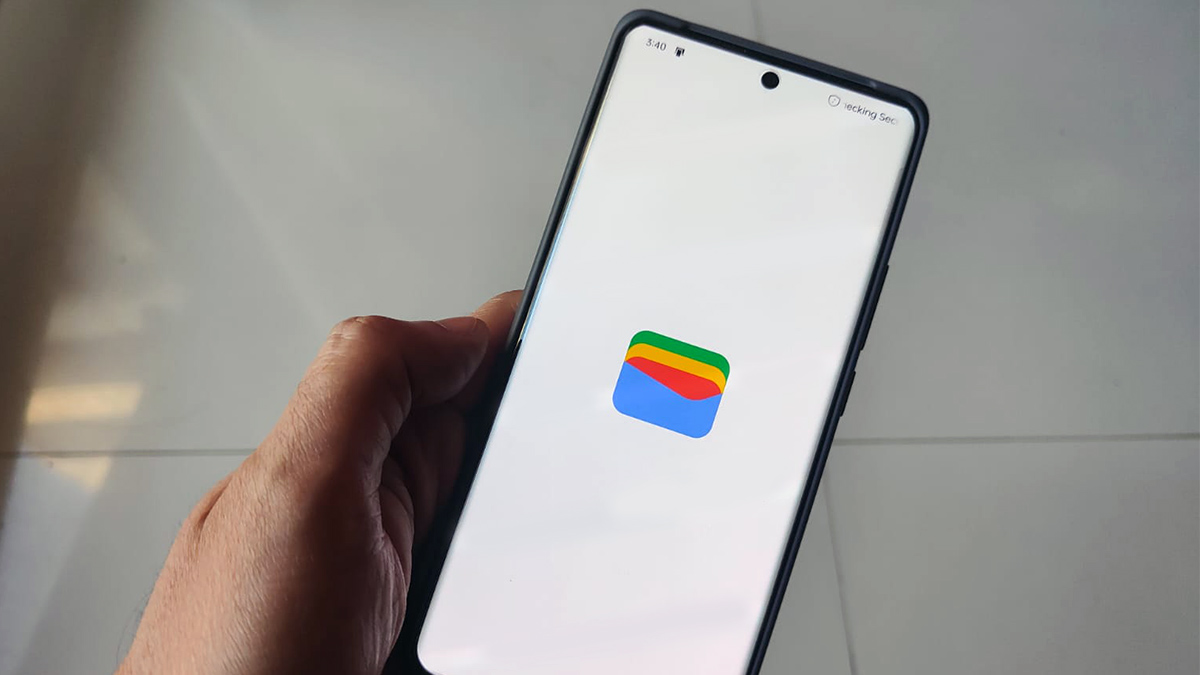
Google Wallet is an essential tool for many users of the best Android phones — it can hold your payment, transit, loyalty, and ID cards. For people in select states, adding your driver's license or state ID to Google Wallet can be yet another way to slim down or eliminate your physical wallet. After adding an ID card to Wallet, you can speed up your TSA security checks at certain airports in the U.S.
However, if you're new to the idea of digital IDs, the process of adding a state ID or driver's license to Google Wallet might seem daunting. In this guide, we'll review everything you need to know about digital IDs, and tell you how to get started.
Which states support digital IDs in Google Wallet?
A few years after the first state announced Google Wallet support for IDs, there are still only six states that support it:
- Arizona
- California
- Colorado
- Georgia
- Maryland
- New Mexico
Currently, driver's licenses and state IDs have limited uses. Most states require ID holders to carry their physical card on them in addition to their Google Wallet digital ID. While some states and businesses support Google Wallet digital IDs for age and identity verification, the most common use for the passes is for getting through TSA checkpoints in airports.
Not every airport supports Google Wallet, and for a list of those that do, check out Google's support page.
TSA guidance changes regularly, and you can check the most up-to-date information here. The agency also recommends Google Wallet users follow airport signage at checkpoints to confirm digital IDs will be accepted.
How to add a driver's license or state ID to the Wallet app
If you have an ID from one of the supported states, you can add it to Google Wallet using the steps below. Be sure to have your physical card handy.
1. Open the Google Wallet app.
2. Tap Add to Wallet.
3. Select ID from the list.
4. Choose Driver's license or state ID.
5. Press the button corresponding to the state that issued your ID.
6. Tap Get Started.

7. Follow the on-screen prompts to continue setup. The exact process will depend on your state, but you'll need to scan your physical license for verification.
After you've finished, you'll be able to use your digital ID in Google Wallet as your state and federal laws allow. That includes at select TSA checkpoints, and for certain age and identity verification situations in select states.
Everything else you need to know about state IDs in Google Wallet
Before leaving the house, know that most jurisdictions require you to carry your physical card in addition to your Google Wallet digital ID. Additionally, you must be using a phone running Android 9 or higher with Bluetooth and nearby devices enabled. You can only save the same digital ID to one device, so choose wisely if you have multiple Android devices. Finally, digital IDs are considered private passes in Google Wallet and are encrypted, but your information is shared with the issuing agency the first time you set it up.
With all that in mind, you'll be all set to start using your driver's license and digital IDs in Google Wallet.
Meanwhile, did you know that Google Wallet lets you create an ID pass using your passport? For more information, follow our guide on how to add your passport to Google Wallet.
The phone with all of Google's best features
If you want a phone that can handle everything from on-device Gemini processing to digital IDs in Google Wallet, the Google Pixel 9 is for you. It's an excellent base-model flagship with a Tensor G4 chip and solid cameras.







