
While Apple introduced lock screen widgets over half a year ago, not every app adopted the feature immediately and one particularly frustrating omission was Spotify...until today!
Spotify finally rolled out support for an iPhone Lock Screen widget with its latest update and it's accessible to all Spotify users running iOS 16 or later.
How to add Spotify to your iPhone lock screen
Adding the new Spotify widget to your iPhone lock screen is quick and easy so just follow our guide and you'll be controlling your Spotify library from your lock screen in seconds.
1. Verify that your Spotify app is up-to-date
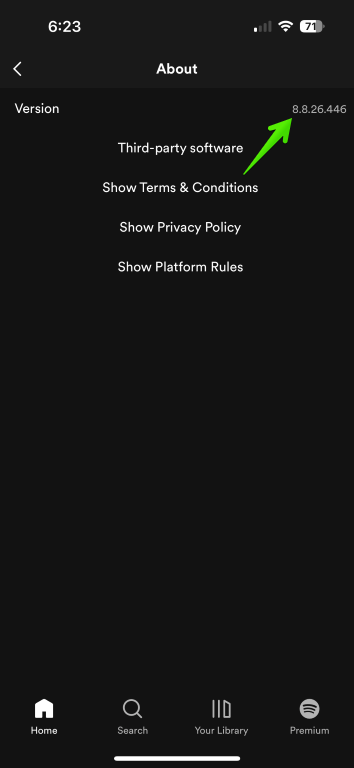
Open Spotify and tap the cog icon in the upper-right corner. Swipe down and tap About. The version should read 8.8.26.446.
2. Long-press on your Lock Screen
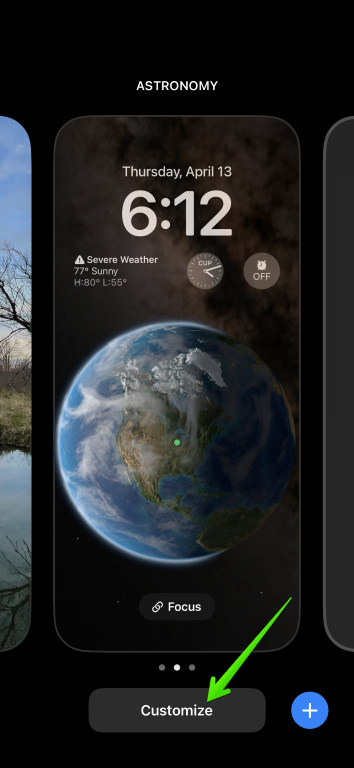
Just hold down on your lock screen for about 3 seconds and then tap Customize.
3. Tap on your Lock Screen
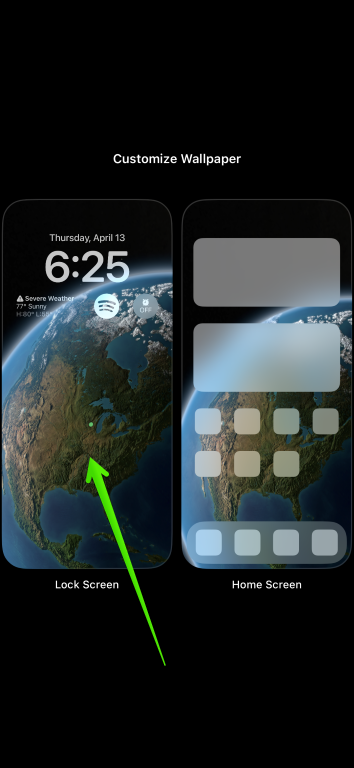
Tap on the Lock Screen on the left side of the screen.
4. Tap in the area that you want to place the Spotify widget
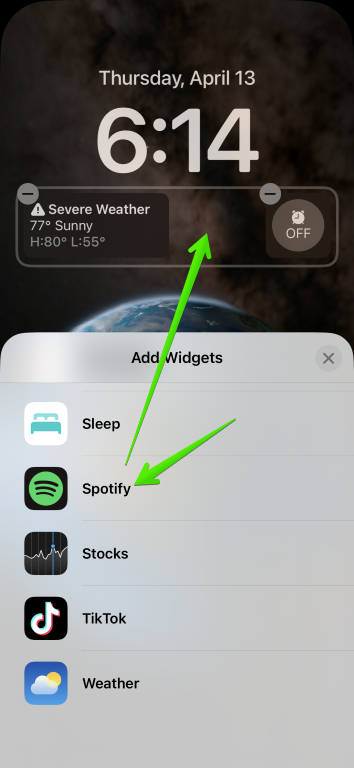
Delete another widget if necessary to make room and then select Spotify from the list of widgets. Drag and drop the Spotify widget into the open space.
That's it, the Spotify widget will now appear on your Lock Screen and allow you to instantly jump into Spotify anytime. It is limited to just the small size, so it's nothing more than a quick launcher, but I'll take it.







