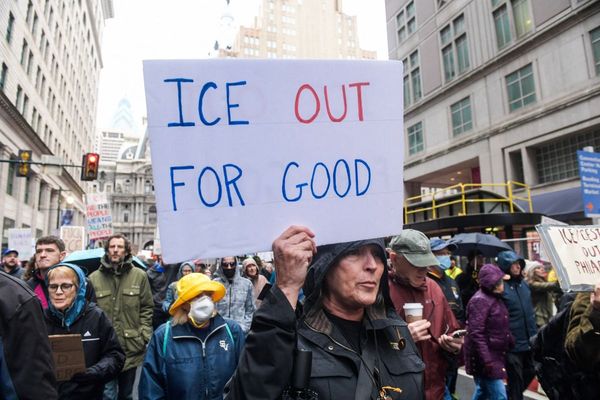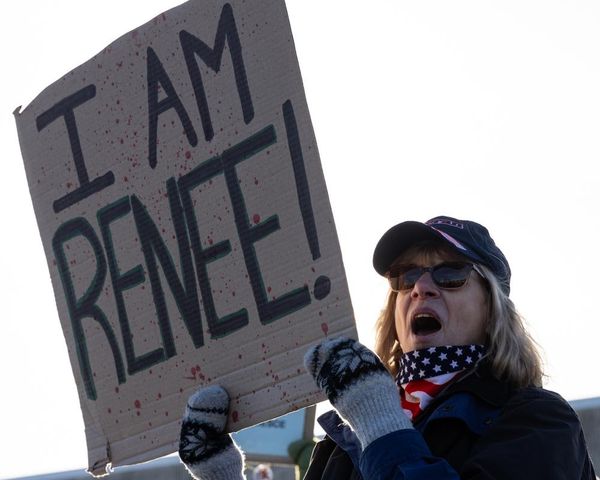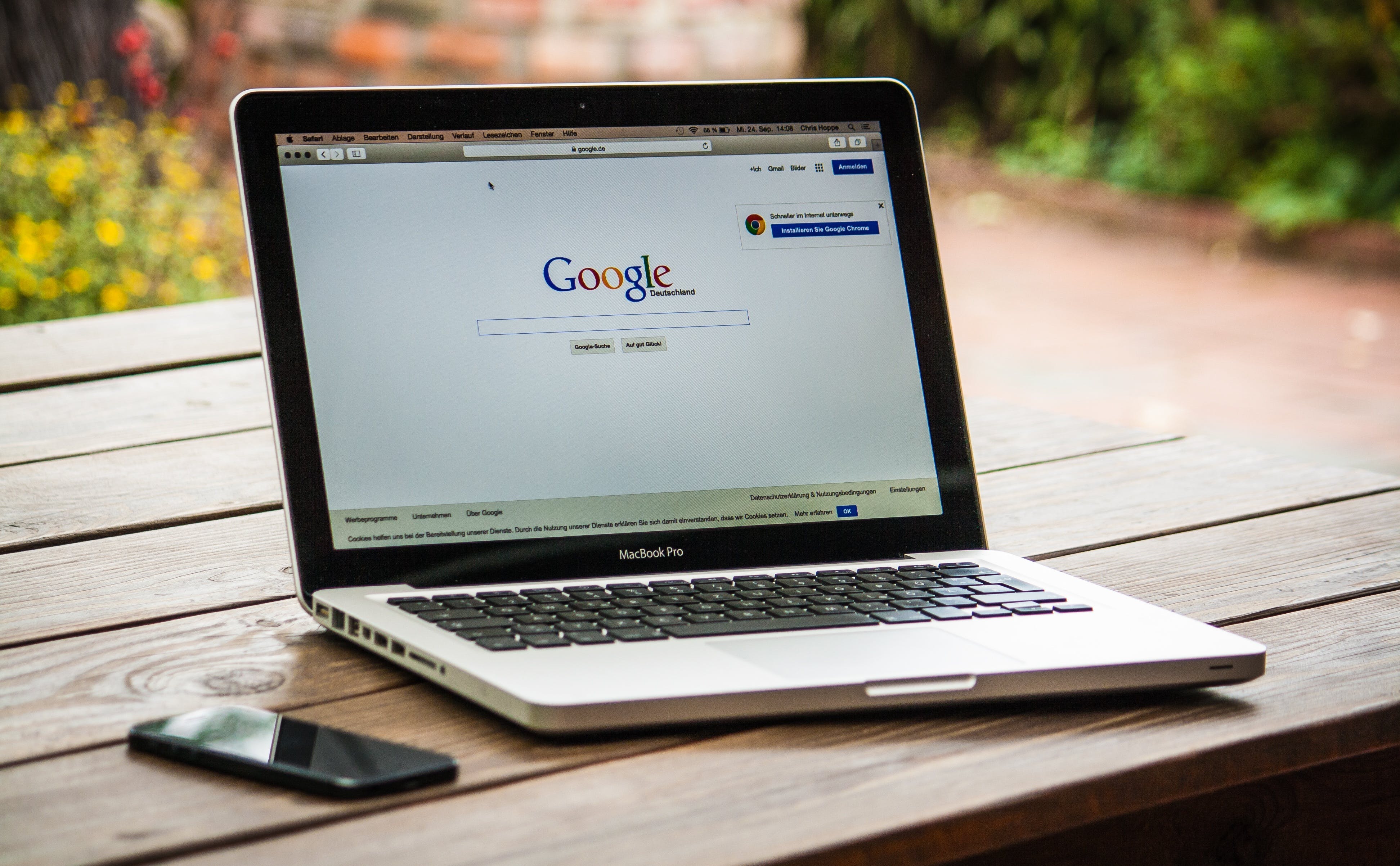
When we learned how to access archived web pages in Google, we were overjoyed. The tech giant had retired Google Search’s cache links in February 2024 and this cut off a direct way to access older snapshots of webpages. Faced with a site that wouldn’t load or wanting to check out a slightly older version, the move caused quite a bit of frustration.
Anyone determined enough to go back in time, would head for the Internet Archive’s Wayback Machine which has saved more than 886 billion web pages so far. But with Google now integrating a Wayback Machine link, you can once again get direct access to cached versions of websites.
Just as you might be familiar with archiving emails in Gmail, or archiving your ChatGPT conversations if you're an AI user, this feature brings a similar concept to web browsing. It’s a great resource for the curious and very handy for anyone who wants to discover any information a website may have added or removed.
The only pages that won’t work are those which violate content policies and those where the rights holder has opted out of their site being archived. So, let’s check out how to access archived web pages in Google.
1. Carry out a search
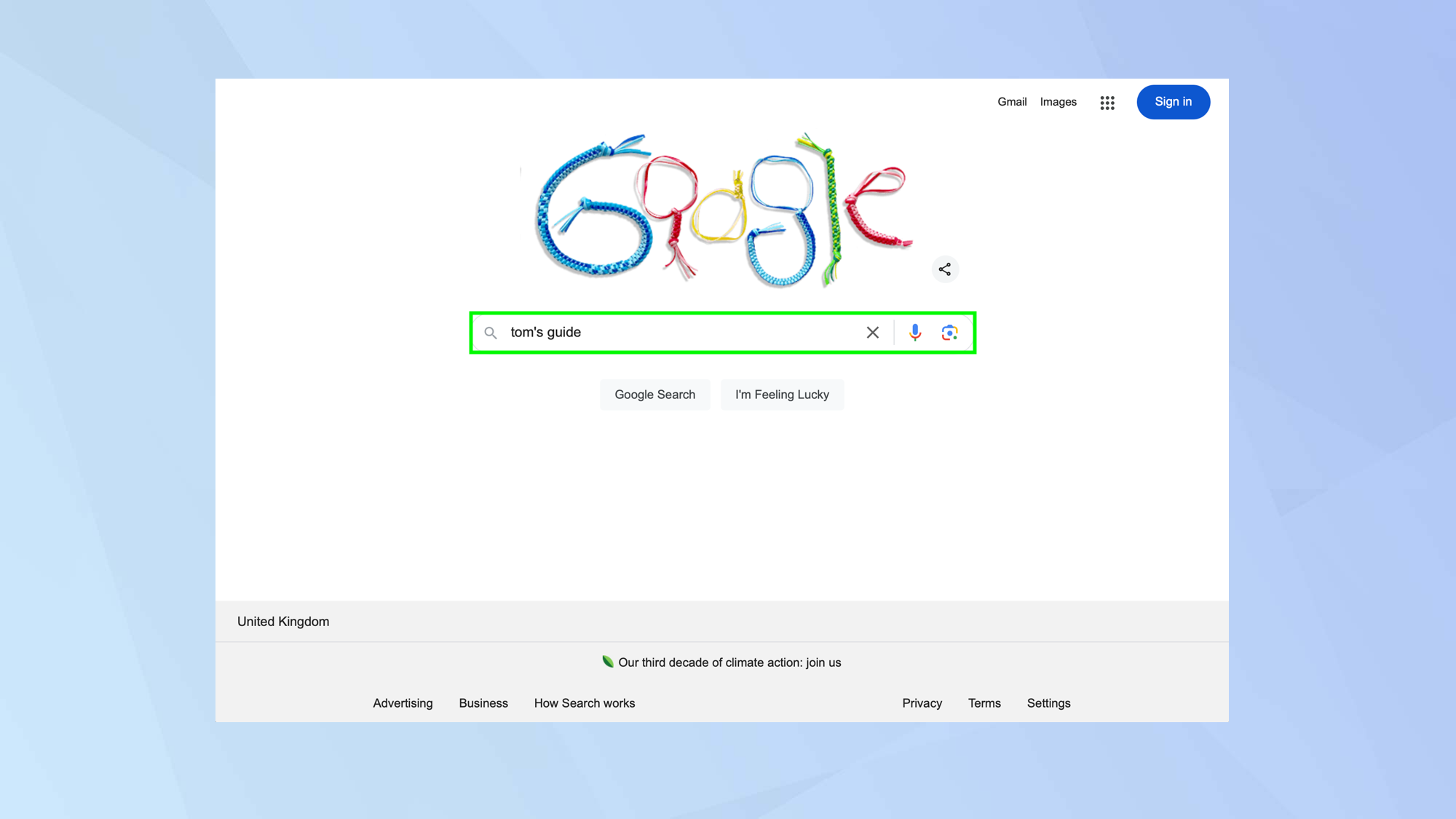
To view past versions of a website via Google, simply conduct a search in the normal way.
2. Click the dots
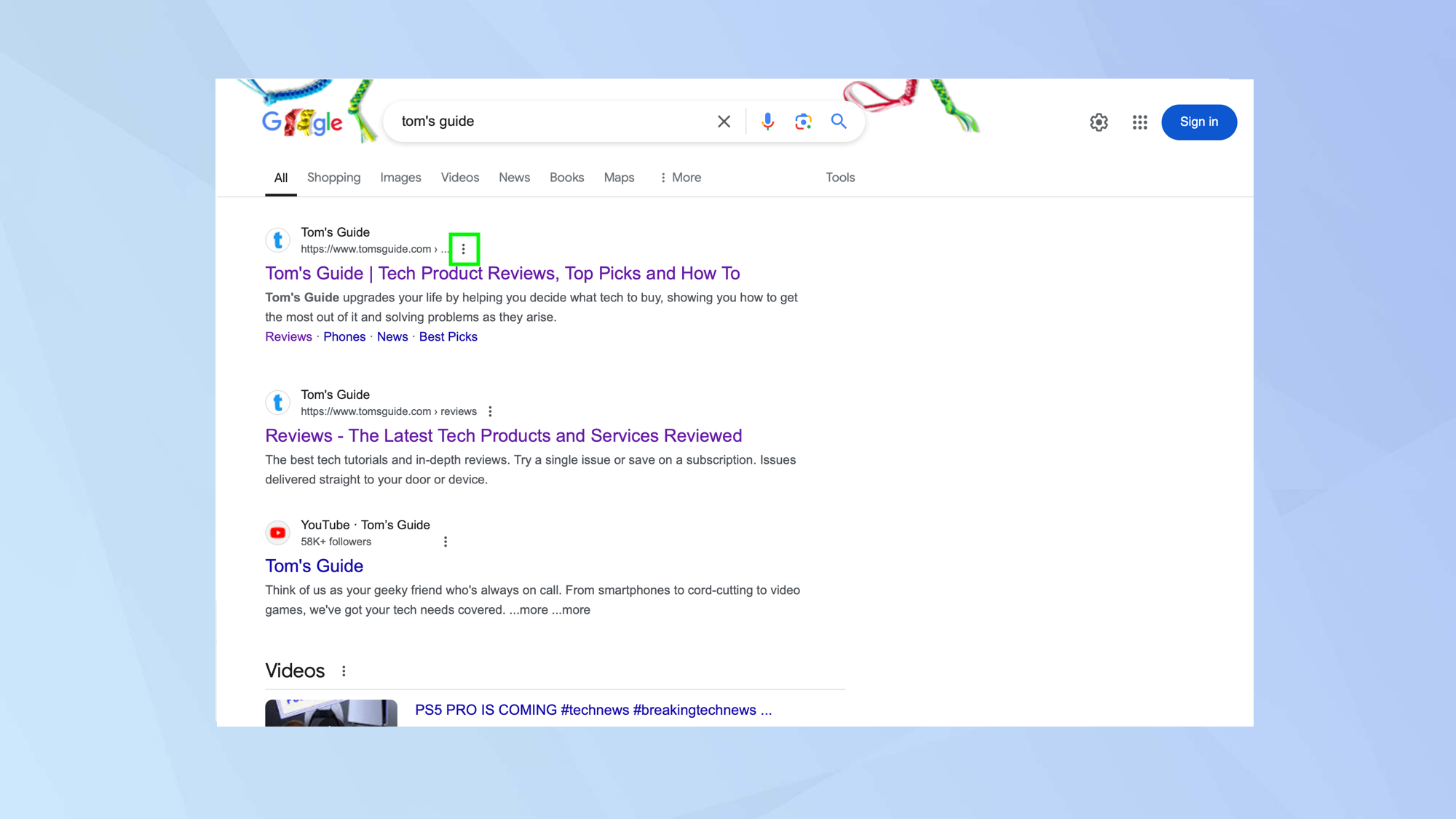
When the results appear, look for the website that you want to view historically and select the three-dots next to its URL.
3. Find out more

In the panel which appears to the right of the screen, select More About This Page.
4. Scroll down
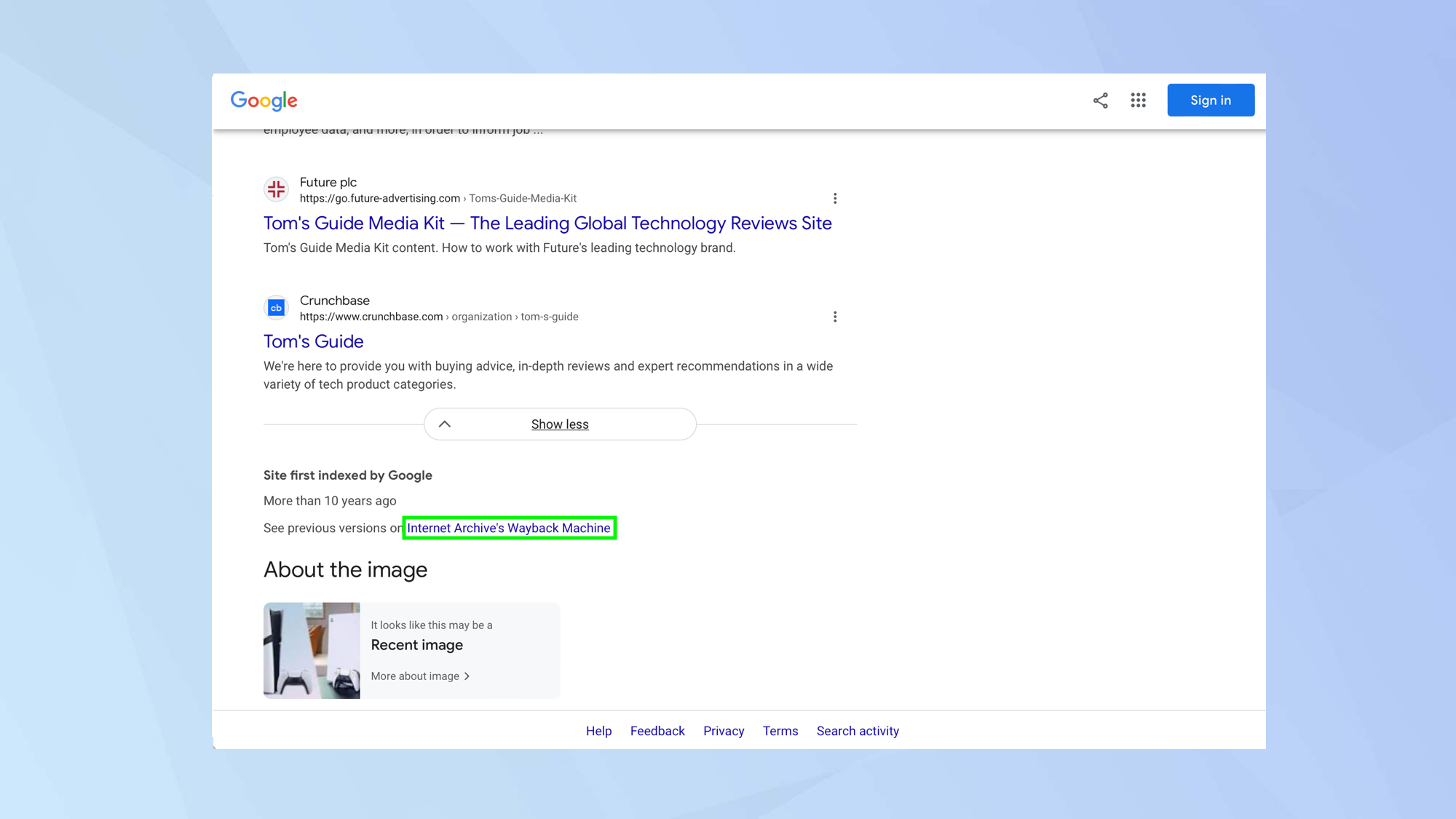
Now scroll down towards the bottom of the screen and click the link to the Internet Archive’s Wayback Machine.
5. View the banner
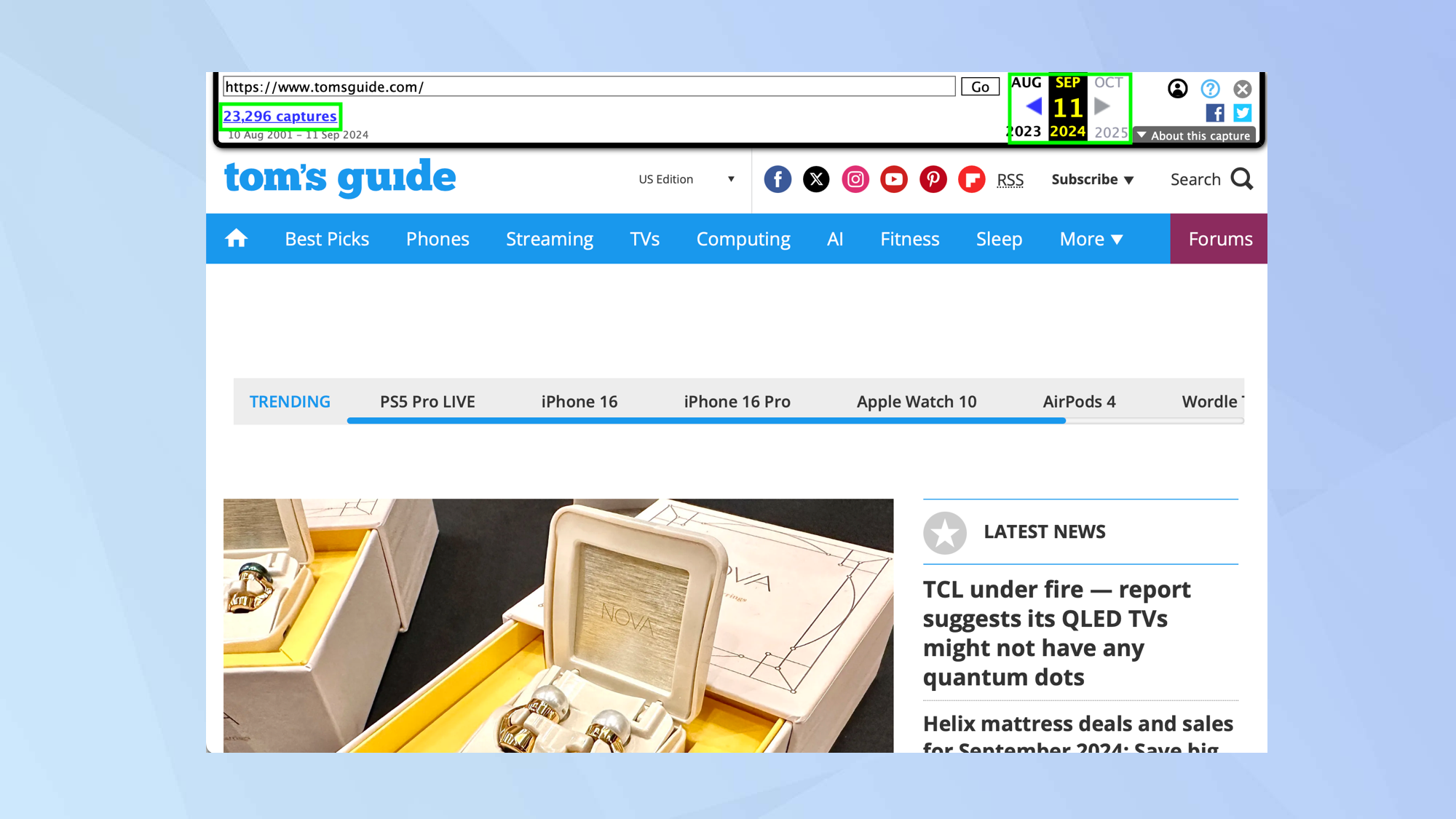
The page will load but look at the top of the screen and you will see a banner. This shows you how many times the Internet Archive has captured the webpage and the time period in which it did so.
You can click the captures link in the banner to view previous versions of the webpage. Alternatively, you can use the arrows to the right of the banner to go back and forth between versions.
6. Choose a timeframe
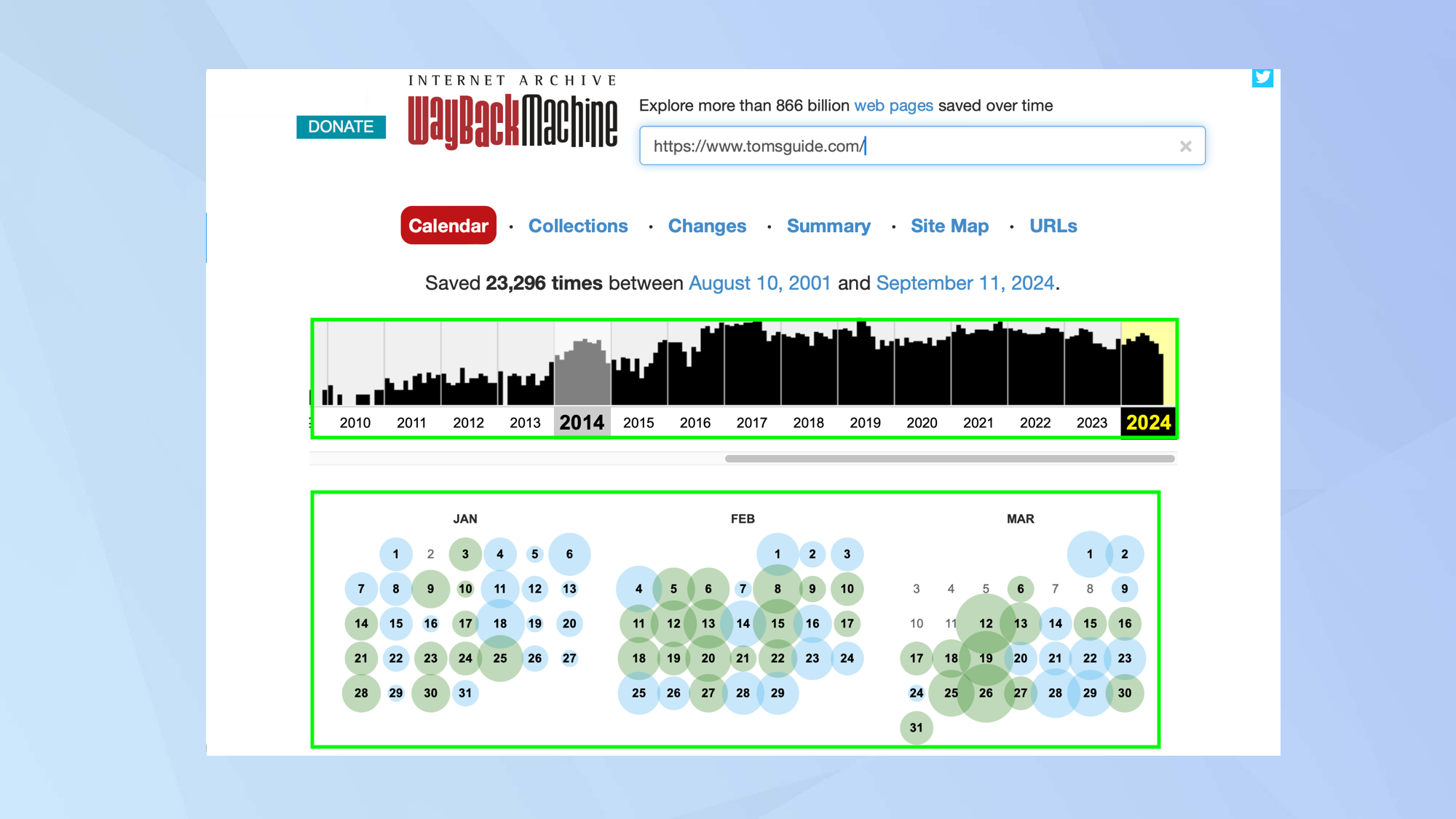
If you clicked the captures link in the banner to view previous versions of the webpage, you can select a date and choose a time. The past webpage will appear.
The Internet Archive’s Wayback Machine is a great way to access old pages online bit it’s not the only way you can take a look back at the past. You could try a retro cloud gaming service called Antstream or use an emulator to enjoy old titles on your iPhone. The Internet Archive also has lots of other goodies including a whole host of games you can play in your browser.