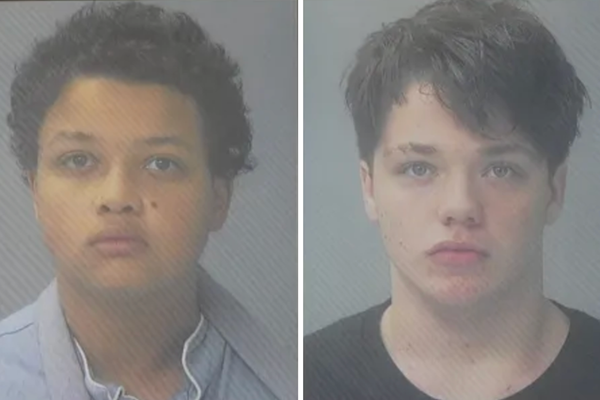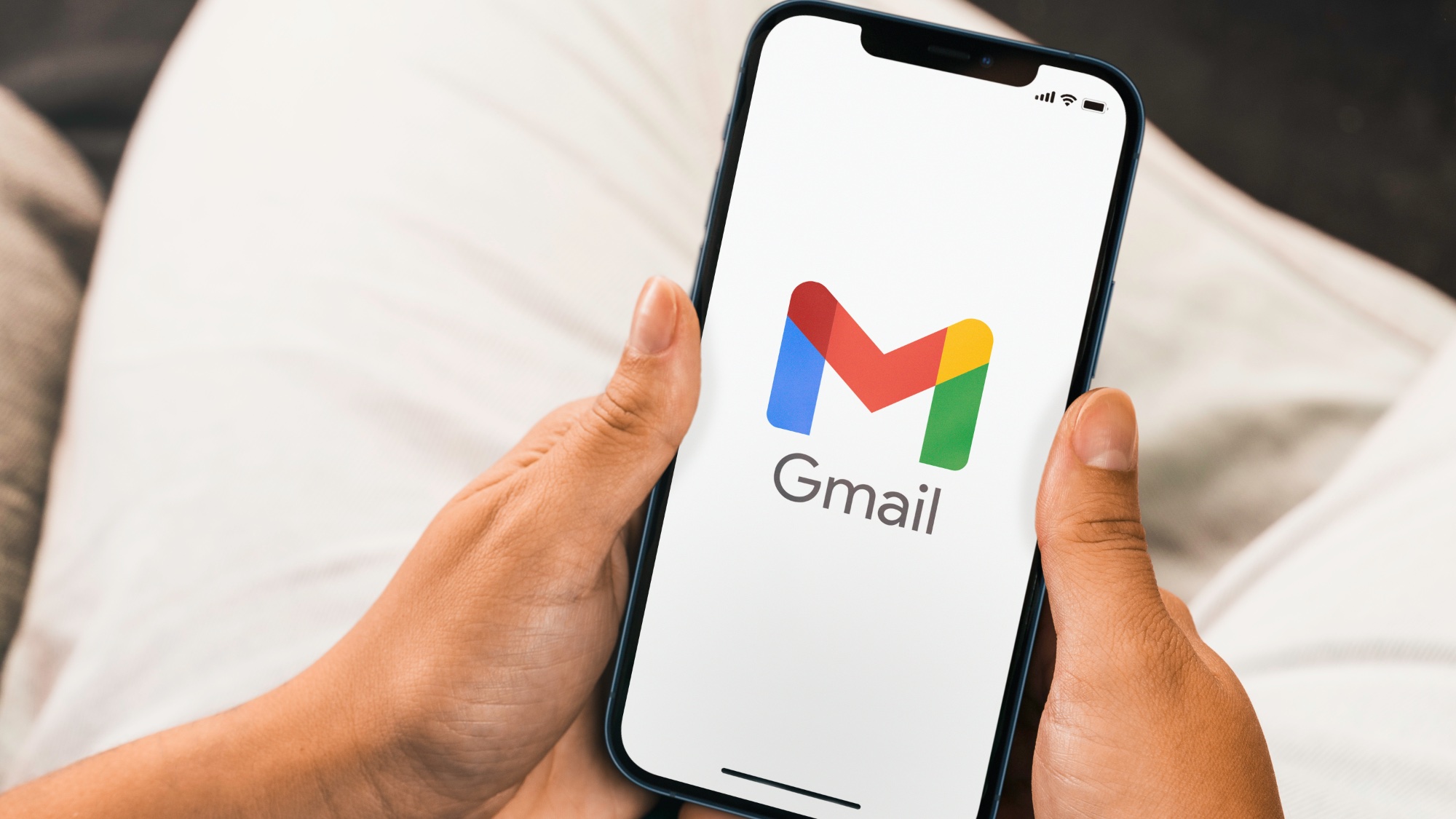
If you're wondering how to unsubscribe from emails in Gmail, chances are you're a little annoyed by pesky companies repeatedly emailing you. Perhaps you accidentally subscribed to their newsletter when you signed up to a service or purchased a product. Maybe you forgot to uncheck the marketing preferences box, allowing the sender to mail you with marketing content.
Well, don't worry: Gmail has an incredibly quick way to unsubscribe from emails in just a single click or tap. It's one of the first things you should learn when figuring out how to use Gmail.
Here's how to unsubscribe from emails in Gmail, using both the desktop browser site and the smartphone app.
How to unsubscribe from emails in Gmail
We've completed the following steps on an iPhone 15 Pro using the Gmail iOS app, although the steps are exactly the same if using the Android app or the desktop website.
1. Open an email
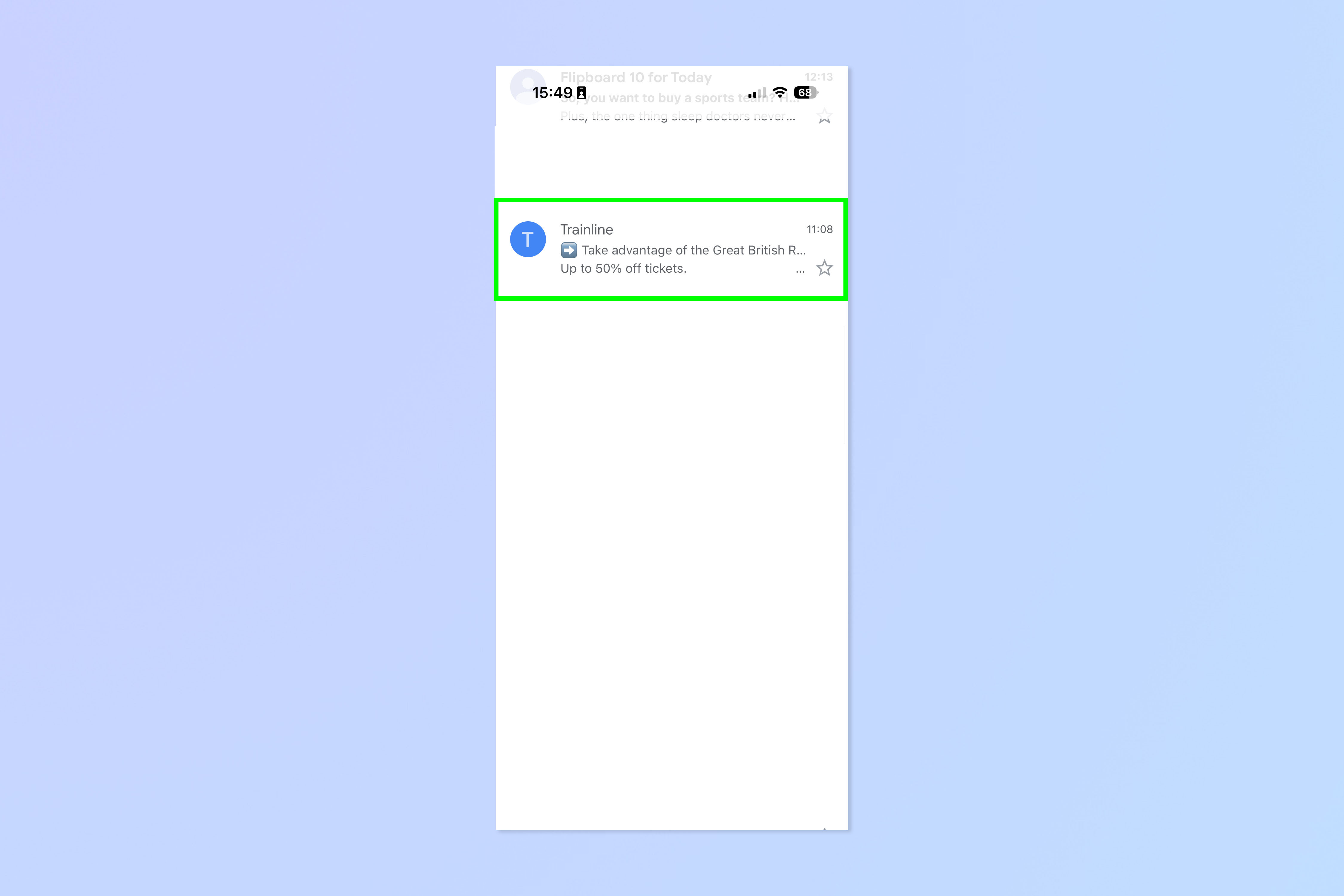
In the Gmail app, open an email you want to unsubscribe from.
2. Tap the Unsubscribe button
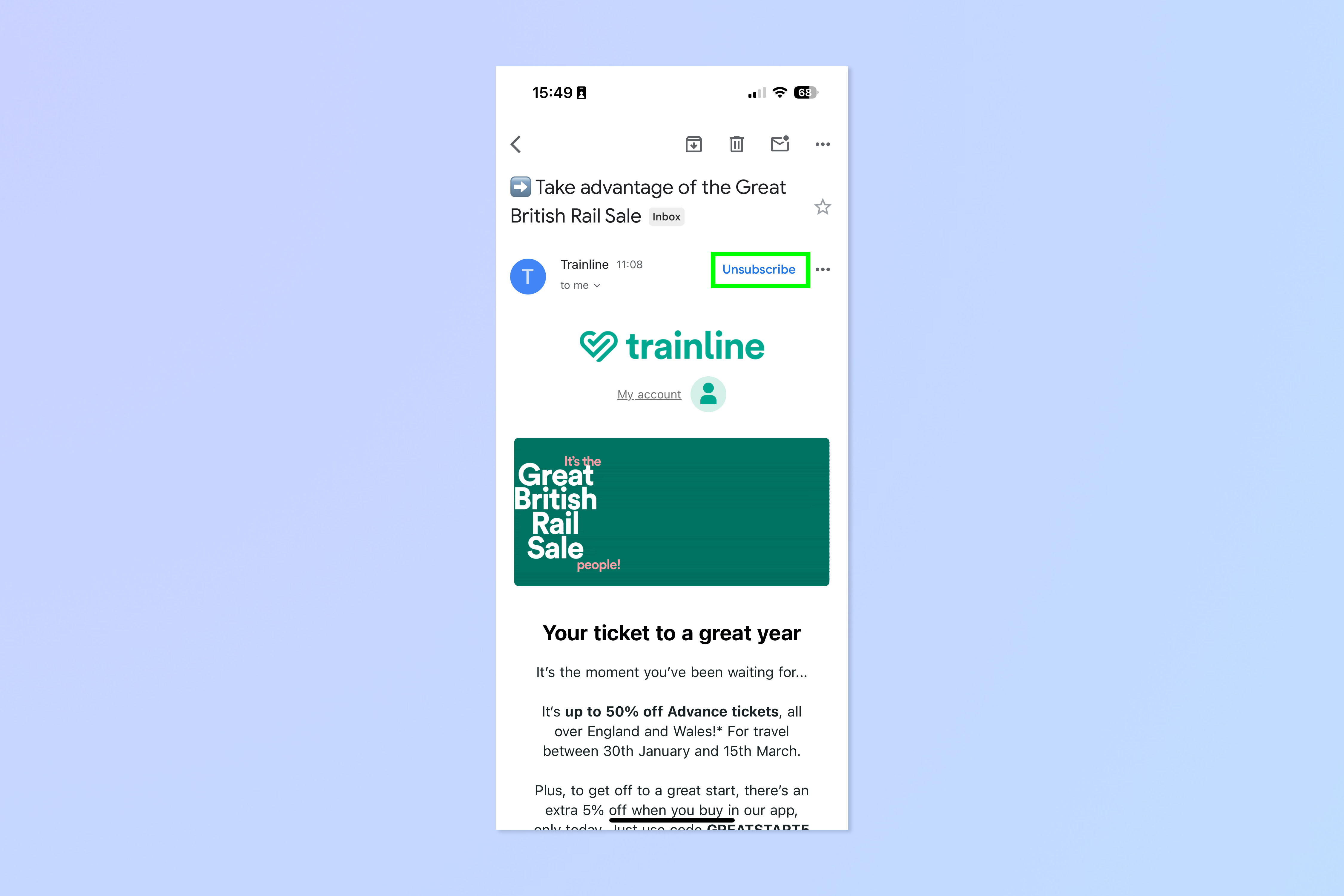
Now simply tap the unsubscribe button. Whatever platform you're on, it'll be next to the sender's contact information at the top of the email. Note that not all emails can be unsubscribed from — only the ones Gmail deems to be from mailing lists.
3. Tap Unsubscribe again
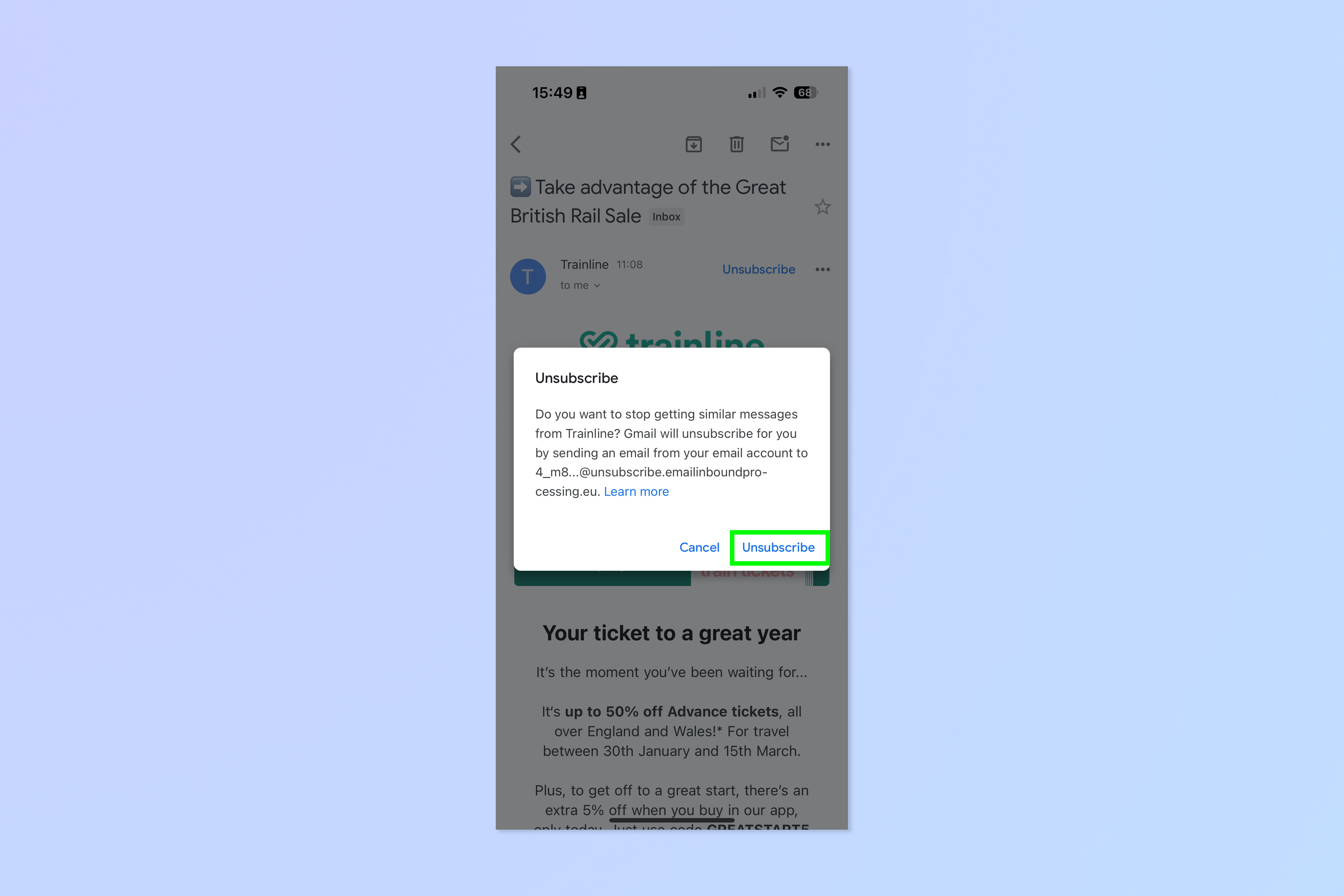
Now tap Unsubscribe again when prompted.
Voila, that's all there is to it. If you'd like more help using Gmail, check out our other guides, including how to create folders in Gmail, how to change your Gmail password and how to activate Gmail's dark mode.