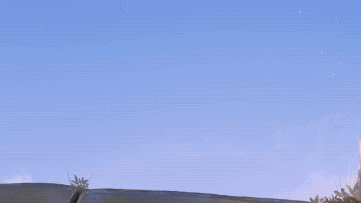
Havtza is a 23 year old artist who has been working as a freelance animator, director and illustrator for the last four years. She specialises in independent production for promotional and music videos and has also worked on TV productions. You can find her by looking for Havtza on Instagram, X and other platforms.
If you're getting started with Procreate Dreams we have some great advice for you, from an artist who's been using the animation app since the summer. While the rest of us have been waiting in suspense for the upcoming Procreate Dreams release, some lucky artists have already been tinkering away with a pre-launch version of the software. One of these artists is 2D animator Havtza, who was tasked with creating a vignette in Procreate Dreams to show off its capabilities.
In case you haven’t seen the buzz, Procreate Dreams is an animation app for iPad based on the much-loved Procreate graphics editor. You can read our Procreate Dreams review for our opinion, as well as our own experience of using Procreate Dreams and we have an explainer, 'Procreate Dreams: everything you need to know'.
Unlike many creative software packages, Procreate Dreams is sold as a one-off purchase of $19.99 / £19.99, with no subscription to pay. It's designed to be easy to use, and is expected to serve as a gateway to a new cohort of artists who wish to transition to working with animation. Procreate Dreams is only available for iPad, so if you've yet to get one see our Black Friday Apple deals tracker for the latest discounts.
Havtza’s animation is included in the software and was used as part of a promotional demo that was met with much excitement from Procreate fans and animators. It shows two characters running in the forest. "They pass scatterings of abandoned and overgrown futuristic-looking wreckages and once their passage is blocked they hold hands, which activates their glowing marks and allows them to float," says Havtza. "At the end of the video they reach the top of the wreckage and see the dawn."
Making the animation was a learning experience, as she explored the new features for the first time. "I tried making an animation that could really show off some features that are pretty unique to Procreate Dreams such as the clipping masks and grouping effects, as well as key framing and layer blending modes," she says.
Getting started with Procreate Dreams: Q&A
In the following Q&A, Havtza tells me all about her favourite features, how she used them to create the animation demo, and how Procreate Dreams has improved her workflow.
What were your first impressions when you started working with Procreate Dreams?
"My first impression was that the software feels a lot like Procreate. It has a similar layout, and Procreate itself has an animation feature which I used as my primary compositing software for a while.
"That being said, Procreate was very limited and hard to use for that purpose. Every drawing layer becomes a frame, which makes it hard to add different compositing and texture effects, as you have to make a new group for each individual cell.
"Dreams on the other hand has the option of having different tracks, so you can have many layers for a single frame quite easily. And with the grouping features of Dreams, you can organise the different compositing layers in their own dedicated groups and tracks which is quite useful, and I was excited to try it."
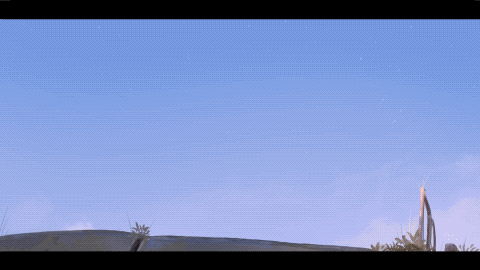
What would be your normal workflow for a project like this, and how does it compare to working with Procreate Dreams?
"My animation process is actually quite standard as far as 2D animation goes. I draw every frame by hand, starting with a sketch, cleaning up the lines, colouring and adding lighting and compositing effects, both on the characters and backgrounds. This will usually require the use of at least two different software packages, as my go-to animation software doesn’t have any compositing features built-in, and has a pretty limited number of brushes. But it’s now possible for me to make the entire production with Dreams and Procreate!
"The basic features in Dreams allow you to make the base animation the same way you would in any other software. You can have every stage of production and detail layers on different tracks to keep things organised, as well as by grouping and renaming them.
"For the backgrounds, Dreams has all of the brushes that are available in Procreate, and you can import Procreate brushes directly into it so you can have the same speciality brushes to draw. You can also import layers from Procreate which will be added as images on different tracks, making it easy to adjust the different objects within the background."
How did you make the effects in Procreate Dreams?
"I made the glow and reflective lighting seen on the characters in my animation by using the group, clipping mask, and layer blending modes features. I made the light-up effect right in Dreams by using the key framing features, as opposed to using an external compositing software like I usually would. The group and key frame features also allowed me to add camera effects on a couple of different layers simultaneously directly within the software, which allowed me to test and adjust the movements quite easily."
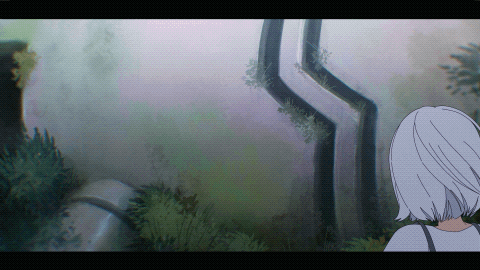
What are some of the features that really stood out to you?
"I think the most interesting feature is the record feature, which essentially allows you to manipulate and adjust an image or a frame in real time. I didn’t get to experiment with it all that much for this animation, since in my method every frame is hand drawn. I mostly used it for the key-framed actions such as adding the glow and some general lighting and camera movements effects.
"Another interesting feature is the ability to group groups. This lets you group different animations together, allowing for easier compositing as well as giving the option of anchoring different parts of a single animation together. For this animation, I mainly used it as an organisation tool, but in other projects I have also used it for cut out animations, animating different parts of the sequence at different frame rates, creating parallax camera moves and 3D camera effects, and more!"
What advice do you have for someone getting started with Procreate Dreams?
"Since it’s very similar to Procreate, anyone who is familiar with that interface can start right away. There are quite a lot of features and options, so a frame-by-frame animator like myself can get a little bit lost.
"My advice is to find an organisation system that works for you first. Unlike most software packages that I have used before, Dreams allows you to create frames of any length on any place on the track, and creates a new track whenever frames from multiple tracks are grouped together.
"Although this allows a lot of freedom, it also made it hard for me to keep track of what was in each layer or group at the beginning, and led to multiple instances where I drew parts on the wrong tracks. Luckily it’s quite easy to fix it because of the large amount of freedom you have when moving frames around, but it’s better to keep things organised from the beginning."

Are there any additional features or improvements that you'd like to see?
"Currently a lot of the features I want are being worked on, as this is only the first version of the software. The ones I’m most looking forward to are the selection tool and the anti-aliasing and rasterising tools, as well as some planned importing and exporting options.
"Right now Dreams is good as standalone software, but it’s not quite ready to be integrated into a larger scale production. It’s pretty hard to adjust specific parts of a frame without a selection tool, and although Dreams has very good artistic brushes, for the anime style that I use with its thin lines and many details, the colouring is not quite as efficient and precise without anti-aliasing. And of course having more ways to export and import data is important in environments where not everyone has access or knowledge of using Dreams."
How will Procreate Dreams change the way you work?
"I think it’s mostly going to change the way I composite my work. My lighting method has not really changed, but it’s convenient to have it available in one place. It’s useful to be able to experiment with multi-plane camera movement directly in the software, as well as have easy anchoring and key framing features. I’m especially interested in making some more experimental animation using the many texture brushes and recording features."







