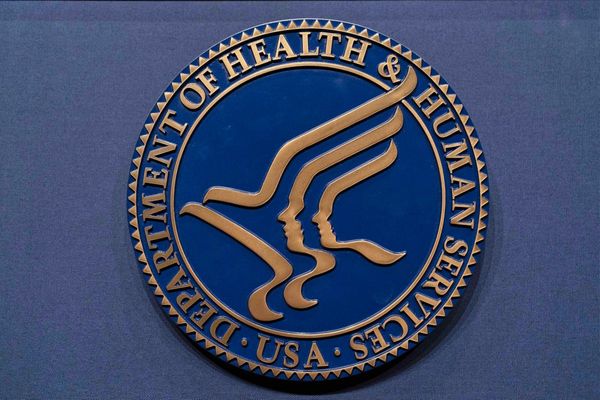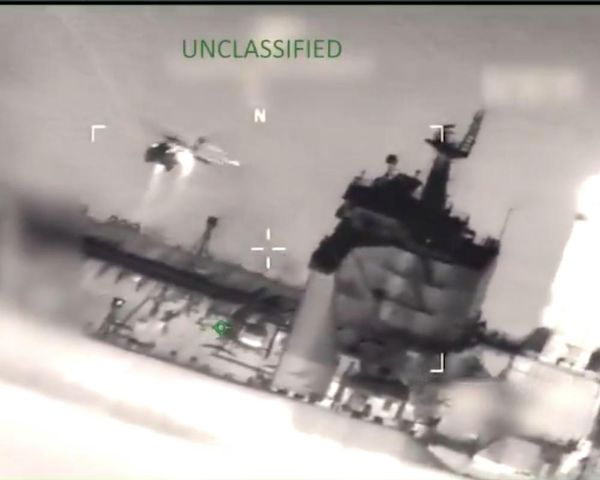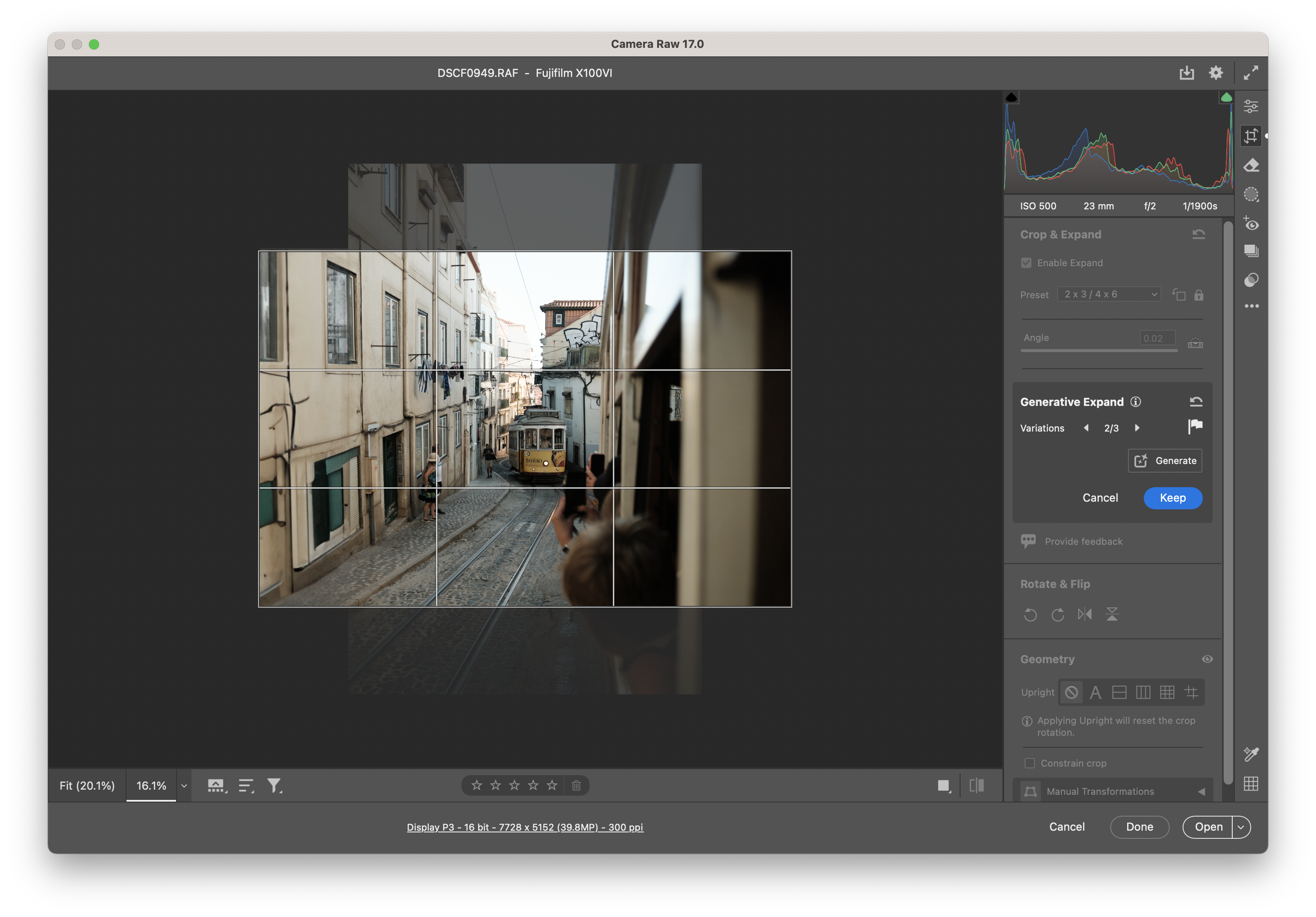
Since it launched in Photoshop, generative expand has become one of my most used of all Adobe’s AI tools, I continue to just have my mind blown by how easy and effective it is at resizing my images when I haven’t quite got the aspect ratio I need.
If you haven't paid much attention to Adobe in the past couple of years, it’s fair to say – the company is all in on AI. So it was inevitable that Adobe’s Photoshop tools would expand into its other software – and Lightroom has always seemed like the perfect candidate for generative expand.
As Lightroom is based around the same engine, the first step for anything coming to Lightroom is for it to appear in Adobe Camera Raw – and with the latest version 17 of Camera Raw (part of Photoshop beta), generative expand is available to the public for the first time.
Adobe has not yet given a timeline for generative expand making it’s way into Lightroom, but I have spent the past few days at Adobe Max speaking to product experts and the team behind the development has confirmed that its very much in the works for the near future.
If you have an Adobe Photography or All Apps subscription you can try out generative expand right now in Camera Raw by downloading the Photoshop (beta) v26.1 from the Beta tab in the Creative Cloud app list.
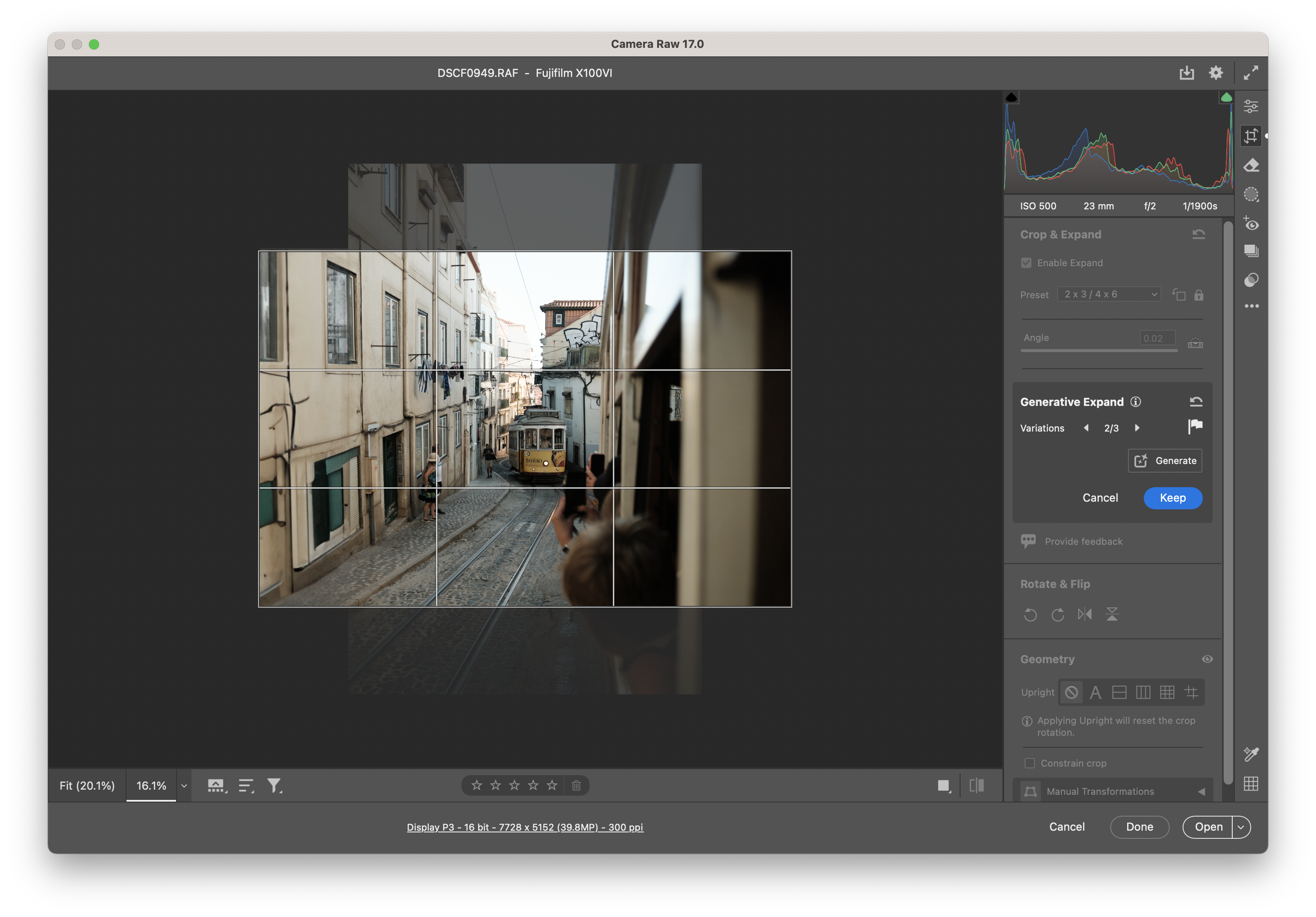
For those perhaps that might be unfamiliar with Camera Raw – this is Adobe’s raw engine, and the app within Photoshop where all raw images are opened and initial edits can be applied as a starting point before opening the image directly in Photoshop itself.
So how does generative expand work in Camera Raw? When opening a raw photo within the latest Camera Raw 17 interface (you might need to enable tech previews in settings), in the crop tab there is a new button to enable generative expand crop. If you have used generative expand before in Photoshop then you know what to expect here. Drag your crop box to the size that you want, and hit generate – Firefly AI will then fill in the gaps around your image – magic.
If you aren’t happy with the first result then there are two more to flip through, if none of these are right, you can ask the AI to generate three more. Unlike generative expand within Photoshop you can’t add prompts to fine tune your results, so what you see is what you get.
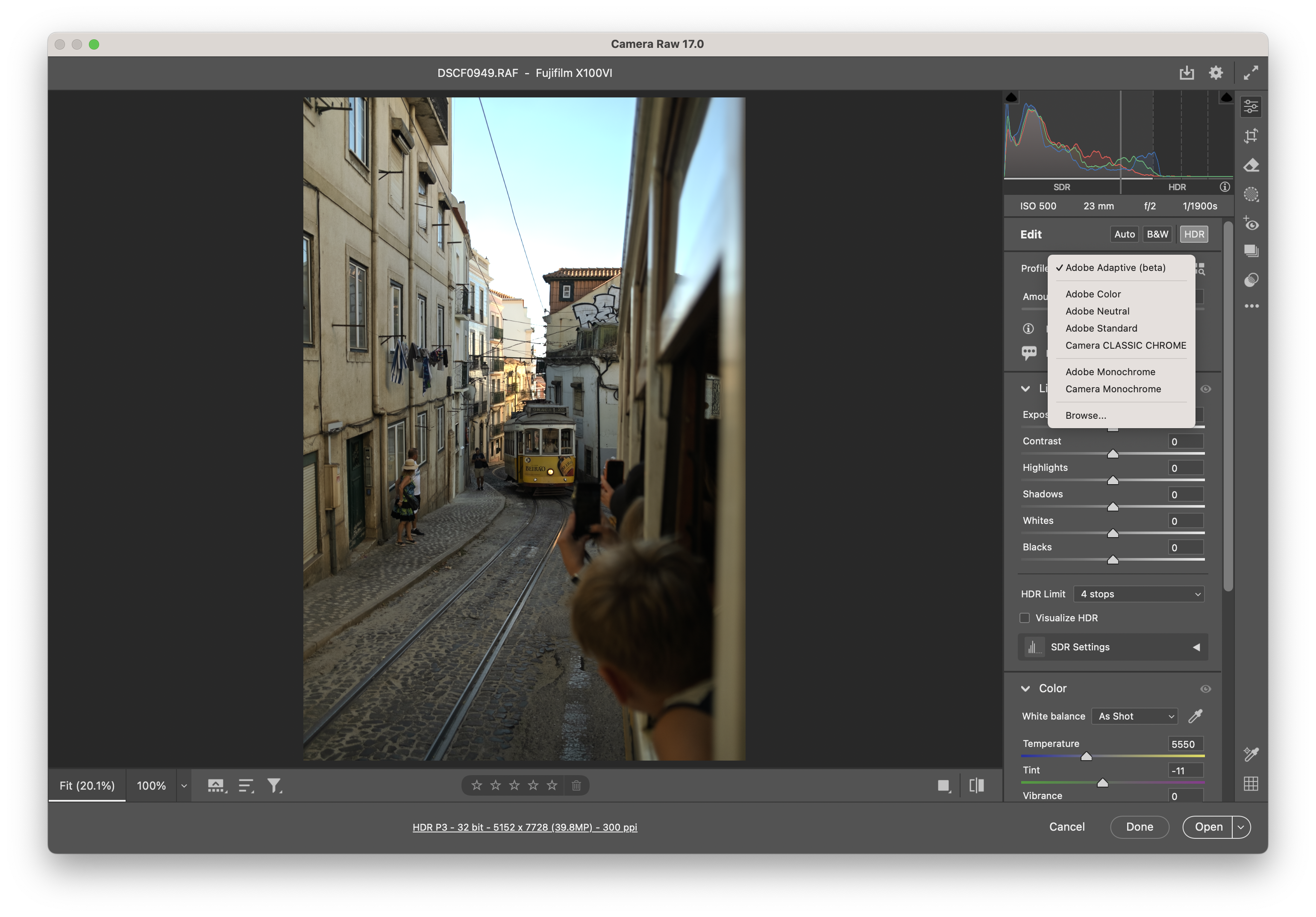
Generative expand is not the only thing new in Camera Raw 17 – there is also a new option called Adobe Adaptive Profile which uses AI to analyze your raw image and apply a custom camera profile beyond the usual options like Adobe Standard or Adobe Faithful, and these profiles also works with HDR. Think of this as a super powerful auto setting that should make for a great starting point for the rest of your editing.
Finally, denoise has got an AI upgrade, and now analyses your image for its most powerful yet cleanest de-noise yet, and you can tweak how much the denoise affects the image with a slider.
For more of the best photo editing software check out our guide.