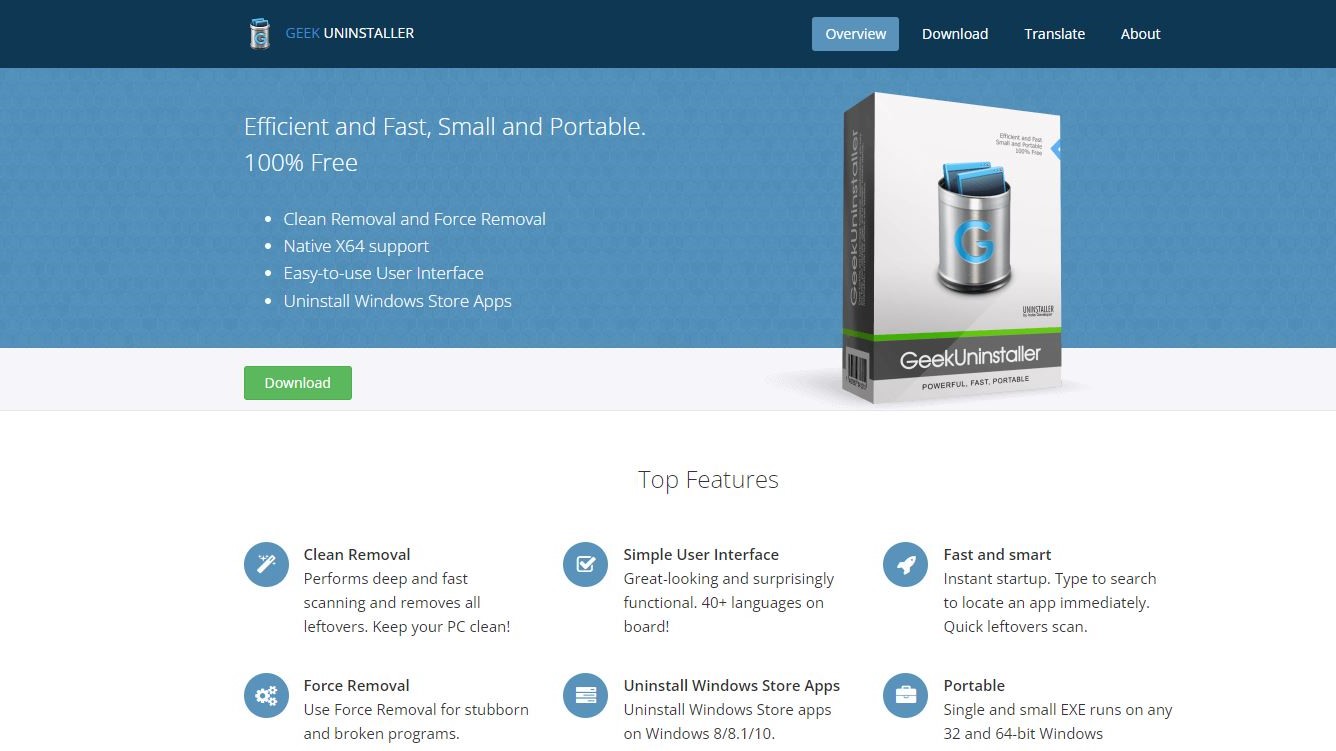
Windows has a straightforward software removal tool. You can access it via the Start menu, or in the settings interface, and uninstalling is straightforward. Unfortunately, not every piece of software you install will be designed to Microsoft’s strict standards.
Consequently, files and other data will be left behind. While some of these can be manually deleted, this isn’t always the case. This is why third-party app uninstaller software exists for Windows, and one example of this is Geek Uninstaller.
Developed by Thomas Koen, Geek Uninstaller is free to use, but there is also a paid version published by CrystalIDEA Software, a Belgian company.
We’ve evaluated Geek Uninstaller based on performance and features, pricing, and how it compares to competing apps.
Geek uninstaller: Plans and pricing
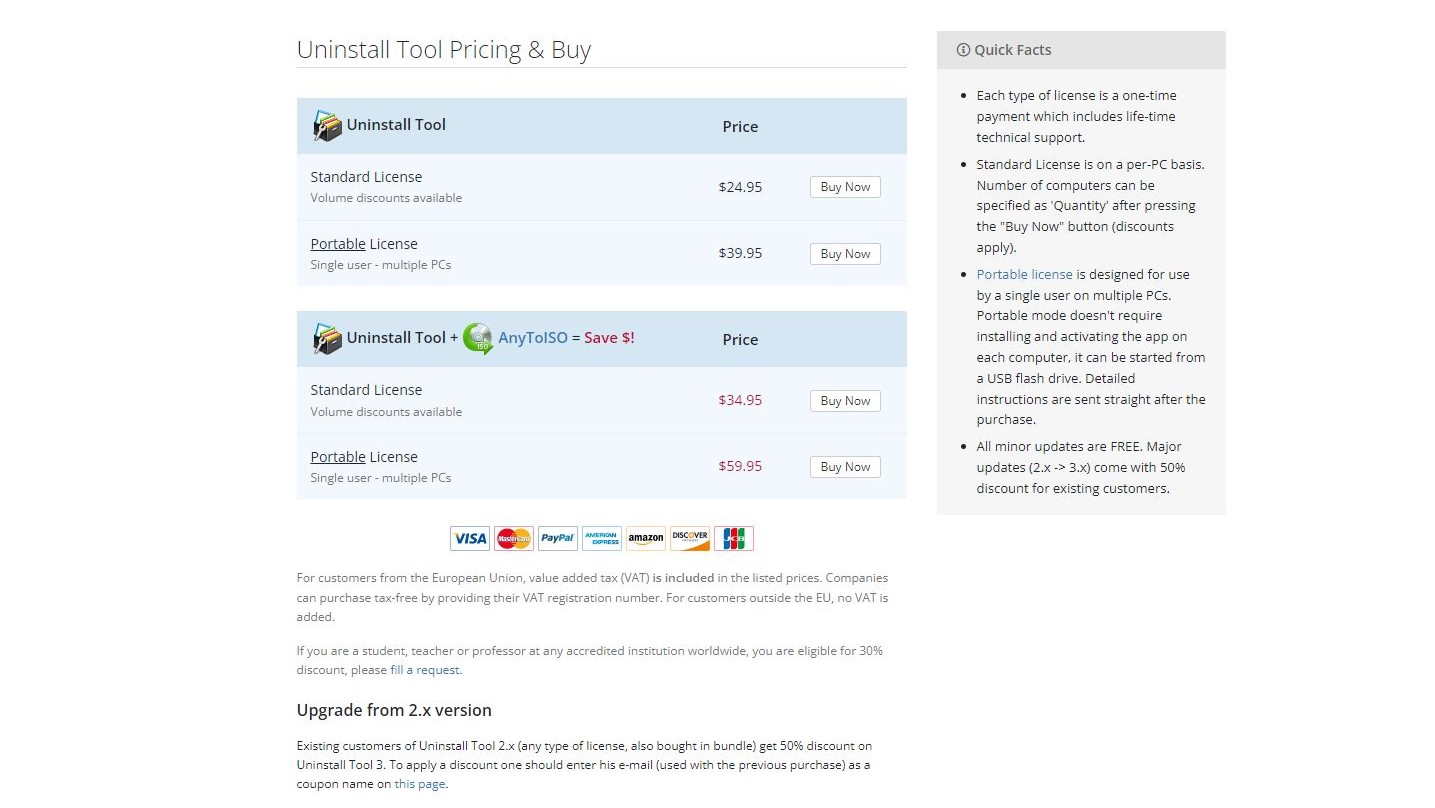
While Geek Uninstaller has an attractive price of zero, it comes with no support and no extra features. If you want more from this capable uninstaller tool, you’ll need the paid version, which happily comes with a free trial.
Costing $24.95, Geek Uninstaller PRO has a lifetime license. In an age of annual subscriptions, this is extremely refreshing. You pay just once to use this software, and it is yours. If you want to use Geek Uninstaller PRO on multiple systems, a portable license is $39.95. This option is ideal for tech support engineers, and the tool can be run from USB.
Geek Uninstaller PRO is also available as a bundle with AnyToISO, an ISO creation tool from CrystalIDEA. This is $34.95 for a standard (single device) license, and $59.95 for the portable, multi-system license.
Volume licensing is available on request for both options.
Geek uninstaller: Features
Geek Uninstaller comes with a collection of software removal tools and features.
App removal
Capable of handling standard apps and Windows Store apps, Geek Uninstaller will oversee the main uninstaller tool. It can also check for leftover data and ensure this is discarded, cleaning your PC of this orphaned data. The force removal feature deals with broken apps and software that will not be uninstalled in the usual way.
Portable
When you download Geek Uninstaller, it comes as a zipped-up EXE file. This means the software doesn’t need to be installed. Instead, you simply double-click the EXE to run it.
As such, Geek Uninstaller can be run from a USB stick, making it totally portable and ideal for anyone performing maintenance or support tasks on multiple PCs. It also runs quickly, displaying the list of installed software without a long scan.
Functional user interface
While other apps might blend into the modern Windows aesthetic, Geek Uninstaller is unpretentiously styled like a classic Windows app. This might be grating for some, but its functional UI relies on classic menu bar and context menu commands. Everyone knows this design language, so there is no confusion when using it to remove persistent software.
Time-saving shortcuts
A handy feature of Geek Uninstaller is the collection of context menu shortcuts. Right-click on each listed app and you can find more about the software, from its dedicated webpage, to where it is installed on your PC (a File Explorer window opens), and its registry entry. There is also the option to search for the software on Google.
From a PC security point of view, these are useful additions that we haven’t seen on any of the other uninstaller apps, additions that could potentially identify malware. If you find unfamiliar software on a PC, these tools should help you work out exactly what it is.
System requirements
Geek Uninstaller is for Windows 11 and Windows 7 through to 10, 32-bit, and 64-bit (it runs as a 64-bit app). If you’re dealing with an older version of Windows, the Uninstall Tool v3.5.10 is available from the Geek Uninstaller website.
Geek uninstaller: Interface and in use
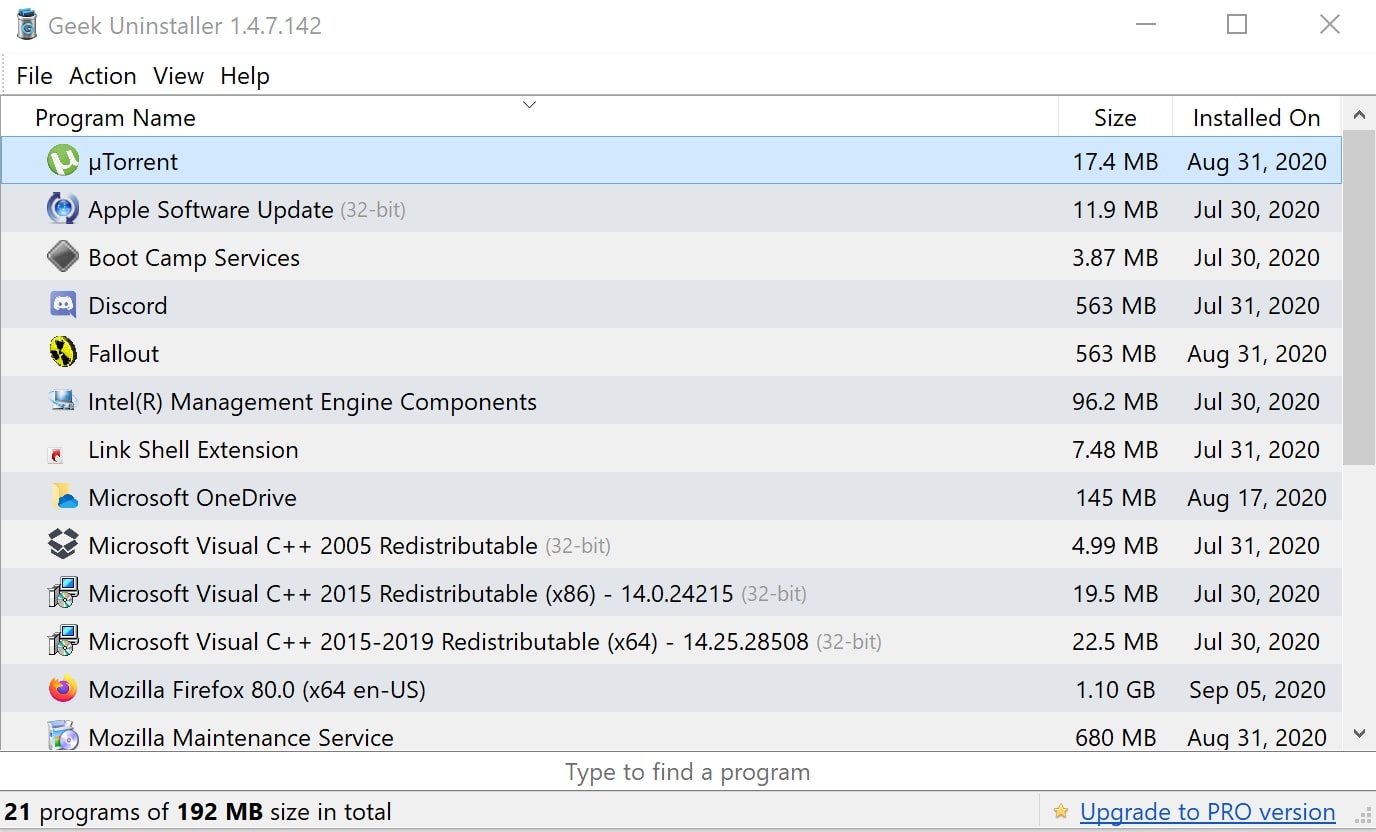
One area where Geek Uninstaller stands out is its simplicity. It’s one of the most straightforward software programs we have come across. The design looks like that of many Windows apps you’re familiar with.
After launching the app, it brings up a list of all the applications installed on your PC. From that menu, you can right-click any of them, and you’ll see a drop-down of options, including “uninstall” and “force removal.” Clicking any of these two options will begin the process of wiping away an application. Be careful before you uninstall or force-remove any app because there’s no restore option on Geek Uninstaller.
After you right-click, other options in the drop-down menu include viewing an app's entry of the Windows Registry, opening its installation folder, and visiting the app’s official website. Overall, Geek Uninstaller is very easy to navigate. It’s also multi-lingual, supporting around three-dozen languages.
Geek uninstaller: Support
As noted, there is no support for Geek Uninstaller’s free version.
CrystalIdea maintains a support page for Geek Uninstaller PRO (which the website confusingly refers to as Uninstall Tool). This mainly acts as an index of support articles, but you can also access release notes for each edition of the software. The support articles cover everything from acting as a manual to providing steps for activation, but nothing particularly complex.
There is also a link to the GitHub issue tracker, where you can keep an eye on bugs, problems, or feature request status.
If you run into trouble, the Geek Uninstaller PRO support team can be accessed by email.
Geek uninstaller: Competition
Geek Uninstaller PRO has stiff competition in the third-party uninstaller market. Wise Program Uninstaller, Bulk Crap Uninstaller, and Ashampoo Uninstaller are all well-known alternatives.
How does Geek Uninstaller PRO measure up? Well to start, it has a free version that completes the basic purpose, so if that is all you need, simply use that. Of course, if you need more in-depth functionality, Geek Uninstaller PRO may not measure up to some of the competition. Ashampoo Uninstaller, for example, is extremely feature-packed. Meanwhile, Wise Program Uninstaller is also free and doesn’t have a paid option.
But, you only pay once for Geek Uninstaller PRO – all of the competing paid tools demand annual license payments.
Geek uninstaller: Final verdict
With quite tough competition in the software uninstaller market, Geek Uninstaller and its PRO option need to boast strong features to stand out. Uninstaller tools are common, and the basic functionality is baked into them all.
So, why should you choose Geek Uninstaller? Well, we noticed two highlights that set this tool apart from the competition, in both free and PRO guises. First, the simple ability to track down each app’s website, installation folder, and registry entry, and initiate a Google search from within Geek Uninstaller. This is an excellent feature for IT support teams and can help determine if a piece of immovable software is malicious.
Second, Geek Uninstaller can be run from a USB stick. That again makes it perfect for IT support, but don’t be distracted – Geek Uninstaller is a handy, simple software removal tool that anyone can use.
We've also highlighted the best free software uninstallers







