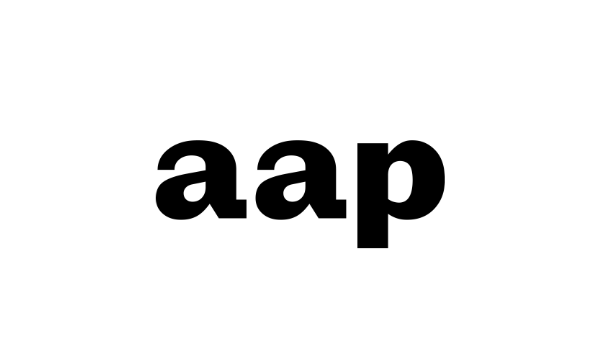Framework's 13-inch laptop has looked effectively the same since launch. That makes sense, right? To keep its library of components working across generations, that means that you can't change too much. But with the Framework Laptop 13 (the first time the laptop is getting a size-based number in its name, but rest assured it's the same model) with 13th Gen Intel core processors, Framework has made a number of small changes that do add up.
Besides 13th Gen P-series processors, there's also a new matte display, which helps protect against glare (and happens to look great); a larger, 61 watt hour battery that makes the laptop last all day; and louder speakers.
While the laptop starts at a barebones $849 DIY config without any operating system, memory, or storage, we're testing the top-tier, $2,069 "professional" pre-built model — and that's before you add port modules. But that's more than enough to show off how all of Framework's little changes are adding up.
Design of the Framework Laptop 13
If you've been following Framework at all since its initial laptop launch in 2021, it shouldn't surprise you to know that not much has changed design wise. It's still a silver slab with a mirror-like gear logo on top, featuring aluminum construction all around (the CNC aluminum lid option was added in the second generation).



The new Framework Laptop 13 is the same size as the previous model at 11.68 x 9.01 x 0.62 inches and 2.87 pounds. All of this makes sense: to keep the components in the Framework Laptop compatible with prior generations, being roughly the same size helps. It would be nice to see some design changes. Perhaps new colors? Is that too much to ask? You can buy different-colored bezels (orange, white and an upcoming translucent) and different language keyboards (or even blank or clear options) on the Framework Marketplace.
One new addition shows when you open the display: a matte screen. We'll analyze this a bit more down below in its own section, but it's the same 13.5-inch size and 2256 x 1504 resolution in the 3:2 aspect ratio Framework has been using since the beginning.


Framework has room for four "expansion cards" built into the sides of its laptop. These plug into slots that connect to USB Type-C ports directly on the motherboard, with two carve outs on each side of the case. You can try to plug peripherals or chargers straight into those ports, but they're not that easy to get to. The only port that's included on every system is a 3.5 mm headphone jack on the left side. To remove any of the ports, there are buttons on the bottom of the laptop, though it still requires a bit of muscle to get them out. And as I've written for a few years now, I wish they matched the laptop casing in color.
The company recommends at least one USB Type-C port for charging. You can also choose between USB Type-A, HDMI, DisplayPort, an Ethernet jack, extra storage or a microSD card reader.
The Framework is a bit heavier than competitors. The MacBook Air is 2.7 pounds and the Dell XPS 13 Plus is 2.8 pounds. Of our test group, only the 2-in-1 Yoga 9i weighed more, at 3.09 pounds.
Fans of Framework may note that Framework hasn't done anything to really differentiate the design since it released its first laptop. On the one hand, that's in service of a noble goal, ensuring that you can continue to update your own laptop and avoid creating e-waste. But eventually, it will feel dated.
Framework Laptop 13 (Intel) Specifications
Upgradeability of the Framework Laptop 13 (Intel)
Opening the Framework Laptop is as easy as ever, especially considering Framework includes a tool in the box for any repairs you need. The tool is a screwdriver, with a reversible Torx T5 head and a Phillips head 0 if you flip the bit over. The other end of the driver acts as a spudger.

To open the Framework, you should remove any expansion cards. From there, you loosen — but don't need to remove — five Torx screws on the bottom of the case. Then, you flip the laptop over, open the lid, and pull the keyboard cover off (it's guided magnetically, but I found it easier to get in the bottom-right hand corner with a spudger and pull it off.
The one area where you need to take special care is the ribbon cable for the keyboard and touchpad which is attached to the piece you're taking off. For most repairs, you're best off removing the cable from the mainboard so you can set the whole thing aside.

Once you're in there, it's easy to find the battery, SSD, Wi-Fi card and RAM (which is below some heat shielding). But effectively everything, including the speakers and the mainboard itself, are repairable and replaceable. Framework replacement guides on its website for just about any repair you can think of. For more advanced repairs like the webcam or the display, you can pull the bezel off (also held on with magnets using just your fingers.

Just about every part has some sort of QR code on it. You can scan parts with your phone as you repair them to go directly to maintenance manuals. One QR code of interest specifically tells you to keep the battery connected for most repairs due to the "sensitive" connector it uses. While this goes against the advice most laptop vendors offer, I admit I've done plenty of minor repairs without removing the battery connector.
Many of the repairs or upgrades aren't necessary on our unit yet. It has the latest Intel CPU (though maybe we'd want to change it to try an AMD mainboard that’s coming later this year).
One interesting missing item is the CMOS battery, sometimes referred to as the RTC battery. In a blog post earlier this year, Framework wrote that shipping without the battery "reduces environmental impact." If you unplug the main battery, the system clock will reset, but Framework says it will catch up on the time or date when your OS reconnects to the internet. For those using the mainboard as a computer without the battery (perhaps as a maker project), the company says these batteries will be available in the Framework Marketplace.
Productivity Performance on the Framework Laptop 13 (Intel)
The "professional" version of the Framework Laptop 13, with an Intel Core i7-1370P, a whopping 32GB of RAM and a 1TB M.2 PCIe SSD did well on our benchmarks. I have to imagine that extra RAM was a boon. It's DDR4 RAM, which isn't the newest. Intel's Raptor Lake supports DDR5, but Framework hasn't chosen to go that direction (though it will on its upcoming AMD option). This likely can keep the Intel version cheaper, or perhaps Framework just has a stock of DDR4 RAM it wants to get rid of.
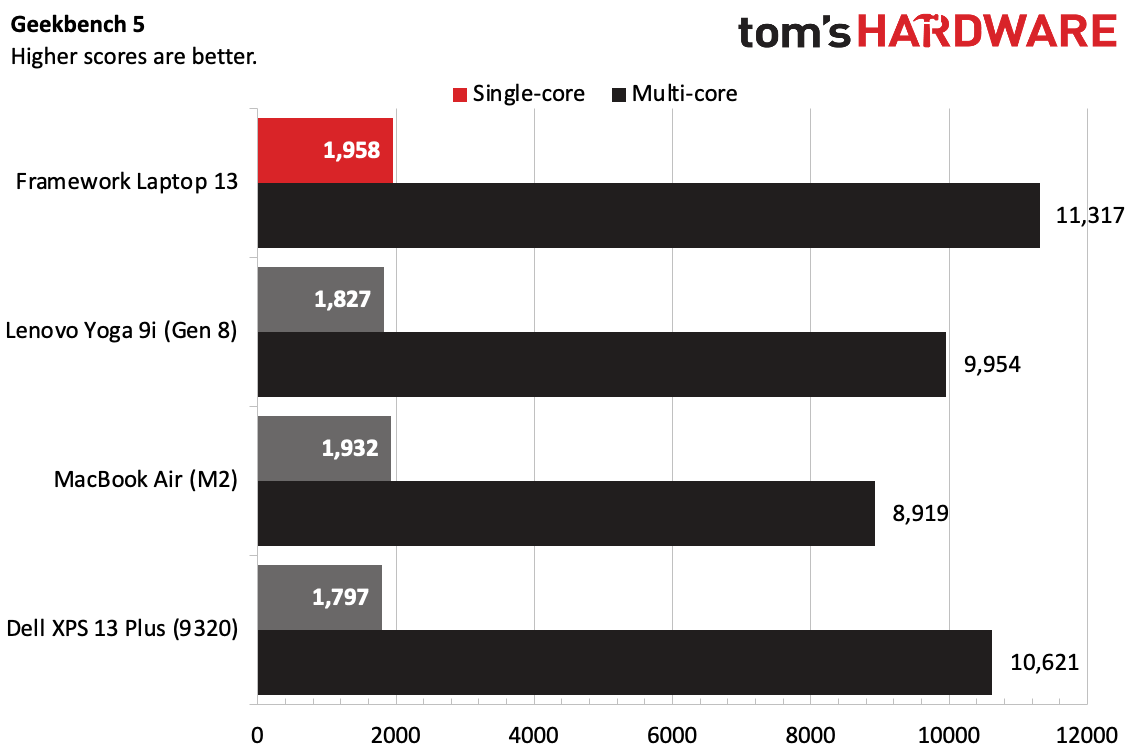
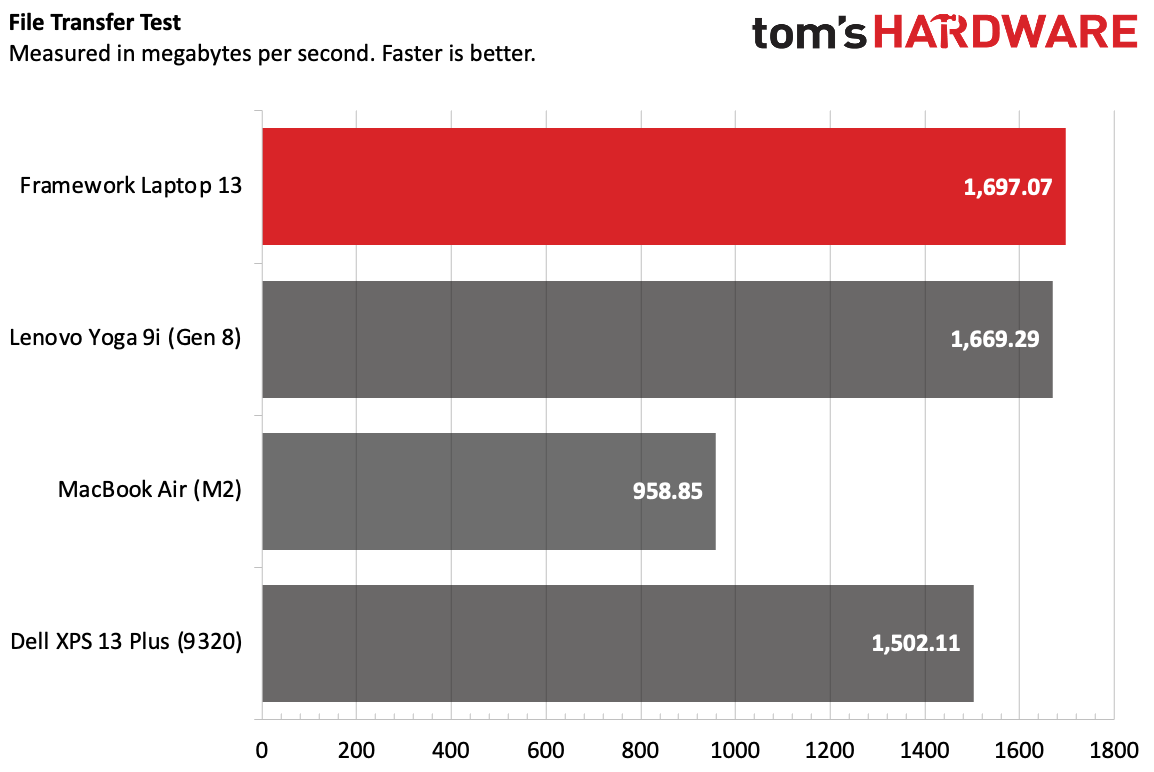
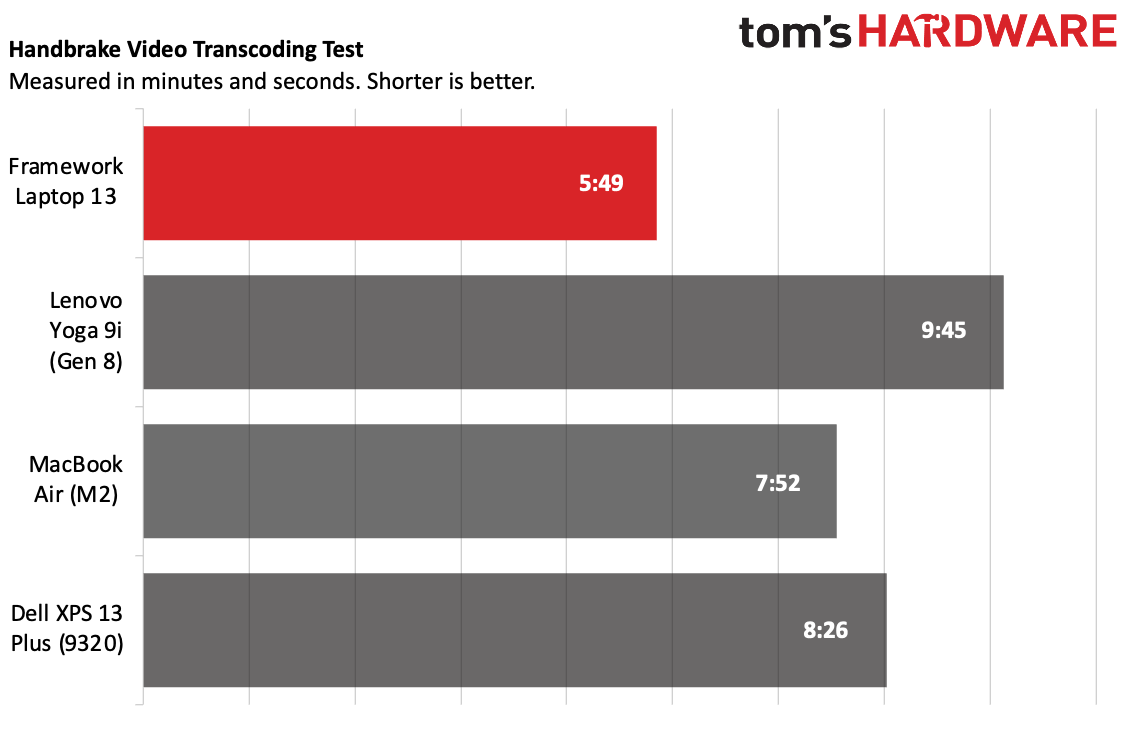
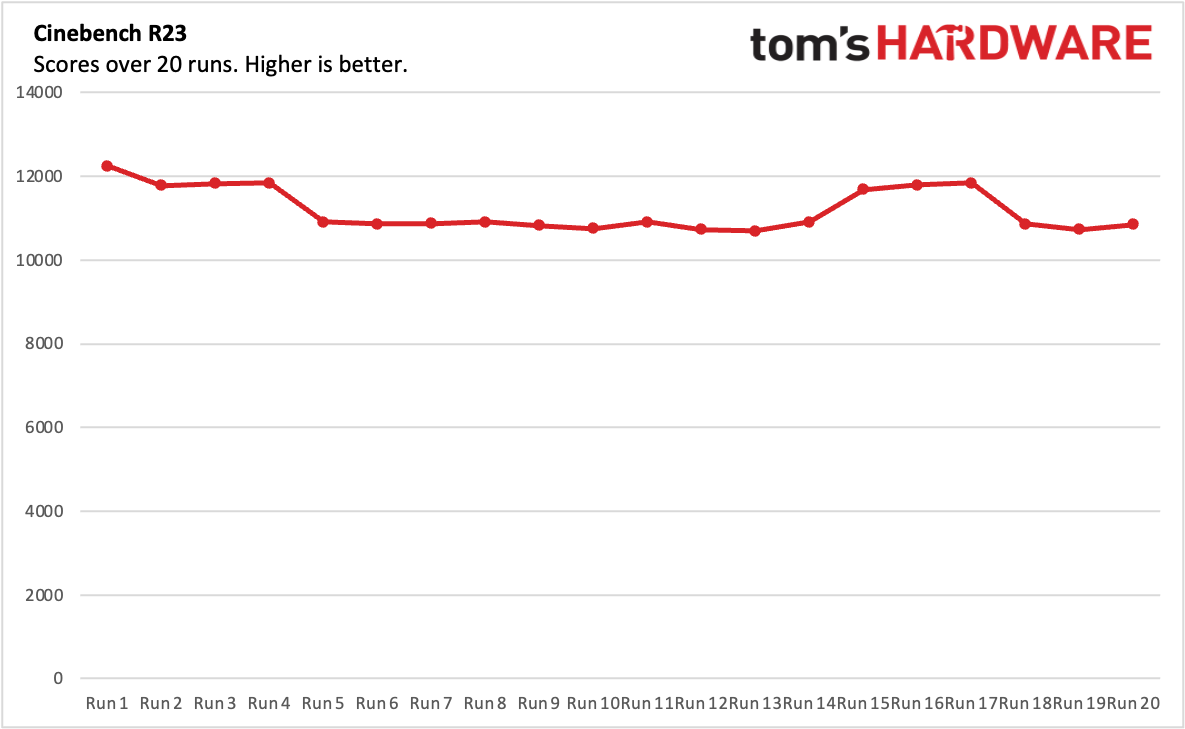
On Geekbench 5, the Framework Laptop 13 earned a single-core score of 1,958 (inching past the MacBook Air) and a multi-core score of 11,317, the highest of the group. The Lenovo Yoga 9i, with a Core i7-1360P, fell behind at 1,827/9,954. The Dell XPS 13 Plus (9320) with its Core i7-1280P has an impressive second-place multi-core showing at 10,621.
The SSD in the Framework Laptop 13 was blazing fast, copying 25GB files of 1,697.07 MBps, coming in just ahead of the Yoga 9i and far ahead of the MacBook Air.
On Handbrake, the Framework transcoded a 4K video to 1080p in 5 minutes and 49 seconds. This was the fastest of the group, beating the MacBook Air (7:52) and the other devices.
To stress test the Framework Laptop 13, we put the system through 20 runs of Cinebench R23, simulating an extremely taxing workload. It started at 12,250 before slowly dropping to the high 10,000's. It did have a boost back up around run 15, but then slowed back down.
The CPU's performance cores ran at an average of 2.7 GHz, while the efficiency cores ran at 2.1 GHz. The CPU averaged 72.39 degrees Celsius. The fans ran loud and constant during the test.
Display on the Framework Laptop 13 (Intel)
One of the few changes Framework has made to its laptop outside of the new mainboard is the display.Specifically, there's a new matte screen (being sold as a separate part for previous Framework Laptops) with the same 13.5-inch size and 2256 x 1504 resolution.
I really like the matte. I'm not sure the average person would care, but even under the bright fluorescent lights of our New York City office, the display was able to reduce glare. On top of that, it's bright and colorful. The trailer for Fast X looked great, with one scene at a street race (remember when this series did those all the time?) showing bright clothing and cars popping against the night sky.
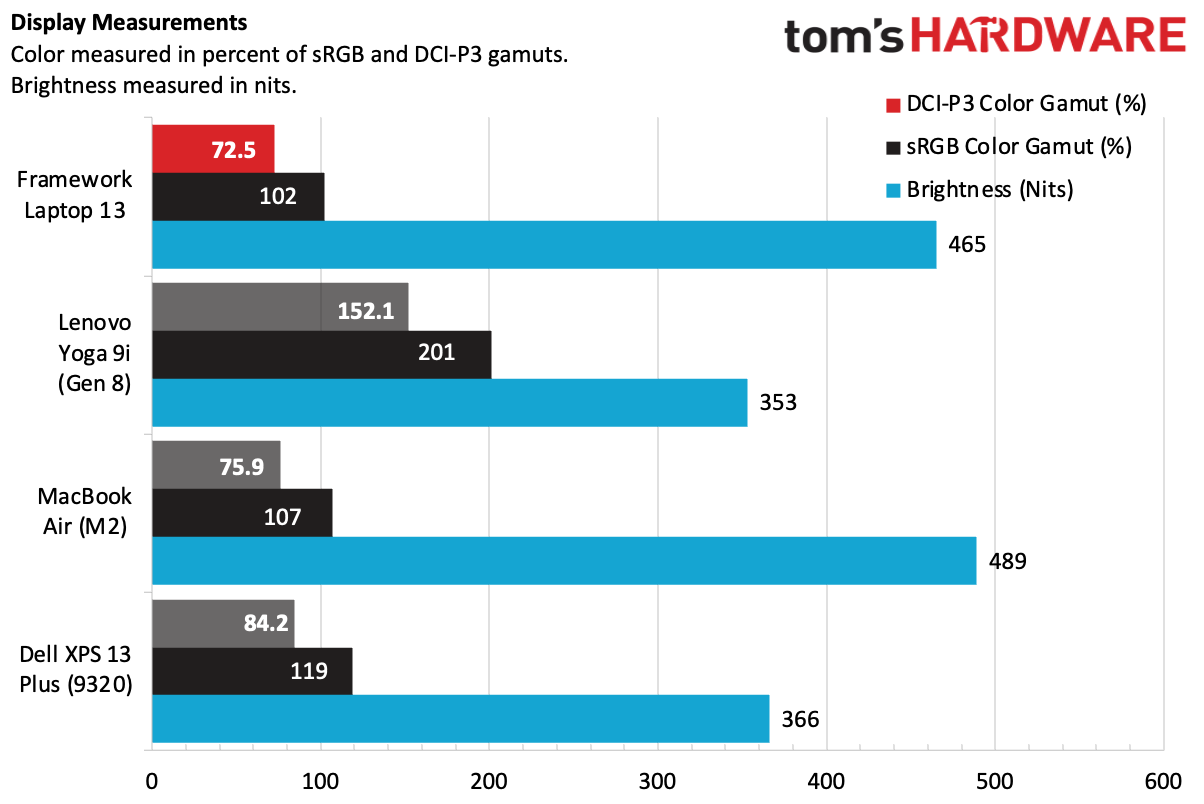
Frameworks' panel covers 72.5% of the DCI-P3 color gamut and 102% of the sRGB color space, coming in just a few points behind the MacBook Air. The Yoga 9i and XPS 13 Plus, with OLED screens, were far more vivid.
But at 465 nits of brightness, the Framework Laptop 13 was the second brightest of the group. Again, it fell just a bit behind the MacBook Air (489 nits).
Keyboard and Touchpad on the Framework Laptop 13 (Intel)
Framework promises a deep 1.5mm of key travel on the backlit keyboard, but I wish it were a bit snappier. It's slightly mushy, even as I know I'm hitting the bottom of the keys. That being said, Framework has a nice layout here, including putting volume keys and media keys next to each other (more laptops should do this!), though it does waste one function key on a dedicated button for Framework's website. I also wish the right and left arrow keys were half size like the up and down keys.

The lack of tactility didn't hurt much; I still reached 117 words per minute on the Monkeytype typing test with 98% accuracy.
The touchpad is tall and wide enough for me to navigate Windows without any issues. When I clicked, however, it felt a bit plasticky and even flexed a bit in the topmost areas. This has been an issue since the initial Framework Laptop, and I'd like to see it reworked.
Audio on the Framework Laptop 13 (Intel)
We were excited to check out the Framework's speakers, because the company added in the louder 80 decibel options it debuted in last year's Framework Chromebook. They're louder than previous versions, but still not amazing.
Green Day's "Jesus of Suburbia" easily filled my apartment with sound, but it was muddled. The vocals were clear, but the bass and drums were lost among heavy guitar riffs. This is fine for video calls, but if you want to hear your music well, you'll want to plug in some headphones.
Battery Life on the Framework Laptop 13 (Intel)
The Framework Laptop's new 61 WHr battery allows you to go most of the workday without a charge. On our battery test, it ran for 11 hours and 38 minutes browsing the web, streaming video and running light graphics tests with the display set to 150 nits of brightness. It's a significant update over the 12th Gen version, which ran for just 7:38.
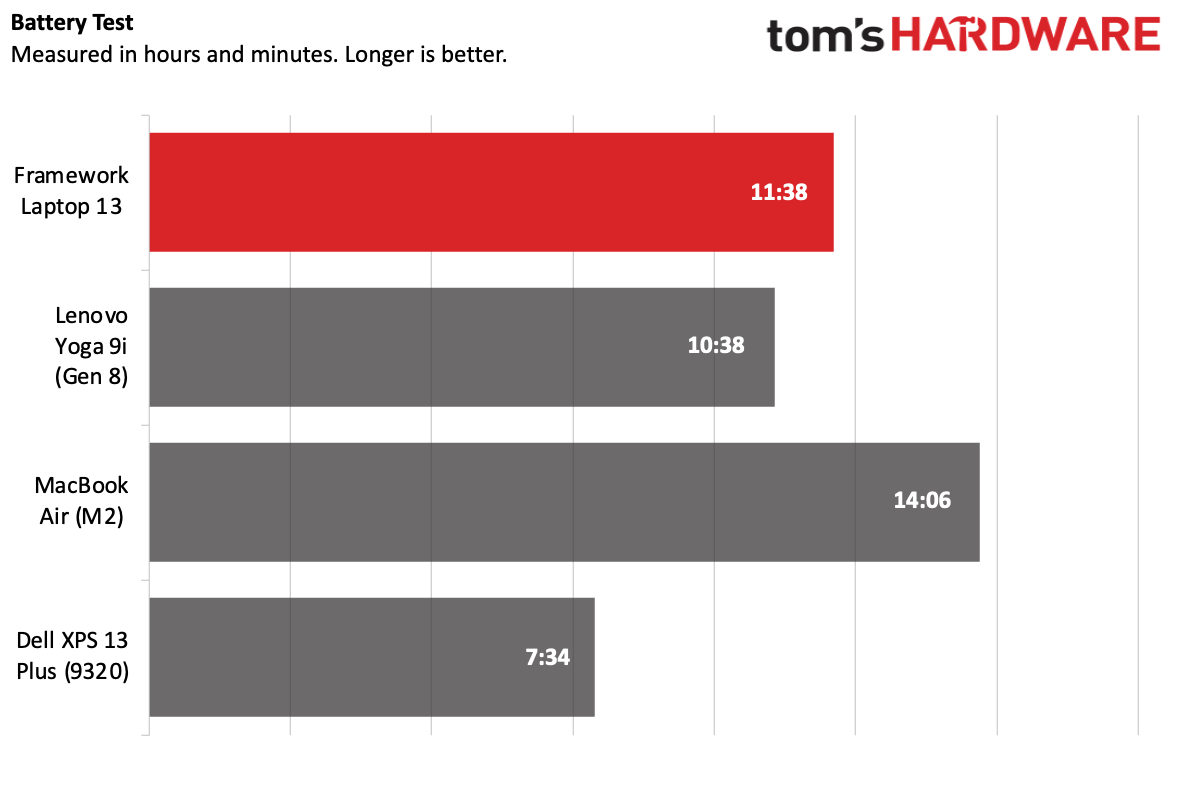
It was beaten only by the Macbook Air (14:06), but surpassed the Yoga 9i (10:38) and the last-gen XPS 13 Plus (7:34). It's a shame Framework isn't including this on the base model laptop, which is keeping the older 55 WHr battery. I think this bump up in capacity might be worth the upgrade alone.
Heat on the Framework Laptop 13 (Intel)
The fans can be loud. In fact, there were plenty of cases when the laptop was sleeping with the lid open and the fans booted up momentarily to keep the system cool, which was surprisingly loud given the circumstances. So it's no surprise that during our Cinebench R23 stress test, when we took skin temperatures, the fans roared constantly and the laptop ran on the hot side.
At the center of the keyboard, the Framework reached 44.7 degrees Celsius (112.46 degrees Fahrenheit), which is toastier than we like to see ultraportables get.
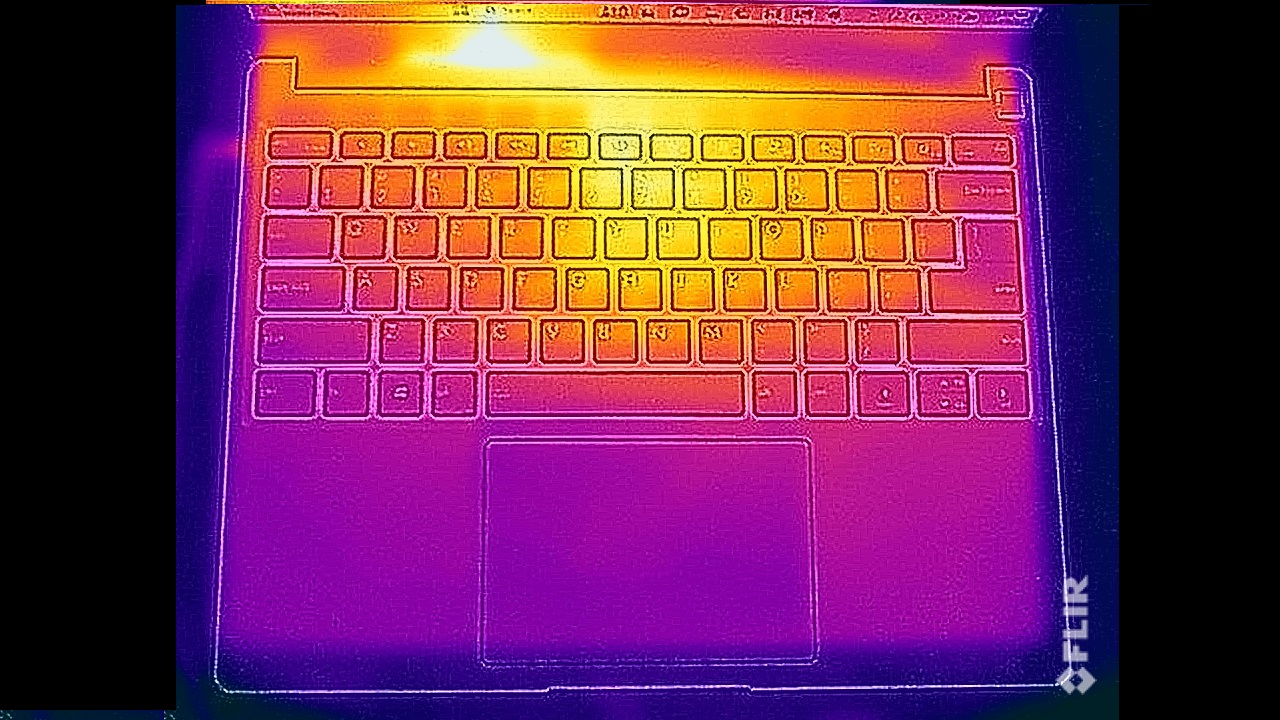
Meanwhile, the hottest spot on the bottom reached 54.6 C (130.28 F). If you're pushing the CPU to its limits, use this laptop on a table or desk.

Webcam on the Framework Laptop 13 (Intel)
There's a 1080p webcam in the Framework Laptop's top bezel, flanked by a privacy switch to shut it off and another to mute the microphone.

The images from the webcam are solid. Even when I was in front of some brightl- lit windows — a challenging condition for any camera — there was still detail in my skin and hair, and the lens still caught the blue in my eyes.
I wish Framework would consider adding support for Windows Hello with infrared cameras; right now the only biometric option is the fingerprint reader on the chassis.
Software and Warranty on the Framework Laptop 13 (Intel)
We tested the Framework Laptop 13 with Windows 11 Pro installed - that's the default on the prebuilt "Professional" tier we tested. The base model and "performance" option both use Windows 11 Home.
On the DIY model, you can install Windows yourself, or choose to pick your preferred flavor of Linux. Framework claims Fedora 38 and Ubuntu 22.04 will work straight out of the box, with Manjaro XFCE 22.0 and Linux Mint 22.1 "also working great[.]"
Framework doesn't include the same bloatware you see a lot of laptop vendors deliver. The Start menu does include pinned links to the Framework Marketplace and Framework Support. That's not as bad as a bunch of software, but I hope it's not a slippery slope. Of course, there's also the links to the Microsoft Store that come with most Windows installs, such as those to download Spotify, Kindle, Whatsapp, TikTok, Instagram, and more.
Framework sells its laptop with a 1-year warranty in the US and Canada, while it offers a 2-year warranty in the European Union.
Configurations of the Framework Laptop 13 (Intel)
We tested the top-tier "Professional" Framework Laptop 13 with an Intel Core i7-1370P, 32GB of DDR4 RAM, 1TB of SSD storage and Windows 11 Pro. It also uses Framework's second-generation hinges, which it says are more stable and a 61 watt hour battery. This is $2,069 before adding expansion ports, which start at $9 for USB Type-C and USB Type-A, $19 for HDMI, DisplayPort or a microSD card slot, $39 for Ethernet, and additional storage cards: $69 for 250GB and $149 for 1TB. These storage cards act as secondary drives and promise up to 1,000 MBps read and write speeds over a USB 3.2 Gen 2 (10 Gbps) connection.
One step down is the "Performance" model, with a Core i7-1360P, 16GB of RAM, 512GB of SSD storage, Windows 11 Home, and the same increased battery. This model is $1,469 before you add ports.
The base model uses a Core i5, 8GB of RAM, 256GB of storage, Windows 11 Home and a smaller 55 WHr battery, which starts at $1,049 before ports.
As always, Framework offers a DIY Edition for those who want to bring their own memory, storage and operating systems (though it will gladly sell you those separately, too). That begins at $849.
Framework sells directly from its website. As of this writing, some 11th Gen Intel options are also available, but the 12th Gen configurations are out of stock. There's also a Chromebook and pre-orders for an upcoming Ryzen 7040 model.
Bottom Line
The Framework Laptop 13 is, to some degree, set in stone. The company is locked in to fitting three generations of hardware so that original owners can upgrade. And yet with this latest entry, Framework proves there's still juice to be squeezed out of this design.
The new battery is a huge improvement over the one in last year’s model, and it's great to see Framework making a laptop you can actually get a day out of, rivaling the MacBook Air (as long as you don't buy the base model). The matte display, too, is a great quality of life improvement that any owner can buy as an upgrade, but is great for consumers getting their first Framework.
There are still some changes that have haunted Framework. The cooling, limited to a single fan, works overtime on stressful workloads, causing loud whirring and some overheating. And the touchpad still feels a bit cheap when you click it, which should never happen on a $2,000 laptop.
The simple repair is still a wonder. Dell can talk a big game with its concepts and Apple will send massive repair kits to your home, but Framework includes one tool in the box that lets me confidently make any change I want. It may not be the thinnest design around, but it's a trade every laptop manufacturer that makes claims about environmental responsibility should be eyeing.
So if Framework wants to keep this design for a bit longer, I can accept that. Apparently old dogs can keep learning some new tricks.
MORE: How to Buy a Gaming Laptop
MORE: Best Gaming PCs