Wavetable synthesis is a concept that’s really taken off during the software era, and with big hitters such as Serum continuing to dominate the airwaves it’s clear this form of synthesis delivers the sounds and flexibility DAW users crave.
In our free synth series Surge XT, although essentially a hybrid design, provided our first foray into serious wavetable synthesis in a free format. This time around we turn our attention to a synth that has received a lot of praise since its arrival four years ago.
Download Vital to follow our tutorial
Vital (VST, VST3, AU, LV2 and standalone) is a wavetable synth with spectral warping, and this adds control over the harmonics of the wavetable, allowing you to stretch, shift, smear and skew them to create new timbres. Sounds impressive and the kind of instrument that should carry a hefty price tag, and Vital is indeed available at various price points (Plus $25, Pro $80 and subscription $5/month).
Read more: The ultimate guide to wavetable synthesis
However, its Basic version is absolutely free and has the exact same functionality but with a more modest set of wavetables and presets. This provides an excellent opportunity to fully explore its capabilities and then upgrade if you choose.
Vital Information
Vital has a very clear layout that combines a main tabbed parameter window with menu toolbar at the top, keyboard at the bottom, macro controls to the left and the main modulation sources such as envelopes and LFOs to the right.
The toolbar at the top includes standard features such as the presets browser, preset management and global output level, as well as a rather handy output waveform display. It’s also where you choose the main tabs – Voice (oscillators), Effects, Matrix and Advanced. Before we move on to look at Vital’s main components it’s worth emphasising that it has an abundance of real time and colour coded visual feedback, making it very easy to see what’s going on.
To get started we’ll load up the init preset, which you’ll find in the drop down menu. With the main Voice tab selected you’ll see you have 3 wavetable oscillators and 1 sample based oscillator. For any of the oscillators, selecting the drop down menu displays the available options.
You can also navigate to additional folders to add any further .WAV format wavetables and regular samples to the sample oscillator. It’s worth mentioning that wavetables can also be created from samples, created from scratch in the editor or converted from text, and we’ll look at this option shortly.
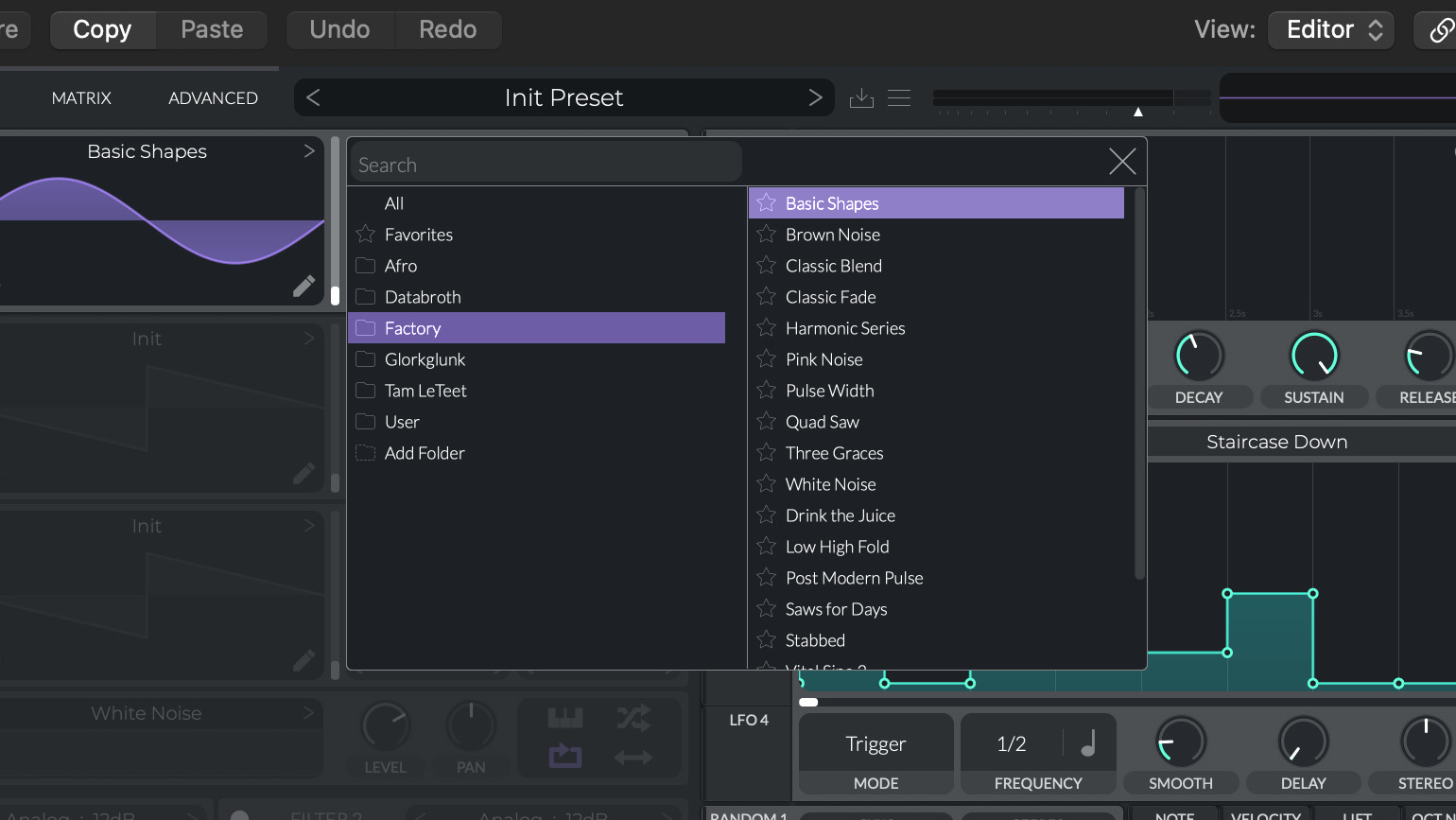
The oscillator layout is pretty straightforward with pan, level, pitch and the output destination options on the left, wave selection and wave editing in the middle and unison, phase and the spectral warping options on right.
To get started load up the Basic Shapes wavetable from the Factory folder. This wavetable is used to store seven core oscillator shapes and adjusting the slider to the right of the wavetable display moves between the options. Other handy ways to view the wavetable content are the 3D view in the bottom left and the edit window in the bottom right.
With the edit window open you can move through the table and also apply a selection of modifiers to it. Back in the main window we can add up to 16 voices of unison with detune, and adjust oscillator phase and phase randomisation.
Vital includes a number of wave warping functions such as Sync, Formant and Quantize, and this control can also be used as a frequency or ring modulator for other oscillators. Further oscillator manipulation is available via the spectral warping feature. Here the drop down menu has various options that modify the waveform harmonics, and this system provides a very powerful and fundamental way to manipulate the whole wavetable.
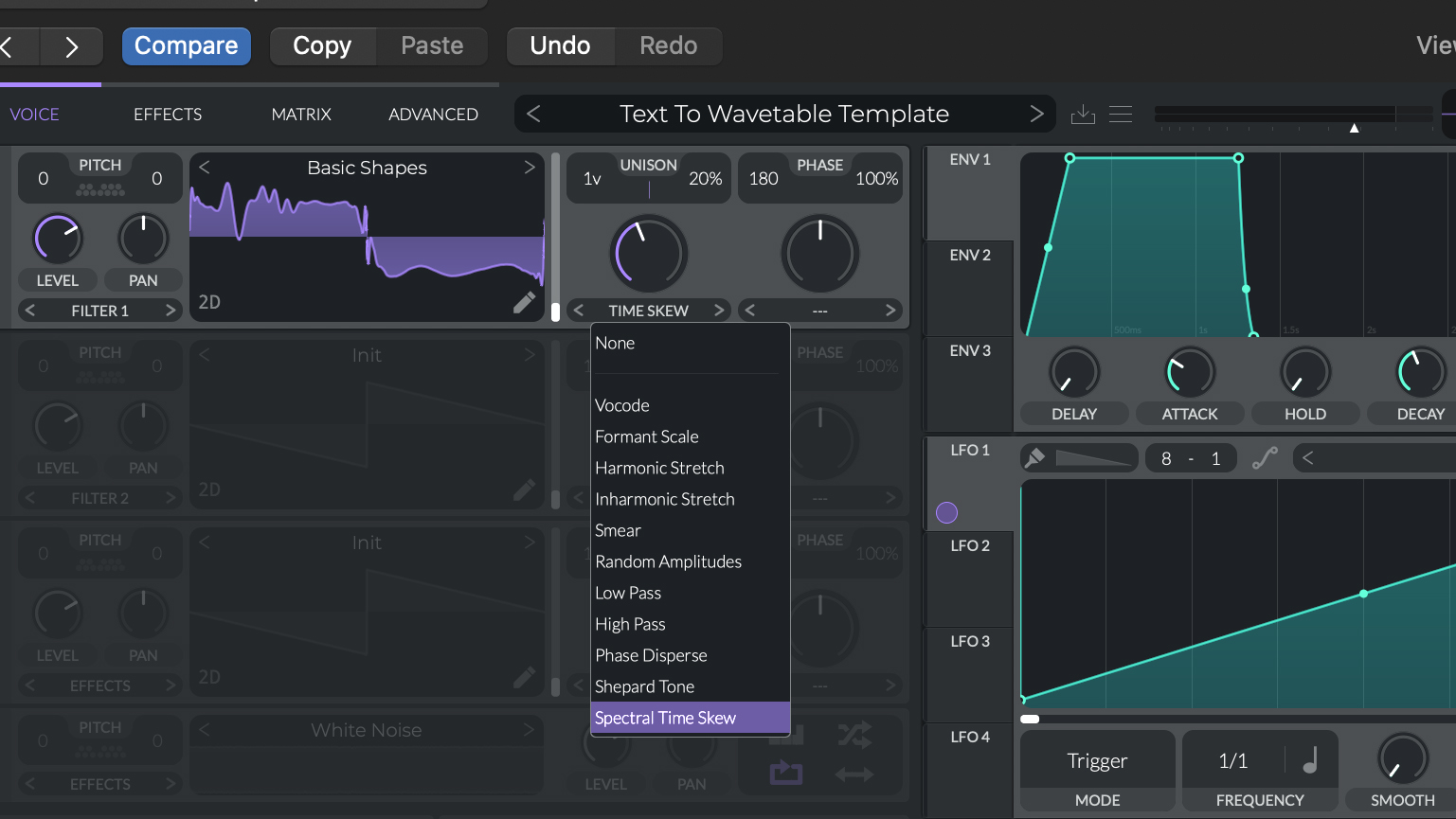
Below the oscillators you’ll find two filters. Each has a plethora of shapes including analogue, digital and ladder styles as well as phaser, comb filter and formant variants. Each filter preset includes two shapes such as low pass and high pass that you can blend between. Cutoff and resonance are set via the display or using the bottom and right hand sliders, meanwhile the top slider blends between the two filter shapes.
The modulation section on the right includes three envelopes and four LFOs and the default assignment for Env 1 is amplitude. There are also two random modulators, with sample & hold plus three other styles of syncable random modulation.
Both envelopes and LFOs are easy to edit via the display, and there are plenty of preset LFO shapes to choose from. Modulators can be assigned to parameters simply by dragging their assignment icons and as you grab these all available targets will illuminate.
Once assigned, depth can be set both at source or target via the small level dial. With a modulator assigned you’ll see it appears in the main Matrix tab, and you can also make modulation assignments directly in this page. If you want to assign Macros then the process is very similar.
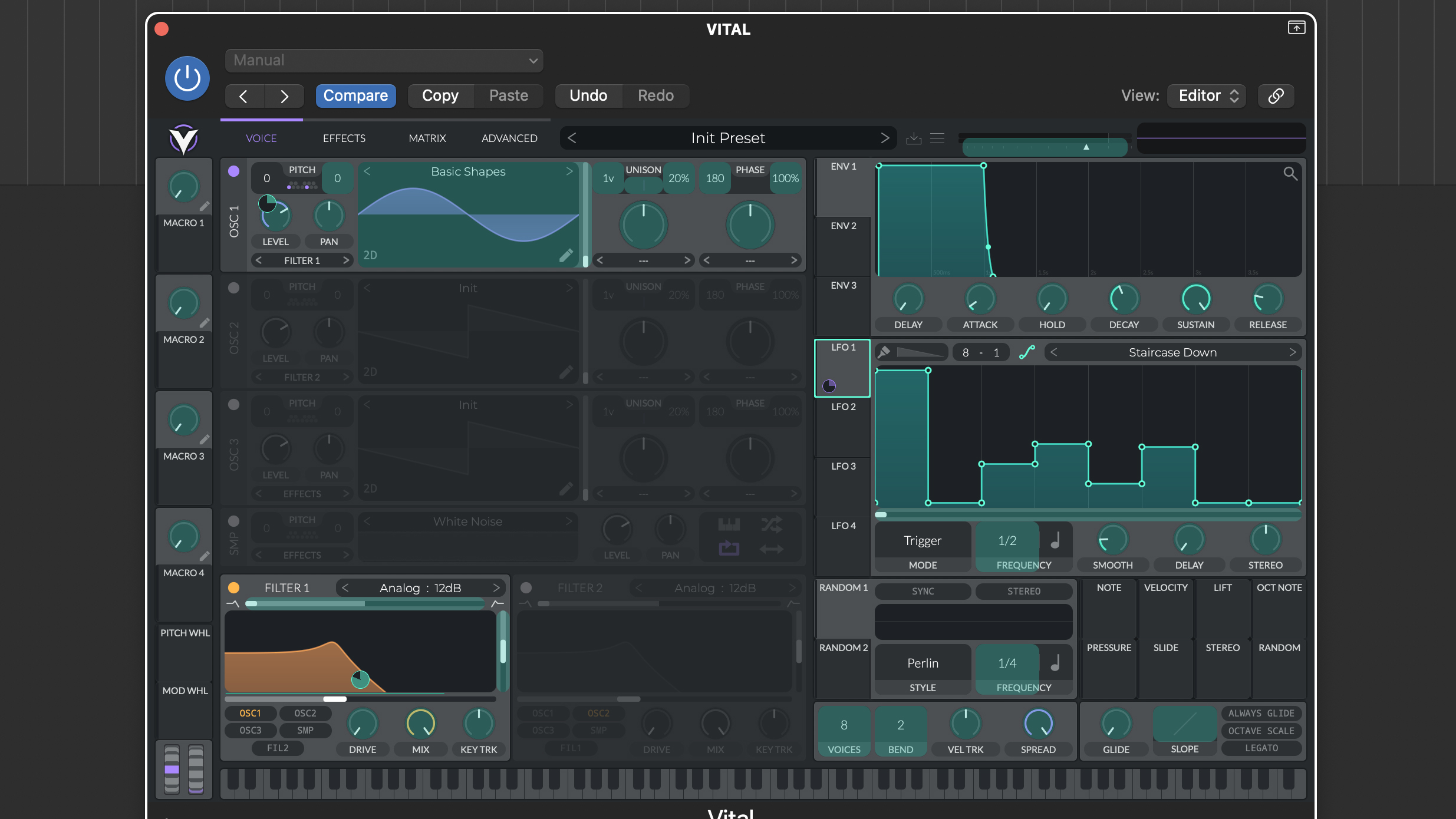
Selecting the Effects tab accesses Vital’s nine effect modules. Active modules can be edited in the adjacent rack, and the serial signal flow re-ordered by dragging the module headers. Modulators can be assigned to effects in the same way as other synth parameters.
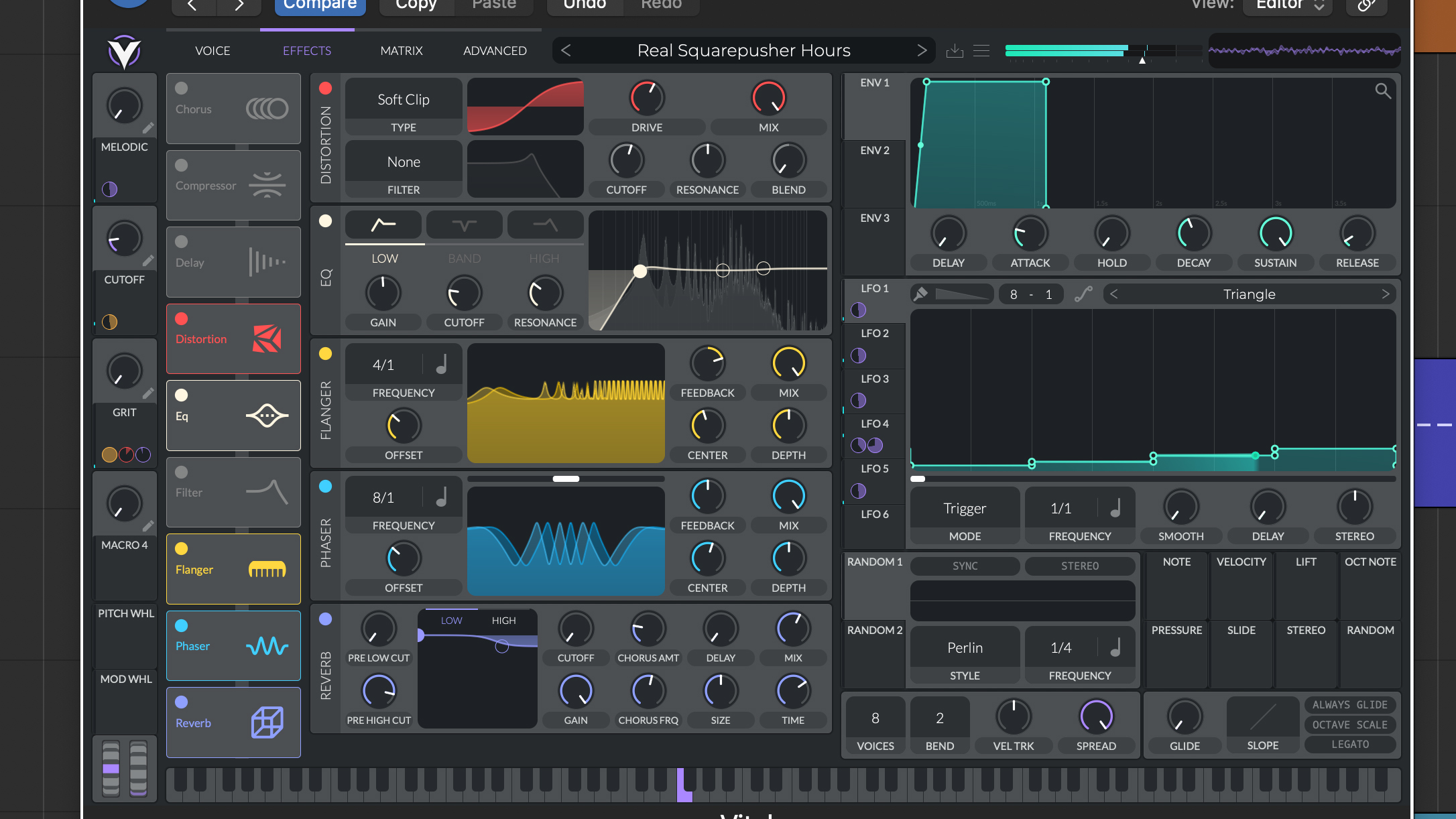
Finally, the Advanced tab accesses a number of global and advanced features including oversampling, global tuning and deeper unison settings for each oscillator.
Vital tips for a Vital synth
Vital is very intuitive to use and as your patch becomes more complex, the coloured visual feedback really comes into its own. Let's take a look at a few interesting features.
Transpose Snap
In the oscillator’s pitch section you’ll find a small keyboard icon. Select this to open the pitch transpose snap feature. You can use this in a couple of ways. In its default state it snaps any modulators to the selected scale notes. Meanwhile, with Global Snap selected it snaps incoming MIDI notes to the selected notes. The first option is of interest as if you assign a suitably stepped LFO as a modulator, it provides a great way to create an arpeggiator.
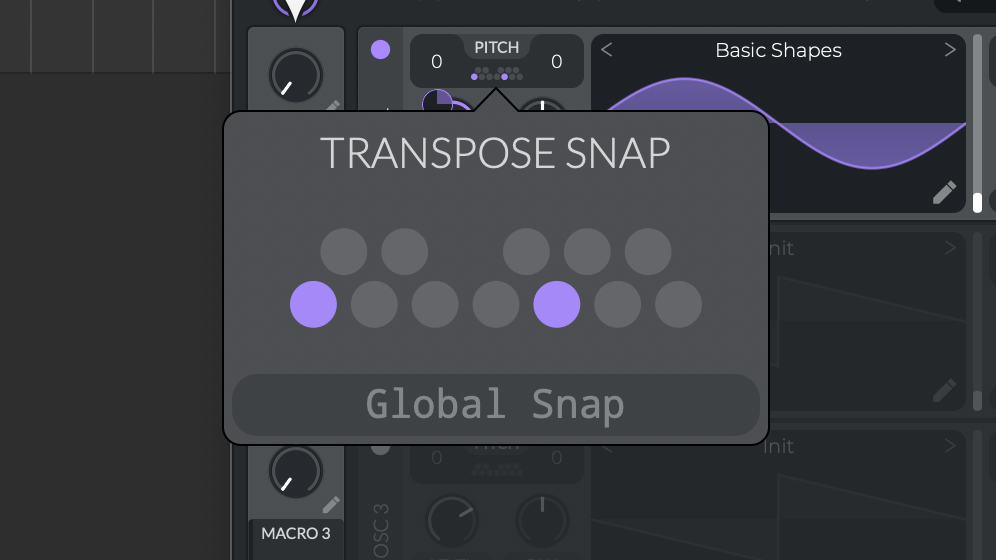
Waveform Blend
Next up, Waveform Blend. A good way to demonstrate this is to load up the Basic Shapes wavetable once again. If you use the slider to move through the 7 waveforms you’ll see it steps through them. However, we can easily make this transition smoother. Open the wavetable edit window, and in the centre of the display select the drop down menu choosing Waveform Blend. Now when you move the wavetable frame slider there’s a smooth transition between the waves.
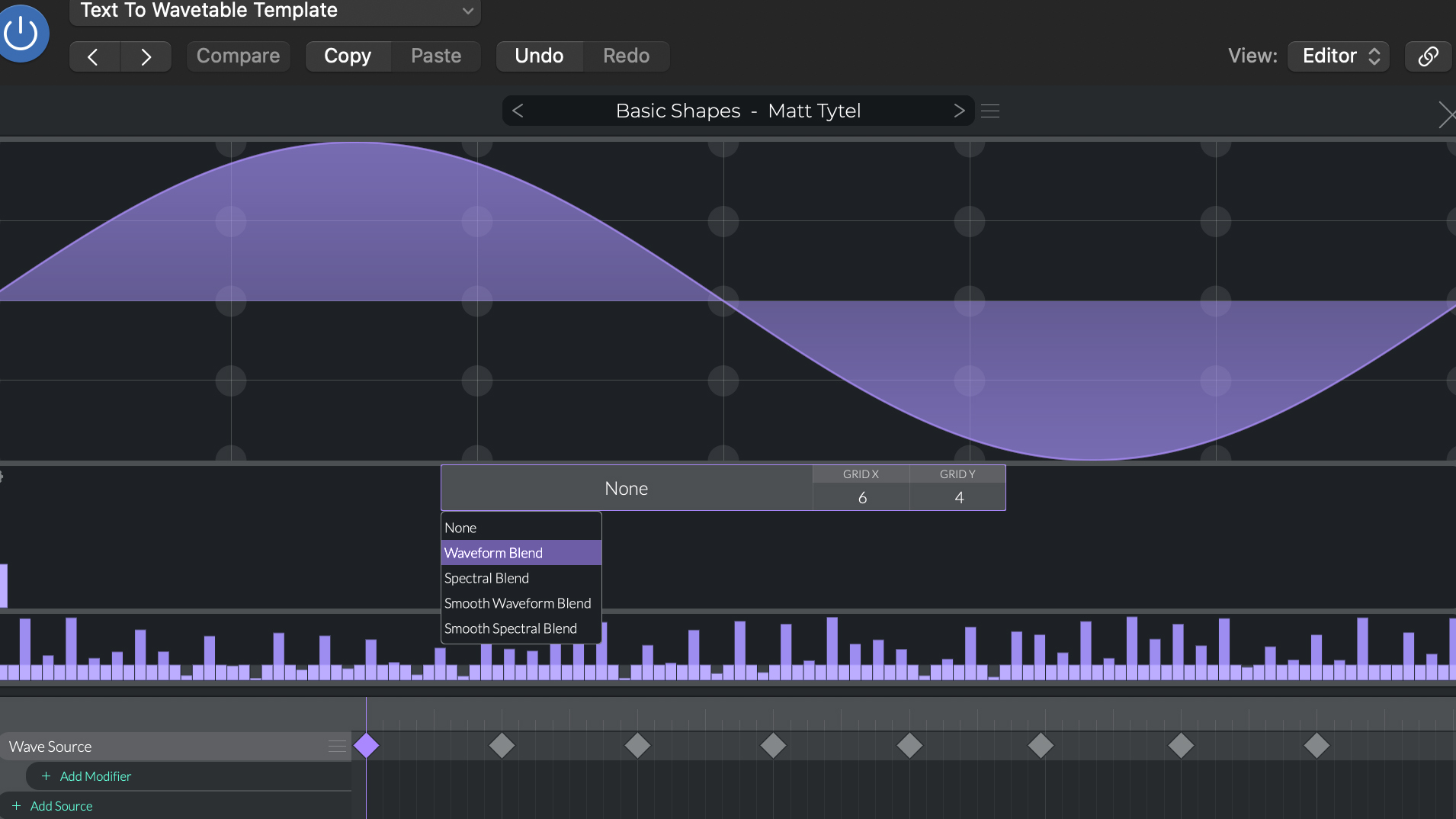
As discussed Vital includes spectral warping, and the various modes introduce quite different outcomes. For example Formant Scale is reasonably subtle, while Harmonic Stretch and Smear both deliver much more edgy outcomes. Adjusting the parameter control in Shepard Tone mode moves between two identical pitches, but creates a smooth Shepard scale between them. Finally, Spectral Time Skew is the most transformative of the options. Modulating any of the options provides a great way to create dynamic sounds.
Vital has some excellent stereo implementation and this is particularly good within the LFOs. If you head to the LFO window you’ll see on the far right there is a Stereo parameter. This introduces a +/- phase offset to the LFO for left and right channels. This can be great for adding width or stereo movement to sounds. For example, connect an LFO to the filter cutoff and then introduce a small amount of the LFO Stereo option for a filtered panning style effect.
Text to Wavetable
We already mentioned that Vital includes Text To Wavetable, but what does this mean? In essence, Vital creates a wavetable from the words you type in. To get started head to the main Preset Browser and from the Factory folder select the Text To Wavetable Template. Now return to the main Voice tab and CTRL click inside the oscillator graphic. From the drop down menu select the Text To Wavetable option and type in your text and then Enter. You can now play back your text as a wavetable. What’s more, you’ll find the Spectral Morph is already connected to the Vocoder option and this provides instant adjustment of the formants.
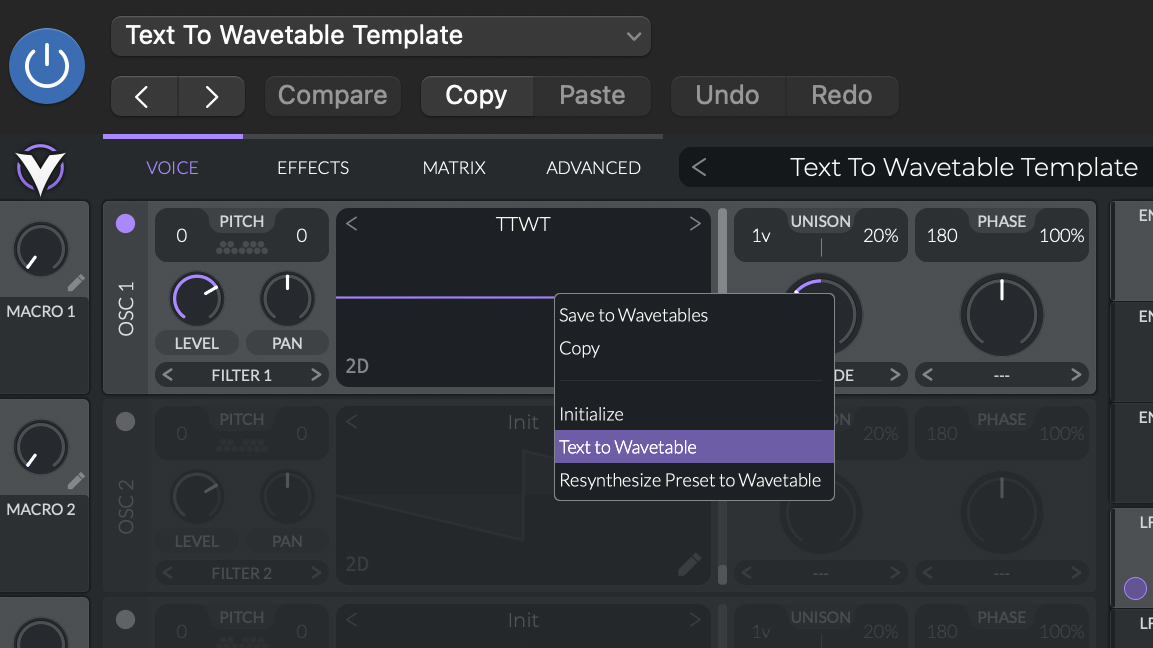
As mentioned each Vital oscillator includes additional unison features in the Advanced tab, including the stereo width and detune range. But it’s the Stack options that are particularly interesting. Here you can select various different pitch settings ranging from the obvious such as unison and octave, to power chords and harmonics. We particularly like the major and minor chord options, which are great for creating retro rave sounds.
Finally, it’s worth having a quick look at the advantages of upgrading Vital to one of the pay for options. As mentioned the synth functionality is the same, but what you get is considerably more content, both in terms of wavetables and presets. For the full Pro edition that’s an extra 125 wavetables (so 150 wavetables in total) and over 400 presets. You also get a choice of skins and unlimited use of the text to wavetable feature, which is limited to 5 requests per day in the free version.
Finally, in addition to the main bundles, the Vital store has a large selection of packs, so you can add wavetables and presets as required to any version including the Basic free version we’ve looked at here.







