

Price £219.99 (Machine only) £319.99 (+ Materials bundle)
Dimensions 12.5" x 6" x 5.5"
Weight 6lbs / 2.7kg
Max cutting size 8.2" x 11.7" on a mat, or up to 8.5" x 4ft using Smart Materials
Cut Speed 5.65 in per second
Features Cutting, drawing, writing, foiling, Print then Cut
Connections Bluetooth
OS Windows, macOS, Android, iOS
Software Cricut Design Space
Website Cricut.com
Cricut Joy Xtra is the brand's latest mini craft cutter, but where does it really sit in the line-up of digital craft machines? After the Cricut Joy proved that there is a market for mini-sized crafting, Cricut decided to expand the range by launching a new machine that has all of the capabilities of the Joy, with a couple of upgrades.
The Cricut Joy Xtra offers a larger cutting area, so designs can now be up to 8.5-inches wide which, with the addition of the Print then Cut feature, makes this machine perfect for producing A4 sticker sheets. So it's more than a Joy but a little less than a Cricut Explore 3, and carries some interesting new tech, such as a camera for improved accuracy, that teases where Cricut could be going next.
If you’re new to Cricut, you may find my Beginners Guide to Cricut helpful. The guide gives an overview of the different machines available and their capabilities, recommends the essential tools, and decrypts some common Cricut lingo. We also have a guide to the best Cricut machines to see the full range.
In this review, I’ll be taking a look at the design of the Cricut Joy Xtra, assessing the setup process, and testing its performance by seeing how quickly and accurately it can cut an intricate design. I've spent weeks with this machine to understand how it works, but for more idea of review, read the dedicated 'How we test and review craft machines' page.
Cricut Joy Xtra Review: in the box

Cricut has kept things nice and simple with the Joy Xtra. Inside the box, you’ll find the Joy Xtra machine, power cable and setup booklet, which is all that is needed to get the machine powered up and connected to the Design Space app.
Whether you purchase a bundle deal, or just the machine itself, the Joy Xtra comes with a Cricut Joy pen, a mini weeder, plus two sheets of matt black removable Smart Vinyl, a sheet of white writable Smart Label material, Gold Smart Iron on, and a sheet of transfer tape, which is always useful when carefully adhering a design to a blank item. This means I can get working on projects pretty much straight out of the box.
There is a QR code printed on the top of the outer box, scanning it takes me to a webpage with some finished project examples, a brief explanation of the creation process and a list of beginner-friendly supplies. It is nice to find that the protective packaging is, for the most, part plastic-free. Other than the plastic shrink wrap around the machine, everything else is paper-based.
Cricut Joy Xtra Review: design and features

The Cricut Joy Xtra has been designed to fit into any space, and I must say with its sleek and compact design it certainly had no problems integrating into my workspace. Cricut has found that sweet spot between creating a machine that does not dominate your work surface whilst also being capable of creating a variety of full-sized projects.
The front and back faces of the machine have a gloss finish, whilst the other panels are soft matt. The front panel pulls down to reveal the cutter/tool mount and the camera, with the underside of the front panel providing guides for the mat or Smart Materials.
This camera is what the machine uses for the Print then Cut feature, the app will apply registration marks around the image that you’d print off on your inkjet printer, enabling the machine to calibrate itself so that it cuts around the images perfectly.

Cricut has tried to keep things super simple, so there are no buttons on the unit itself, with all actions being controlled via the app. My only niggle here is that due to this no-button design, there is no way to switch the machine off other than by pulling the cable out of the back or switching it off at the plug. This may not be an issue for some, but personally I like to be able to turn my machines on and off without having to fiddle with cables or reach under the desk.
There is a little indicator light on the top panel, which lets you know whether the machine is on or not. Despite its small size of 12.5" x 6" x 5.5", it does weigh a fair bit at 6lbs / 2.7kgs, so it’s not quite as portable as the Cricut Joy, but is still light enough to tidy away if you have a cross-functional workspace.
Cricut Joy Xtra Review: setting up

The setup process was effortless and straightforward, I’ve had a fair bit of experience with these machines but I feel like Cricut has put a lot of work into streamlining this process so that even a complete Cricut newbie would be able to jump in and get creating straight away. It is just a case of plugging the power cable into the back to turn on the machine. I then download the Cricut Design Space app and logged in.
If you’re already familiar with Cricut then you’ll know that this is the go-to hub for all Cricut projects. This is where you can find inspiration and pre-existing designs, or upload and create your own, arranging them on the Canvas and adjusting the settings before setting your machine to work. The instructions to sync my machine with the app were very simple, I just need to select the machine I am setting up, and then allow Bluetooth connectivity on my Mac Mini so that it can connect to the Joy Xtra.
Once Bluetooth is enabled there is a fair bit of whirring from the machine for a few minutes whilst it finished setting up. As part of the setup process, it asks me to test out my new machine using one of the pieces of black Smart Vinyl that came with it. I am asked to check that the blade is in its housing and that the clamp is shut, but as I check this the Joy Xtra disconnects from the app. I have to power cycle the machine by disconnecting the power cord and wait a few seconds.

It takes quite a while to connect back up. It asks me to feed the black Smart Vinyl into the machine. It is then a simple case of hitting Go on the app. The Joy Xtra makes quick work of the Circuit logo, I am asked to confirm that the cut was successful by peeling the newly cut decal from the liner. It has cut through perfectly, with no sign of the blade coming through on the underside of the liner. Great start.
I really like that Cricut points me straight to its Get Started section following setup, which has three exercises. The first helps you get to grips with how the Text Tool works on the Canvas and walks you through the process to get that text cut out of the black Smart Vinyl. The second exercise teaches you to write and draw on the included label material, and the third teaches you how to cut and transfer iron-on material.
Cricut Joy Xtra Review: performace
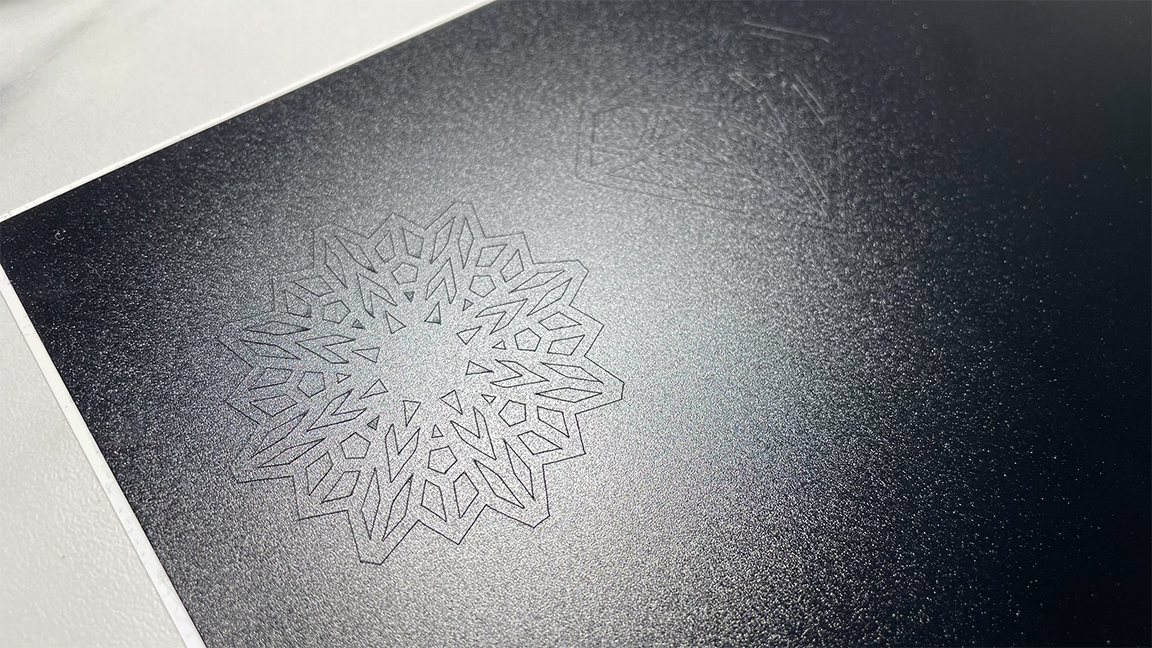
One key feature of the Joy Xtra is that it is capable of cutting intricate designs with precision. I decide to put this to the test to see just how intricately it could cut. I use some of the free images that are available on the Design Space app, which can be found by searching for a keyword on Design Space and selecting 'Free' in the filters section.
I find a couple of designs with small details and acute angles, and then all I need to do is click each of the designs and hit the 'Add to Canvas' button at the bottom of the page.
On the Canvas I am able to arrange the designs. The line type is already set to basic cut, which is all that I need, so I don't need to make any further changes. After hitting the Make button I select Without Mat when prompted, due to using Smart Materials. One thing to note here is that if you want to cut more than one design out on the Smart Materials then you must select them all and click Attach whilst still on the Canvas so that they will be cut out together.

I next set the base material to Removable Smart Vinyl. I keep the pressure at default, but could have selected 'More' or 'Less'. After feeding the material into the machine it uses the inbuilt camera to measure it, making sure that there was enough material for the designs. This is a new feature for Cricut and something the best laser machines make use of for greater accuracy, and it works wonderfully. Is this is a glimpse of Cricut's future?
After hitting go, it finalise the settings and start cutting. It takes just two minutes to cut the most intricate design, which was approx 5 x 5 cm with a lot of small cutouts, and a further 50 seconds to cut out the diamond. I am impressed by the speed at which it cut, and the neatness and precision of the cutting was fantastic. The little Weeder came in very useful here and I am able to weed out all of the excess material really quickly.
Cricut Joy Xtra Review: should I buy one?

Whether or not you should purchase the Cricut Joy Xtra all comes down to what you intend to use it for now, and what you may wish to use it for in the future. If you feel like you may want to create larger-scale projects, incorporate scoring or engraving, or cut thicker materials such as leather or wood, then the Cricut Joy Xtra may not be for you.
However, if you’re looking to focus on creating custom stickers, or creating printed products such as signs, mugs and clothing, then you will likely find that the cutting depth and 8.5-inches width restriction doesn’t pose a problem.
The Joy Xtra is a user-friendly device with an equally approachable app, meaning that bringing your projects to life feels almost effortless. With only one cable to contend with and a compact and minimal design, you’ll gain a whole lot without sacrificing much space with the Joy Xtra.
If it sounds like this machine meets your requirements then the Joy Xtra is definitely worth the $282 / £219.99 investment - if you're in the US it's currently on offer at $224 at the official Cricut store.
If you’re looking to get going with a variety of projects straight away, then Cricut has a great machine and materials bundle to help you get started. With extra tools, pens, mats, Smart Materials and standard materials for just $282 $224 / £457 £319.99, offering a substantial saving and making it a deal well worth considering.







