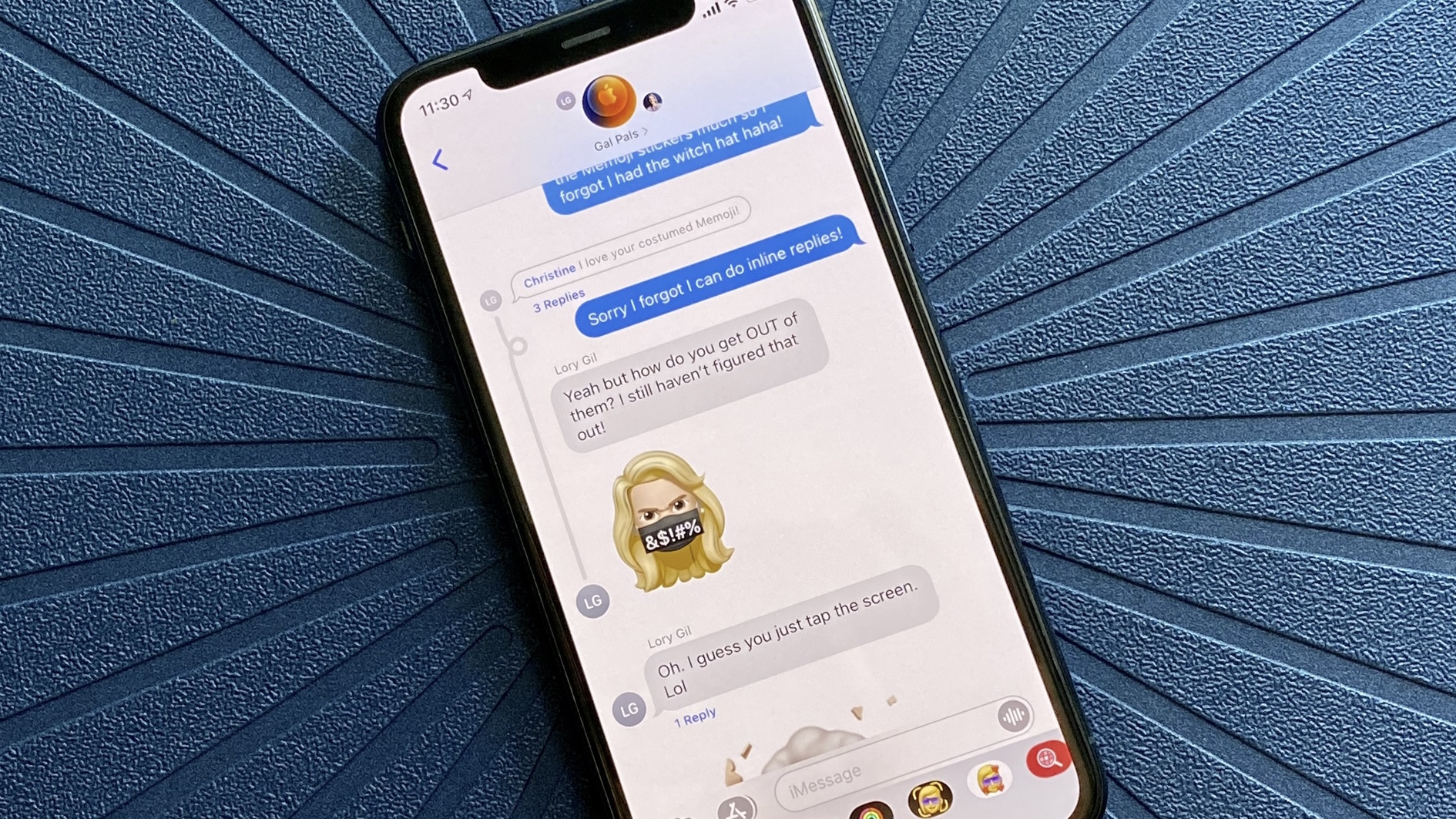
Have you just realized that someone in your family can see your texts and you can see theirs? If so, you've come across a problem that happens when you share an Apple ID.
This happens if someone else has a hold of your Apple ID or you forgot to sign out of your Apple ID on a secondhand device, often leading to your data appearing in places you don't want it to.
Another big reason why this tends to happen is when friends or family are sharing accounts to access paid content like apps, music, games, and subscription services. Luckily, with Family Sharing, there's no real need to do this to play the best Apple Arcade Games or watch the best movies on Apple TV Plus. If you are borrowing someone else's account, make sure to create a new Apple ID now
Once you have done this, you can ensure a little bit of security on any device from older iPhones to the best iPhone, the iPhone 15 Pro Max.
How to fix someone else seeing your texts
What you'll need
Obviously, you'd only have these problems if you own an Apple device. But what if you're looking to upgrade? Here are some of our favorite iPhones on sale right now (just make sure you don't mess up the Apple ID sign-in):
Change which Apple ID iMessage uses on iPhone
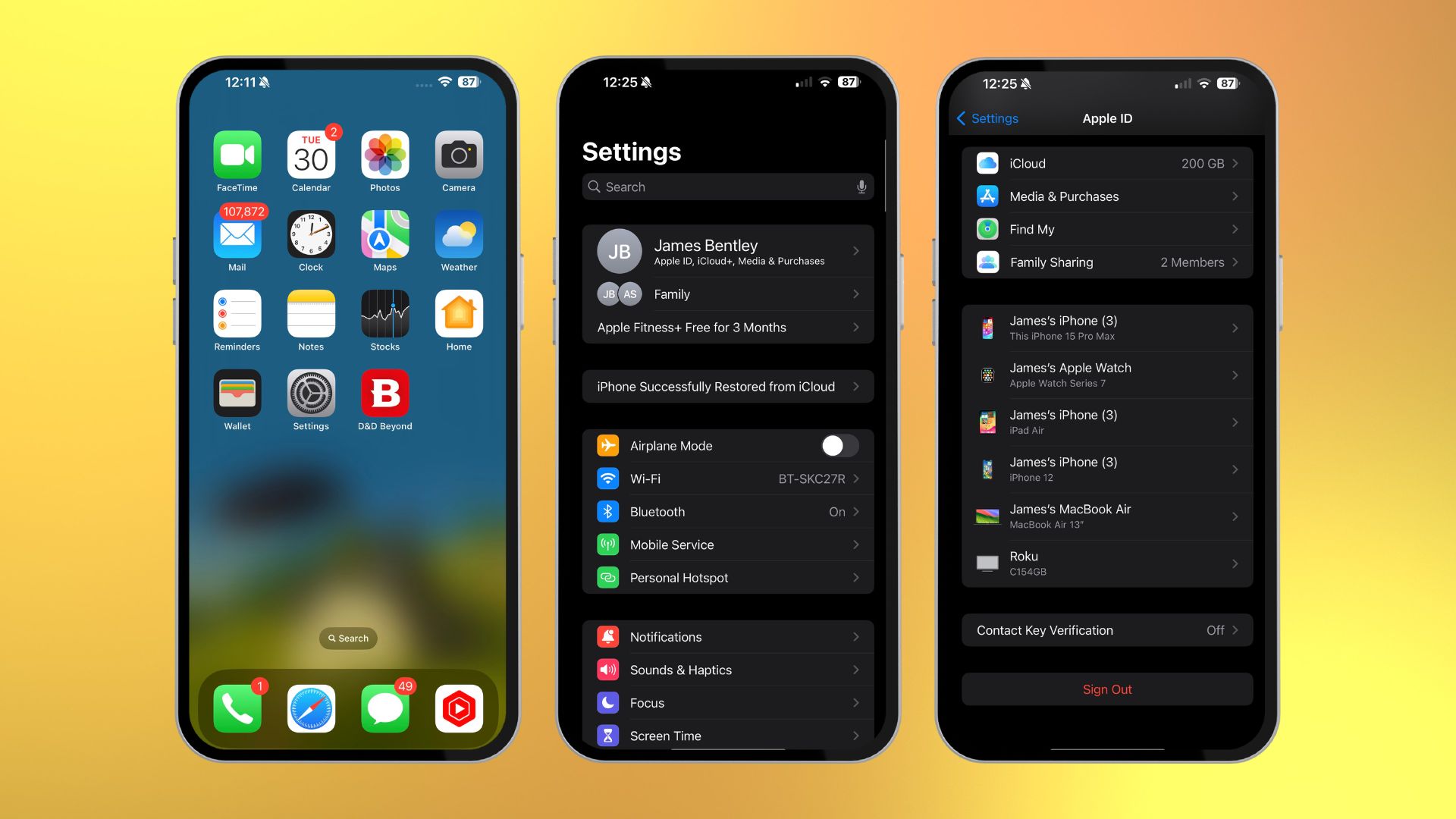
- Go to Settings
- Tap on the Apple ID at the top
- Go to the bottom and tap Sign Out
Once you have signed out of the Apple ID, make sure to sign in with your new one. Whoever originally owned the Apple ID doesn't need to do this. To sign back in, do the following:
- Tap Use your Apple ID for iMessage
- Log in with your Apple ID and Password
- Tap Sign In
Disable an email that you can be reached at in iMessage
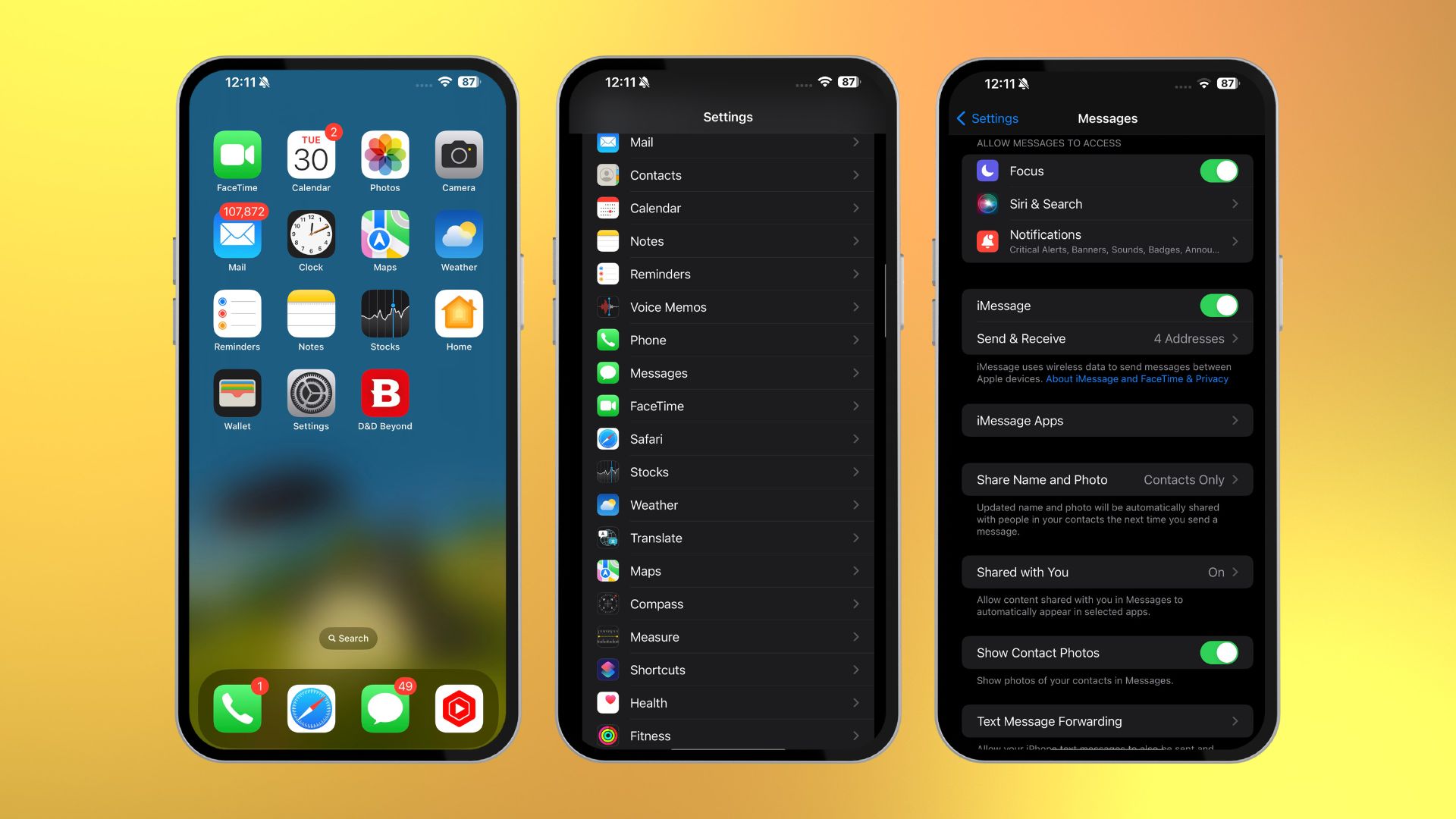
If there are any contacts associated with iMessages that you don't want to appear in your Messages app, you can disable it.
- Open the Settings app
- Select Messages
- Select Send & Receive
- Tap the email address that you would like to disable from your device. The check mark next to it will disappear
Other devices will still be able to receive iMessages at that email address. Make sure everyone in the family that was previously using the same Apple ID does the same.
One more thing...Make your messages your own
As great as it is to have everyone using Apple devices under one roof, problems may arise if you are all sharing the same Apple ID. That's why it's important for everyone to have their own individual Apple ID, so things like this don't happen. Plus, everyone likes some privacy, right?
Thankfully, the fix is pretty easy, and you can update your iMessage info at any time. Doing so shouldn't affect Family Sharing either, so you and your family can still share things like calendars, app and game downloads, subscriptions, and others if you want to. But for things like Messages, ensuring you're using your own Apple ID means everyone has their own privacy.







