
The new Bose QuietComfort Ultra Headphones and QuietComfort Ultra Earbuds have been setting the wireless audio category ablaze since they arrived last month. Reviews for both products are nothing short of stellar, as critics praised the on-ear entry as the best noise-cancelling headphones, while also acknowledging their true wireless version as the best noise-cancelling earbuds. They each offer intuitive features, superior active noise cancellation, and terrific sound quality, highlighted by Bose’s all-new spatial audio format called Immersive Audio.
While the Bose QC Ultra Headphones and QC Ultra Earbuds are exceptional upgrades, neither of the flagship models are easy on the wallet priced at $429 and $299, respectively. If you decide to splurge on one or the other, or even both, you’ll want to set them up for optimal sound performance. Take it from a tech writer who has spent time testing both models — there’s more to their audio capabilities than just toggling on the 3D audio mode.
Here are 7 tips for maximizing sound on the QC Ultra Headphones and QC Ultra Earbuds.
1. Make sure you get the fit right

A tight, comfortable fit is key to consuming full-bodied sound. The QC Ultra have lengthy extenders and soft-touch leather padding that make for a cozy wear during long listening sessions. Meanwhile, the QC Ultra Earbuds come with three pairs of ear tips and stability bands in three sizes — small, medium, and large — each designed to mold perfectly to the ear with minimal slippage. There’s also the Earbud Seal Test you can run in the Bose Music app to receive feedback on your seal.
- Bose Music App > Settings (wheel icon) > How to Wear > Earbud Seal Test
2. Set aptX Adaptive as the default audio codec

Bose upped their audio codec game by adding aptX Adaptive to their latest models, although the format isn't supported by iPhones or iPads. Qualcomm’s Bluetooth sound technology dynamically scales bitrate for faster, more meticulous streaming on Android devices. That means greater clarity and detail when playing music on popular digital streaming platforms such as Spotify, Tidal, and yes, Apple Music for Android.
The QC Ultra and QC Ultra Earbuds also support standard codecs like SBC and AAC, though aptX Adaptive is the default, when available. You’re still responsible for checking whether the codec is enabled. Go to your phone’s Bluetooth settings and see what codec is running on your QC Ultra device. Another way is to select aptX Adaptive in the Bluetooth Audio Codec setting, which is only available when unlocking your Android phone’s developer mode.
- Bluetooth > Bose QC Ultra > Info icon > aptX Adaptive
- Settings > Developer Options > Bluetooth Audio Codec > Scalable Codec
3. Customize the EQ
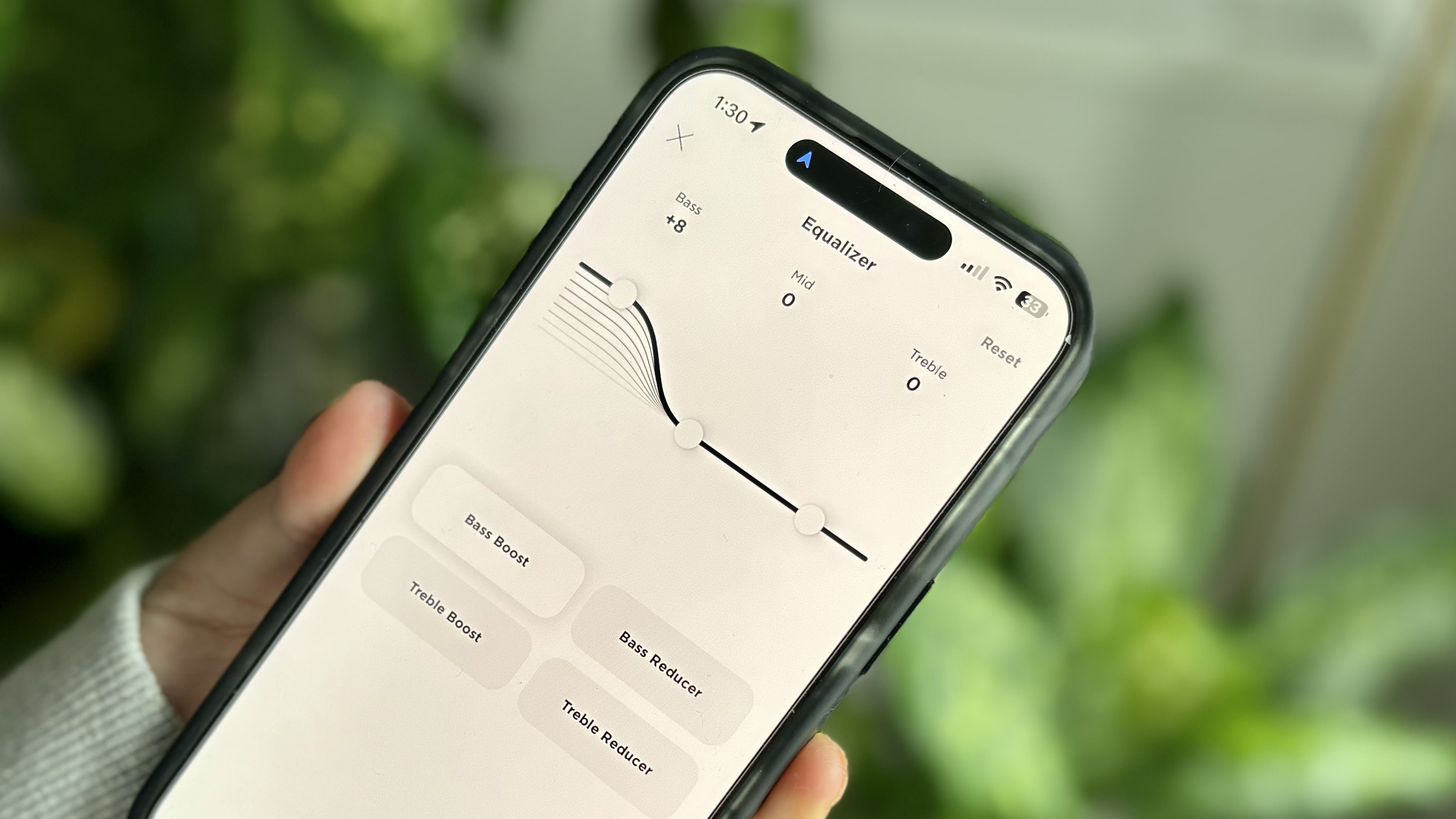
The Bose Music app has a customizable EQ to personalize sound. You can either create your own sound profile by manually adjusting bass, midrange, and treble, or select from four presets that boost/reduce bass or treble. Operation is simple and doesn’t require audio-engineering skills to improve sound quality.
- Bose Music App > EQ
4. Calibrate Immersive Audio

Bose’s 3D audio mode works flawlessly right out of the box. However, you have the option to calibrate it. This only takes a few seconds and requires you to “keep your head up, face forward, and stay still.”
Once completed, you can select Still Mode to automatically fine-tune sound when you’re stationary or Motion Mode to have spatial audio move with you.
- Bose Music app > Settings > Sound > Immersive Audio > Calibration
5. Turn on Spotify Tap

Spotify Tap is one of those underrated features that plenty of headphones and earbuds support, but very few users take advantage of. It’s basically a shortcut to the streaming service that can be assigned to your control scheme, making it much easier to access playlists instead of going through your smartphone. Bose makes it available on the QC Ultra Headphones.
- Bose Music App > Shortcut -> enable Shortcut toggle > select Spotify Tap
6. Maximize playback from your streaming service
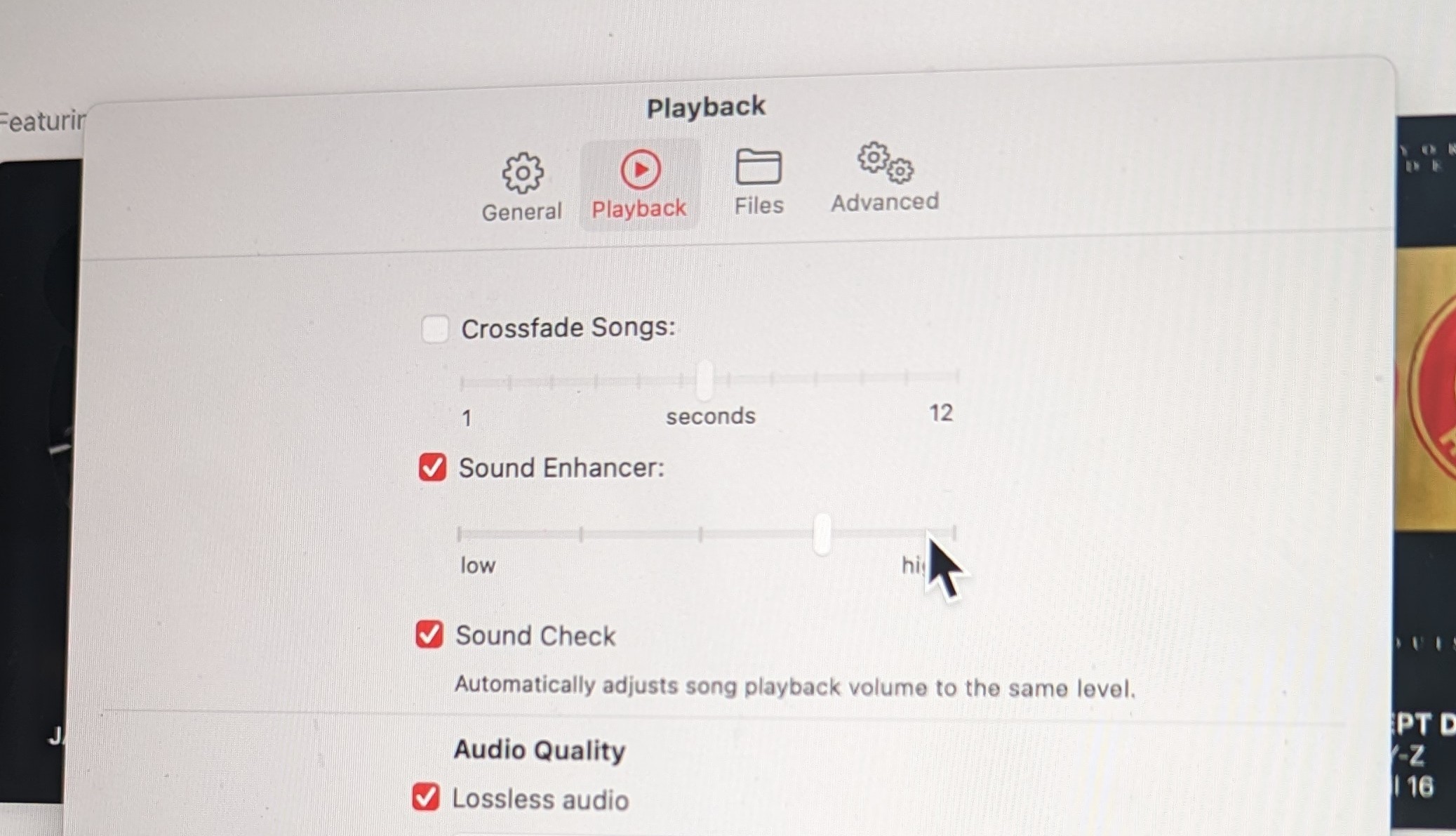
Apple Music, Spotify, and Tidal all offer unique features that enhance sound on their platforms. Those who favor Apple Music can use Sound Enhancer to increase the “perceived ‘wideness’ of the stereo effect by modifying bass and treble response,” as well as the built-in EQ and set streaming quality to lossless (QC Ultra in wired mode only).
We’ve previously listed the 5 ways you can get better Spotify sound, which are beneficial since the Spotify HiFi tier that’s supposed to produce CD-quality, lossless audio has yet to launch.
Tidal hosts the most advanced sound features. They’re also exclusive for desktop/laptop use. Desktop Mode locks out your machine’s audio handling and bypasses the operating system’s mixer to let Tidal assign the specific bitrate and sample rate related to MQA (Master Quality Authenticated) tracks. Passthrough MQA disables “software decoding the application” and lets your DAC (digital-to-analog converter) process Tidal MQA tracks. I advise looking at some of the other hidden Tidal features that boost the audiophile streaming experience.
Apple Music
- Music > Settings > Playback > Sound Enhancer > Adjust to preference
- Music > Settings > Playback > Audio Quality > Click Lossless Audio
- Window > Equalizer
Spotify
- Settings > Audio Quality > Select: Very High
- Settings > Playback > Equalizer
- Settings > Normalize Volume > Select: Loud, Normal, or Quiet
Tidal
- Tidal > Sound Output (speaker icon bottom right on music player) > More Settings > enable Use Exclusive Mode
- Settings > Streaming > Master
- Settings > Sound Output > Select DAC
- Sound Output (speaker icon on music player) > More Settings > enable Exclusive Mode > enable Passthrough MQA
7. Adjust ANC to preferred settings
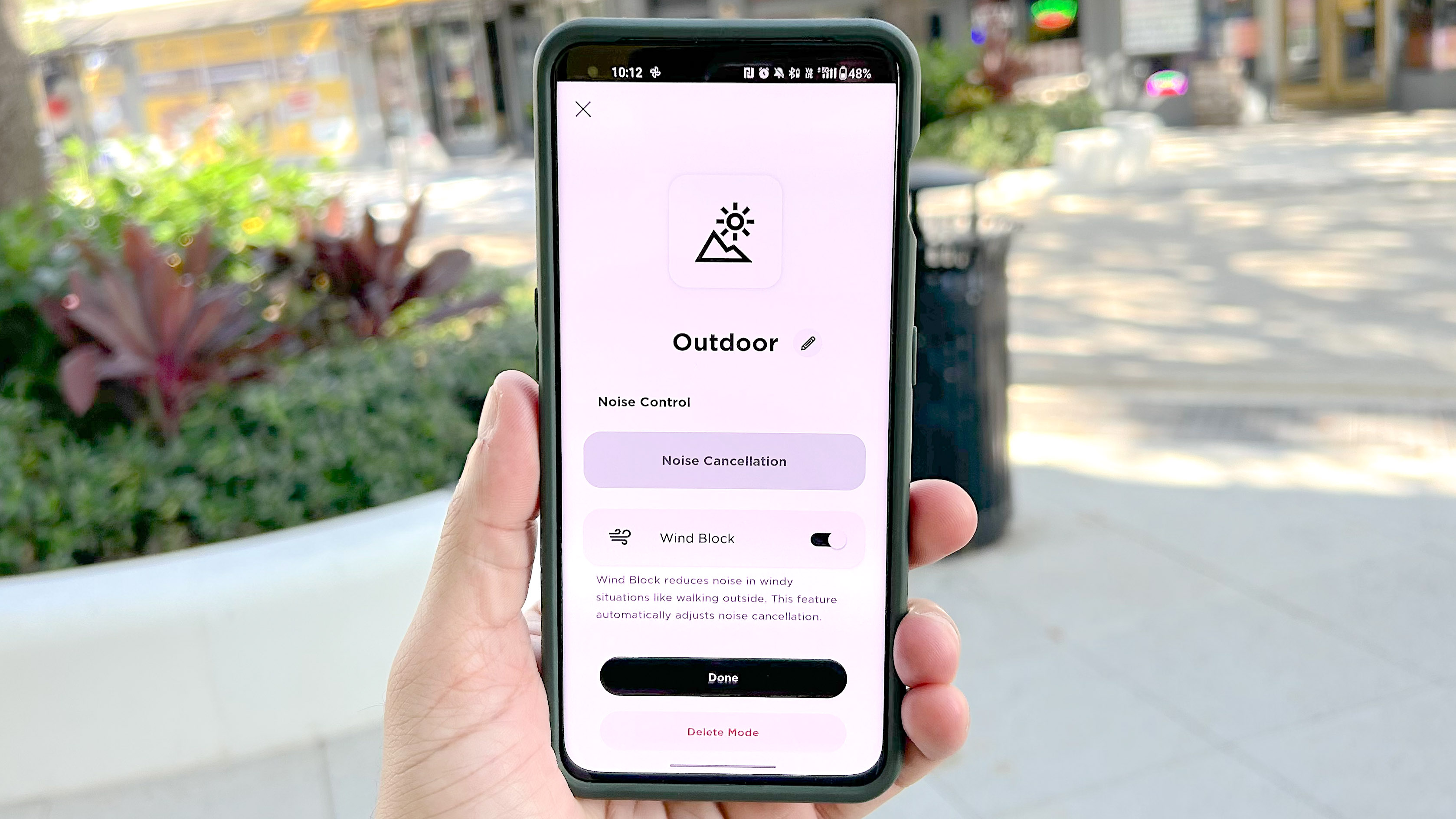
Bose’s Ultra models have a stepped up audio presentation with a clean and more revealing sound profile. Bass is also richer, though enabling noise cancelation on either Bose product gives the low end a bit more punch. If you’re going to listen to music with ANC on, consider using one of the multiple ANC modes available, which allow you to set the feature between 10 levels and turn on the Wind Block setting for reduced wind presence.
- Bose Music app > Modes > Add ANC mode > Select Noise Control Level
- Bose Music app > Modes > Add ANC mode > Wind Block







