
Staring at your bright laptop display all day might be keeping you awake at night and even damaging your eyes.
That’s where monitors like the BenQ GW2790QT Ergonomic Eye-Care monitor come in. Designed to help reduce blue light exposure, this monitor is an eye-opener for anyone who spends their entire work day looking at a screen (myself included). Tapei-based BenQ designed this monitor specifically for productivity and gave it a robust amount of customization for limiting blue light levels so you can avoid screen-related side effects like eye strain and sleep issues.
The question is, does the BenQ Ergonomic Eye-Care monitor offer good value and performance, or just a blue light gimmick? I used it as my main monitor for over a month to find out. During that time, I used it to work, play games, and watch movies for a total of ten or more hours a day.
Here’s a look at my experience with the BenQ GW2790QT Ergonomic Eye-Care monitor and some pros and cons you should know before adding one to your desk setup.
BenQ Ergonomic Eye-Care Monitor: Price and configurations
The BenQ GW2790QT Ergonomic Eye-Care monitor costs $249 and features a 27-inch 1440p IPS 2K QHD display with a 16:9 aspect ratio and 109 pixels per inch. It includes a white stand that’s adjustable in four directions, built-in speakers, a built-in mic, a USB Type-C cable, an HDMI cable, and a power cable. The BenQ Ergonomic Eye-Care monitor is also compatible with the 100 x 100mm VESA standard-size monitoring mounts in case you want to use a monitor arm or a wall mount.
BenQ Ergonomic Eye-Care Monitor: Setup
Setting up the BenQ Ergonomic Eye-Care monitor was easy, straightforward, and only took a few minutes. Everything is laid out clearly in the box and quick start guide. All you have to do is assemble the two-piece base then click it into place on the back of the monitor.
After that, simply connect the power cable and plug the monitor into your device of choice. You can use the included HDMI cable or DisplayPort cable if you already have one you prefer. Then simply hit the power button in the bottom right corner of the monitor and you should be good to go. I didn’t have to adjust any settings or install any software to start using this monitor, which was nice.
BenQ Ergonomic Eye-Care Monitor: Design

I love the clean aesthetic of a white monitor and the BenQ Ergonomic Eye-Care monitor is no exception. It has a stylish design with rounded corners and a minimalistic base. It looks good on my desk without being distracting (and it happens to complement my white Starfield NZXT PC case quite well).
I typically use monitor arms, but the stand included with the BenQ GW2790QT was nice enough that I preferred it over a monitor arm. It’s adjustable in four directions – height, vertical angle, horizontal angle, and horizontal/vertical rotation. I used it in horizontal mode, but if you want a vertical monitor for coding, streaming, or writing, you’ll appreciate that the included stand natively supports flipping to vertical mode.
I love the clean aesthetic of a white monitor and the BenQ Ergonomic Eye-Care monitor is no exception.
During my testing, monitor adjustments always felt smooth and stable. I never noticed any issues with the monitor getting unbalanced, stuck, or wobbling after adjusting it to a new position.
The base of the stand is also compatible with optional accessories like a LEGO brick plate or a cable organizer for adding a little extra personality or function. It’s not a deal-breaker, but it is a creative feature that makes desk organization a little more fun.
BenQ Ergonomic Eye-Care Monitor: Ports

The BenQ GW2790QT includes an HDMI port, a USB Type-C port, a USB Type-A port, a DisplayPort, and a headphone jack. That’s all the basic ports most people need, although you can also add a docking station to your desk setup if you want even more ports for connecting your laptop and accessories.
It’s worth noting that the BenQ Ergonomic Eye-Care monitor supports daisy-chaining multiple displays together using either the DisplayPort or USB Type-C port.
BenQ Ergonomic Eye-Care Monitor: Display

I found the display quality of the BenQ Ergonomic Eye-Care monitor well-rounded for everyday tasks, especially word processing and reading. As the name suggests, BenQ prioritized blue light blocking features on this monitor’s display. It’s specifically optimized for productivity tasks, making it a great monitor for the home office, which is what I used it for.
Unfortunately, this display doesn’t support HDR or wide color gamuts, which is disappointing. However, text looks sharp and clear and the overall image quality is good. Considering this is a monitor designed for productivity tasks, it makes sense that BenQ prioritized text readability over wide color gamut support. However, if you’re a creative professional, you may need to consider other options due to the lack of HDR or wide color.
Text looks sharp and clear and the overall image quality is good
What the BenQ GW2790QT lacks in wide color support, it makes up for in brightness. It has a max brightness of 350 nits, but it seems much brighter than that in person. I usually had it turned down to 20 percent or less. I appreciated that I could turn down the brightness without the display looking dark or gray-tinted. If you work in a brightly lit space, you won’t have to worry about this display getting bright enough to compete with overhead lights or sunny windows.
Despite the lack of HDR or wide color gamut support, I found this display fairly good for gaming and watching movies. The 5 ms response time is quite slow compared to the 1 ms or 0.5 ms response time of most gaming monitors, but casual gamers likely won’t notice the difference. If you want one monitor for everything and don’t mind letting go of some premium gaming features, this one is up to the task.
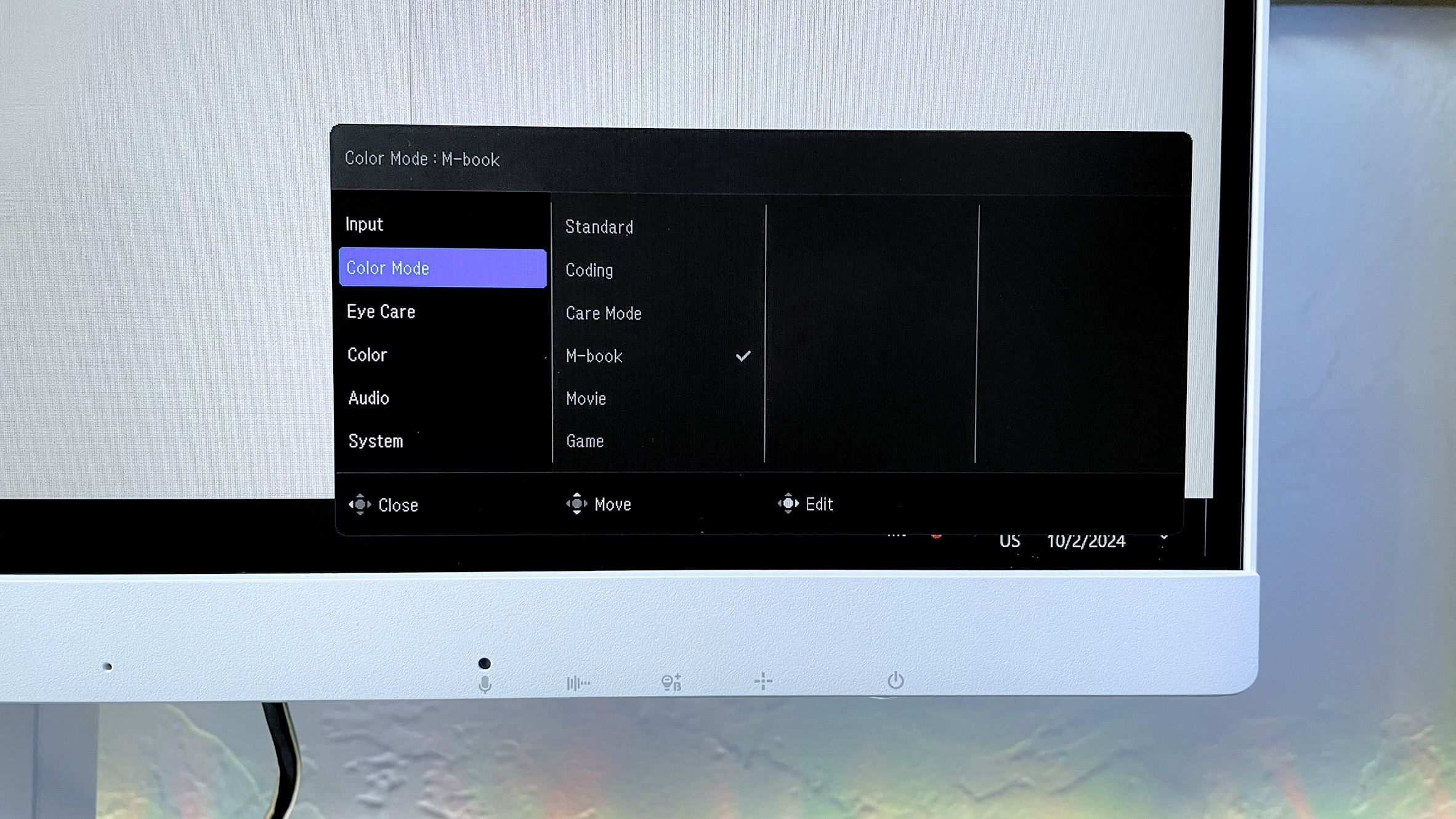
You can customize the display using several preset color modes: “Standard”, “Coding”, “Care Mode”, “M-book”, “Movie”, “Game”, “ePaper”, and “User.”
The preset modes are a crucial feature since they have a significant impact on how the display looks. For instance, shadows and dark colors have noticeably deeper black tones in the “Coding” mode. The “Game” mode is bright and features rich, well-balanced colors for maximizing the visuals of game graphics. “M-book” is a mode specially optimized for MacBooks, making this a great choice as an external monitor for Mac users.
My favorite modes were “Game” and “M-book,” although I also used the “Coding” mode from time to time. If none of the preset modes are to your liking, you can also create your own with the “User” mode. By selecting it and scrolling down to “Menu,” you can manually adjust brightness, contrast, sharpness, and color temperature.
BenQ Ergonomic Eye-Care Monitor: Audio
The BenQ Ergonomic Eye-Care monitor features built-in speakers and a built-in mic with background noise cancellation, which is especially convenient for anyone who frequently has video meetings or calls.
I had a good experience using both for everything from meetings to movies to gaming. The audio quality isn’t professional-grade by any means, but it’s a step up from most laptop microphones and significantly better than I expected. I found myself preferring the speakers for gaming over my headphones. Of course, if you already have external speakers, you can simply plug them in with the headphone jack or USB port on the bottom of the monitor.
While I enjoyed using the built-in speakers, I wish they were a bit louder. I usually had them turned up to max while watching movies or gaming, especially if I happened to be snacking. If you work in an area with significant background noise, you may want to opt for headphones instead.
BenQ Ergonomic Eye-Care Monitor: Settings
My favorite feature of the BenQ Ergonomic Eye-Care monitor is the built-in blue light blocking with Low Blue Light Plus. This feature allows you to adjust the level of blue light filtering on the display through several preset levels. Each one gets noticeably more orange-tinted, reducing the amount of blue light the display is emitting.
This feature was a game-changer for me. I’m on my PC practically from dawn to dusk between work and gaming. So, blue light can be a serious issue for me – and anyone else who works from home or spends a lot of time online. Blue light from displays (i.e. PC, laptop, phone, tablet) has been shown to lead to sleep issues and vision problems, so filtering out as much of it as you can, especially later in the day, can be helpful.
This BenQ monitor makes that simple with a dedicated button to adjust the blue light blocking level. You can also customize different blue light blocking levels for each of the preset color modes.
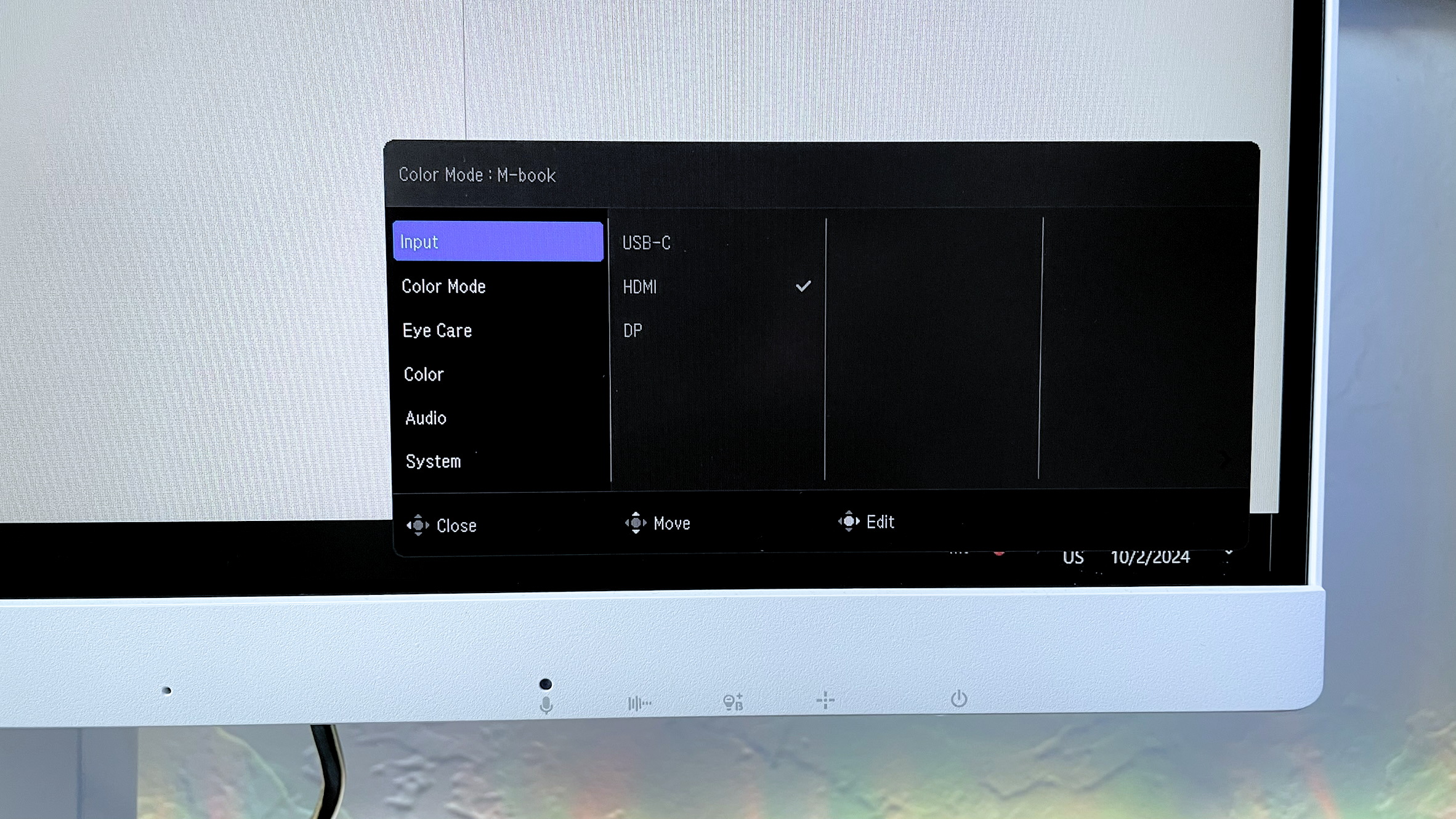
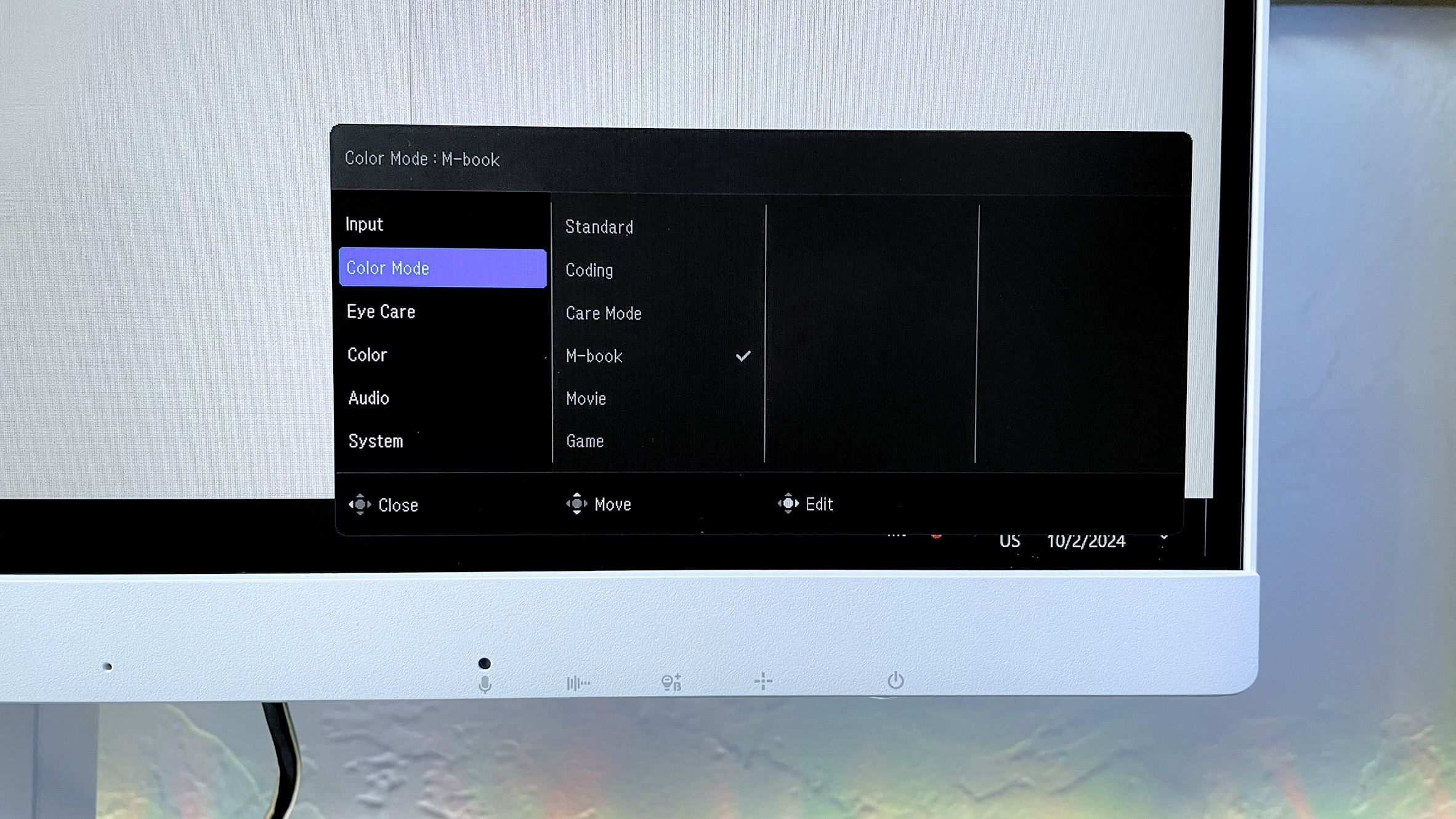
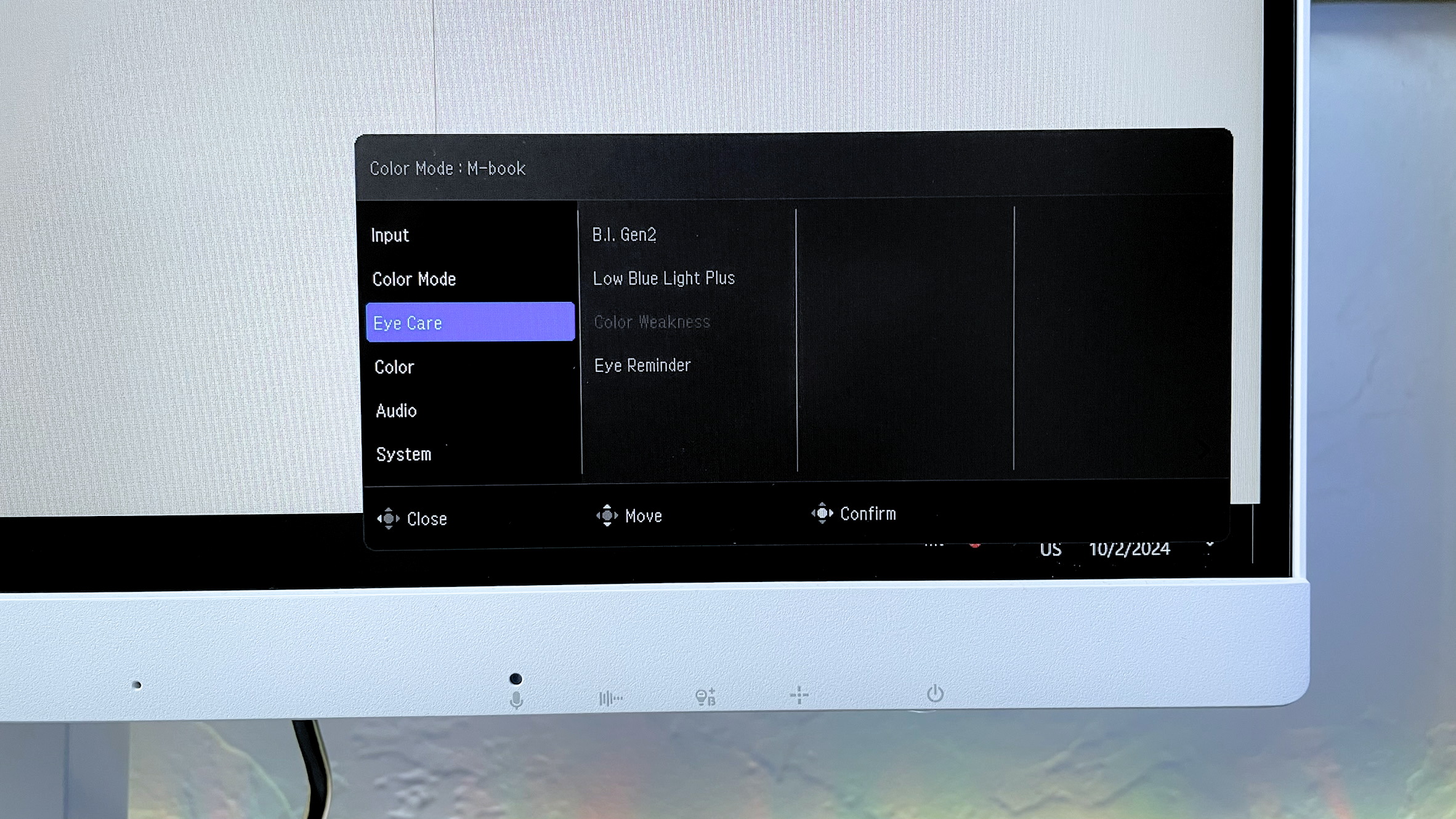
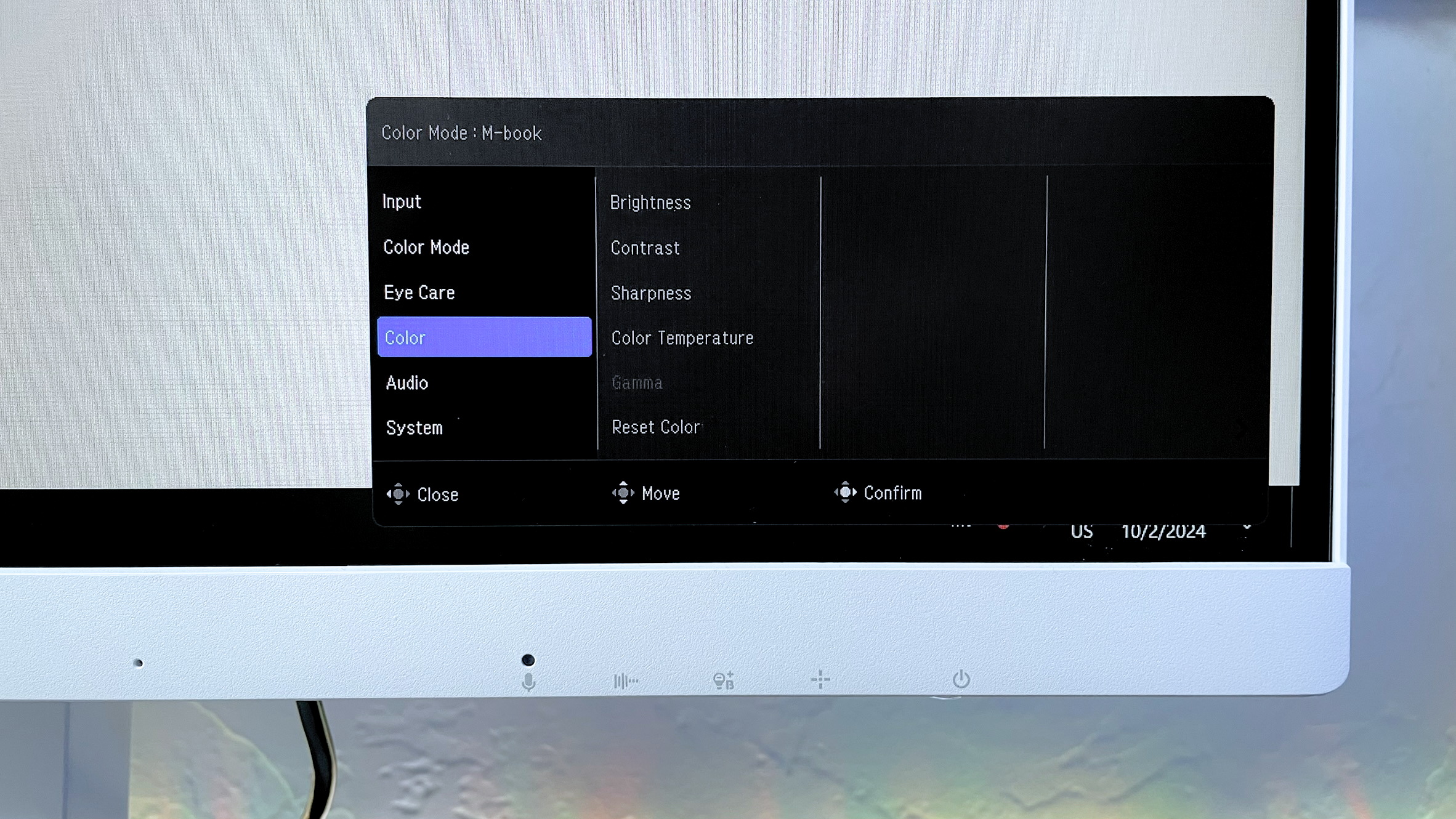
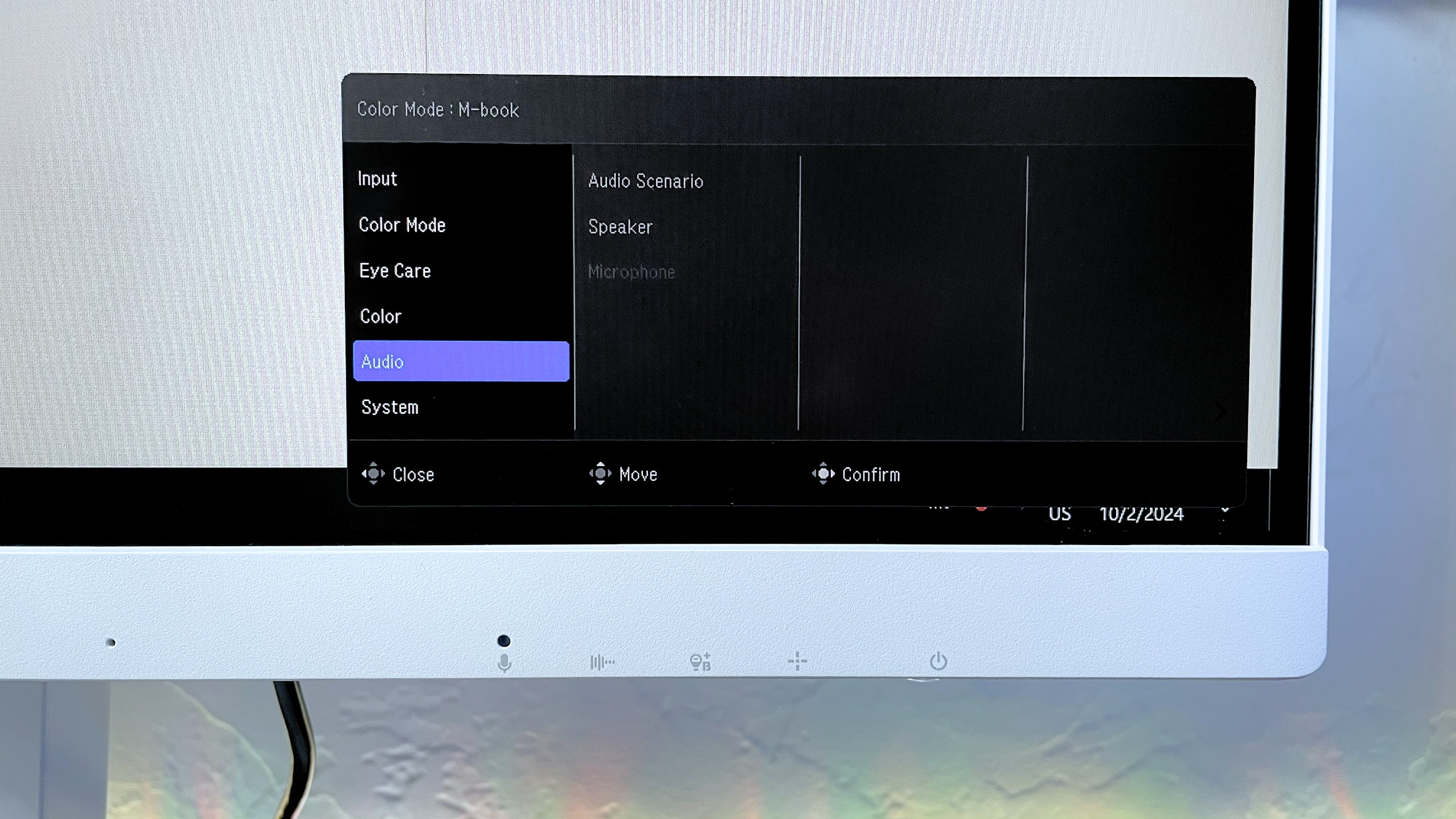
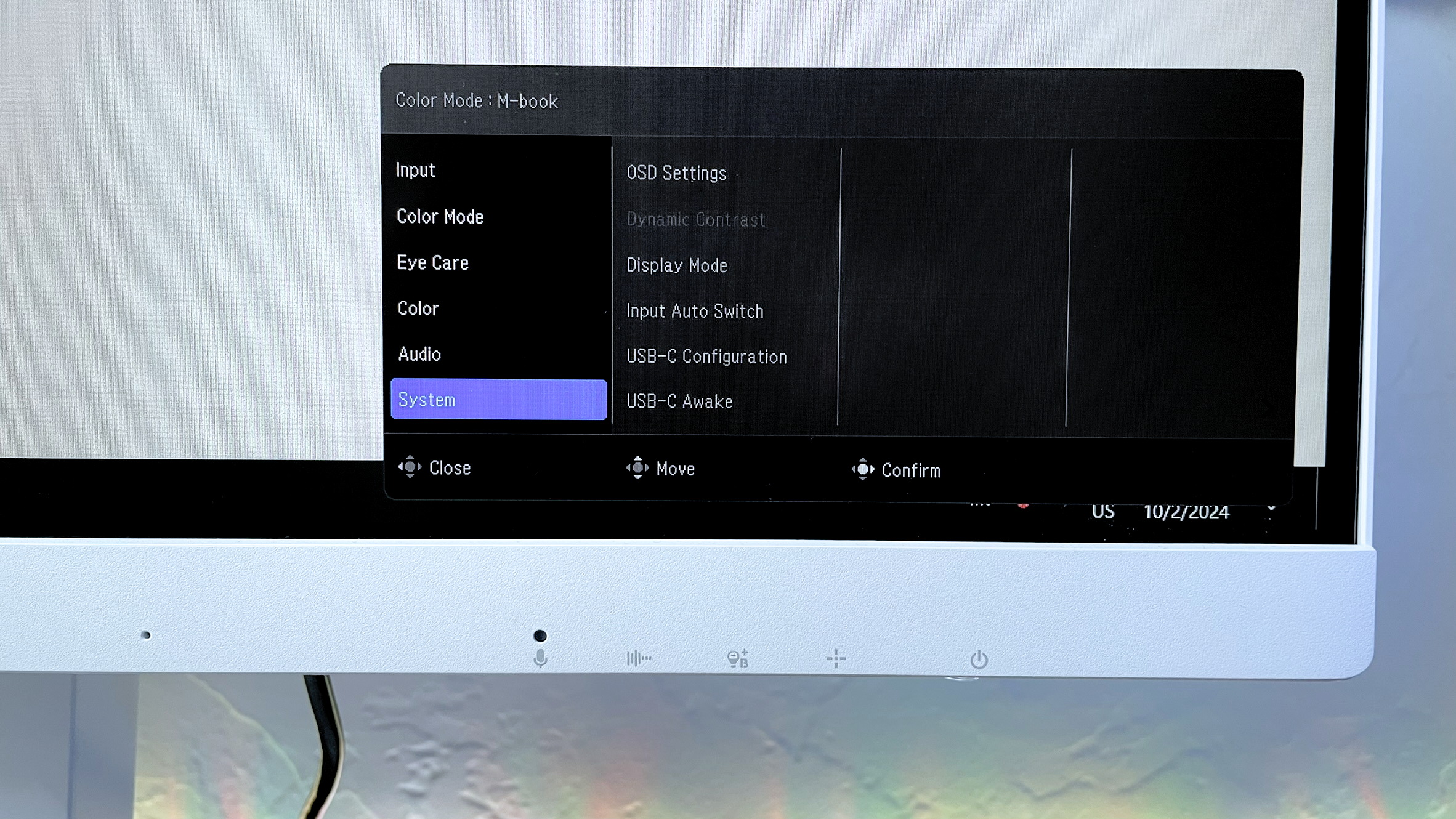
By tapping the “Color Mode” button (the second button from the right on the bottom of the monitor), you can scroll through each of the preset color modes. If you scroll down to “Menu” on any one of them, you can open the full monitor settings. In this menu, you can customize each of the preset modes, customize various settings for your own custom color mode, view eye care options for blue light blocking, or swap between different display inputs.
The “Eye Care” menu also contains the option for “Color Weakness” mode, which is designed for people with color blindness. It allows you to manually adjust the red and green balance on the display, but you have to be in the “User” color mode to access it, not one of the preset modes (“Movie”, “M-book”, etc). While this feature may not be necessary for most users, it’s unique and could be a huge help to colorblind users.
In the “Audio” menu you’ll also find a few “audio scenario” profiles: “standard”, “dialogue”, and “music.” This works similar to the color modes, allowing you to use preset audio profiles customized for different types of content. The “dialogue” mode is great for watching movies or TV shows where dialogue can be difficult to hear over music or background audio.
Bottom line

The BenQ GW2790QT Ergonomic Eye-Care monitor is a well-rounded monitor that’s perfect for productivity tasks and features a bright, sharp display and a stylish design. The built-in blue light blocking options make it easy to reduce eye strain, which makes working on a computer all day much more comfortable (and healthier).
The BenQ GW2790QT Ergonomic Eye-Care monitor is a well-rounded monitor that’s perfect for productivity tasks and features a bright, sharp display and a stylish design.
A few features are missing, like HDR and support for the DCI-P3 wide color gamut. It would have also been nice to see a faster response time and slightly louder speakers. However, the BenQ GW2790QT balances out these shortcomings with good brightness, well-balanced audio quality, and a wide array of customization options.
If you’re looking for the perfect monitor for your work from home setup, the BenQ GW2790QT Ergonomic Eye-Care monitor is easy to recommend. It will look good on any desk and save your eyes the strain of staring at your laptop display all day thanks to built-in blue light filtering.







