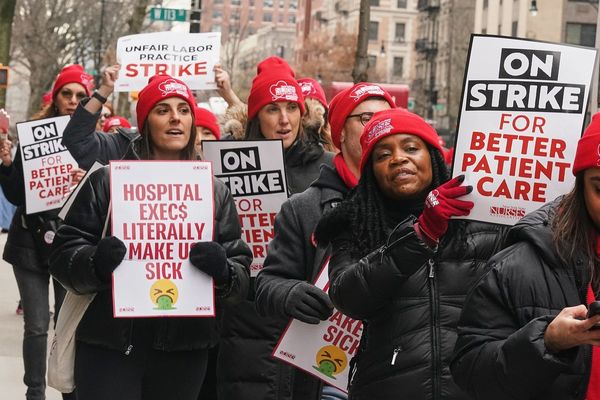The Akko PC Tokyo (MOD007B) is the latest competitive gaming keyboard from Akko in its Tokyo aesthetic line, inspired by Japan with its illustrated Mt. Fuji, traditional Japanese shrines, and kanji naming locations around Tokyo. But the inclusion of hiragana in its keycaps also makes it a great choice for those bilingual in English and Japanese.
While that was the reason I desired this model over its blue Santorini sibling, alongside being a big fan of the color pink in general, I didn’t expect the MOD007B to feel this phenomenal. This is an excellent choice for competitive gamers who need customizable actuation force, per-key RGB lighting and a wonderful softness upon every keystroke.
Akko PC Tokyo (MOD007B) price and configuration
There are two designs of the MOD007B keyboard, with my review model being the white-and-pink Tokyo style, but there’s also the white-and-blue Santorini look. Otherwise, you can choose between Akko Cream Yellow or Kaiih Sakura Pink Magnetic Switches. The product is $149.99 on the Akko website regardless of configuration, but it’s currently $134 on Amazon.
Akko PC Tokyo (MOD007B) design
The Akko Tokyo’s pink-and-white keycaps, hot pink text, and sky blue hiragana and kanji yield a stunning blend of my favorite colors with a practical mix of English and Japanese to make the most of my language learning.
Not only does the keyboard match the pastel pink walls and white ceiling of my office, but the little details are endearing. Many of its Fn keys are replaced with the names of iconic sections of Tokyo, like the Ginza and Asakusa districts. And the space bar’s illustration of a bold blue Mt. Fuji with sakura trees and pink fields against soft clouds contrast gorgeously.

The keyboard also comes with additional caps featuring illustrations depicting a traditional Japanese shrine, bonsai tree, Shiba Inu, Tokyo Metro and more. It brings the keyboard to life, and while it’s a tad chaotic to have images where basic keys like Ctrl and Alt should be, I thrive in this chaos and use all of the keycaps provided.
As mentioned before, the Akko Tokyo is useful for Japanese learners looking to adapt to a keyboard style where the necessary hiragana are visible on the keycaps themselves. At the top left of each keycap is the English letter, but on the bottom right, hiragana is visible.
Traditionally, you’d type in Japanese by writing out its pronunciation in English text, so you would have to type “ta” to get “た.” If your Windows settings are correct, you can just press the Q key to get “ta,” and the same applies for every other key. And yes, Akko made sure Kana Input on Windows corresponds correctly to the location of each key, so no additional work is required.

The Akko Tokyo is smooth on all four sides, and beyond the USB-C at the back, it has no additional buttons or ports. Everything you can interact with sits on the top face of the keyboard, yet there isn’t a single button there either. It’s sleek and gorgeous, making it an ideal purchase for veterans who know what they’re doing, but the average consumer might need a manual to-hand during their first time.
For example, the built-in power supply is turned off by default. You have to remove the Caps Lock keycap and toggle a switch hidden beneath to its downwards position to turn it on, and this is the only way to utilize wireless mode through either Bluetooth or 2.4G. I spent more than an hour trying to troubleshoot why wireless mode didn’t work on the keyboard before figuring out this was the issue.

Expecting the user to remove their keycaps to use a keyboard wirelessly is a bit much. Figuring out shortcuts, combination keys, how to update firmware, and just use wireless mode needs a tutorial. While I do love the Akko Tokyo, be prepared to learn a few things before using it.
The Akko Tokyo is surprisingly hefty for a keyboard of its size, measuring 14.84 x 8.74 x 2.17 inches and weighing 3.52 pounds. It’s compatible with both Mac and Windows, has on-board memory, per-key RGB backlighting, a 3,600mAh battery, PBT keycaps, Bluetooth 5.0, a Type-C port for wired connections and charging, a 2.4G dongle at a 1000Hz polling rate, and is compatible with any 3-pin mechanical switches.
Akko PC Tokyo (MOD007B) software
Akko’s greatest weakness is the lack of a dedicated application. Instead, users need to install the company’s driver through its website and then use its browser page to make changes. While the website acts like an app in practice, having to jump onto it every time is a tad impractical. Thankfully, the app itself works fine, as I easily upgraded to the keyboard’s latest firmware. However, it abruptly stopped working after the update.
Once again, I was thrust into panic, but I figured out the issue after a few minutes. Within the “about” section of the webpage, which is where the firmware update rests, a button labeled “Maximum Key Travel Calibration” caught my eye. One of its reasons for use listed if the “keyboard cannot be used,” so I underwent the calibration.
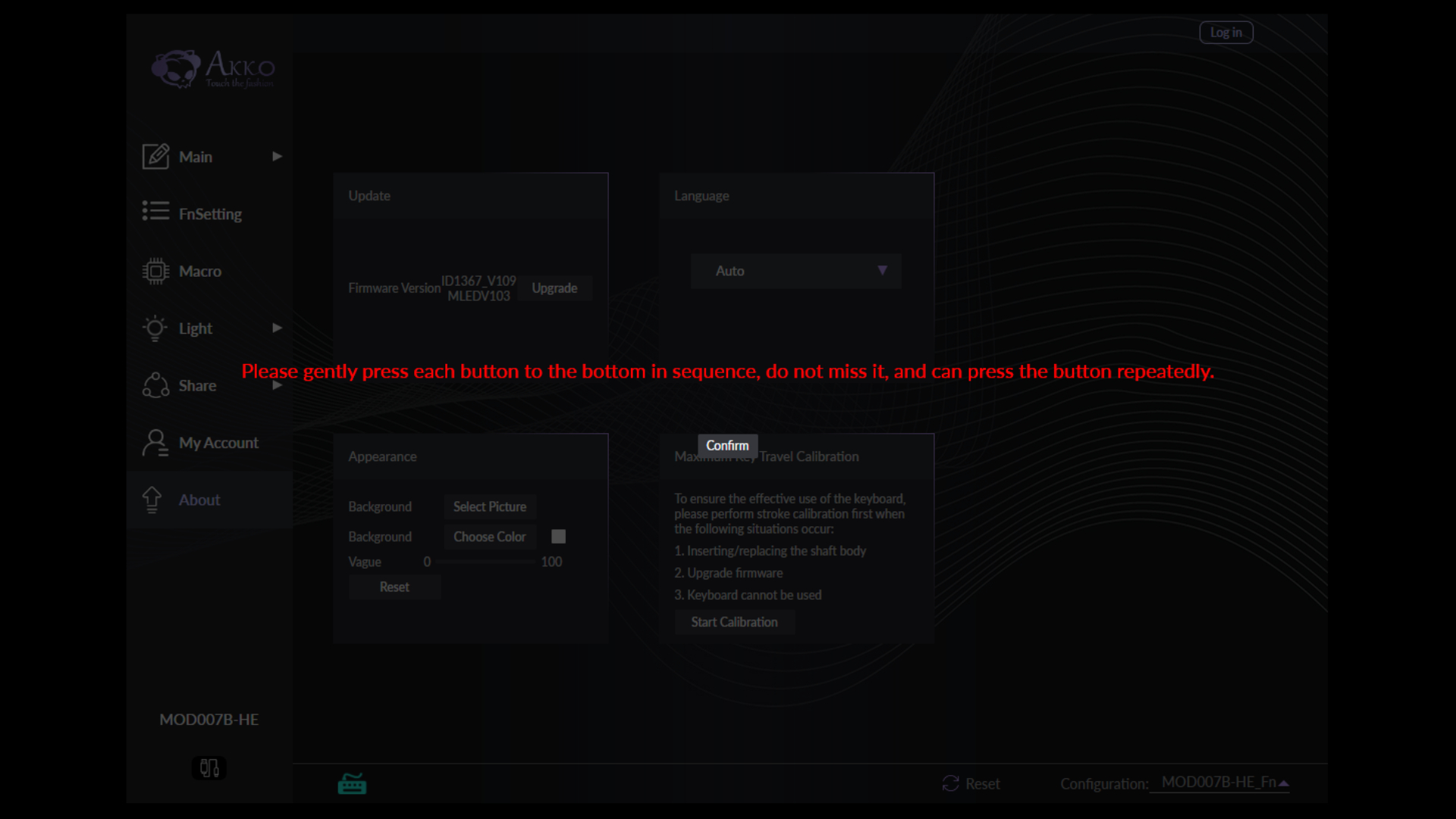
I thought I was saved, but the instructions were unclear. It wanted me to press each button at the bottom in sequence, and claimed that I “do not miss it.” I went through a few rounds of calibration, with each resulting in a possessed keyboard registering inputs on its own. Eventually, I realized it wants the user to press every key on the keyboard from the bottom to the top, in order from left to right. That fixed the issue, but the process could be clearer.
Otherwise, I love that the Akko Tokyo has dedicated combination keys for some of the features you’d find in a keyboard’s software app. You can swap between 20 different RGB lighting effect patterns, change its brightness, shift its animation direction, and modify its speed all with the keys themselves. You can also easily activate Bluetooth, 2.4G and Wired modes.

Key shortcuts include opening up file explorer, checking email, going to your browser homepage, and even a combination that instantly opens your designated music player. Mine was iTunes by default so it quickly popped up, but changing my default music app to VLC revealed it upon use instead. You can also press Fn and the Windows key to lock it.
Akko PC Tokyo (MOD007B) performance
Designed for use in competitive eSports scenes, and really great for anyone who needs deep customizability in their gaming keyboards, the Akko Tokyo’s blend of additional features against performance is impressive. The gasket mount made jumping between each key as soft as a cushion while I wrote up this review. And Its hall effect magnetic switches mean there is no physical mechanism to trigger, so it can detect input with even the slightest press of a key.

The default of 2mm makes this a double-edged sword, as that sensitivity is vital for high-intensity games where clicks need fast registration regardless of force. But since pressing it halfway will trigger an input, I’ve accidentally used abilities at inconvenient times while gaming. In Warhammer: Darktide, grazing my spacebar would cause me to abruptly hop into the air and make me miss a headshot. Since movement keys are right next to F, I’d accidentally use my special ability without meaning to.
Thankfully, this is fully customizable through the Akko website. You can modify the actuation force anywhere from 0.1mm to 4mm, and at 3mm of force, I felt comfortable, and it’s great if you need to increase or decrease force depending on the game. The same page also has a Dynamic Keystrokes feature which makes full use of the hall effect sensors. Three settings are available on the website: Toggle, MT, and DKS.

With Toggle, you can turn any key into an on/off switch for a certain input. MT offers two different inputs on one key based on whether you press the key or hold it. The time needed for a hold action to go through can be set anywhere from 10ms to 1000ms. And finally, the base DKS feature can bind four inputs to a single key based on the force used. You can freely customize the actuation needed to perform these different inputs through the same aforementioned website.
Bottom line
The Akko Tokyo (MOD007B) is a near-perfect keyboard. Its multi-purpose English and Japanese keycaps are excellent for anyone learning either language, and its per-key RGB lighting against a hot pink, sky blue, and snow white color palette has added a wonderful layer of personality to my desk.
The wide functionality of its hall effect sensors brings a new layer of customizability for competitive gamers picky about their actuation force. With its soft gasket mount and magnetic switches, the softness of its aesthetic reflects in its cloud-like typefeel.
But the Akko Tokyo is a bit obtuse to set up, causing me to scramble for more than an hour as I wondered how to utilize wireless mode. Prepare to have a manual in-hand, ready to remove the Caps Lock key just to turn on its onboard power supply. It would also be great if Akko launched a dedicated application rather than using its website to make changes to the keyboard.
Otherwise, the Akko Tokyo is among the best of the best, packed with convenient features, stunning to behold, and great for both competitive gamers and English or Japanese learners.