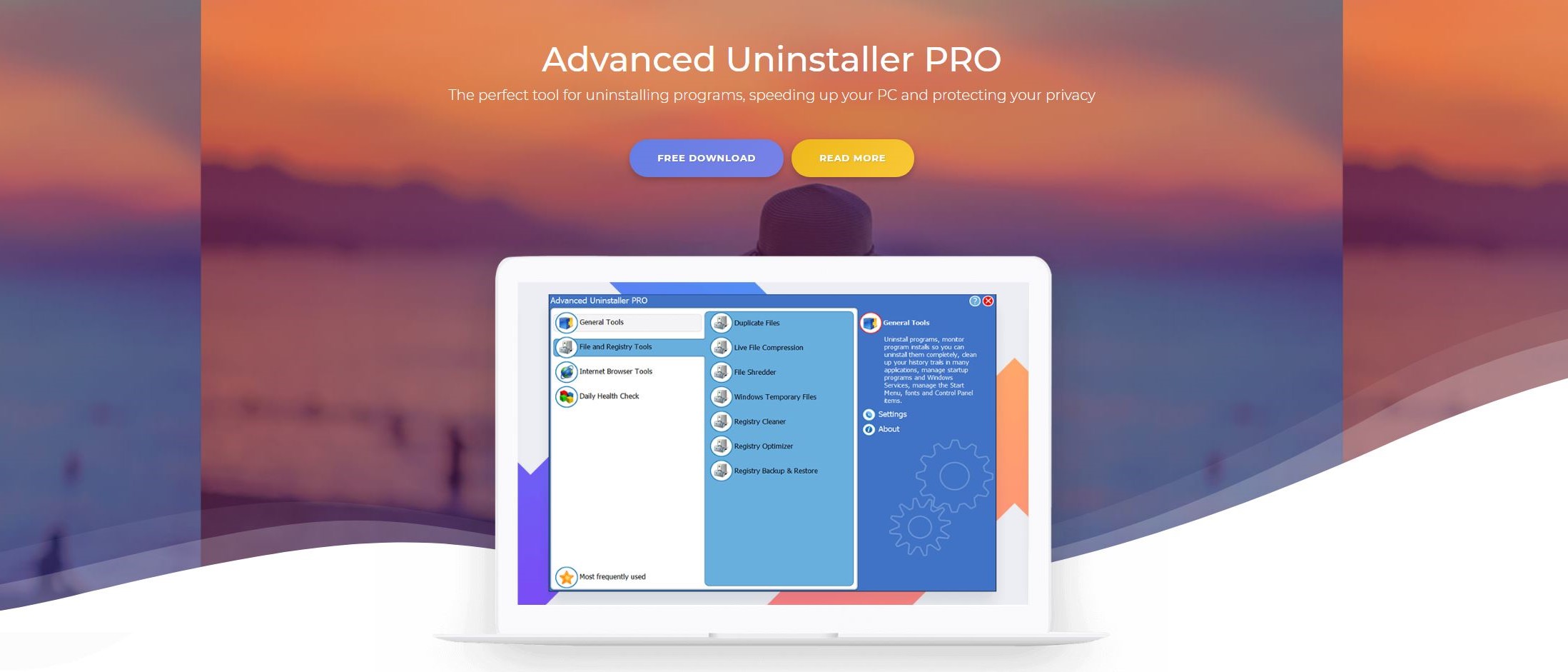
Uninstalling software on Windows 11 is straightforward, but not always successful. To combat the various bits of data and registry entries that get left behind, various third-party tools are available.
One of these is Advanced Uninstaller PRO, developed by Innovative Solutions. Based in Bucharest, Romania, this software company has been producing Windows utilities since 2000, although Advanced Uninstaller PRO currently appears to be its only product.
To find out if this is the uninstaller utility that will work for you, we’ve reviewed the software based on pricing, features, usability, customer support options, and how it compares with competing apps.
- Want to try Advanced Uninstaller Pro? Check out the website here
Advanced uninstaller pro: Plans and pricing
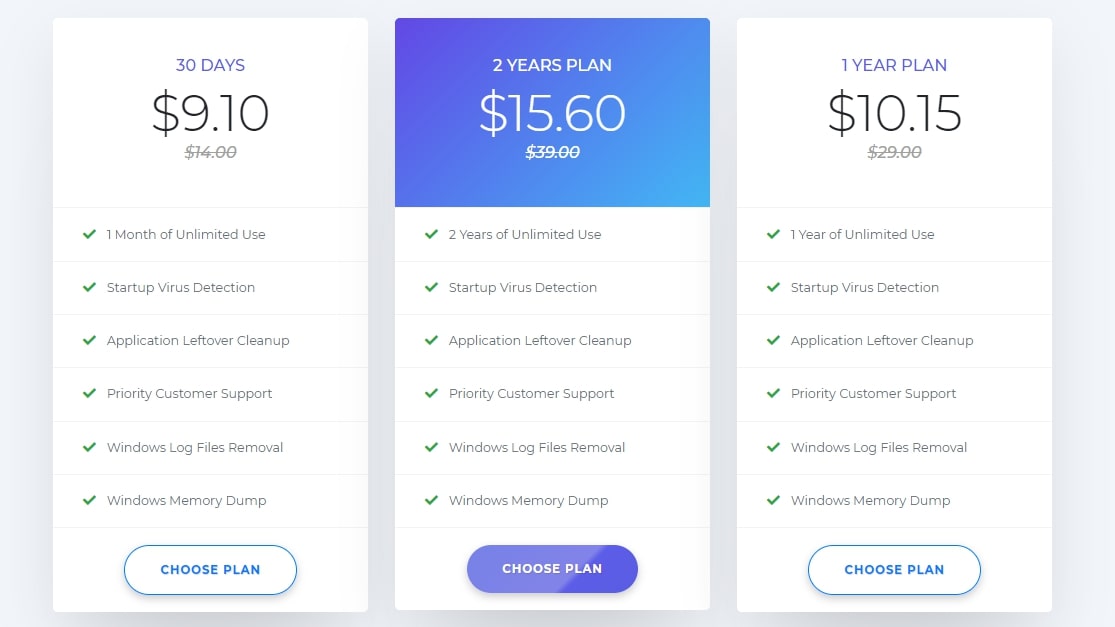
Almost all of the functionality from Advanced Uninstaller PRO can be enjoyed for free.
While it has a subscription option (in the form of a Daily Health Check), which adds startup virus detection, application leftover cleanup, priority support, Windows log files removal, and Windows memory dump cleaning, the main purpose of the tool and its features can be used without this.
The Daily Health Check has three options available. The 30-day plan is $14, the 1-year plan is $29, and the 2-year plan is $39. Note that various discounts may be available depending on what promotions are available at a given time.
Note that the paid option is essentially a scheduler that automates the app’s main features to run on a daily basis.
Payment is via credit card, PayPal, wire transfer, or Webmoney. Note that payments are recurring, with repeat subscription fees charged at the end of the billing period.
Advanced uninstaller pro: Features
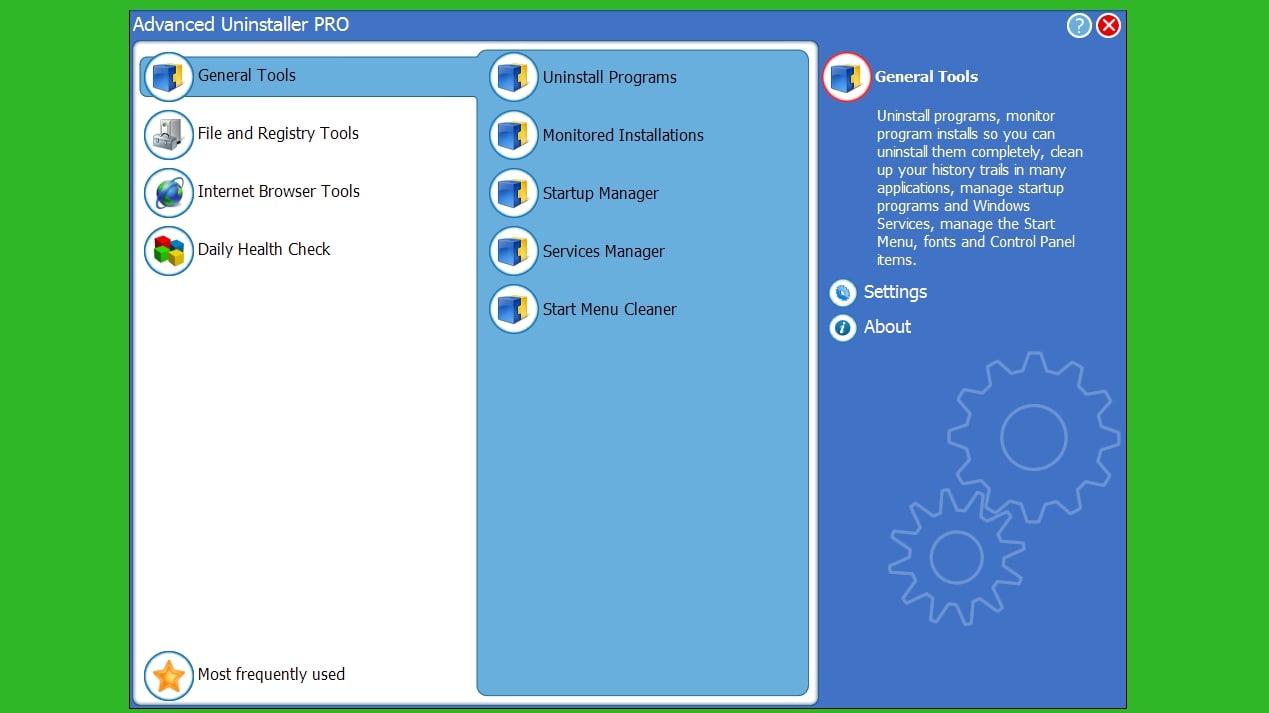
Advanced Uninstaller PRO is arguably the most feature-packed free tool of this type we’ve reviewed.
In addition to the standard uninstall option, various file and registry management options are also included.
Uninstall programs
The core purpose of Advanced Uninstaller PRO is to remove software from your computer without a trace, which it does via the primary feature. However, it does this by first initiating the uninstall wizard of the software you wish to remove. This is then followed by Advanced Uninstaller PRO closing for the completion of the uninstall, without subsequently restarting automatically. As such, you don’t immediately know if the uninstall has worked without restarting and checking.
We tested by uninstalling an app and a Microsoft update for the Edge browser. Both were removed, with the update requiring further interaction as it was extracted from the registry.
We noticed that, unlike some other tools, Advanced Uninstaller PRO does not remove pre-installed Windows 11 software.
General tools
Various general tools include a Windows startup manager, easy access to the Windows services (usually accessed via the Windows Computer Management interface), and a Start Menu cleaner. There is also a Monitored Installations tool to help you keep an eye on how software is uninstalled, maintain a log, and use that log for complete removal.
File and registry tools
In many ways, Advanced Uninstaller PRO is a complete Windows app and file management tool, and this is never more evident than in the selection of utilities it offers a duplicate file checker, file compression, a file shredder, and a tool for cleaning up temporary files. A collection of three registry tools is also included: a cleaner, an optimizer, and a backup and restore tool. Temporary internet files can also be removed with this software.
System requirements
We were unable to find specific hardware minimums for Advanced Uninstaller PRO. However, the software is specifically stated as running on Windows 11 and Windows 7 through 10. It also apparently runs on Windows XP and Windows Vista and is compatible with 32-bit and 64-bit Windows versions.
Quirky user interface
The first thing you notice running this software (and from the accompanying screenshots) is the odd user interface. Evoking the Windows XP era, you get the feeling that a “one hat fits all” approach has been taken here. The result is software that boasts features and performance but stands out (in the wrong way) alongside other software.
We’d even go so far as to say that the way Advanced Uninstaller PRO looks might put you off. It shouldn’t, but there may be an inevitability about it...
Advanced uninstaller pro: Interface and in use
Advanced Uninstaller has a big, bright interface right out of the Windows 98 era. Its varied tools are spread across four menus, and nothing about it is too complicated to understand. A major feature of the Uninstall Programs tool is the ability to queue up multiple uninstalls at once. This can save time if you have a long list of programs that you want to get rid of. We were able to uninstall 29 programs in a row, only needing to click a button occasionally.
However, Advanced Uninstaller PRO works on the assumption that each uninstall is successful. When something goes wrong when you’re uninstalling a program, you’re not presented with any alternative options for removing it. You do have the option to run a cleanup scan after each uninstall, and invariably, Advanced Uninstaller PRO will find a few stray registry entries or files.
By default, Advanced Uninstaller PRO runs a service in the background that watches for the uninstallation of programs. It scans for any files and registry entries left over. In practice, we found that this resulted in constant disk checking that slowed down our test machine. Thankfully, you can disable it in the Settings menu.
Advanced uninstaller pro: Support
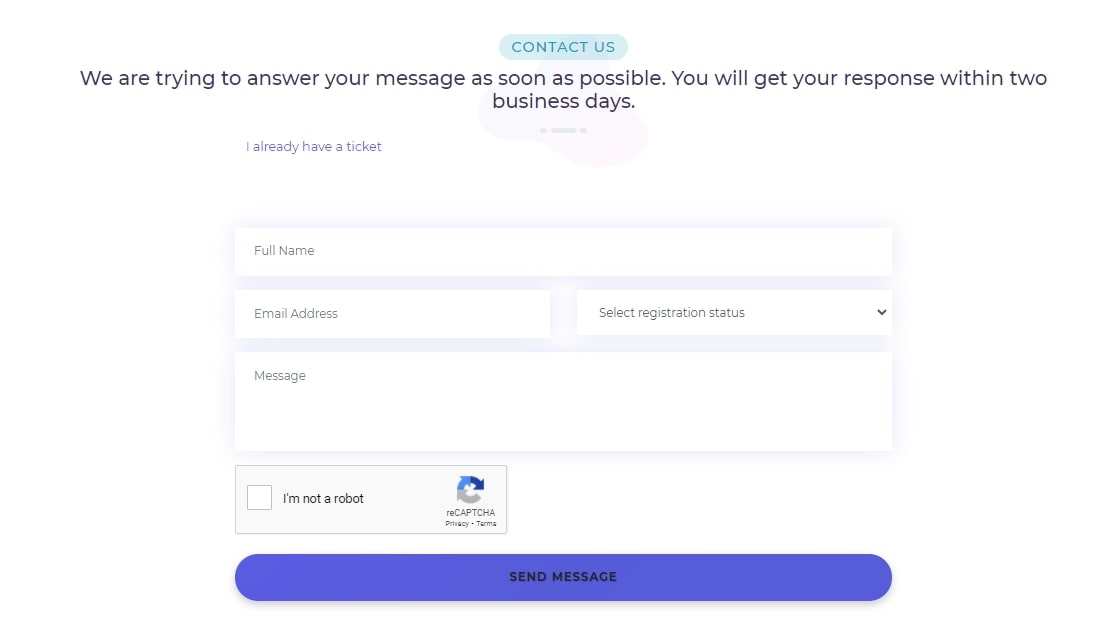
Should you have a problem using Advanced Uninstaller PRO, your options are limited. While other apps have comprehensive support portals, Innovative Solutions provides a simple web form for you to complete with your details and queries. A response can be expected “within two business days.”
While priority support is available for paid users, the lack of any substantial support materials is surprising and disappointing.
Advanced uninstaller pro: Competition
The Windows app uninstaller market is split between paid tools and free software with paid versions. So, you might opt for something like Bulk Crap Uninstaller, Ashampoo Uninstaller, or IObit Uninstaller PRO, or prefer something that doesn’t require a subscription for long-term use, such as Wise Program Uninstaller, Geek Uninstaller, or Advanced Uninstaller PRO.
It is important to recognize that third-party uninstaller tools should all have the same basic level of functionality. The additional features and any bells and whistles in the subscription or support area are what typically set them apart.
Advanced Uninstaller PRO’s dated appearance and lack of support options are definitely factors that might leave you looking elsewhere. But its basic app removal and general performance features are in its favor.
Advanced uninstaller pro: Final verdict
Poor support options let this software suite down, and the user interface is friendlier to those fond of Windows XP. But if you can get past those issues, you will have the pleasure of using an almost complete suite of Windows file removal and data deletion utilities.
The paid scheduler option is only necessary if you need specific tasks to be checked or performed on a daily basis. Otherwise, Advanced Uninstaller PRO will find the apps you want to remove and delete all related data and registry entries. No, it won’t handle Windows’ preinstalled apps and games, but otherwise, it functions as required.
- We've also highlighted the best free software uninstallers







