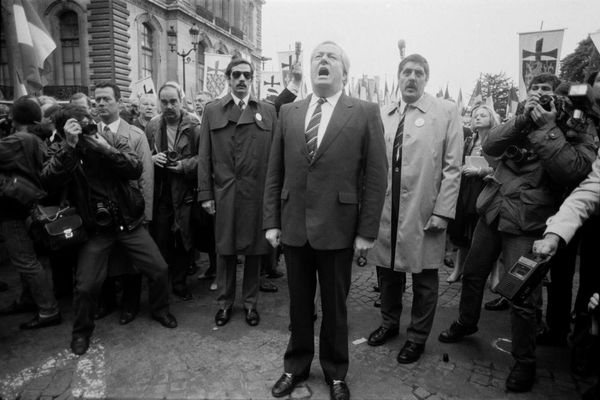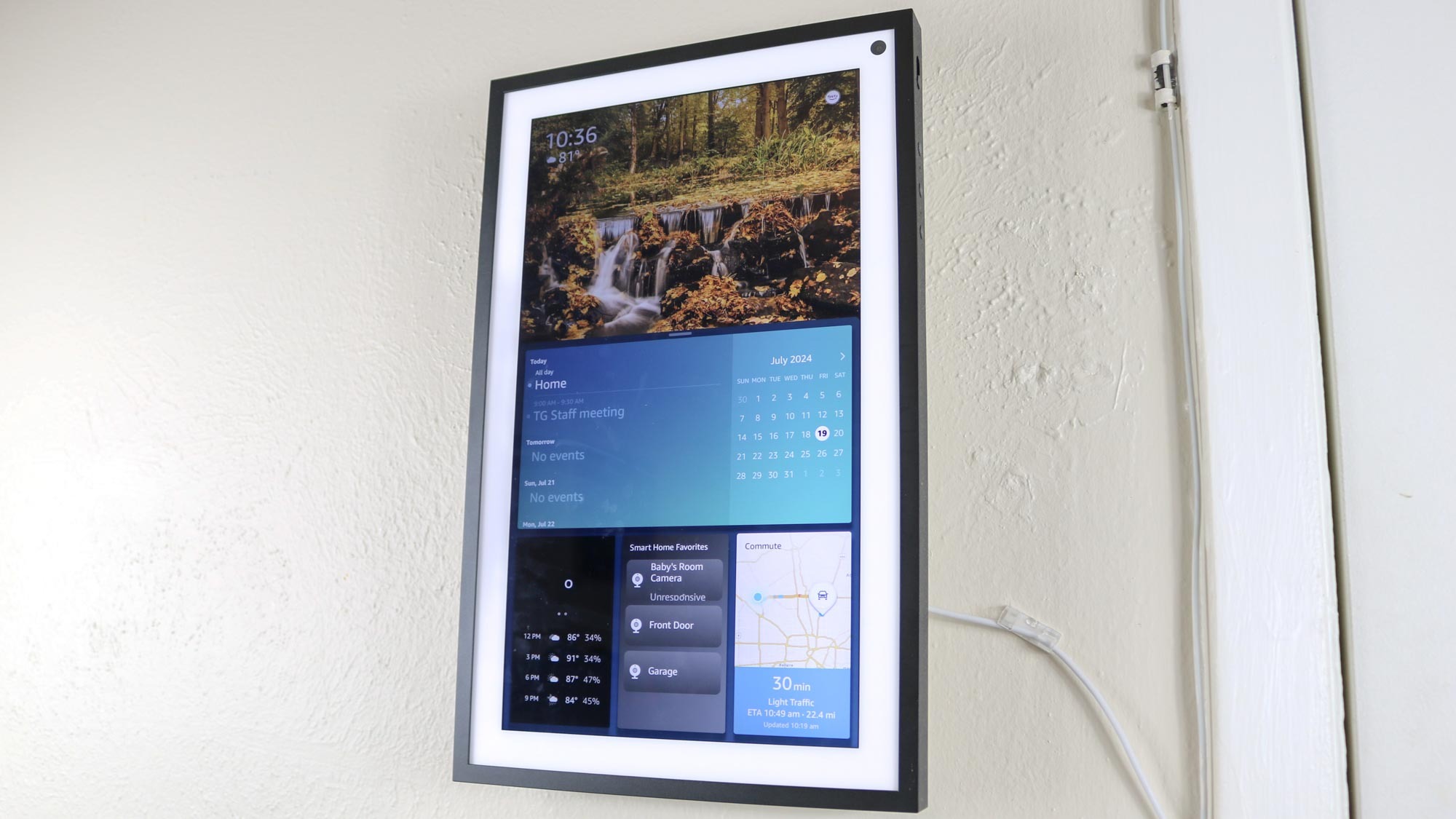
Amazon makes a lot of different devices from its Kindle e-readers to its Fire TV streaming sticks to its Echo Dot smart speakers but the Echo Show 15 is hands-down my favorite Amazon device.
In addition to being the largest smart display you can buy, it’s also the only wall-mountable one. Plus, it works in both portrait and landscape mode. Though if you do have it mounted on your wall like I do, I highly recommend this rotating wall mount to really get the most out of this versatile smart display.
In our initial Echo Show 15 review we praised its big screen and helpful widgets while praising the way in which it tries to shake up the idea of how the best smart displays can be used. Then Amazon threw us a curve ball by adding Fire TV functionality to the Echo Show 15, making it as good a kitchen TV as it is a smart display.
Maybe you picked up an Echo Show 15 recently or perhaps you saw this piece I wrote about it during Prime Day. Either way, you might be wondering what you can do with your new smart display. Here are five Echo Show 15 features you might not be familiar with along with how to try them out.
Browse the web
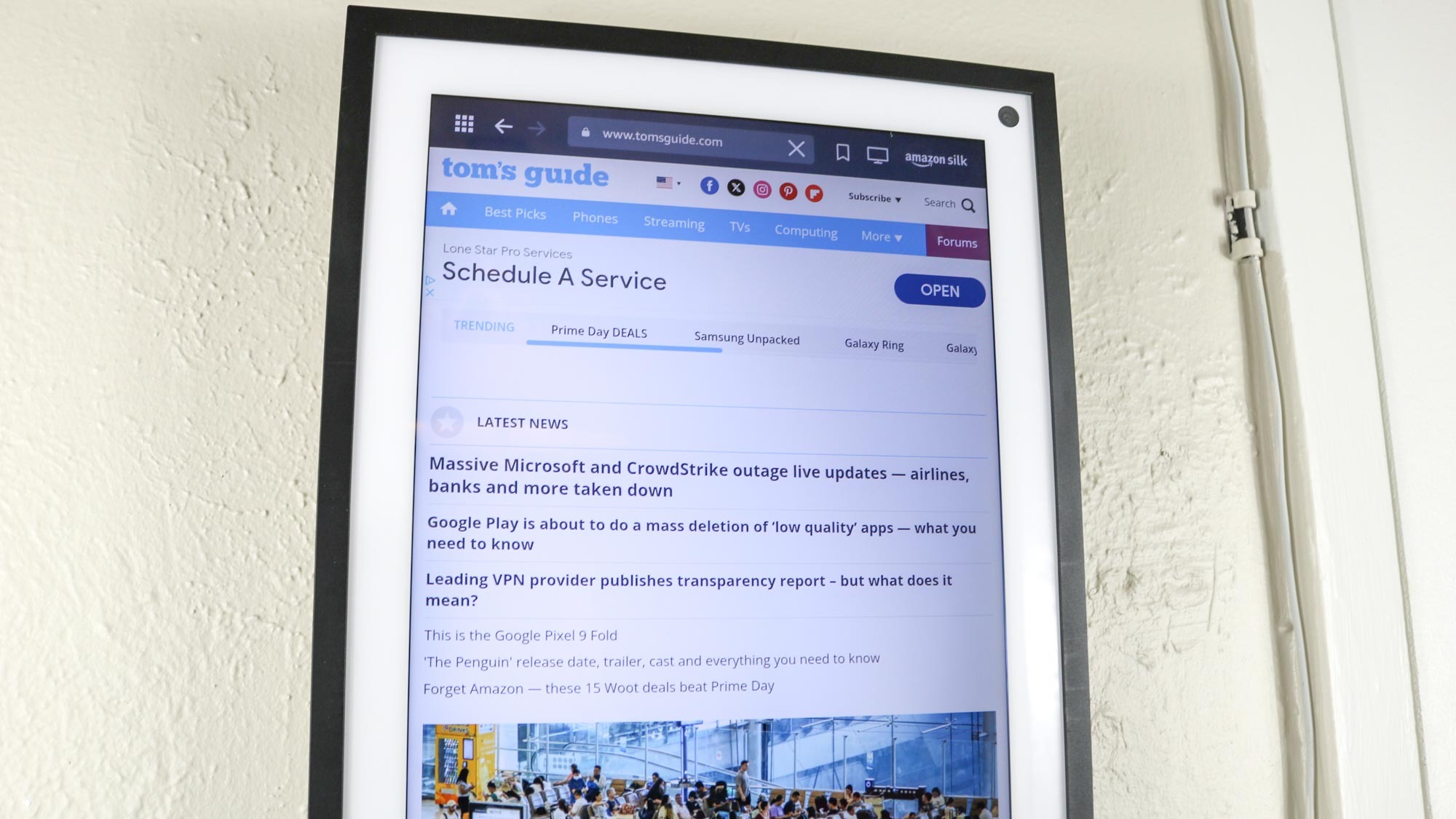
Although the Alexa widgets take center stage on the Echo Show 15’s home screen, you can actually use your smart display to browse the web. This hidden feature is great for those times when you need to see something on a particular site like a recipe or instructions but it’s just as useful when you want to read the news on Tom’s Guide or your other favorite news sites.
All of Amazon’s smart displays have a hidden web browser called Silk. To access it, you just need to ask Alexa to “open Silk.” This brings up the company’s browser and while you can go to a website directly, you can use the built-in keyboard or even your voice to search the web too. You can also save sites as bookmarks to quickly get back to them later.
Be a photo booth
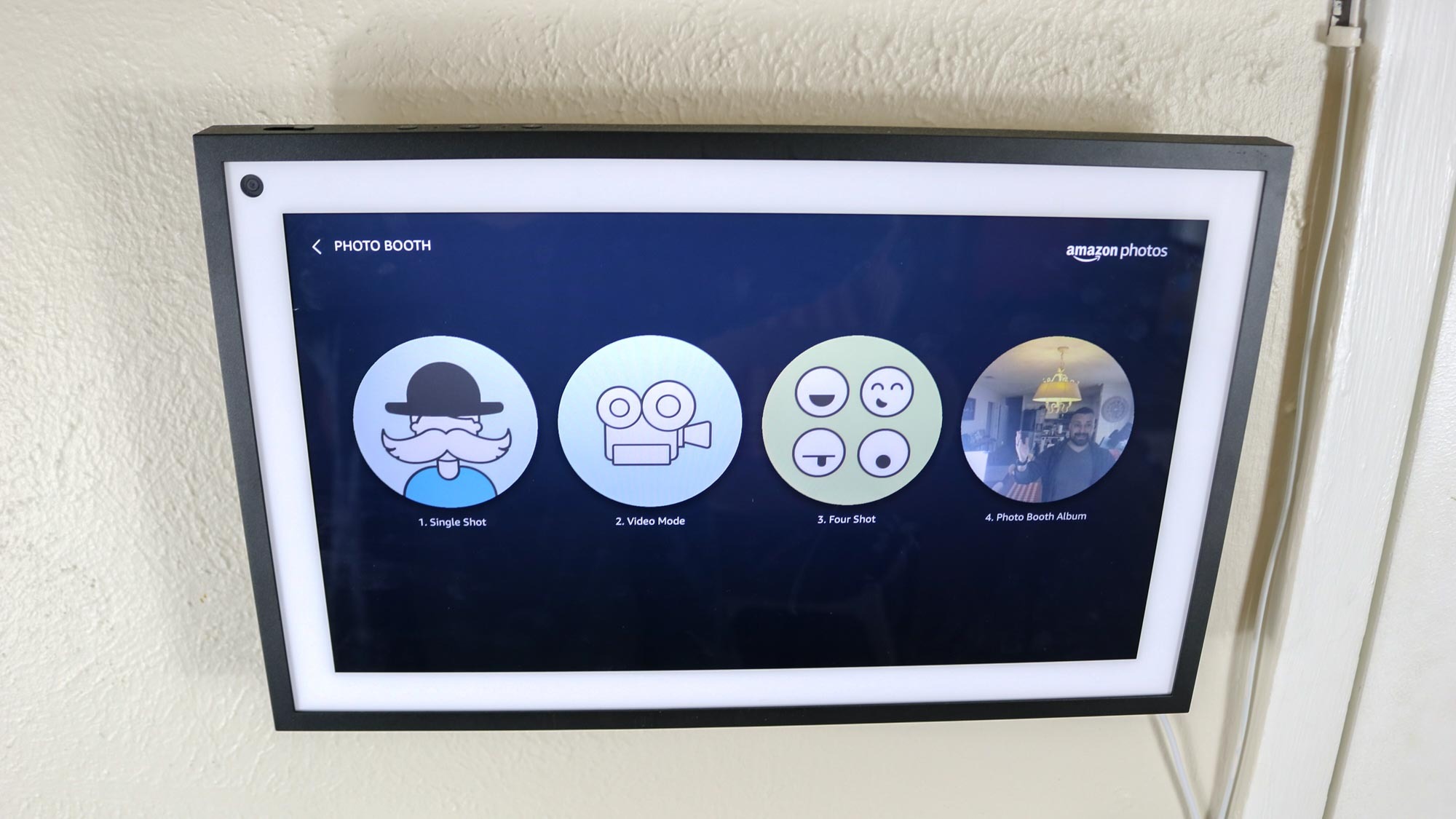
The camera on the corner of your Echo Show 15 isn’t just for video calls or keeping an eye on your home. You can also use it to take pictures or videos. Depending on where you have your Echo Show 15 setup, this can be a lot of fun when you have friends and family over.
Just ask Alexa to “take a picture” and she’ll open the camera with a three second countdown. Likewise, you can just ask her to “open photo booth” if you want to get everyone in place before snapping a pic. As I have my Echo Show 15 mounted across from my kitchen table, I like using this feature to take group shots at parties and family gatherings. However, you can also take a four shot to shoot multiple photos at the same time and when your photos are done, you can add stickers to give them some extra flair.
Track your commute
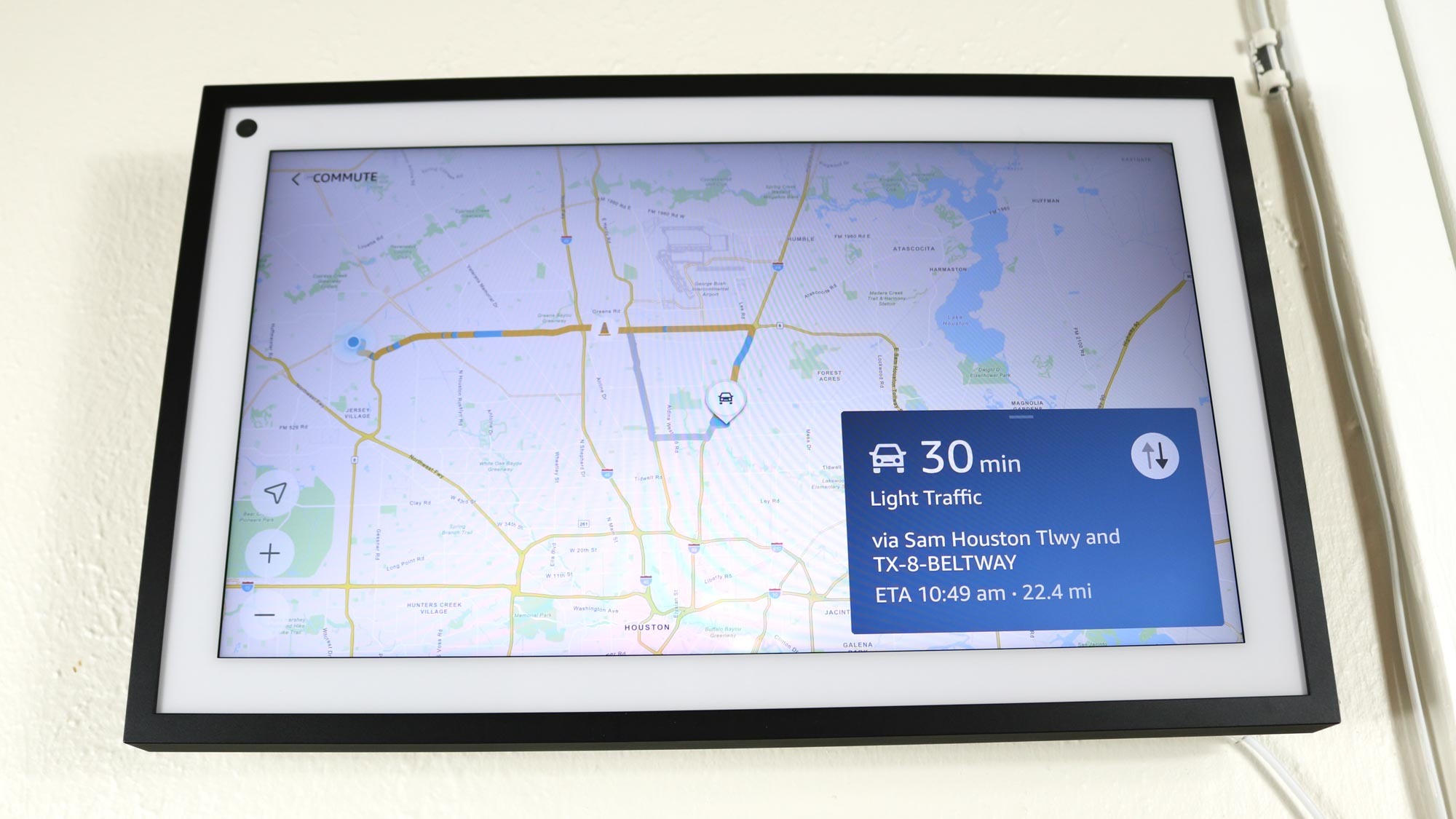
On the Echo Show 15’s home page, you can add a map and when you put in where you work, it will show you how long it will take, traffic details and other useful information about your commute. This widget can also expand to full screen when you tap on it. This is good for when you want to see alternative routes or where traffic congestion may be on your commute.
If you work from home and don’t commute like I do, you can actually put in any address you want from the Alexa app. As my son will often go to Grandma’s house for the weekend, I decided to use her address instead. This way, he just has to look at our Echo Show 15 to know how long it will take to get to Grandma’s.
Show all your cameras
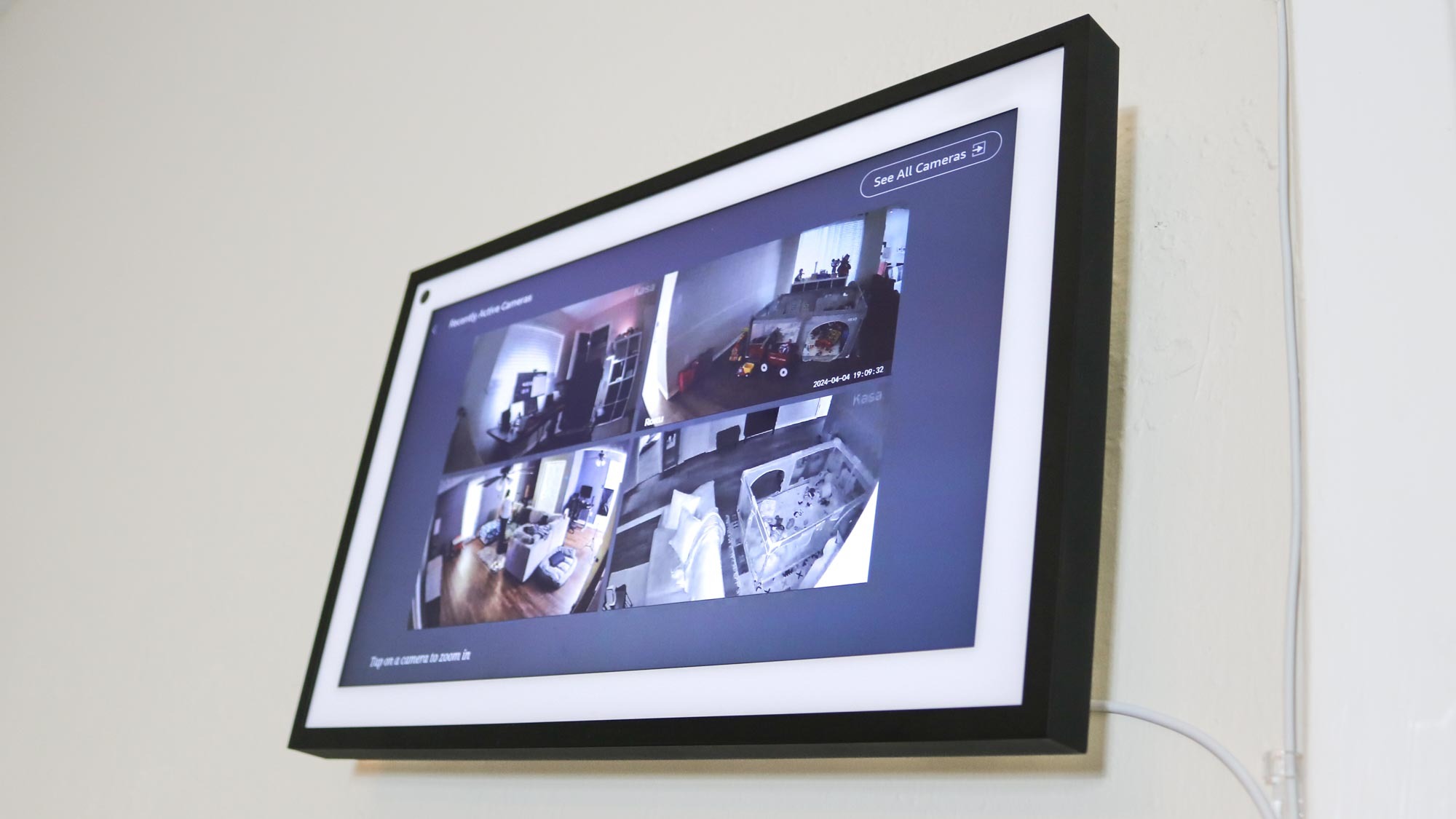
If you have a few of the best home security cameras spread throughout your house like I do, the Echo Show 15 makes it easy to see them all in one place. You can also do this with the Echo Show 8 or even the smaller Echo Show 5. However, if you have your Echo Show 15 wall mounted in a high traffic place like your kitchen, this feature gives everyone a complete view of your household. It’s worth noting that this works with third party cameras too and not just ones from Amazon’s own Ring or Blink.
To use it, you just need to ask Alexa to “show all my cameras.” You’ll then see your cameras in a four window grid (or a two window grid on a smaller device like the Echo Show 5). However, if you want to see a camera somewhere else in your home that isn’t in this grid, just tap on the See All Cameras button at the top right to go to the Echo Show 15’s smart home menu where you can then view a feed from a particular camera.
Play games

While Microsoft now lets you play Xbox games on your Fire TV, this feature isn’t available on the Echo Show 15 in Fire TV mode. However, you can actually still play plenty of games on this smart display. For starters, there’s Amazon’s own cloud gaming service Luna which lets you play a number of free games each month if you're a Prime member. For instance, in the picture above, I’m playing Rocket Racing via Fortnite through Amazon Luna. You don’t need Amazon’s Luna controller for this either as it works with a standard Xbox or PlayStation controller.
Surprisingly, you can also play some older games directly on your Echo Show 15 but you will need to pay for most of them. It might not be the best way to play them but there’s a lot of classic titles and even some newer ones on the Fire TV app store that I didn’t expect from Crazy Taxi to Oddworld: Munch’s Oddysee to Chrono Trigger and even Shovel Knight.
A one-of-a-kind smart display

As someone who owns a Google Nest Hub Max and Echo Show 8 and several other smart displays, I just keep coming back to my Echo Show 15. The fact that you can wall mount is amazing but I also love how you can easily switch between portrait and landscape mode depending on what you’re doing. I like to leave it in portrait mode to display my calendar and other info but when it comes time to watch something on Fire TV or to take pictures, I usually have it in landscape mode.
The Echo Show 15 isn’t the cheapest smart display at full price but if you pick it up on sale during Prime Day or Black Friday, it’s well worth it, especially if there are multiple people in your household that will use it. Now, I just want Amazon to take things up a notch and give us an even larger Echo Show 30 already.