
We love crystal-clear YouTube videos, but many aren't in 4K. Fortunately, a fix is here — as long as you pay for YouTube Premium and have an iPhone, that is.
One of the big YouTube Premium upgrades announced in April, 1080p Premium video quality is finally rolling out, as I've just found it on my YouTube app. YouTube said this feature will upgrade videos "with lots of detail and motion," to look better.
This is likely most beneficial for those who are watching fast-paced or highly detailed videos, as YouTube specified in its announcement highlighting gamers and sports fans as those likely to notice. Imagine a highly-detailed swarm of baddies in a game such as Diablo IV.
Android owners with YouTube Premium shouldn't give up hope, as YouTube's announcement did specify that the release will be "starting on iOS," implying that other platforms will come soon.
Wondering how you can get better YouTube quality? We've got all the steps below, which you might need. We've noticed that this setting doesn't turn on by default, and has to be enabled, with more than a few taps. You'll also need YouTube Premium, which costs $11.99 / £11.99 / CAD $11.99 / AU $14.99.
Oh, and if you don't see this, make sure your YouTube app is updated. To do that, go to the App Store, tap your profile icon, pull the screen down to refresh the apps and click Update next to YouTube (if that option is there).
1. Tap the YouTube Video while watching
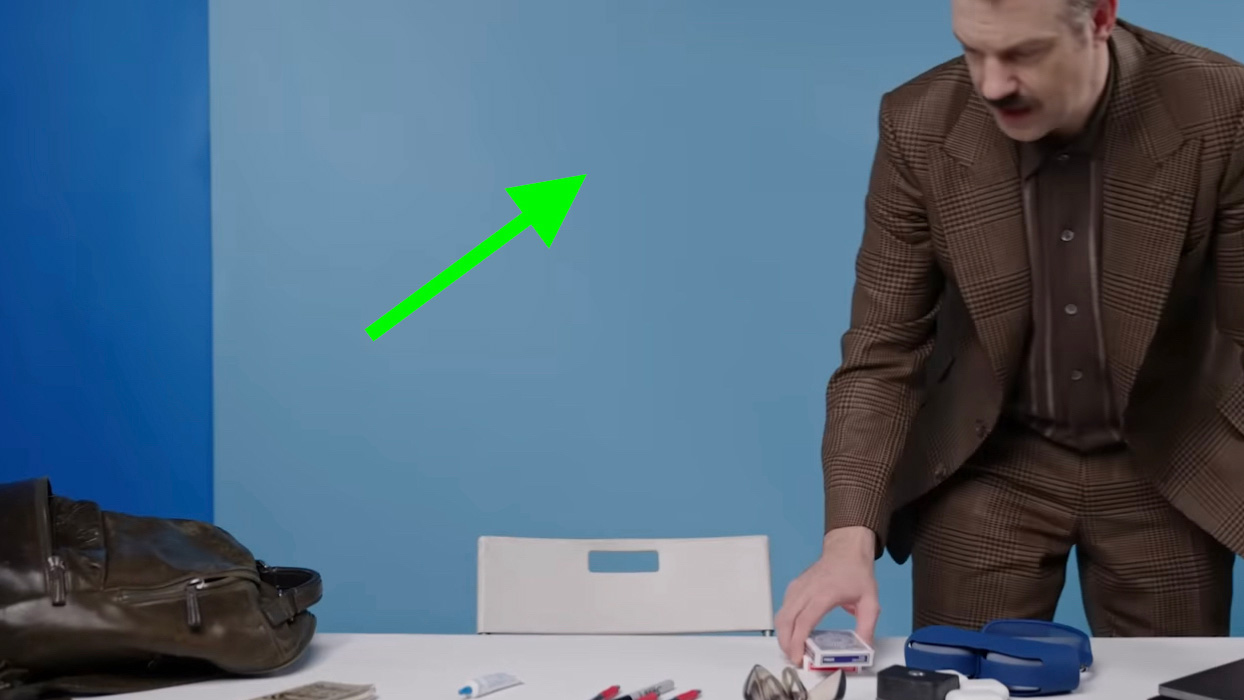
Tap the video to open the set of options overlaid on the screen.
2. Click the Settings button in the top right corner
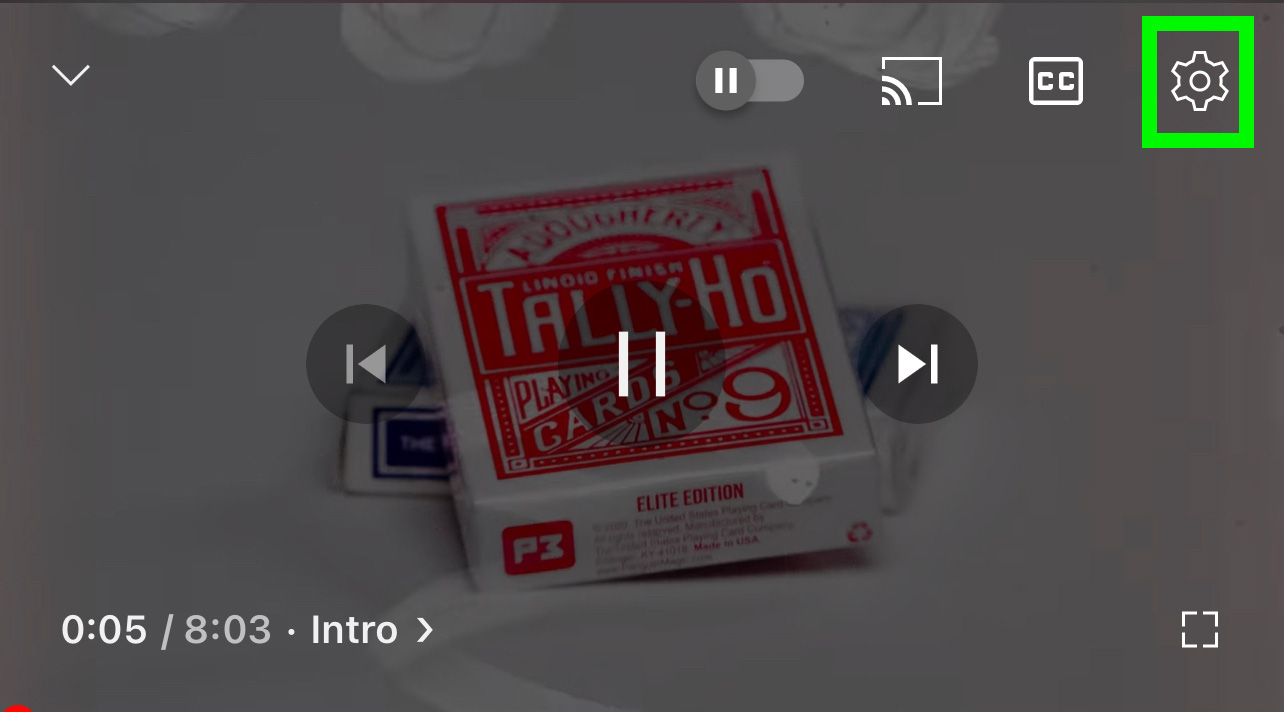
Once you tap the settings gear button, you'll open up the wide range of preferences.
3. Tap the Quality option
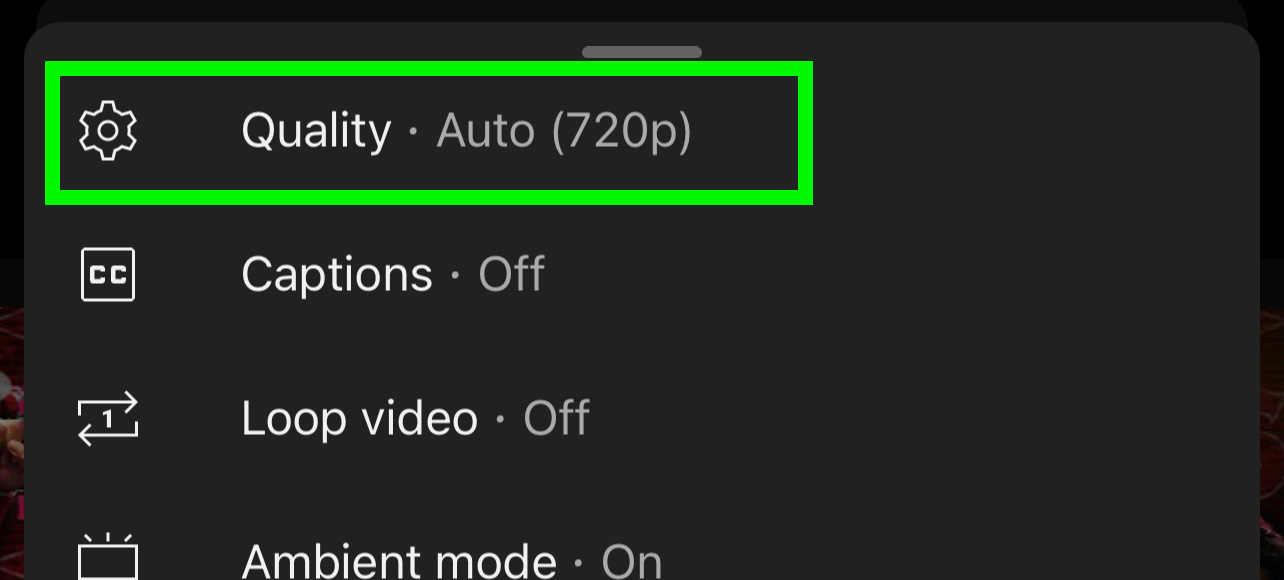
You'll see that your video currently has one setting, and since it's probably not 1080p Premium, you'll tap the Quality option to advance.
4. Select Advanced

We really wish 1080p Premium was an option here, but it is not. Tap Advanced to get to that page.
5. Select 1080p Premium
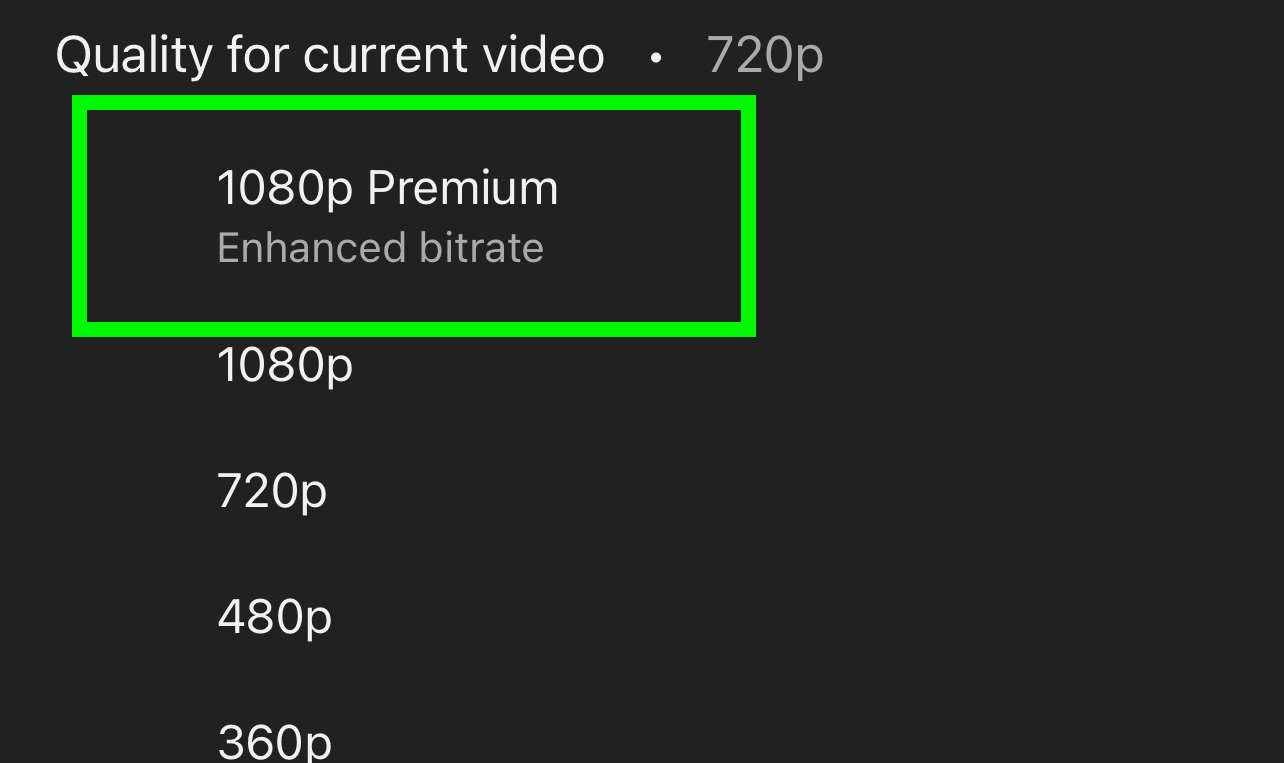
Yep, finally, you can select the 1080p Premium option here.
6. You're done!
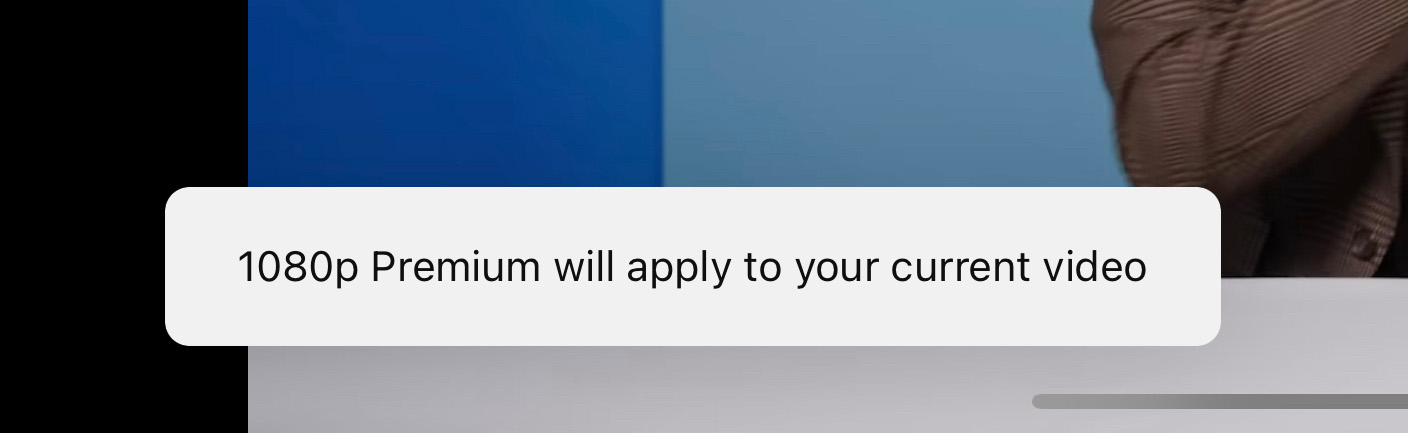
You should get a small pop-up screen in the bottom left corner that confirms your change!







