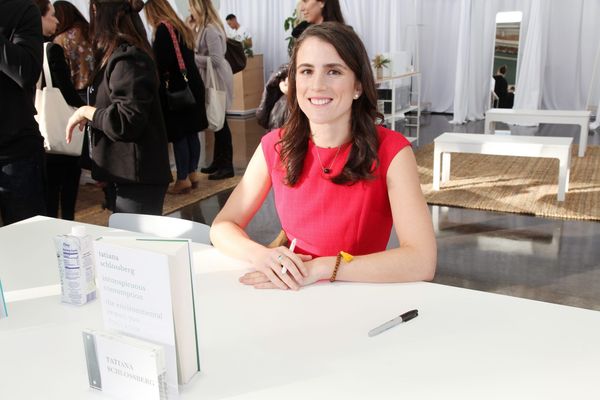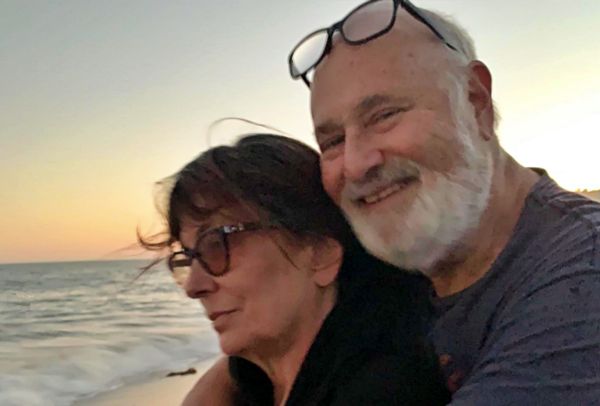You'll definitely want to learn how to use Battery Share on Google Pixel devices. This feature allows you to share your phone's charge with other devices, either wirelessly or via a wired connection.
This is super useful if you're somewhere without a power socket or one of the best power banks, and you need to charge a device. If your Pixel phone has a decent amount of charge left, it can donate a chunk to your headphones, for example.
This feature works either wired or wirelessly, and is available on Google Pixel 5, through to the latest Google Pixel 8 Pro. This includes most non-Pro devices, although Battery Share does not work on the Google Pixel 6a and Google Pixel 7a.
Here's how to charge other devices with your Google Pixel phone.
How to charge other devices with your Google Pixel phone using Battery Share
So that we're all on the same page, make sure your Pixel is up to date. We can show you how to update Android if you need a pointer.
1. Go to Settings > Battery
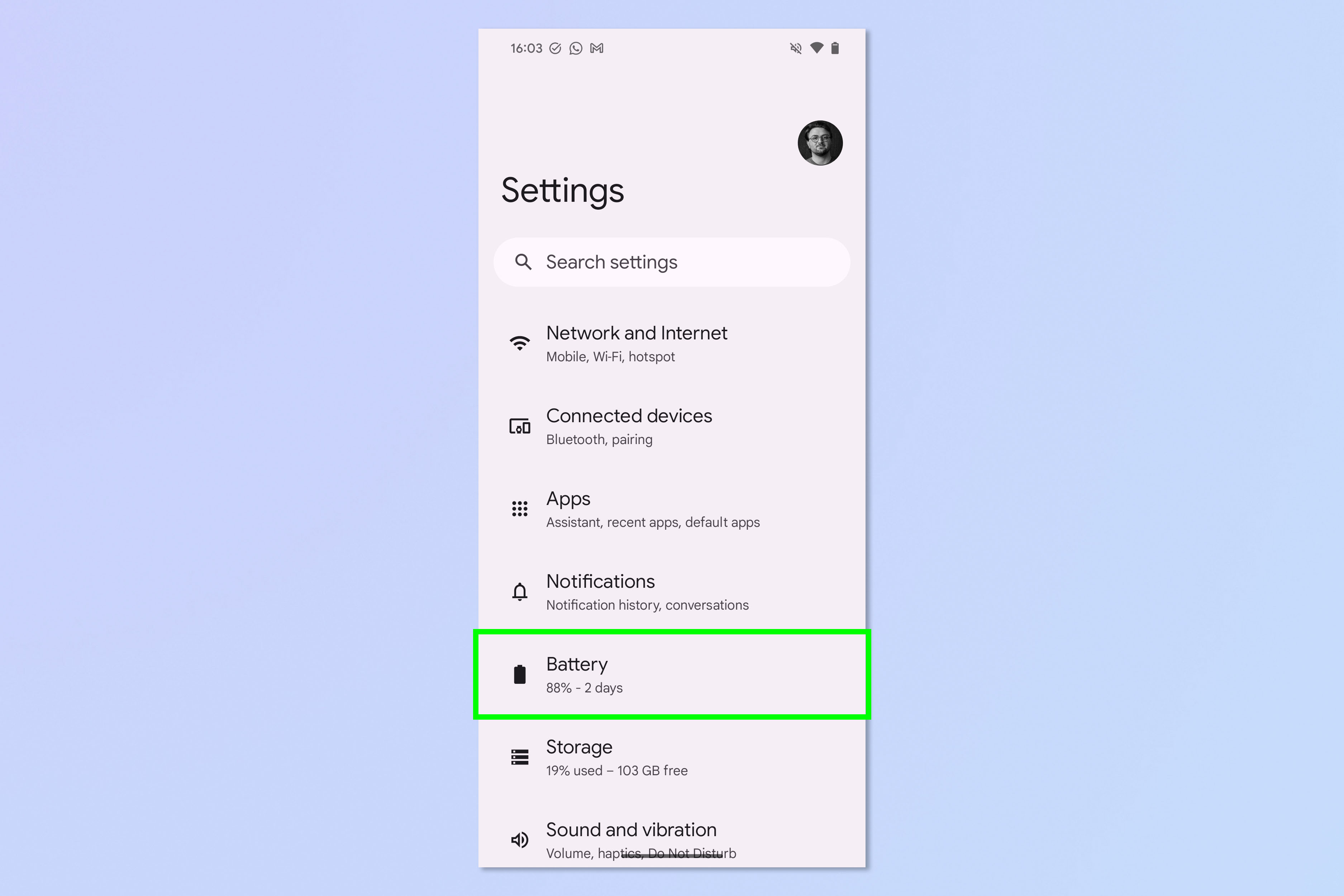
Open the Settings app and tap Battery.
2. Tap Battery Share
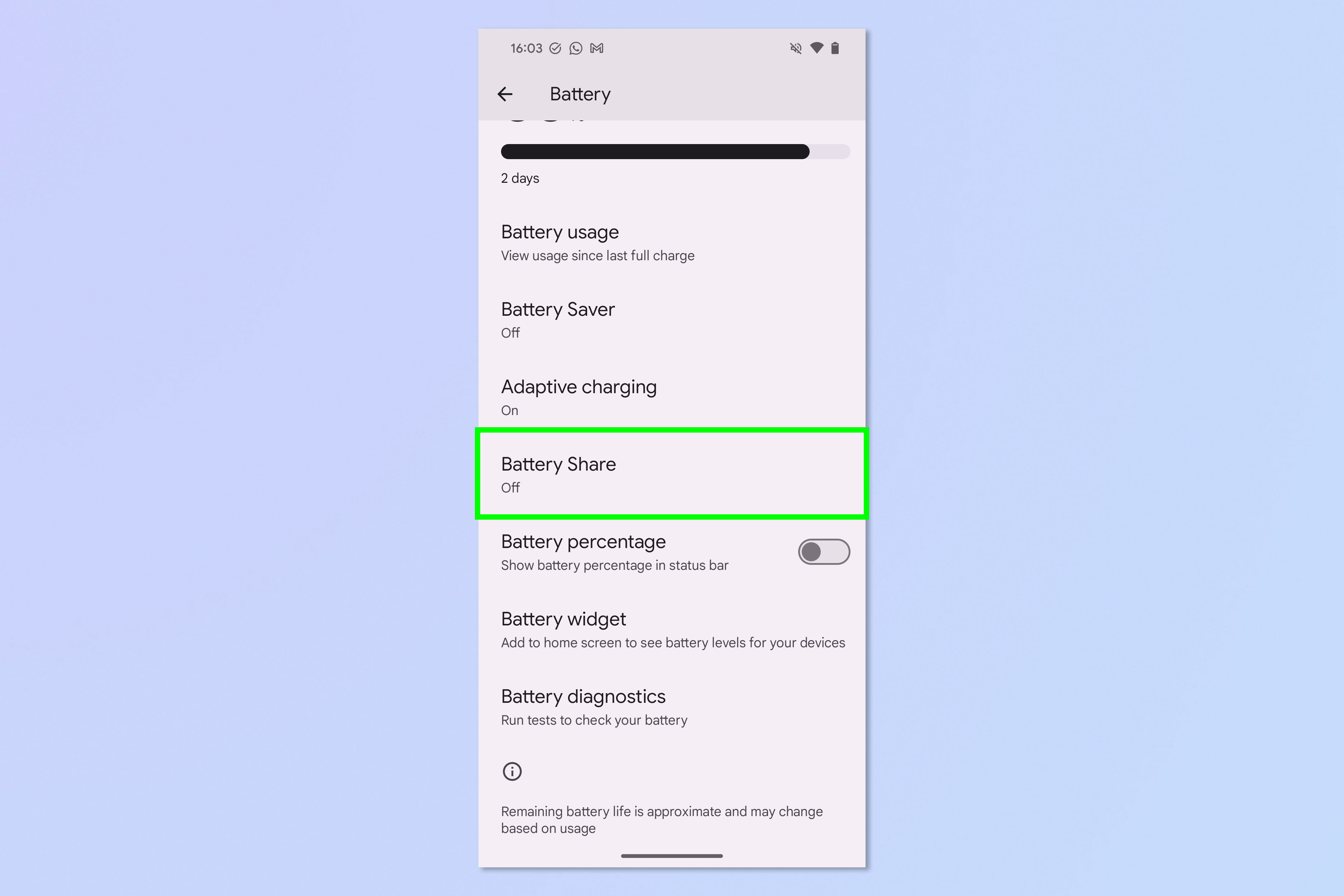
Now tap Battery Share.
3. Toggle on Use Battery Share
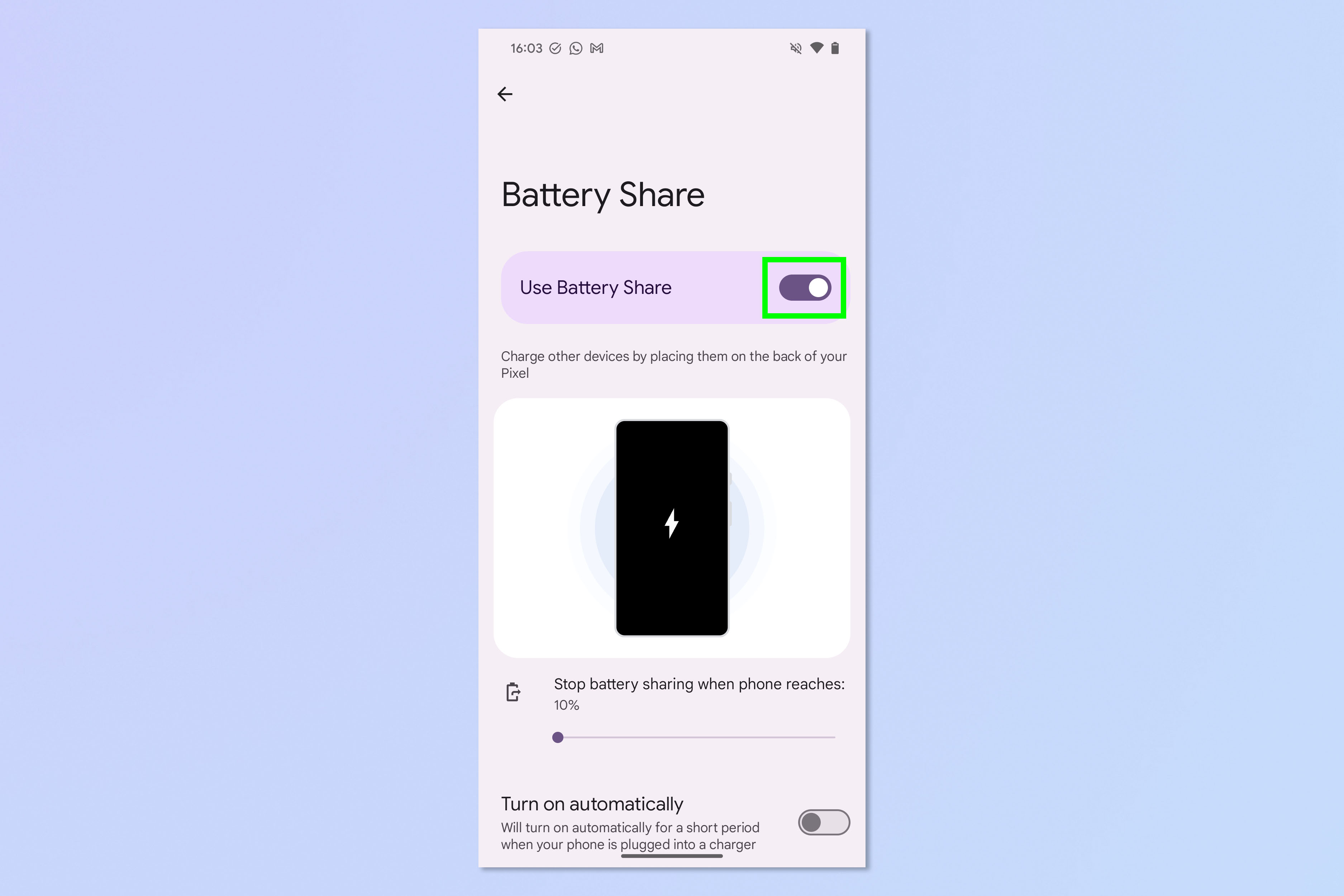
And toggle on Use Battery Share.
4. (Optional) Set a battery limit and automatic charging
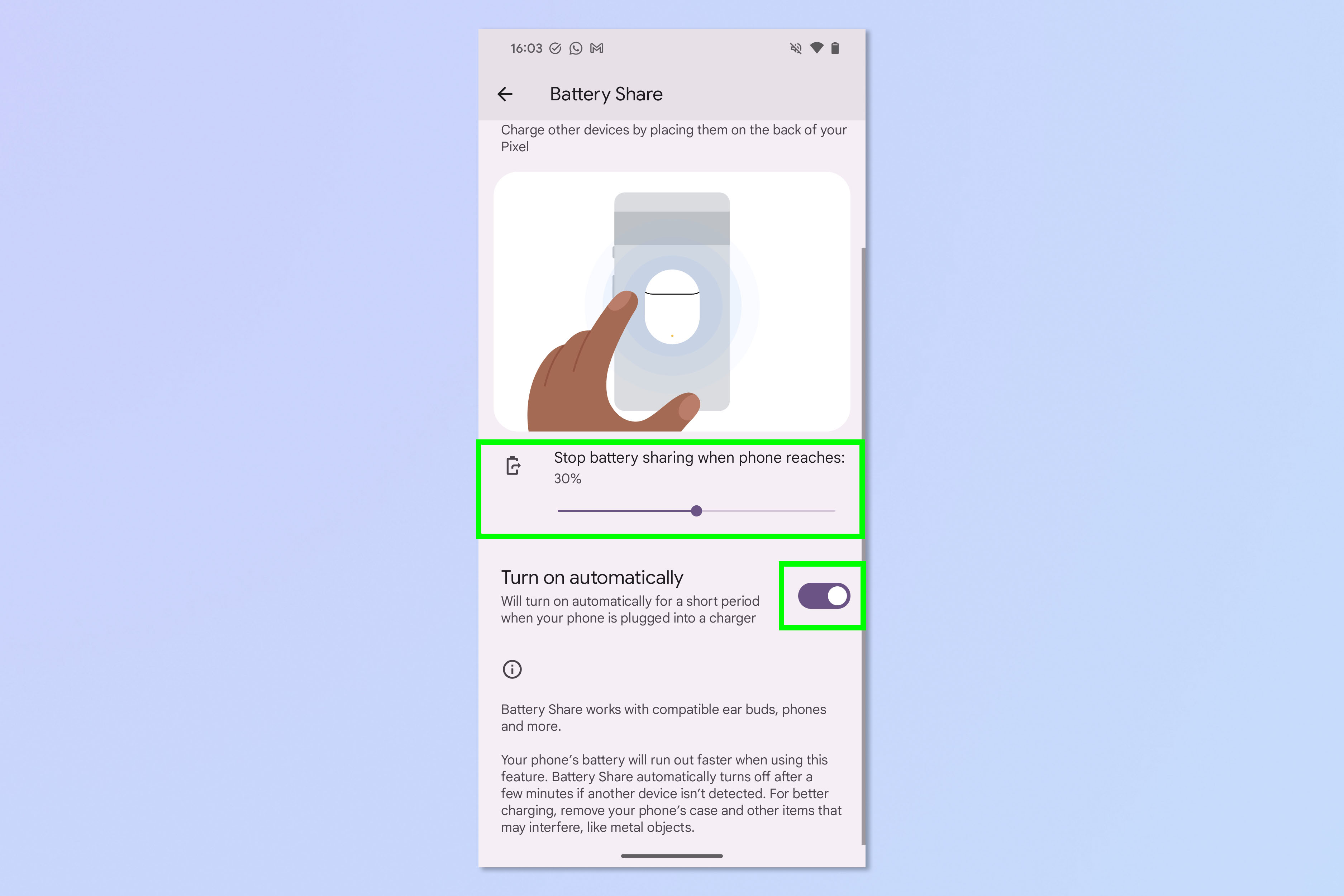
There are a couple of settings you might want to tweak before using Battery Share. Adjust the slider to set a battery limit on your Pixel where it will stop sharing battery. Toggle on Turn on automatically to instantly enable Battery Share for a short time when you place your Pixel on charge.
5. Place a wireless device on back of your phone or connect a wired device via USB-C

Now simply place a wireless chargeable device on the back of your Pixel (on the G logo) or connect a wired device to your phone via a USB-C cable.
If you'd like to learn more ways to use your Pixel or Android device, why nor read one of our other helpful tutorials. We can show you how to check Android battery health, how to transfer data from Android to Android and how to split screen on Android.