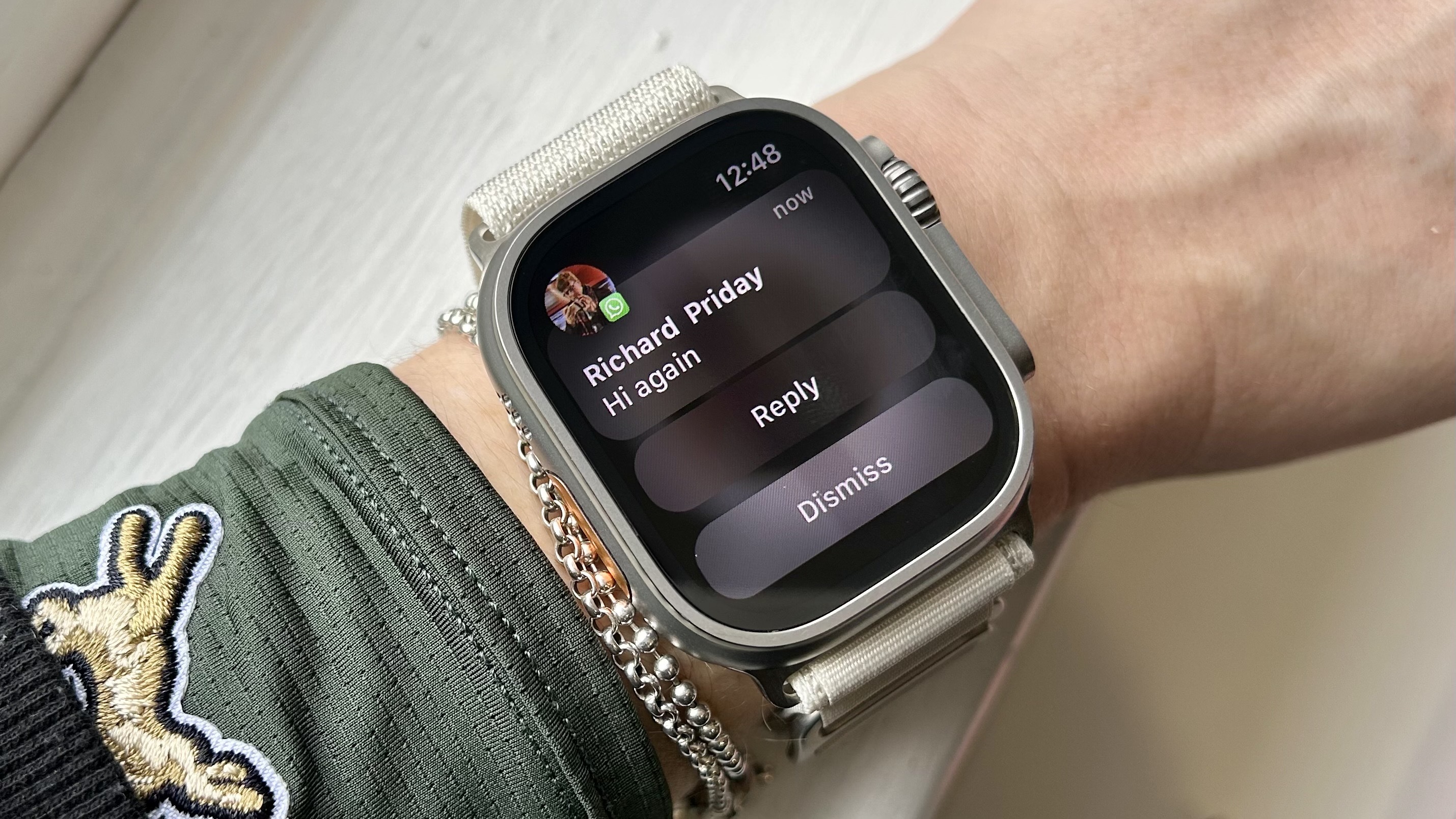
WhatsApp users, gather 'round! While your Apple Watch can do amazing things like help you use the new Translate app in watchOS 11, or use Apple's best safety feature Check In, it's still missing one key feature: an offical WhatsApp app.
Even if you own one of the best Apple watches, responding to WhatsApp messages isn't as seamless as handling iMessages. But don't despair — there are clever workarounds to view and reply to WhatsApp messages right from your wrist, no phone-digging required.
Sure, you can't see those adorable dog photos your friends send (yet), but you can stay connected in other ways. Whether you're a WhatsApp addict or just an occasional user, let's dive into making WhatsApp work on your Apple Watch.
How to receive WhatsApp notifications
Switch on in Settings

To set up WhatsApp notifications on your Apple Watch, start by opening the Settings app on your iPhone. Navigate to Notifications, then select WhatsApp. Ensure that alerts to your Lock Screen are enabled.
Next, open the Watch app on your iPhone. Scroll down through the Mirror iPhone Alerts From list, locate WhatsApp and toggle it on.
After setup, you'll receive WhatsApp notifications on your Apple Watch, allowing you to read messages on the go. However, media messages will be blurred, and viewing them requires your phone or a third-party app (more on this later).
How to reply to WhatsApp messages
Respond with suggested messages
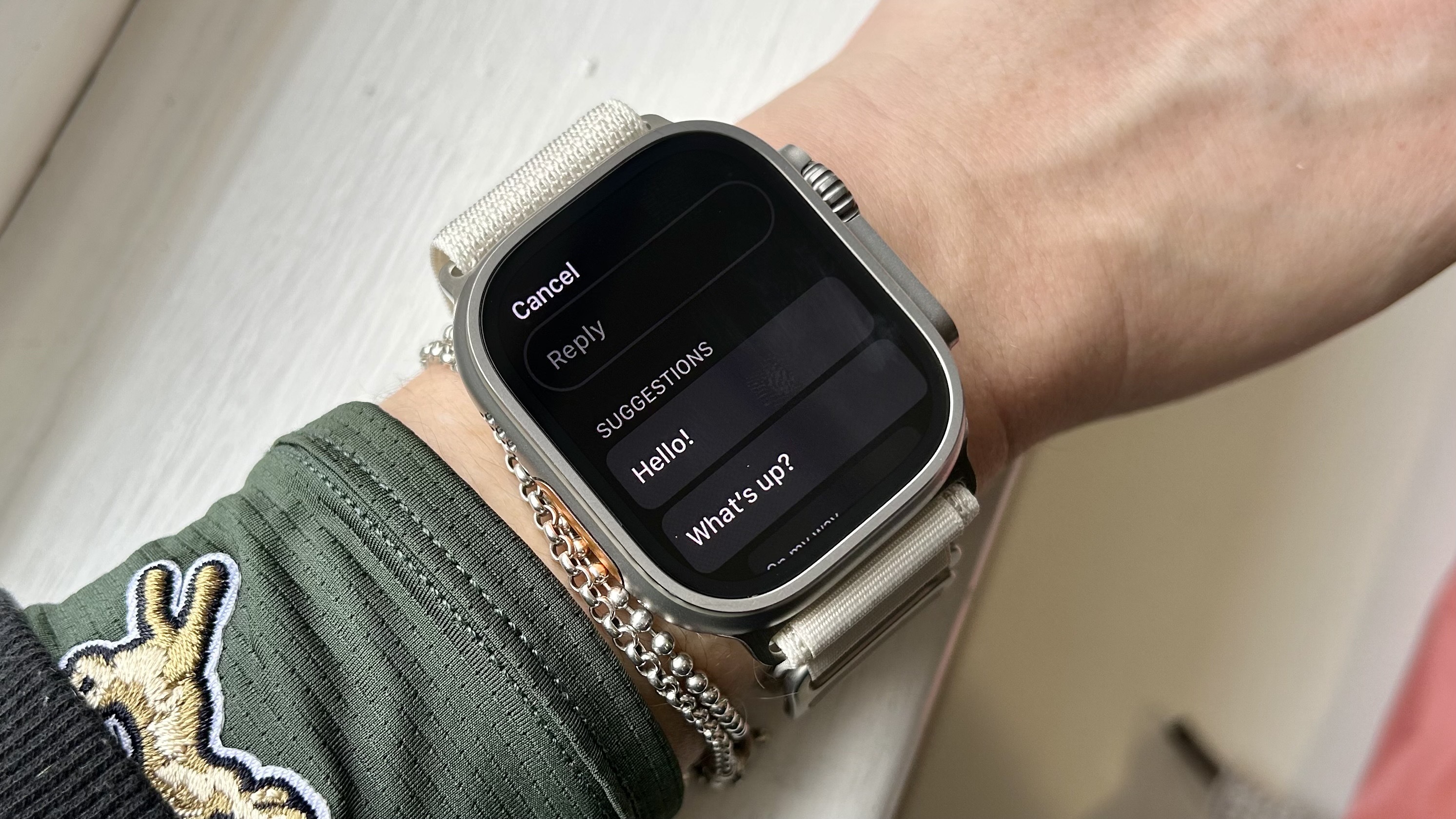
So now you can read all the messages in that group chat from your Watch (we’ll let you decide if that’s a good thing), but how do you reply to them?
When the notification pops up on your watch, you can reply using one of the suggested messages like ‘Hello’, ‘What’s Up?, ‘OK’, or ‘On my way’ — handy if you’re in a hurry.
Other ways to communicate

You can also use the watch’s built-in microphone to record a message and send it right back — useful if you have a lot to say.
Or use the keyboard — it’s pretty small, especially if you have a 41mm Apple Watch, but it does the job.
How to send WhatsApp messages
Use a third-party app

When it comes to sending messages from your Apple Watch, you’ll need to use a third-party app. There are a few out there, but our favorite right now is WatchChat2, which has a free and paid version — you’ll need to pay 32.99 to unlock the app’s full functionality.
On your iPhone, download WatchChat2 and open it on your Apple Watch. Open Whatsapp on your iPhone and go to Settings, WhatsApp Web, and Scan QR Code. Then scan the code on your watch to connect.
Now that you've mastered WhatsApp on Apple Watch, explore other features. Check out watchOS 11 — the biggest new Apple Watch features and how to try them. Runners should try the 10 best Apple Watch running features, and don't miss how to use the Apple Watch double tap gesture for easier navigation.







