
If you’ve ever wondered how to set up a VPN on your Apple TV then there’s some fantastic news: it’s now easier to do than ever before. So long as you are running tvOS 17 or later, you are now able to simply download a VPN app on your device, sign in and get going. What’s more, lots of VPN companies are adding the service with loads already on there.
But how does a VPN work and why should you have one? Quite simply, a VPN will allow you to unblock geo-restricted content, get around data throttling and prevent your own ISP from spying on what you’re looking at. The best VPN services offers greater privacy and online security. There are certainly loads of uses — in fact, we can think of 20 ways to get the most out of your VPN.
In the case of Apple TV, you will be able to watch content that isn’t available in your country and access services if you’re using your device abroad. So let’s take a look at how to set up a VPN on your Apple TV.
How to set up a VPN on your Apple TV
Don’t forget, you will need to install tvOS 17 to make use of this method.
1. Search for a VPN
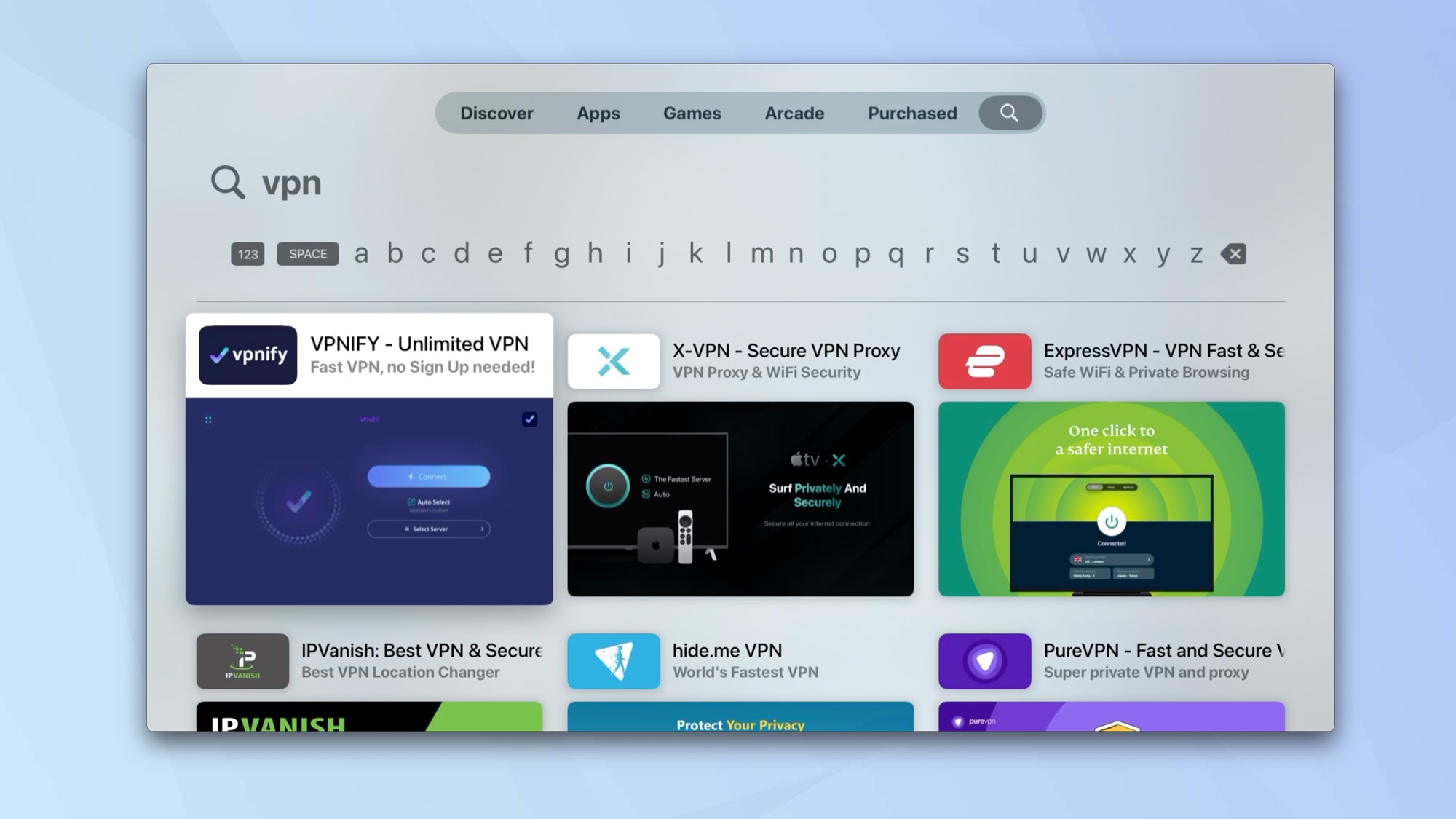
Make sure you are running tvOS 17 or later, and then launch the App Store. Now search for a VPN — you can either type VPN to see all available options or look for one you’re already signed up to.
2. Download the VPN
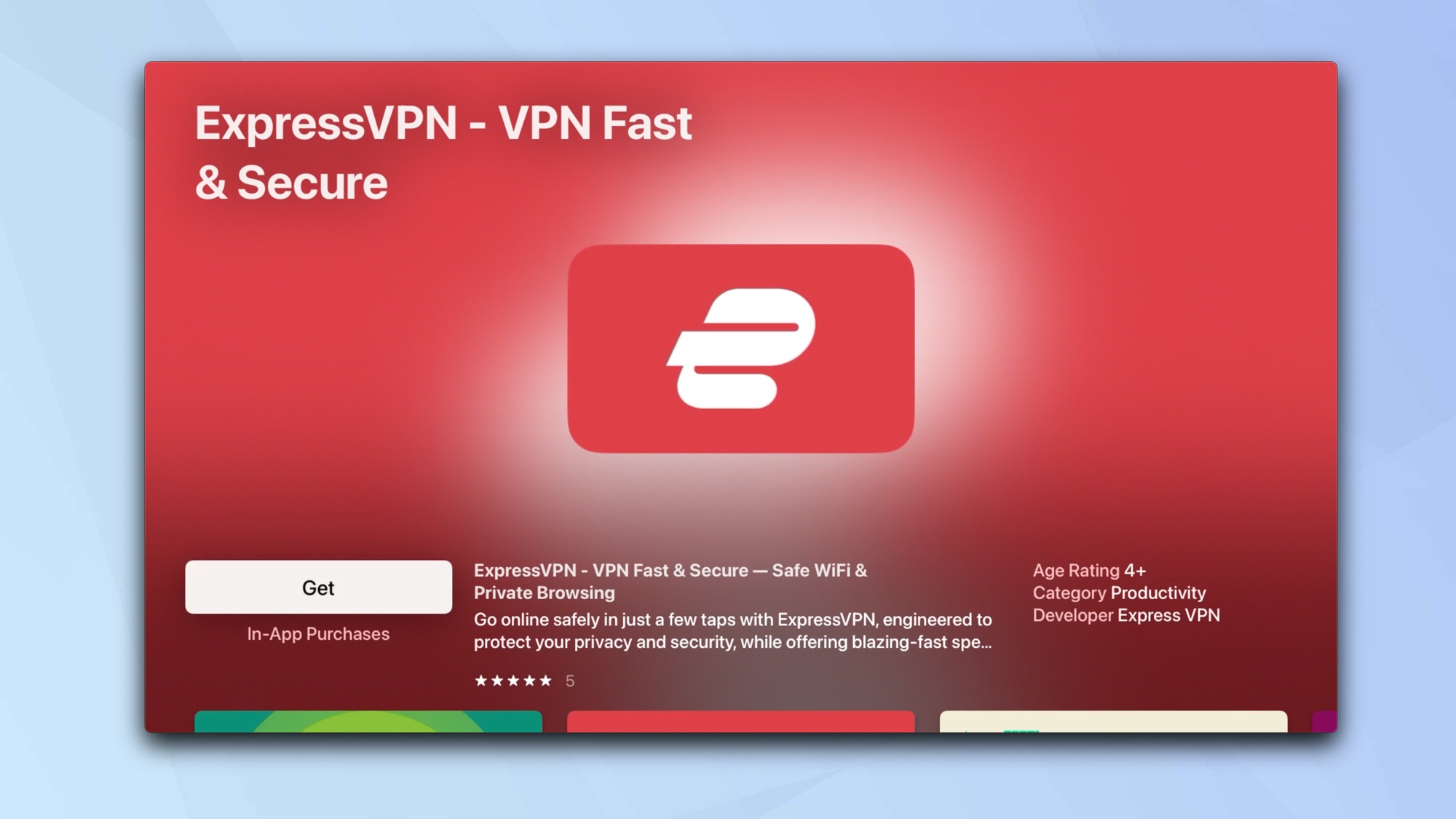
Select the VPN you wish to use and install it on your Apple TV (just select Get). Enter your App Store password when prompted. Once it has been downloaded, select Open or look for the VPN icon on the Apple TV home screen.
3. Sign into VPN
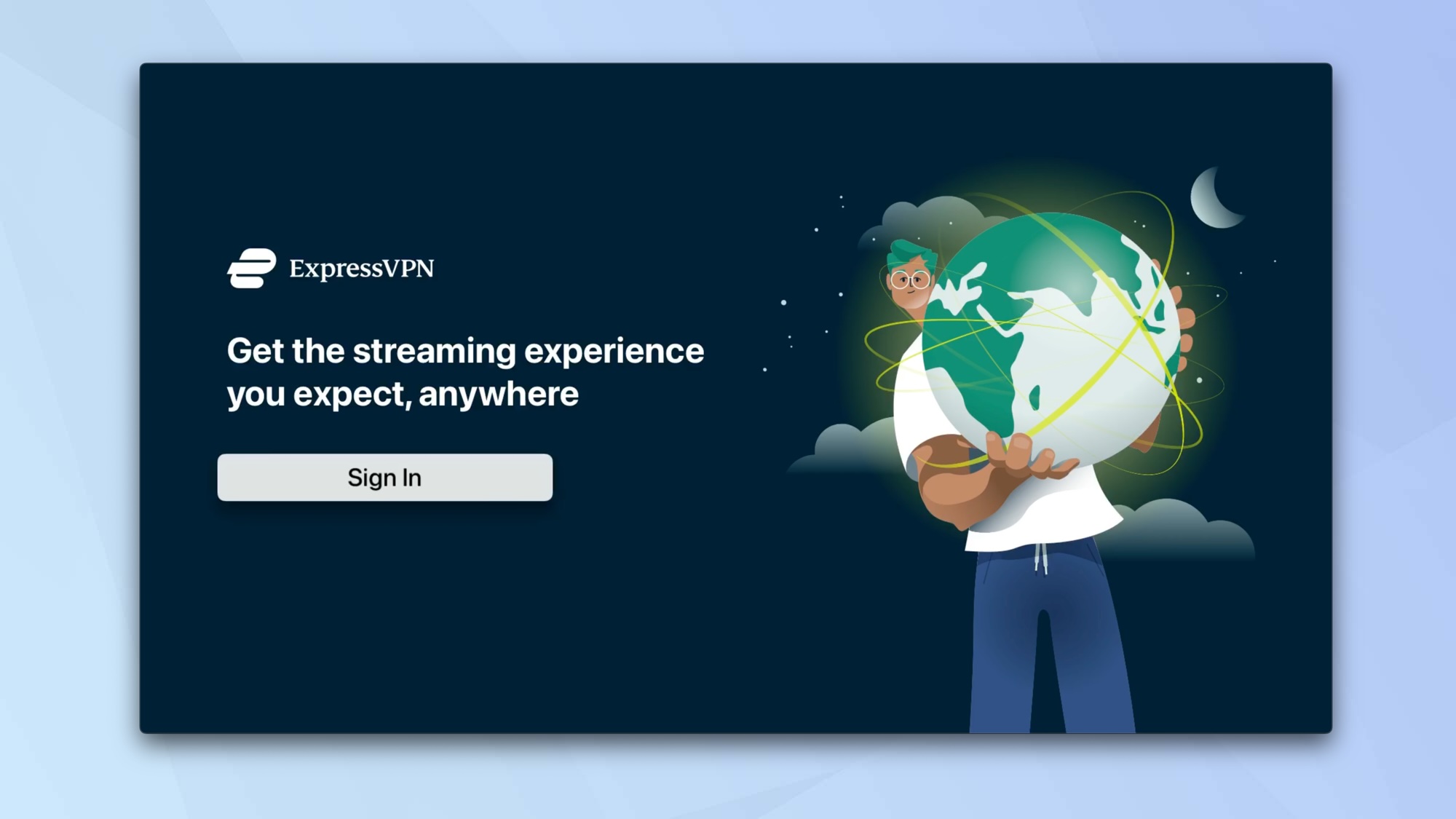
You will need to sign in to the VPN or create an account if you don’t already have one. You may need to set up the account on the VPN’s website then use your login credentials in Apple TV. Now follow any preliminary steps on screen, such as privacy policy or terms agreements — this will vary based on VPN service.
4. Allow VPN configurations
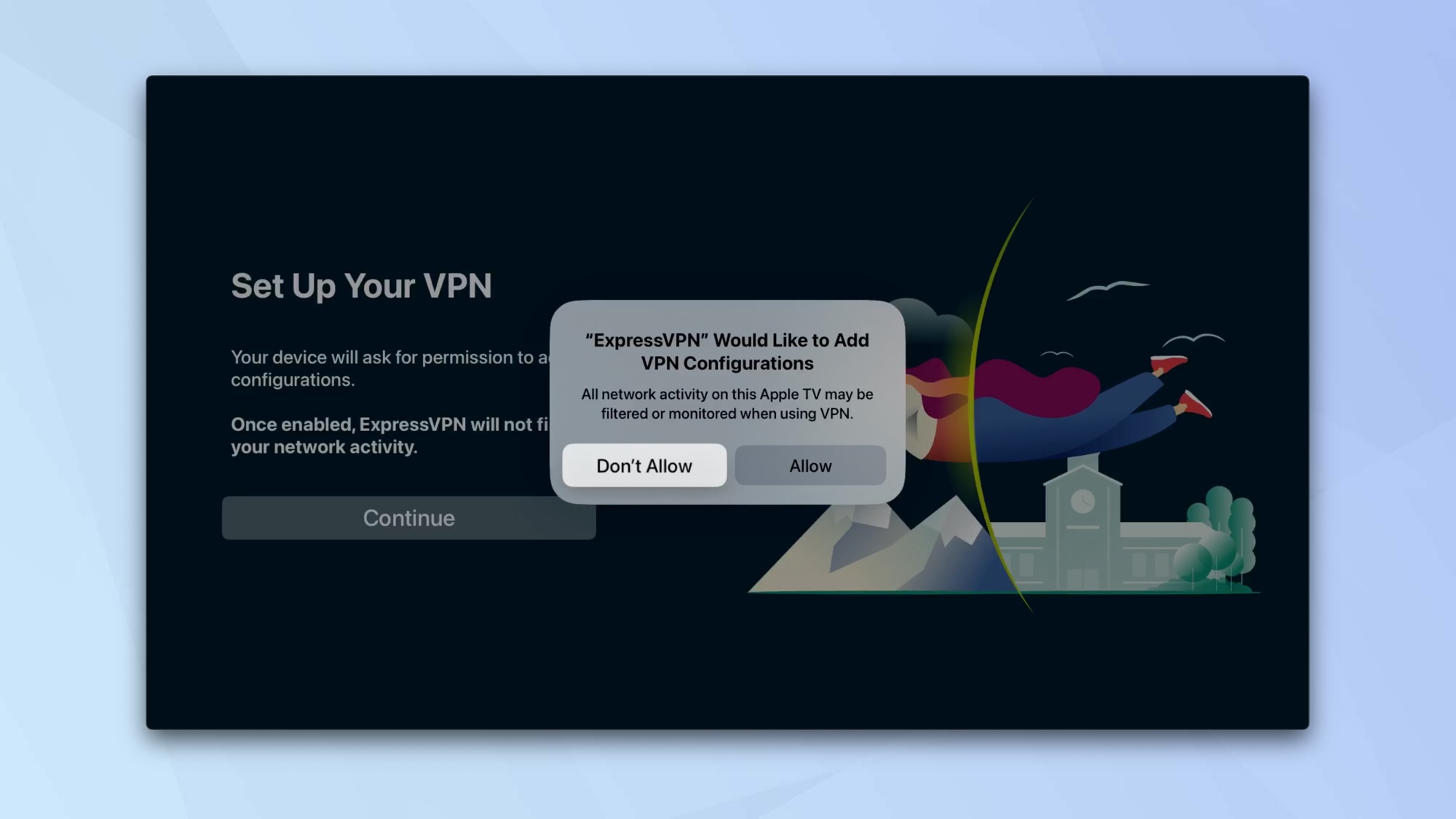
Your VPN will ask for permission to set up a configuration on your device. Select Allow.
5. Find a location
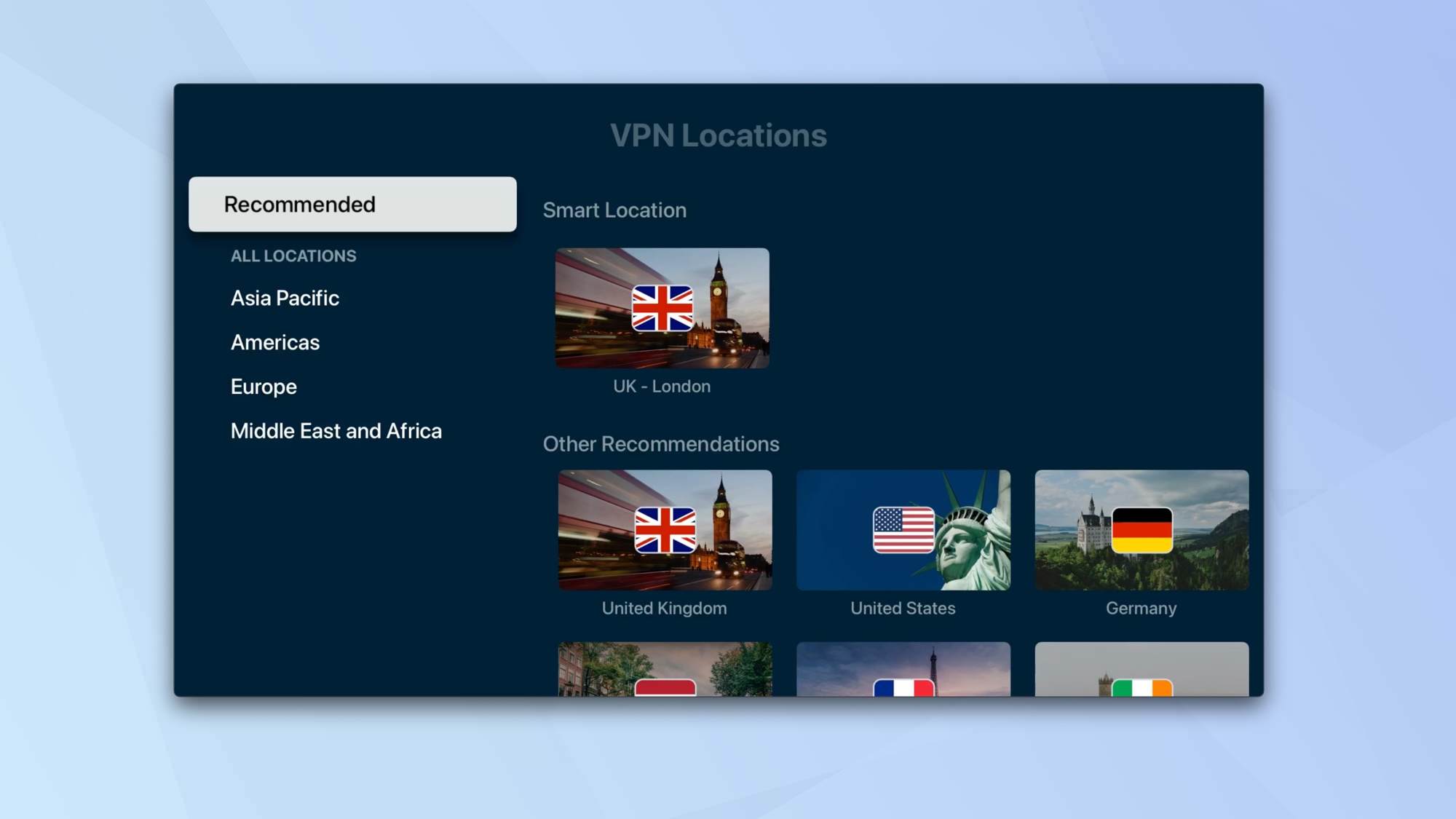
The method will vary from VPN to VPN but in the case of Express VPN, for example, you will be able to select a location from across the world.
7. Connect to your VPN
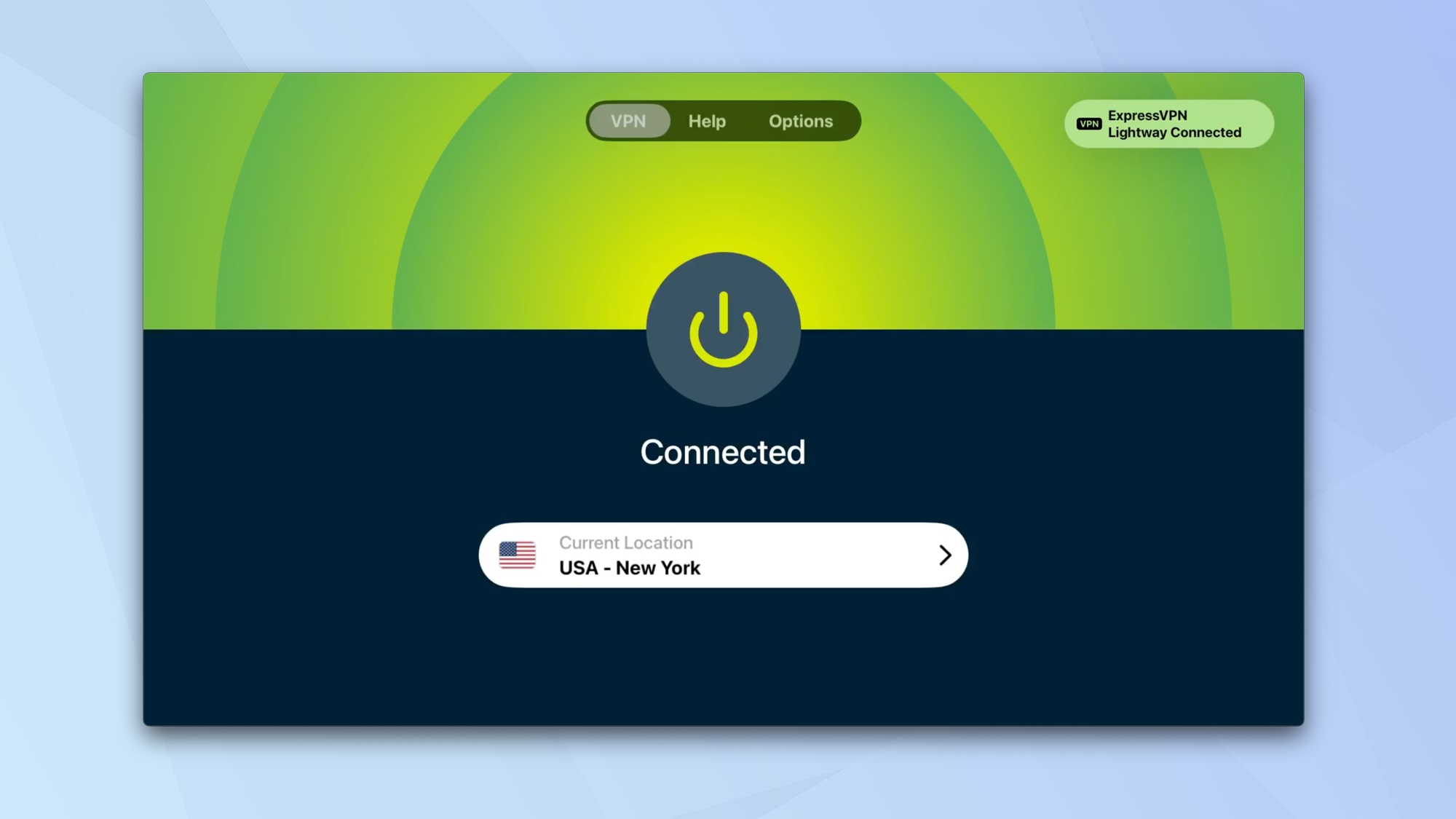
When you have found a location, the VPN will connect and you are ready to leave the app and start using the connection.
We have plenty more guides to help you get the most out of your tech, including plenty of Apple TV tutorials. Next, find out how to AirPlay to an Apple TV, how to watch Apple TV Plus on Android and how to pair AirPods with an Apple TV.







