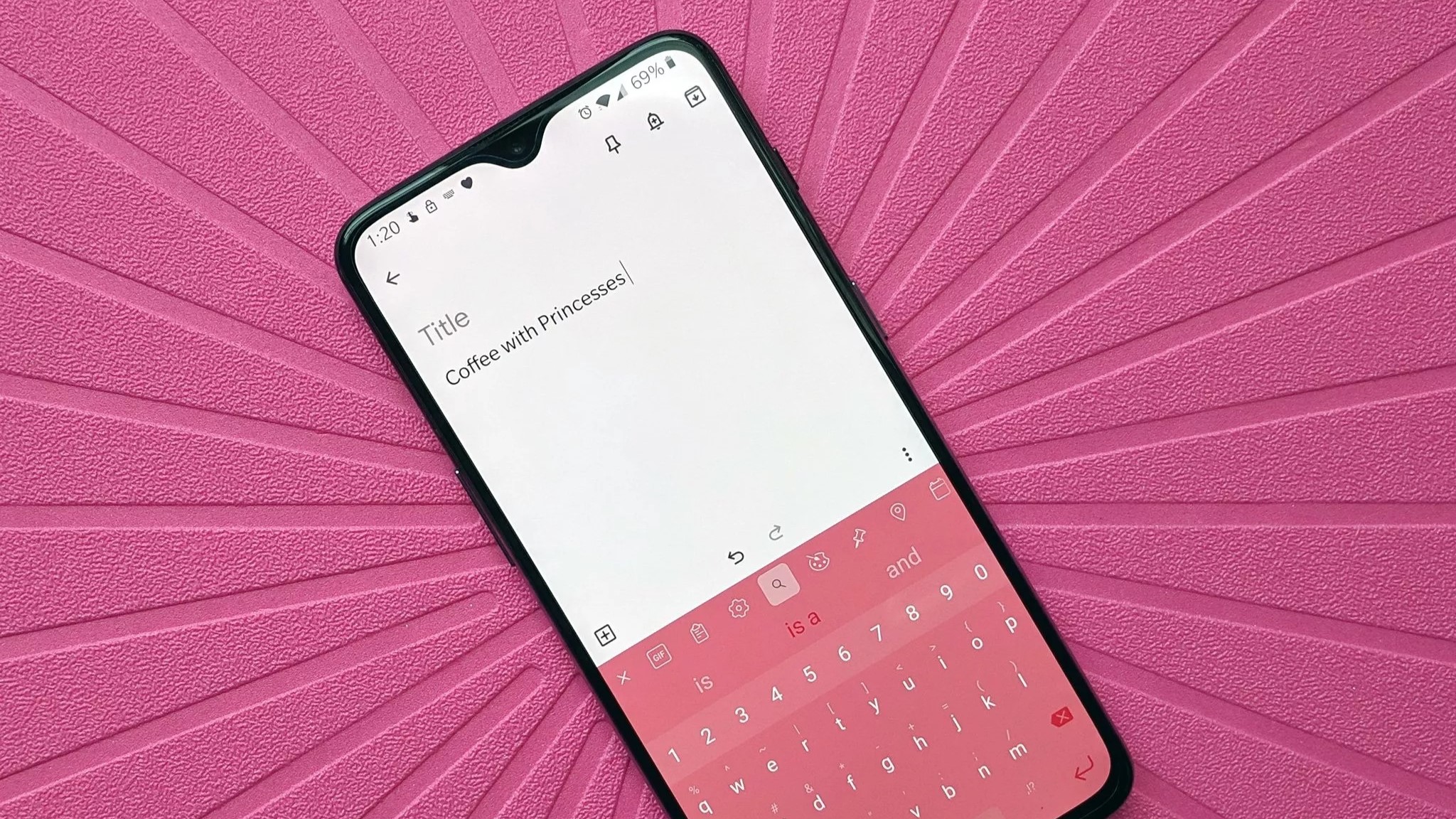
What you need to know
- Microsoft recently added a shortcut to use the new Bing directly within SwiftKey.
- The feature supports Bing Chat, searching the web, and rewriting messages in a variety of tones.
- Now, it's possible to rearrange where the Bing icon appears within SwiftKey or hide the button altogether.
Microsoft is on a mission to get Bing at everyone's fingertips. The company recently rolled out an integration with SwiftKey that added Bing to the keyboard's toolbar. With it, people can interact with Bing Chat and search the web without having to switch to another app. Bing within SwiftKey can also rewrite messages in different tones.
But when Bing was added to SwiftKey there was no way to customize it. The button for Bing appeared on the left side of the SwiftKey toolbar without an option to move it to a different spot or hide the icon. That's now changed, as Microsoft has added the option to move the Bing button.
"We heard your feedback. With today’s new update from the Play Store, you can adjust the position of the Bing button on the SwiftKey Android toolbar," said the official Microsoft SwiftKey Twitter account.
We heard your feedback. With today’s new update from the Play Store, you can adjust the position of the Bing button on the SwiftKey Android toolbar. pic.twitter.com/81e7wcCrb8April 18, 2023
While Bing with SwiftKey is useful, not everyone wants to use it, making its button a waste of space for some people. We saw a similar situation with the Bing button on the Edge browser. Microsoft eventually gave people the option to hide the Bing icon on Edge as well.
You can hide the Bing button within SwiftKey by reordering it to be out of the top five spots on the toolbar.
The SwiftKey Twitter account only mentions the option to move the Bing button on Android. There's a good chance that the same functionality is on the way to iOS as well. Microsoft integrated Bing into SwiftKey last week on both mobile platforms.







