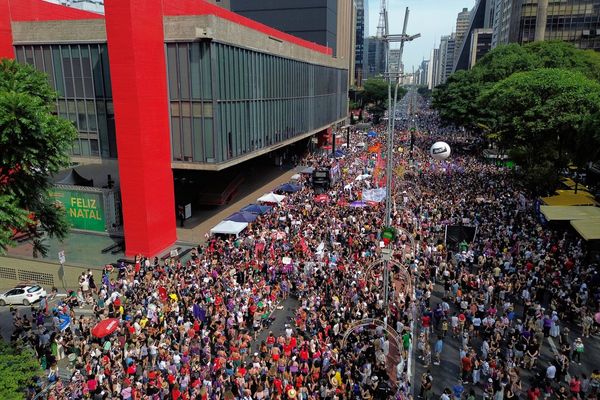Sometimes you're stuck on a crash-landing spaceship with your buds and come across a tentacle guy you need to see without anything in your way. Luckily, in Baldur's Gate 3, you can hide the entire UI and bring it back with one button.
How to hide the Baldur's Gate 3 UI
To clear away Baldur's Gate 3's UI elements on PC, you just need to hit F10 by default. It does exactly what you'd think it would do: it hides your party member portraits, your spells and items, your mini map, everything. You can still highlight and select things normally, but the names of NPCs or items won't show up unless you hit F10 again.
That means it's sort of possible to play Baldur's Gate 3 without the UI—at least while you're exploring. You might miss objects you could interact with, but you would get to bask in the RPG's stunning environments with no distractions. Alternatively, you can just flip the UI off for a screenshot or two and then go back to playing the game normally. The switch is immediate.
Is there a way to disable the Baldur's Gate 3 version number?

Bad news: The version number in the top-right corner of the screen unfortunately can't be permanently hidden—there's no menu option to turn it off as a separate option. But it is possible to get rid of it.
Hiding Baldur's Gate 3's UI also hides the version number
Hide UI with F10 in Baldur's Gate 3"
Good news: The version number will disappear along with the UI when you tap F10, so you can at least hide the BG3 version number during cutscenes if you don't like looking at it.
The presence of that version number made sense during the early access period to easily identify which build you were playing on, but now it's kind of an eyesore. I wouldn't be surprised if Larian patches in a way to remove it, or even left it enabled at launch accidentally. Right now, your only option is to ignore it or hide the entire UI.
If you're the screenshotting type and are playing Baldur's Gate 3 game on Steam, you might want to double check your screenshot keybind (it's F12 by default). To do that, open Steam's settings, select In Game and look for the Screenshots section. Set a keybind and storage location, and, if you have the drive space, turn on the option to save an uncompressed copy of your screenshots. Now you can share that time you kicked a squirrel in full resolution to all your friends.