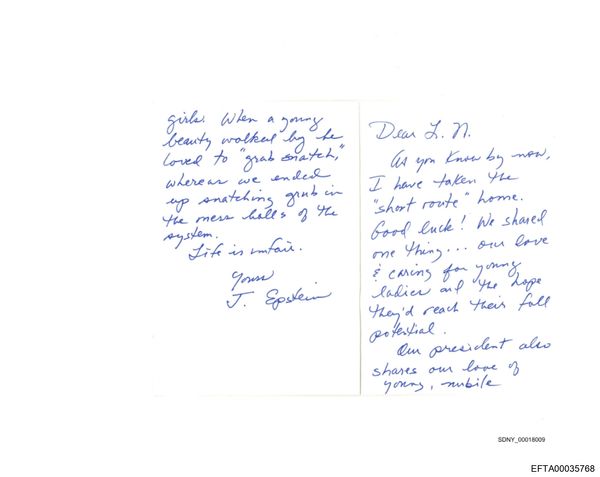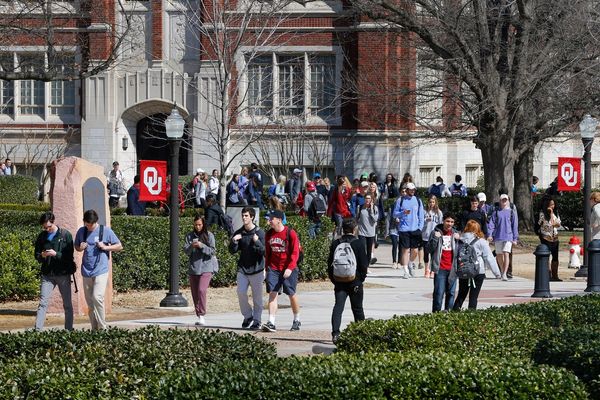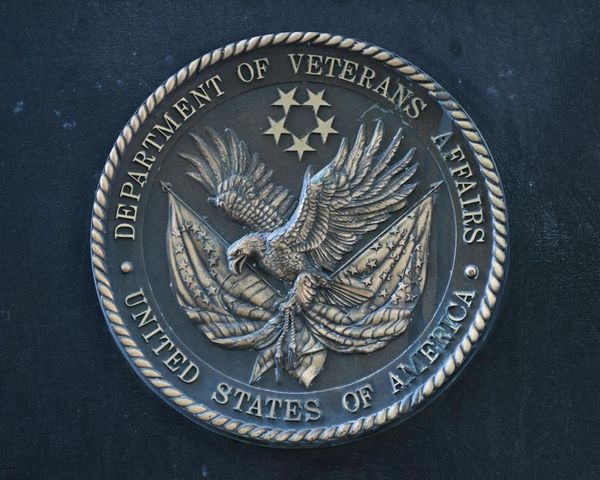In a rush and want to quickly get some answers from AI? OpenAI has made it possible for users to use ChatGPT without signing in or signing up for an account.
Until now, to be able to use ChatGPT you’ve had to register for an account with OpenAI by providing an email address and phone number or through a Google, Microsoft, or Apple account.
OpenAI has since opened up the free version of ChatGPT to guests. With the release of GPT-4o earlier this year this upgrade also comes to the no-account users.
There are limits on what you can do without signing up for an account. OpenAI said: "There are many benefits to creating an account including the ability to save and review your chat history, share chats, and unlock additional features like voice conversations and custom instructions."
Those wanting to use GPT-4, DALL-E, and other features still need to use an account.
How to use ChatGPT without an account
Advantages of using ChatGPT without an account include making it easier to use if for example you're using a new device and don't need to log in to your account.
It could also offer a layer of anonymity but remember to not reveal any sensitive information in the chats. Getting started is very straightforward. All you need is a web browser with access to the internet.
1. Open your web browser
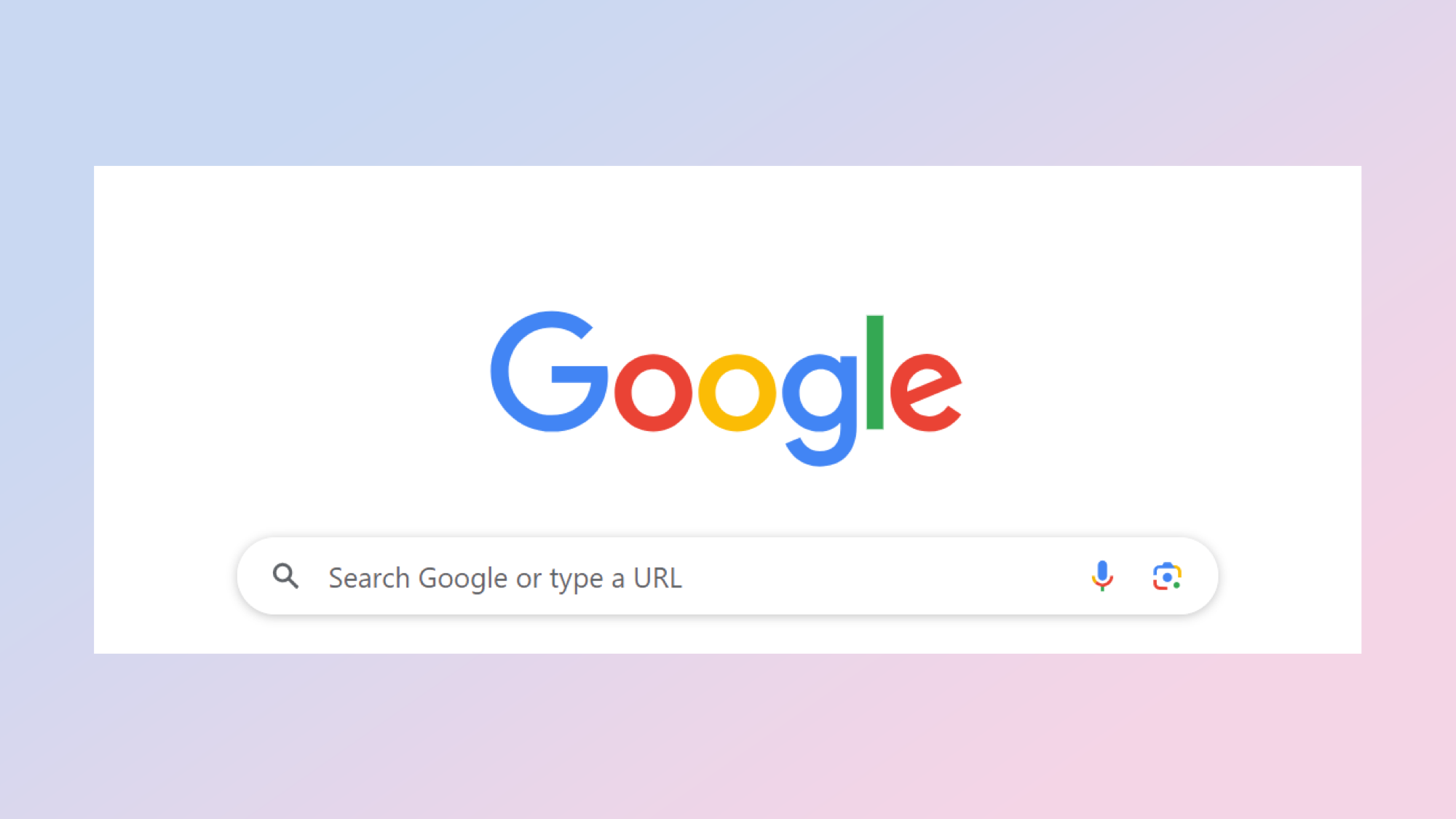
The first thing you'll want to do is to launch your web browser.
2. Navigate to the ChatGPT website
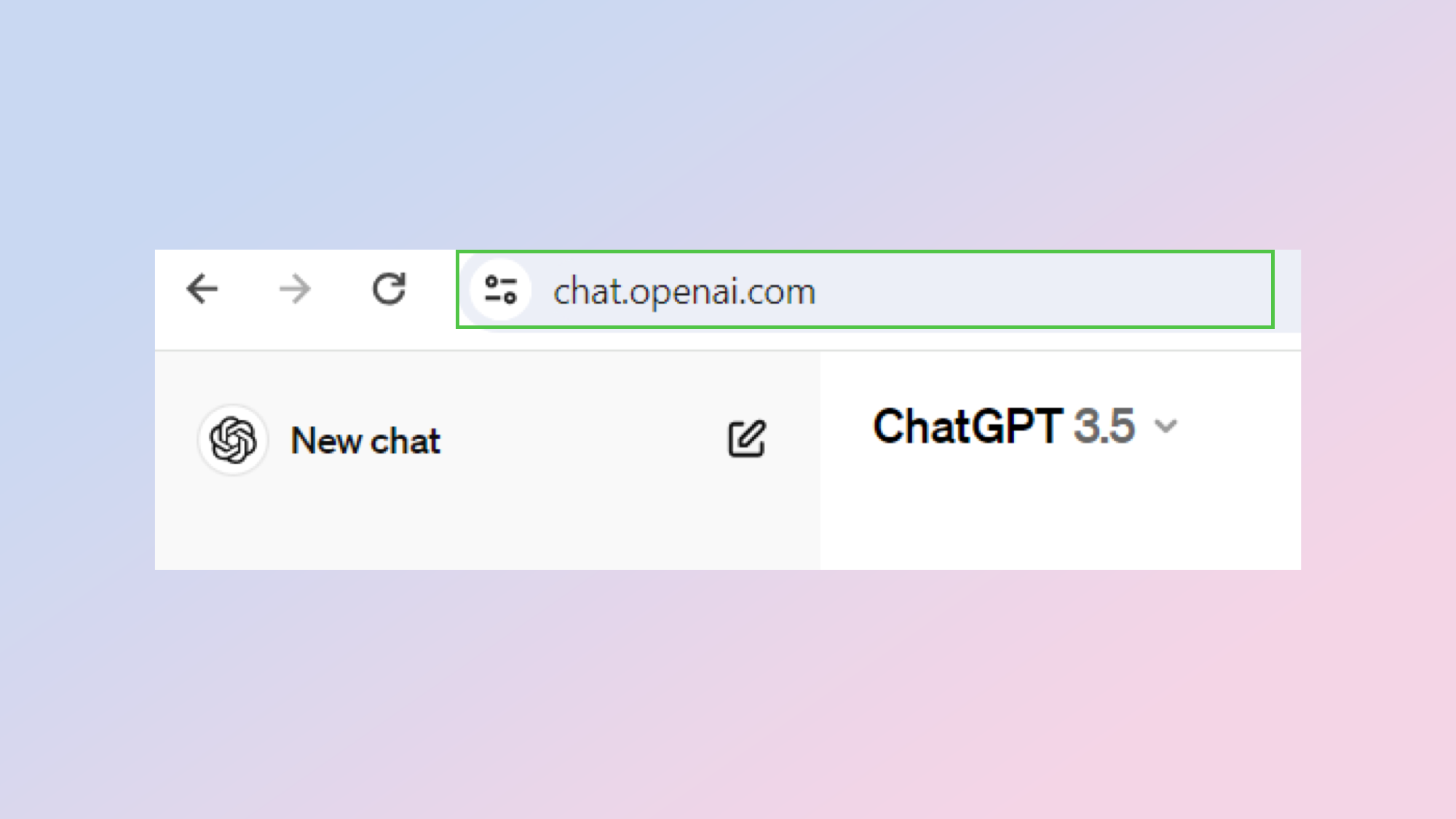
Head on over to chat.openai.com, ChatGPT’s website.
3. Start a new chat
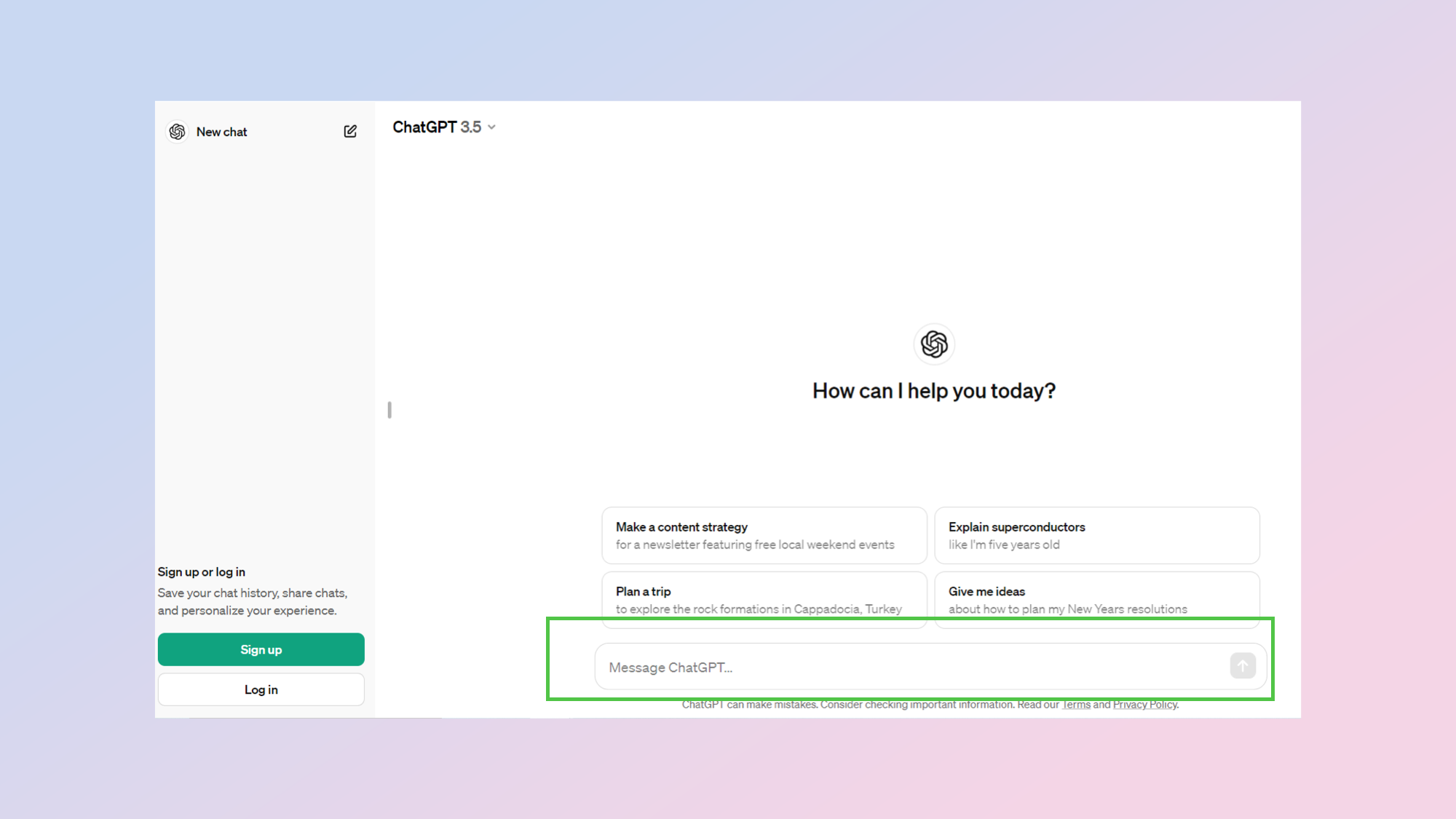
Since you aren’t logged in to any account, ChatGPT will offer you a clean slate. Even if you’ve used ChatGPT before, your previous chats will not be saved. If you’d rather retain a copy of your conversations, consider creating an account. To start a new chat, simply start typing in the chat box at the bottom of your screen.
4. Submit your prompt
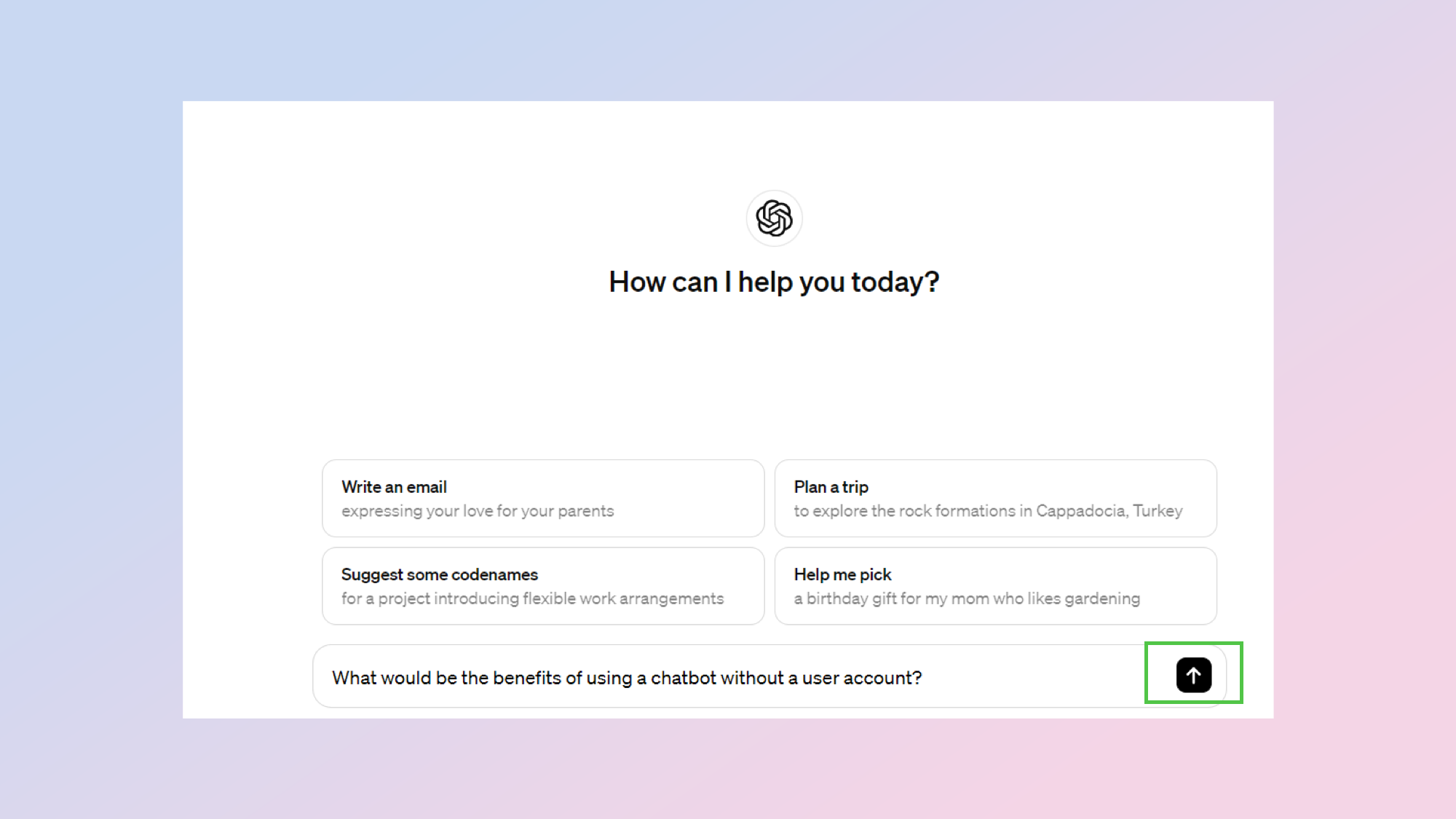
Once you’ve composed your message or prompt, you can either click the send message button (the arrow pointing up) or else just hit enter on your keyboard.
5. Continue the conversation
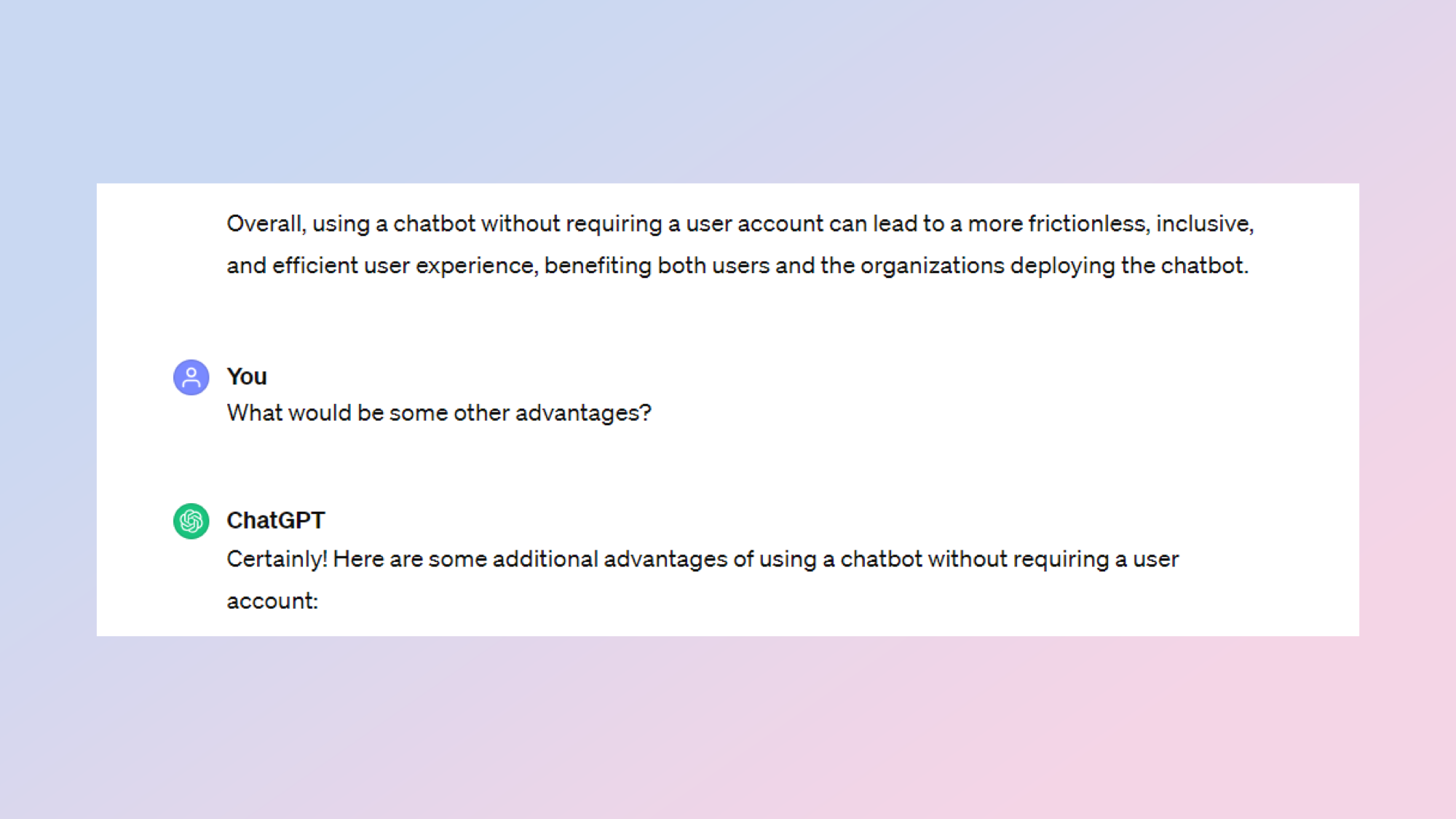
Using ChatGPT in this way should be perfectly fine for casual use. You can send multiple messages just as you would with a regular account. However, remember that if you'd like to save your chat history or generate AI images, then creating a free or paid account might be worth considering depending on your requirements.