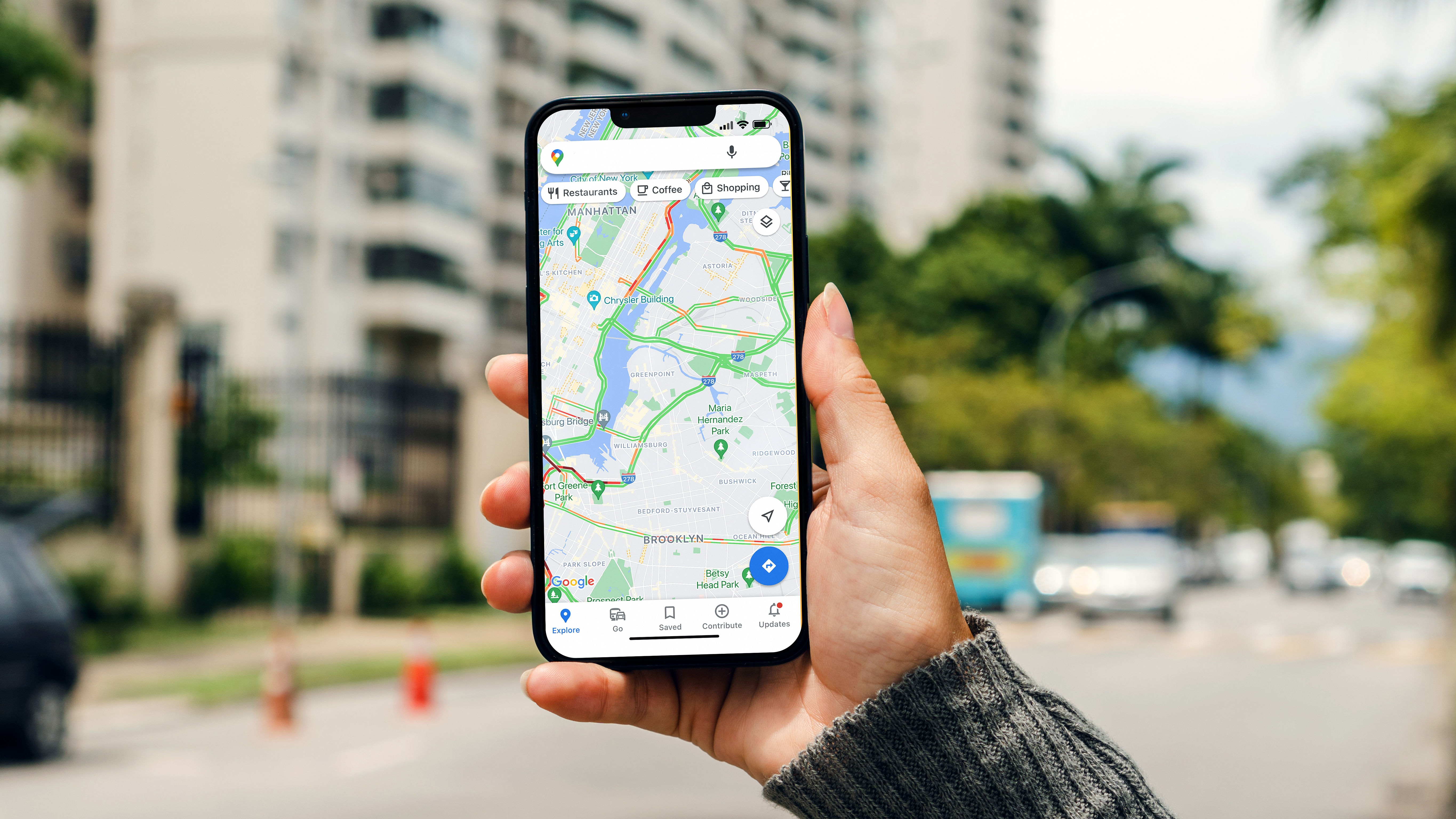
Driving can be stressful but if motorists learn how to report traffic incidents on Google Maps, then hitting the road could become much easier for all. Taking its cue from Waze, which encourages user input — the app has made it easier to tip off other motorists to those daily road-related gripes. Drivers can report congestion, roadworks and lane closures. What’s more, incident reports from Google Maps and Waze are being combined so your tip-offs are going to be even more useful.
As such, you’ll benefit from other drivers’ reports too. As you drive, you’ll be able to see and confirm all of the reported incidents — providing you with more accurate information. It could potentially save you and other motorists lots of time, and by encouraging vehicles to continue moving, it will prevent traffic from grinding to a standstill and choking the air with exhaust fumes.
Available in the apps for iOS, Android, CarPlay and Android Auto, the feature builds on Google Maps’ already impressive method of working out traffic hotspots (the app collects data from users who share their geographic location with the map). Update Google Maps to the very latest version and let’s take a look at how to report traffic incidents on Google Maps.
1. Start a journey
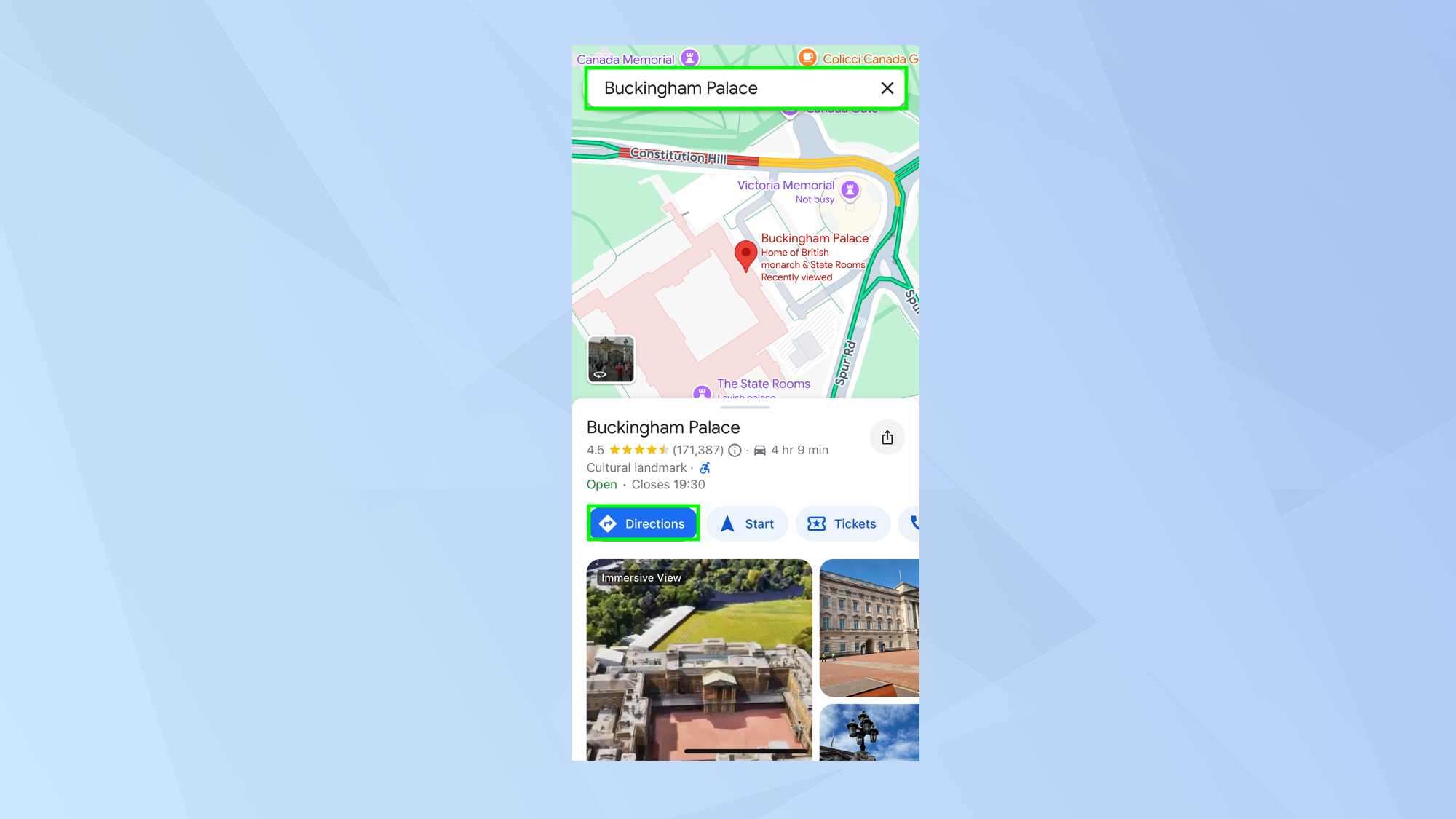
Enter a destination in the search box in Google Maps and tap Directions before getting on your way.
2. Report an incident
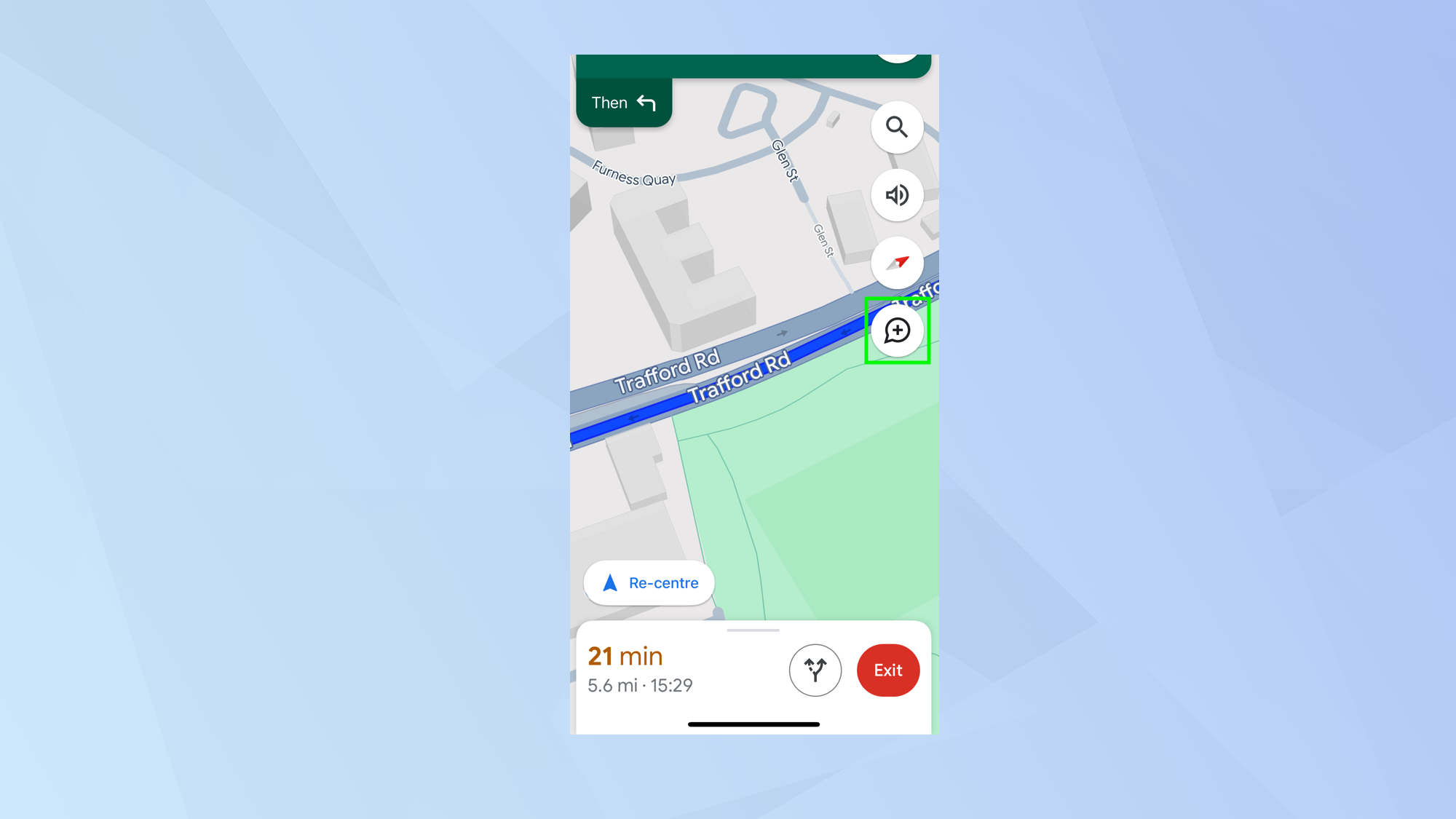
If you encounter a problem along your route and it doesn’t seem to have been documented, then make sure you adhere to the rules of the road (which generally means being safely parked) and tap the Report icon which you will find on the right side of the map.
3. Select an incident
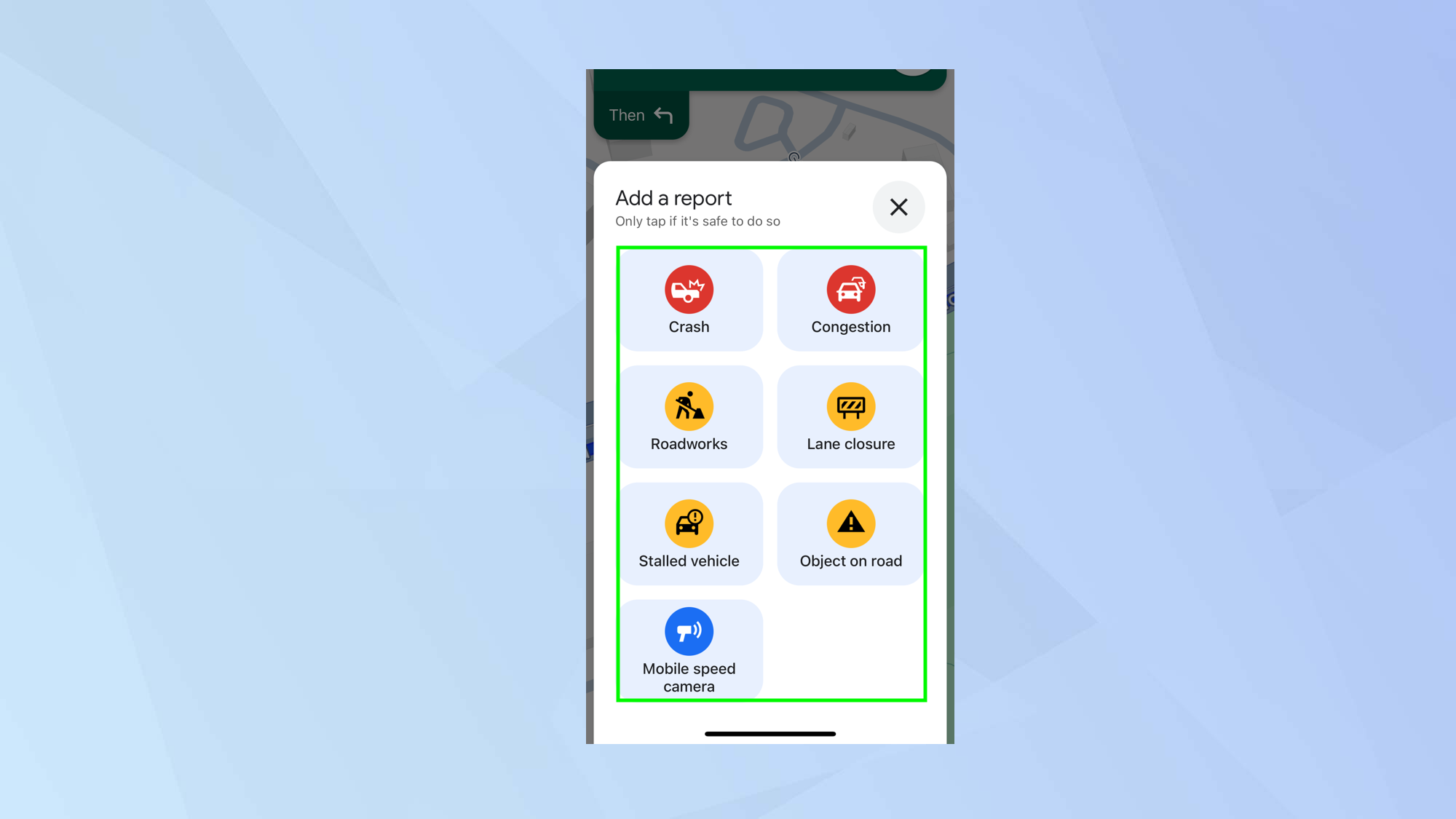
You will be able to specify the incident which is taking place. You can choose between a crash, congestion, roadworks, lane closure, a stalled vehicle and an object on the road. There is also an option to give other motorists the heads-up if you spot a mobile speed camera.
4. Add the incident
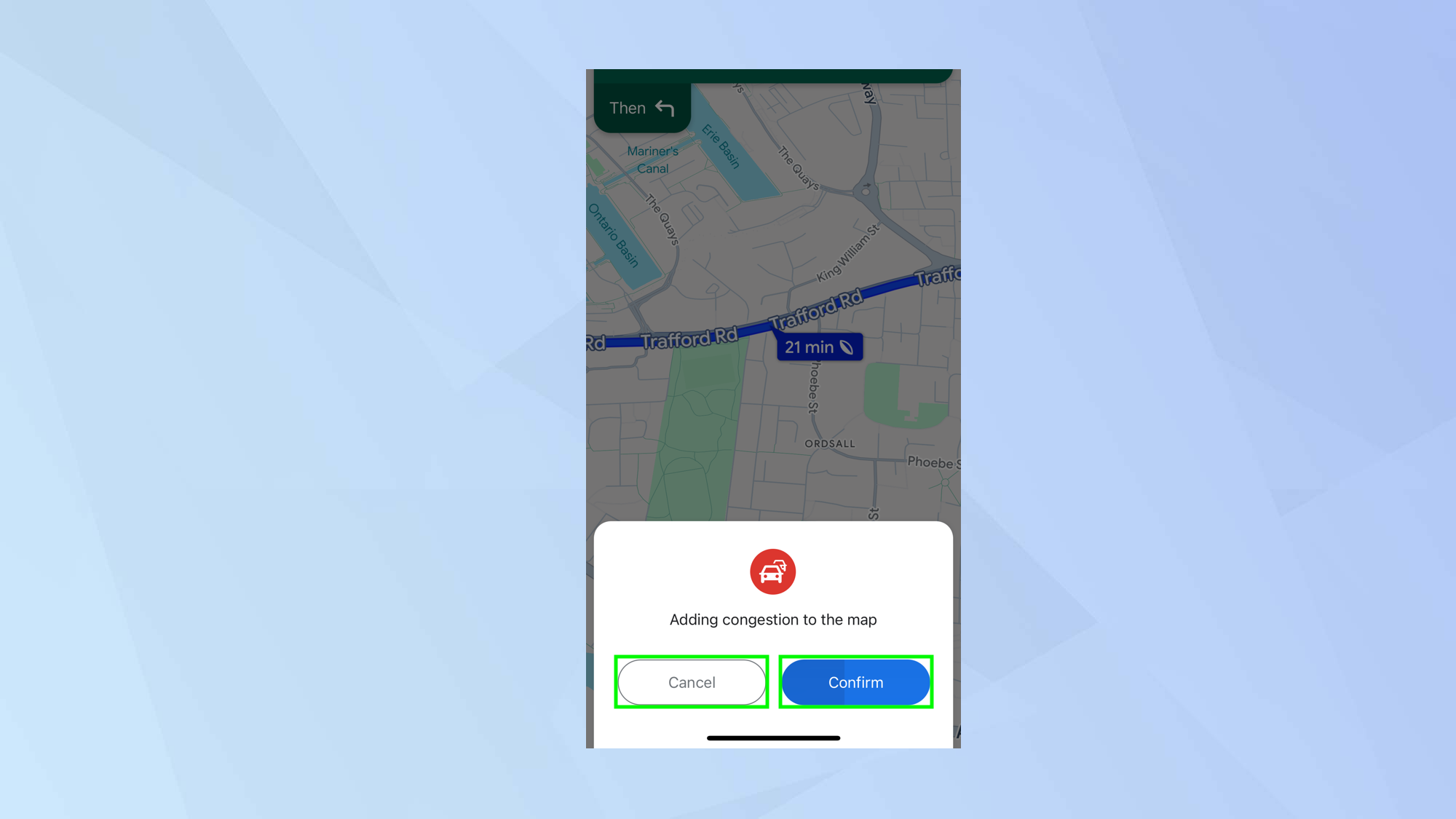
Google Maps will automatically add the incident to the map and you have a short amount of time to cancel this (you can also immediately tap Confirm). Other drivers will then see your report and they can, if they wish, tap to confirm it.
And there you go. You now know how to report traffic incidents in Google Maps. But don’t park up yet. Continue your journey by learning more about how to see traffic info on Google Maps and check out how to use Street View on Google Maps. It’s also worth getting to grips with how to use Google Maps Live View.







