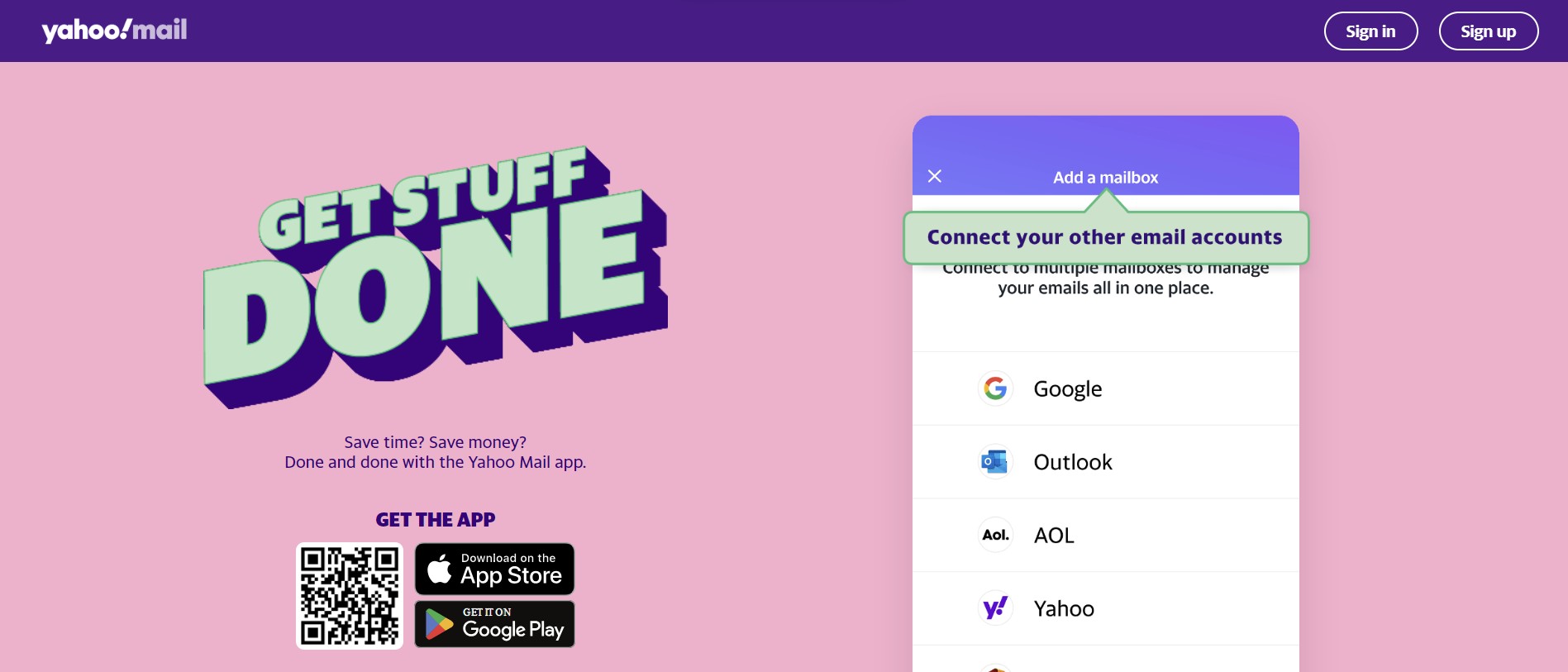
Yahoo Mail is a popular email service from the house of Yahoo. Although its popularity has tapered off in recent years, it’s still a widely used email provider. Its free plan offers you a huge 1 TB of storage, along with attractive theme customizations, Smart Views, third-party email syncing, and much more.
In this article, we’ll look deeper into Yahoo Mail, discussing its features, pros, cons, and pricing to find out why it's among the best email providers in 2024.
Yahoo Mail: Plans and pricing
Yahoo Mail offers two plans—Standard and Plus. Some common features of both plans include one-tab unsubscribe, automatic email organization, and customizable notifications.
Standard Plan
Much like other email providers, Yahoo Mail offers a free plan as well, but that's with a massive storage of 1TB. To put it in contrast, Gmail offers 15GB of storage, which isn’t for emails alone—it is shared across Google Mail, Drive, and Photos. Outlook also offers 15GB of mailbox storage, where you can store as many as 75 million emails.
Yahoo Mail Plus
Yahoo Mail Plus, the paid plan, is priced at $5/month, and here you get 5 TB. You also get 500 temporary emails, as compared to just 3 on the free plan. Other notable features include auto-forwarding and self-emails.
One thing we didn’t like about the free plan was the recurrent pop-ups of ads, which take up a considerable part of your screen. The Plus plan does away with such pesky ads. Lastly, you also get a 14-day free trial to take the email service out for a test run risk-free.
Yahoo Mail: Features
Let’s look into some of the best features Yahoo Mail has to offer:
1. Burner emails
How often have you signed up on a website just to read an article, and then find your email inbox spammed by unwanted newsletters? Yahoo Mail keeps your inbox clean by allowing you to create temporary email addresses every time you do not want to provide your original email
The free plan lets you create 3 such emails, while with the paid one, you can create up to 500 of them.
2. All email accounts in one place
We appreciate how Yahoo Mail integrates with other email providers like Google, Microsoft Outlook, and AOL. This makes it possible for you to manage multiple email accounts from a single dashboard.
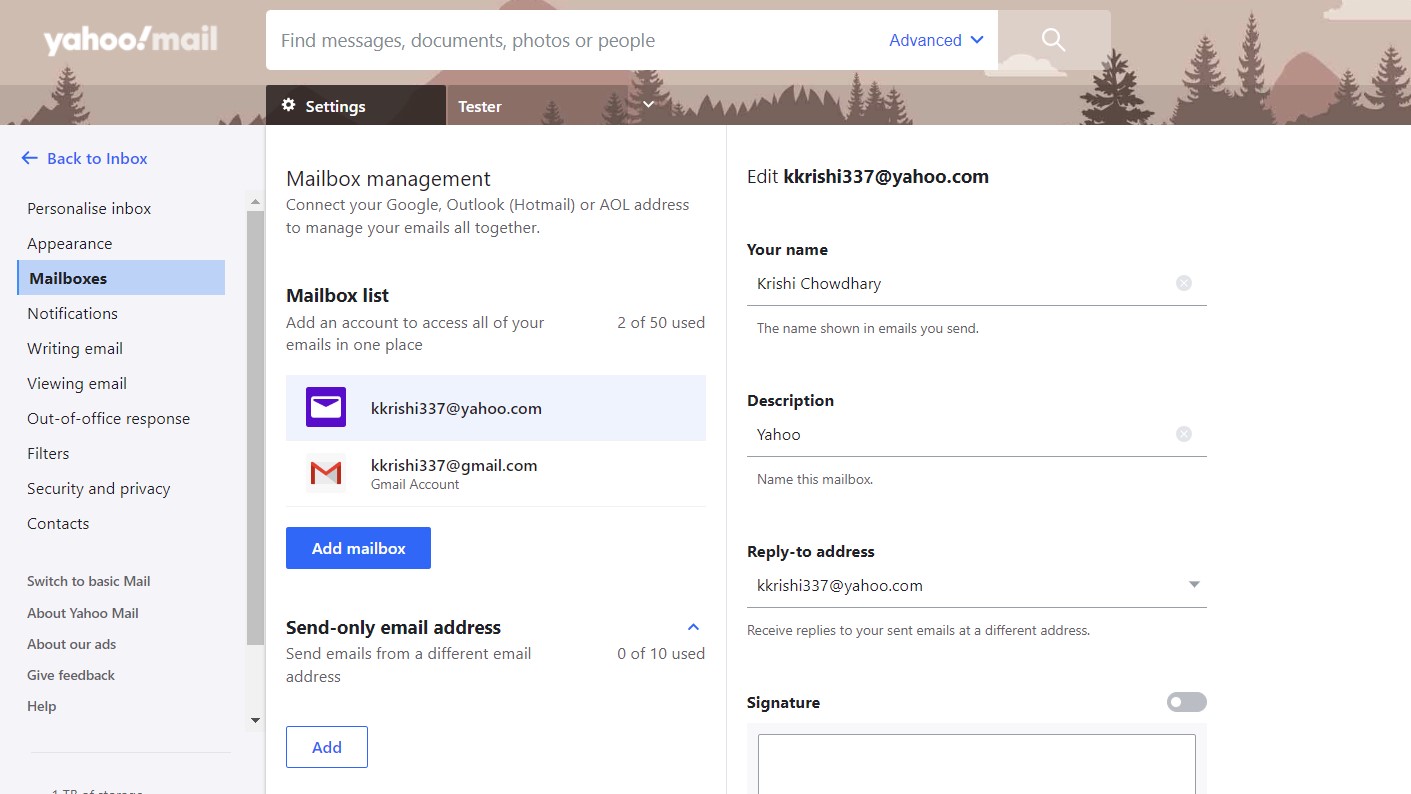
Click on Settings > More Settings > Mailboxes. Click “Add mailbox,” and choose your email provider (say Gmail). Enter your Gmail address and follow the prompts that appear. When finished, click “Done.”
You can now view your Gmail account on the left-hand side panel of your dashboard and access tabs like inboxes, drafts, spam, sent, and more.
3. Smart Views
On the left panel, you’ll find several views—Photos, Documents, Subscriptions, etc. Now, say you want to find a particular important document that you received a month back.
All you have to do is click on the “Documents” view and you’ll see all the documents in your inbox. This works for recipes, subscriptions, and travel tickets too.
Compare this to something like Gmail, where you have to input keywords in the search bar to find a particular email in your inbox with the attachment you’re looking for. This can get tedious and you might struggle to find old documents.
4. Third-party syncing
If you dig deeper into Yahoo Mail’s settings, you’ll find several useful third-party sync settings. For instance, you can connect Google Drive and Dropbox to easily access files you need to send as attachments.
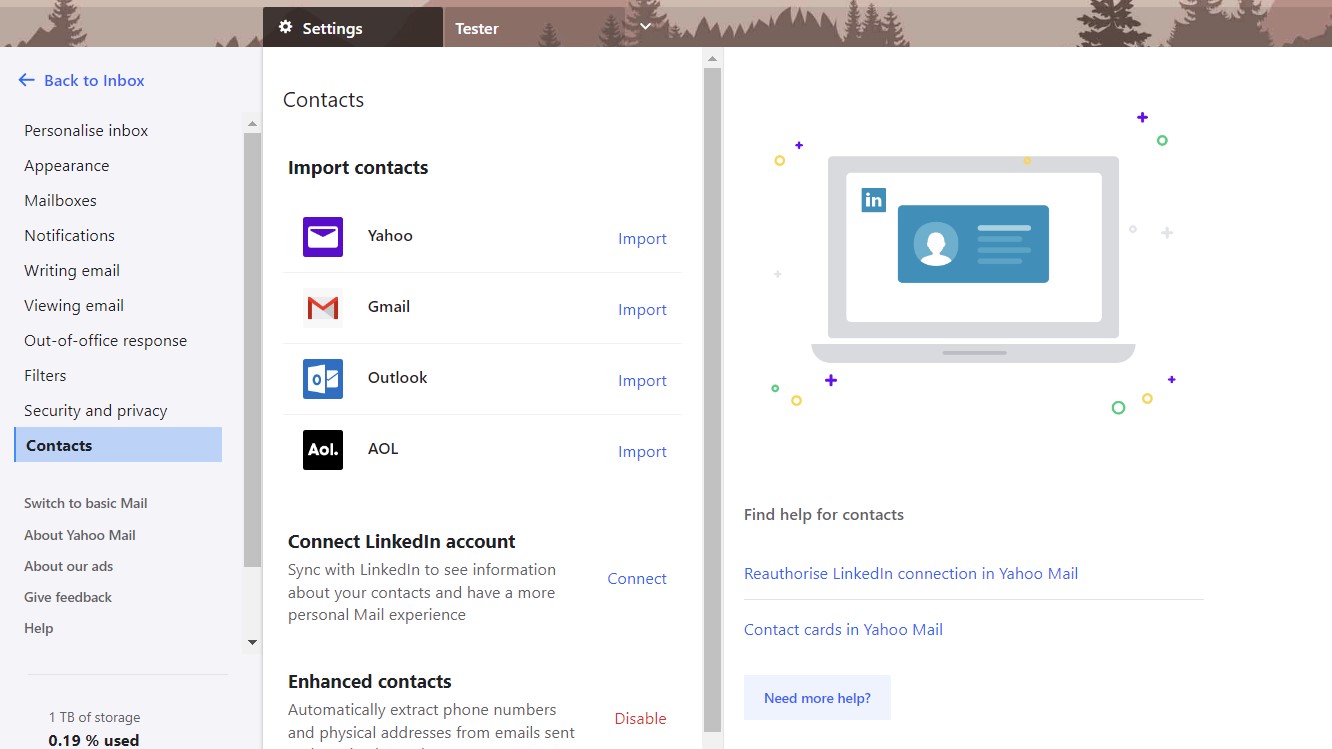
Yahoo also allows you to import contacts from Gmail, Outlook, and AOL. Plus, you can connect your LinkedIn account to get more information about your email contacts.
5. Automatic email organization
Yahoo Mail automatically groups emails with the same subject line and sender into a single thread of conversation. This makes it easy for you to keep track of a series of emails dealing with the same subject.
Sure, Gmail introduced this feature first, but Yahoo’s implementation has been much better. Unlike Gmail’s cluttered view, where you only see a part of the message in the thread, Yahoo shows you the message in its entirety.
Yahoo Mail: Ease of use and setup
Yahoo Mail is pretty simple to set up—visit the official website and click on “Create Account.” You only need to provide your full name and date of birth, then choose a password and an email handle.
Next, you’ll need to verify your phone number through a one-time password. That’s it! Your free account is up and running.
You also have the option to go for the paid plan, which, undoubtedly is more feature-packed than the free tier. Plus, there’s a 14-day free trial that you can use to get a risk-free trial of the service.
Yahoo Mail: Interface and dashboard
The interface is pretty clean, with all the tabs on the left panel—inbox, sent, received, etc. You can choose from 12 themes to customize your inbox, along with “Light,” “Medium,” and “Dark” modes.
There are three message layouts to choose from—“List,” “Right,” and “Bottom.” The Right view, for example, throws your inbox to the left side of your screen. The email you open appears on the right side, with the inbox still visible, which is exactly how Microsoft Outlook does it.
Similarly, in the Bottom view, the inbox appears at the top, with the messages you open at the bottom. The List view is similar to Gmail’s interface, with the inbox appearing in a long list at the center of the screen.
You can even customize the “Compose” tab, choosing between a full window or a compact one. The latter is just like Gmail, where the Compose box opens in the bottom-right corner. There’s also a “Message Tab” option. When activated, each email will open in a separate tab within Yahoo Mail itself, which makes it easy to multitask and view several emails simultaneously.
One thing that caught our eye was the amount of space that ads took up on the free plan. Ads can easily cover one-fourth of your screen, which can be pretty annoying. The Interfaces of competitors like Gmail and Outlook are not raided by ads like Yahoo Mail’s.
Yahoo Mail: The competition
Here’s a quick look at how Yahoo Mail fares against some of its peers:
Yahoo Mail vs Gmail
Gmail offers certain features Yahoo doesn’t. For starters, you can segregate your emails into three tabs—Primary, Promotions, and Social. This keeps your inbox more organized with all important emails in one place.
The Yahoo inbox, on the other hand, can get quite messy. Yes, there are Smart Views where you can view email attachments separately, but the messages can get lost in a long list of emails.
Google is also far more configurable with other apps like Google Calendar, Drive, Docs, Google Meet, and more. This brings more to the table for teams looking for a productivity tool, instead of just an email provider.
Yahoo vs ProtonMail
ProtonMail’s biggest advantage is its security, which is why you’ll find it on our list of the best secure email providers. Each email is end-to-end encrypted, which makes it difficult to intercept them. Plus, you can password-protect your emails for added security. This is something Yahoo lacks.
However, Yahoo Mail’s free plan is miles ahead of ProtonMail. Where Yahoo offers 1TB of free storage, Proton offers only 500 MB. Plus, you only get three labels, three folders, and one filter.
With Proton, you don’t necessarily have to provide your phone number, like Yahoo. But, if you do, you can get 1 GB of storage, which is still a tenth of what Yahoo offers.
Yahoo Mail: Final verdict
Yahoo Mail is a decent email provider, with grouped conversations and different Smart Views. Its huge 1TB free storage is certainly class-leading in an industry where the standard is 15-20 GB.
Plus, you can customize your inbox with attractive themes and different inbox views. The interface is pretty clean too, with all the tabs on the left-hand side. That said, the inbox can feel cluttered since you can’t segregate your important messages from social or promotional emails.
Unlike ProtonMail, Yahoo doesn’t have strong encryption in place, which makes it susceptible to data leaks. This is why it's tough to recommend it for businesses with sensitive databases. Plus, Yahoo lacks configuration and integrations which you get with providers like Gmail. For instance, scheduling and syncing your calendar with Gmail is more convenient than Yahoo.
However, Yahoo Mail does a good job with its free plan that packs features like customizable notifications, automatic email organization, Smart Views, and one-tab unsubscribe.







