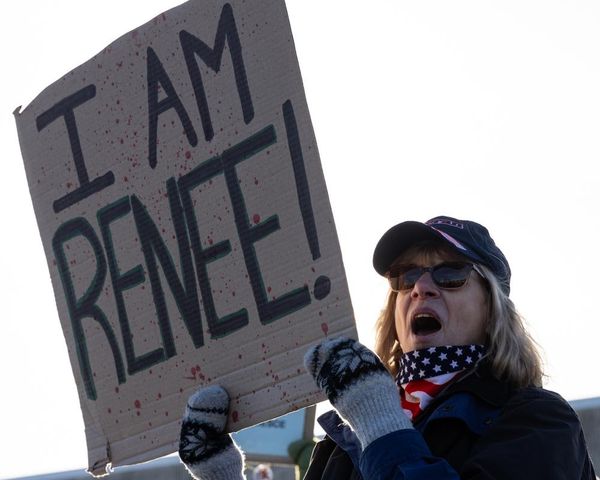Product dimensions: 24.4 x 15.3 x 1.4in
Active area size: 20.75 x 11.7-inches
Active area aspect ratio: 16:9
Pen: Battery-free
Pressure levels: 8,192
Weight: 6.0kg (13.3 lbs)
Connection: Wired
Xencelabs is quickly becoming a more prominent name in the digital art space, competing with the likes of Wacom and Huion as one of the best around. In this review, I'm going to be taking a look at their latest flagship device – the Xencelabs Pen Display 24.
As an artist, I've used many drawing tablets in my time. From Wacom and XP-Pen to (most recently) the iPad, it's fair to say I haven't been shy to experiment with various brands. But Xencelabs has very quickly taken over as one of my favourite digital art brands, so much so we've actually put two of their tablets in our top four picks of the best drawing tablets overall. So let's take a look at just why I love this device so much.
- You can pre-order the Xencelabs Pen Display 24 directly from the Xencelabs store now.
Design and build
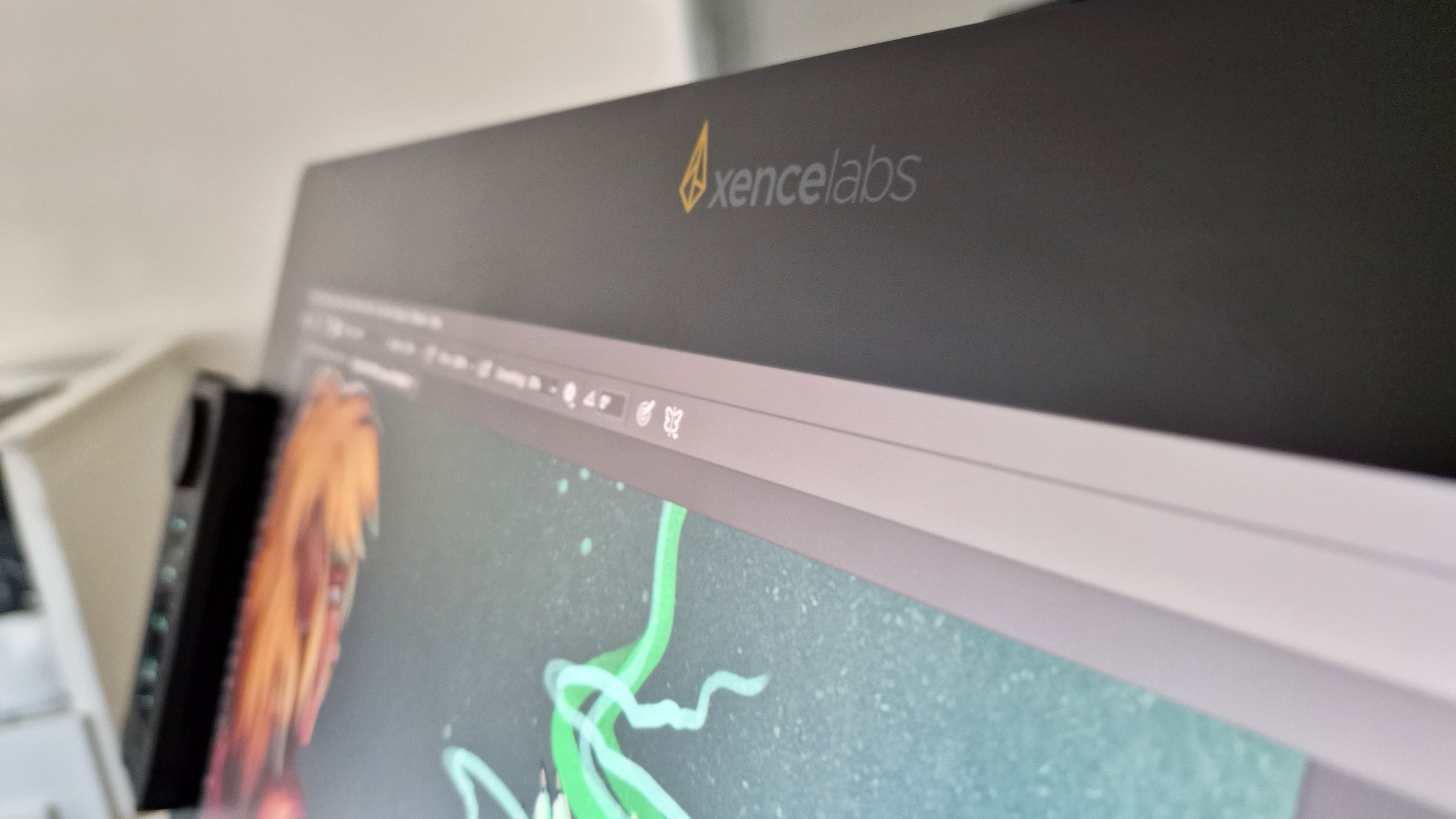
As the name suggests, this is a beast of a tablet. Measuring 24 inches in width, this screen tablet will easily take up a casual working desk, especially once set up with a laptop. Size isn't the only way that this tablet excels – it is truly stunning to look at. The matte-finish glass is anti-glare, meaning that even in a brightly lit room with overhead lights, the screen will not reflect them. I tested the tablet in both an office setting and a brightly lit room with two windows, and at no point did I struggle with reflections.
One of my biggest gripes with drawing on the iPad is how easily smudged the glass is. It doesn't matter how many times I wipe it down, the glass just seems to be haunted by an abundance of fingerprints and smudge marks. The good news about the Xencelabs Pen Display 24 is that it is smudge and mark resistant, and while drawing on this tablet I rarely had to wipe it down. When I did need to wipe it, the included Xencelabs microfibre cloth easily cleans away any smudges or fingerprints without having to apply too much pressure, which was a major selling point considering that your hand and fingers are connected to the screen at nearly all times.
The screen and casing are all one solid build, meaning there is no physical edging between the two to get in the way when your hand and arm are gliding across the surface, and the design as a whole feels very cohesive and slick. Even the three quick key buttons on the top-right of the screen are touch-based so they don't sit out from the screen, further adding to that beautiful seamless effect.
The in-built tilt stand is easily adjustable – simply pull on the lever to change the viewing angle that is adjustable from 16 to 72 degrees. It feels really secure on the desk, especially once attached to the included rubber feet.
Extra features

The Xencelabs Pen Display 24 is packed full of extra features to make it a cut above the rest. It has the regular features of other products from Xencelabs, such as the Quick Key Remote and a pair of styluses, as well as the intuitive Xencelabs driver software. The driver is a lot more customisable than other digital art tablet software I've used – you can customise your usual features like pen pressure, assigned quick key commands and brightness all the way to more advanced features, such as choosing a custom colour for the LED light buttons.
One of the most prominent new features of this tablet, which I consider to be a major selling point, is the brand-new Virtual Tablet/Switch Display mode. This frankly genius command allows users to easily transition between which display their mouse is currently active on all from the pen display itself. Simply press the assigned Switch Display button and then move your stylus to the pop-up that is assigned to your multiple displays. You can get a more detailed look at the feature in this YouTube video.
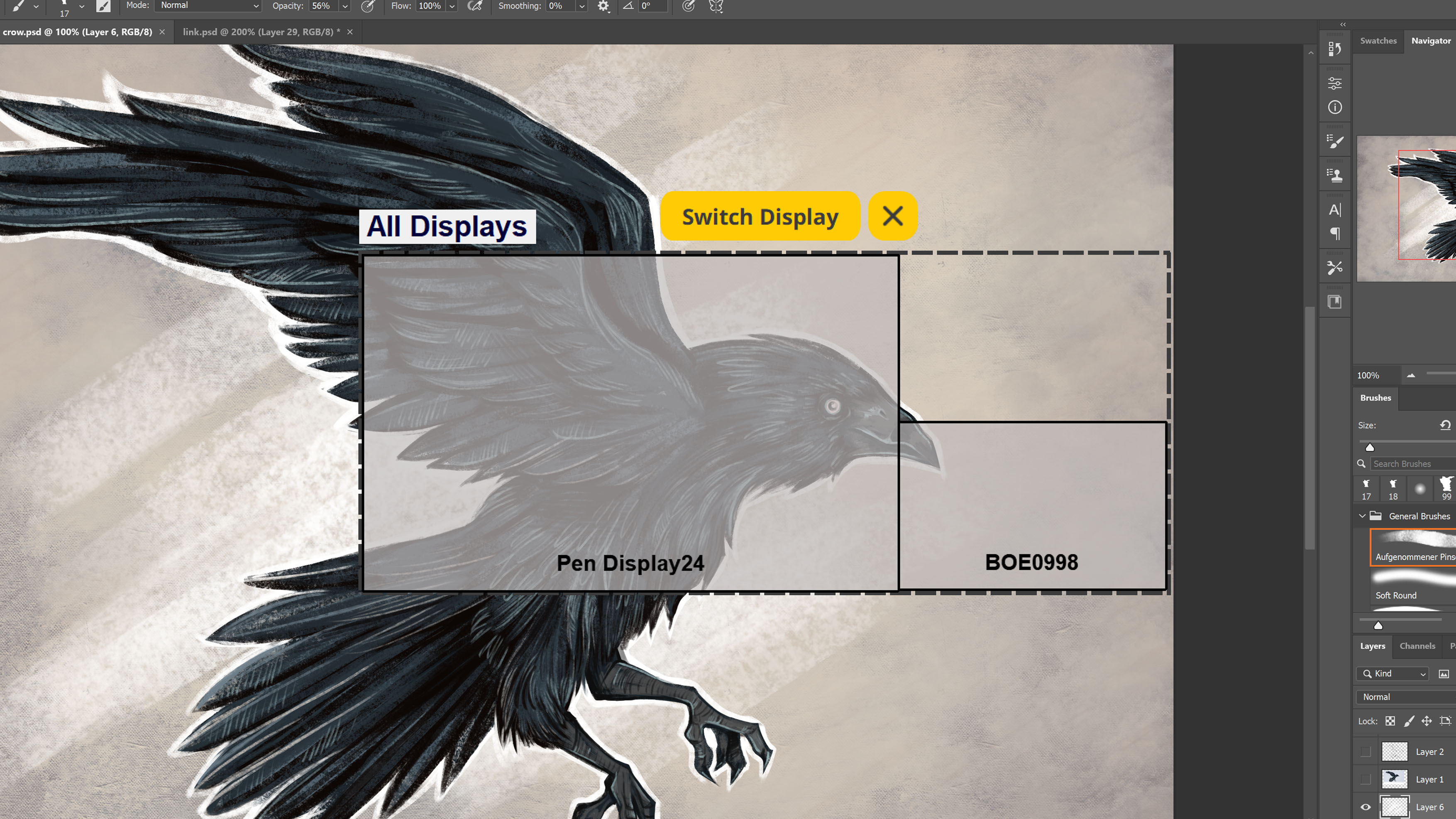
Another great feature of this Xencelabs Pen Display 24 comes in the form of the accessory clips that hold your extra devices on the side (such as styluses and the Quick Key Remote). Now, this may sound like a really basic feature, but during our hands-on session with one of the Xencelabs team, we found out the company has big plans for these seemingly simple parts. Xencelabs are all about developing products based on direct artist feedback so users can customise their devices as much as possible, and the same can be said for the clips. Xencelabs has revealed it will be releasing the base 3D models of these accessories so that budding 3D artists can customise the shape, colour and functionality to better suit their set-up. It's a really fun inclusion and an exciting look at how much more customisable Xencelabs can make their products in the near future.
Quick Key remote & pen styluses


We've talked in depth about the Quick Key Remote before in our Xencelabs Pen Tablet Medium review, but as such a vital part of the Xencelabs set up it's important to mention it again. This fantastic little tool (that comes included in the price of your tablet) features nine buttons and a wheel dial that can be assigned any quick commands you desire to speed up your workflow.
The remote even features an LCD screen to show which commands are currently active, and a button in the centre of the dial means you can scroll through multiple presets with ease. You can assign a whopping 40 commands to the remote in total using the custom Xencelabs driver, and I found it to be a total game changer during my painting process without having to touch my physical keyboard once. This Quick Key Remote is connected to your main device via a USB dongle, so set-up is simple too.

Another great inclusion from Xencelabs is the two included styluses. Xencelabs want their artists to have the most comfortable drawing experience possible and so they provide both a thicker and thinner stylus. The thicker offering is shaped after a traditional drawing tablet stylus that you find on most graphics tablets, whereas the thinner one is a lot more streamlined. It's really reminiscent of an Apple Pencil, which as an artist who primarily uses Procreate for casual sketching nowadays, I really liked using. It feels very considerate of Xencelabs to supply more than one stylus for free, and the included case even holds a total of 10 replacement nibs if yours wears down over time. It's easy to say that Xencelabs are generous in their offerings.
Drawing experience

My drawing experience with this tablet is one of the best I've ever had outside of my iPad. From the easy set-up to the comfort of the stylus in hand, you can tell that Xencelabs has taken every ounce of feedback from previous tablets and used it to make this the best drawing experience possible. Once adjusted to best fit my input, pen pressure was incredibly accurate and felt like I was using a real pen or paintbrush. I experienced no lag or jitter in a good 10 hours of painting, and using the Quick Keys Remote meant that my workflow was efficient and speedy.
Drawing on a surface of that size is definitely something that takes some getting used to (especially if you're going from an 11-inch iPad!) but now I never want to go back, as I recently mentioned. I loved getting to see my art at that size, and the matte finish on the screen meant I could easily discern details even in a brightly lit room.
As prior mentioned, this bundle comes with two styluses – one thicker and one thinner. Considering I use an Apple Pencil normally, it's really nice to have a graphics tablet with a thinner stylus option that feels similar to Apple's offering. The lower part of both styluses have a really nice rubberised texture too, meaning they're comfy to hold during long drawing sessions.
Price

Price-wise, the Xencelabs Pen Display 24 is currently available to preorder directly from the website and retails for £1,850. When looking at competitors selling tablets of a similar size, this is a pretty decent cost. The 24-inch Wacom Cintiq Pro retails for £1,999, so you're already saving by not opting for the Wacom offering. The higher price tag does feel considerably expensive, but considering the quality of the tablet and the inclusion of plenty of accessories that would usually cost extra, I can't really complain about the price point.
Xencelabs Pen Display 24: should I buy it?

If my glowing review isn't enough to convince you already, my answer to the above question is a resounding yes. If you're looking to indulge in a tablet that feels professional and easy to use, this is the perfect pick for you. Of course, the higher price tag may be too much for some and the larger size is definitely something to be aware of – but if you're looking to spend that amount of money you'll know what you're getting yourself into!
I can confidently say this is one of the best drawing experiences I've ever had. The tablet and accessories are incredibly responsive and you can really tell that Xencelabs have built this device with the help of artists themselves, and I am really excited to see how this company will continue to grow as a serious competitor in the digital art world.
You can preorder the Xencelabs Pen Display 24 now directly from the Xencelabs website.