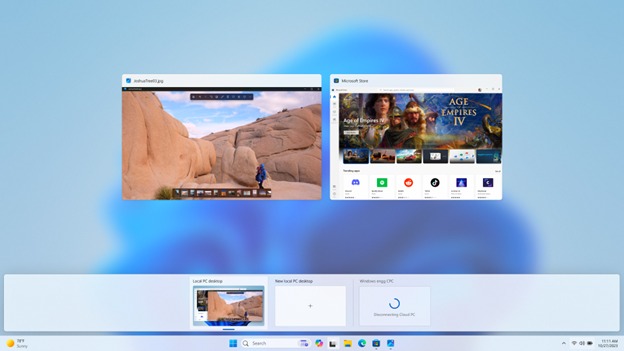
What you need to know
- Microsoft just released Windows 11 Build 23601 to Insiders in the Dev Channel.
- The update includes several new options and features for Windows 365 Cloud PCs.
- The new Windows 365 Boot – personal mode lets you boot your Windows 465 Cloud PC from a designated company-owned device.
Microsoft just began testing several improvements for Windows 365 Cloud PCs. The upgrades come courtesy of Windows 11 Build 23601, which is now available through the Dev Channel. Insiders can try out Personal mode for Windows 365 Boot, which allows a person to boot their Windows 365 Cloud PC from a designated company-owned device. The log-in experience has been streamlined in that setup as well, including support for password-less authentication methods.
Windows 365 Cloud PCs first launched in 2021. The service allows you to stream a Windows PC through the cloud to a wide range of devices. Computers, tablets, and even massive LG TVs work with Windows 365 Cloud PCs.
Windows 11 Build 23601 includes several Windows 365 Cloud PC features on top of the new personal mode. An improved disconnect experience for Windows 365 Switch lets people disconnect from a cloud PC directly from their local PC. There's also now a clear indicator to differentiate between a cloud PC and a local PC.
In addition to the Cloud PC improvements, the latest Insider build of Windows 11 includes the option to hide the news feed in the widgets board. I covered this addition yesterday as it's also rolling out to other Insider channels.
An update to Notepad is also here for Canary and Dev Channel Insiders. The update lets you modify Notepad files from File Explorer and adds a character count to the app.
Build 23601: What's new
New features and improvements for Windows 365 Boot
The following improvements are beginning to roll out for Windows 365 Boot. (Local PC and Cloud PC should be on the same build.)
Personal mode for Windows 365 Boot: We are now launching a new mode for Windows 365 Boot – personal mode. You can now boot to your Windows 365 Cloud PC from your designated company-owned device. You will be able to seamlessly login to your Windows 365 Cloud PC from Windows 11 login screen using password-less authentication methods like Windows Hello for Business. The new personal mode also comes with fast account switcher experience to effortlessly switch profiles to login in, personalized experience with your username and password, display picture on lock and login screen, remember your username, etc.
Customized company logo and name for Windows 365 Boot: In shared mode, organizations can now customize the login page to include their company branding from Intune.
Fail fast mechanism for Windows 365 Boot: You no longer need to wait for the sign in process to the Cloud PC to complete only to find out Windows 365 Boot failed due to network issues or incomplete setup. The smart logic proactively informs users to resolve network issues or complete app setup so users can experience a smooth login to their Cloud PC.
Manage local PC settings through Windows 365 Boot: With this feature, it is now easier for you to access and manage sound, display, and other device specific settings of their local PC directly from your Cloud PC in under Windows 365 Boot.
New features and improvements for Windows 365 Switch
The following improvements are beginning to roll out for Windows 365 Switch. (Local PC and Cloud PC should be on the same build.)
Improved disconnect experience for Windows 365 Switch: You can now disconnect from their Cloud PC directly from their local PC. This can be done by going to Local PC > Task view > Right click on the Cloud PC button > Disconnect. We have also added tooltips on disconnect and sign-out options in the Cloud PC Start menu so that you can differentiate between these functionalities.
Desktop indicators to differentiate between Cloud PC and local PC for Windows 365 Switch: You will now see the term “Cloud PC” and “Local PC” on the desktop indicator when you switch between your respective PCs.
Gracefully handling increased connection time for Windows 365 Switch to Frontline Cloud PC: You will now see updates regarding the Cloud PC connection status and the connection timeout indicator while waiting on the connection screen. In case there is an error, you will now be able to copy the correlation ID using the new copy button in the error screen for quicker resolution.
Improving discoverability of screen casting in Windows 11
Casting from your Windows PC allows you to wirelessly extend your display to another nearby PC, TV or other external displays. After trying some improvements to this experience out with Windows Insiders in the Dev Channel with Build 23516, we’re making some additional refinement to those improvements that focus on educating users about the Cast feature and improving its discoverability in Windows 11. Those improvements include:
- When doing multitasking activities on your PC such as often switching between windows to complete a task or using Snap Assist to organize your screen space, we will provide the suggestion to Cast via a notification toast.
- We have updated the Cast flyout in Quick Settings with additional support for you in case you face any trouble discovering nearby displays, fixing connections, and more.
New widgets board settings
We’ve updated the widget settings experience, providing more ways for users to customize their widgets board experience. One of the new settings enables you to just show widgets on your widgets board and another makes it easier for you to discover how to personalize your feed content.
The new settings experience also allows you to select the account you want to use for your Microsoft Start powered widgets and feeds. This means you are no longer limited to using the account you used to sign into Windows to drive those experiences, just like your other app powered widgets. You can easily manage the account used by Microsoft Start by navigating to ‘Microsoft Start’ settings under the ‘Personalize your content’ section in your widgets board settings. This change allows you to further personalize the experience to your preferences. The new settings experience is not limited by region.







