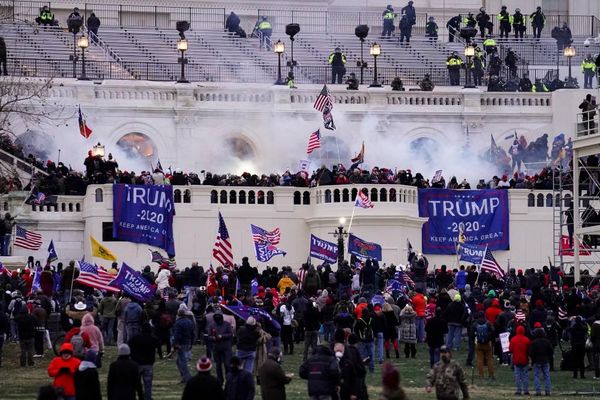Microsoft’s latest update for Windows 11 has arrived, and the August patch fixes a pretty glaring BitLocker bug while adding some neat new twists for the interface on the desktop, including a nifty ability relating to the Start menu.
Cumulative update KB5041585 resolves the mentioned BitLocker bug which was actually introduced as part of July’s update last month. This glitch caused the BitLocker recovery page to appear for no reason after the user rebooted their PC, giving them something of a fright, no doubt, and requiring them to enter their recovery details.
While this problem mainly affected business users, BitLocker is a drive encryption tool that’s also provided with Windows 11 Pro, so some consumers may have been holding off installing the July update if they’re running that OS. Now, however, they can go ahead with the August update, given that the fix is in place. (Windows 11 Home users weren’t affected here, as it doesn’t have BitLocker).
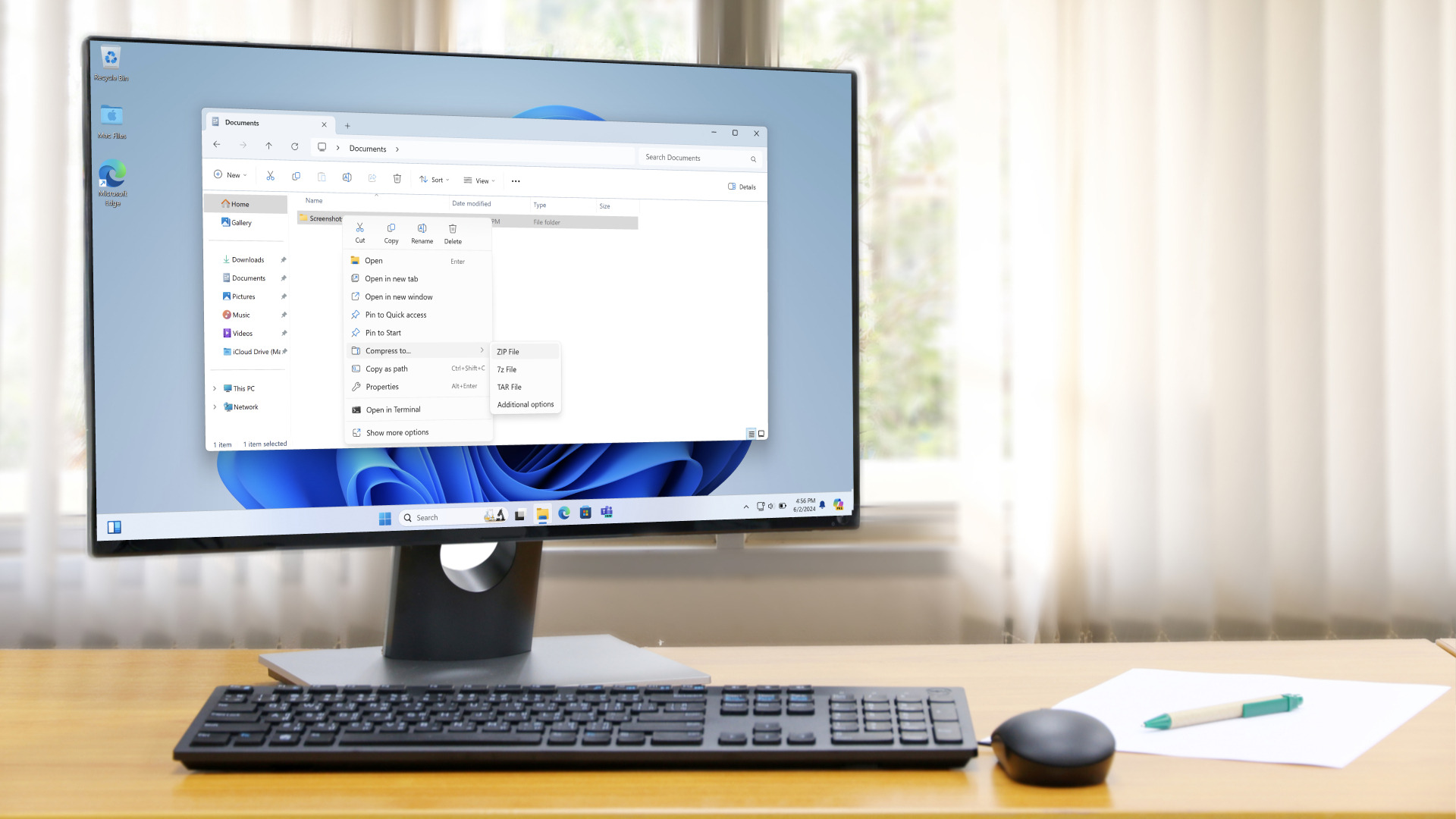
Useful tweaks and fixes in the August update
The resolution of the BitLocker issue aside, what about those interface changes applied in the KB5041585 update?
We mentioned a new Start menu feature at the outset, and this enables you to pin apps straight to the taskbar - you can simply drag an app from the former to the latter, where it’ll remain pinned. Yes, this is an obvious piece of functionality, and we’re not sure why it wasn’t in Windows 11 in the first place - but at least it’s present now.
Windows Latest further observes that File Explorer tabs can be easily duplicated now - you can simply right-click on a tab, and select the ‘Duplicate tab’ option to do exactly that.
On top of that, the performance of File Explorer has been improved in a number of ways. Problems where search would fail have been rectified, as well as a memory leak bug that could see everything grinding to a halt when opening archive files (like ZIPs) and browsing them. There’s a bunch of bugs affecting File Explorer that have been smoothed over here, in fact - another one is Gallery search falling over, and images flashing when they’re viewed.
As ever, there are security fixes bundled in this month’s patch, too. You should get the August update piped through on your Windows 11 PC automatically, but if you haven’t yet, you can manually check for it: in the Start menu, select Settings, then Windows Update.