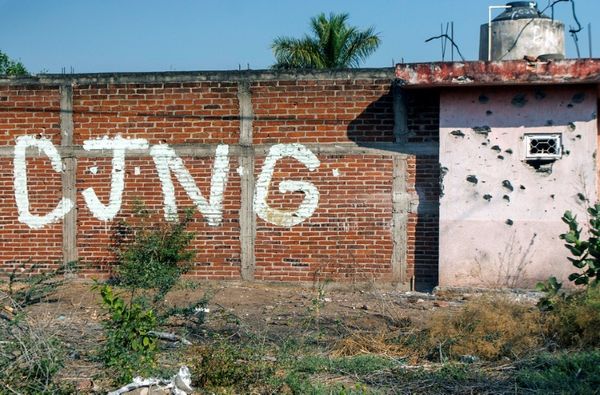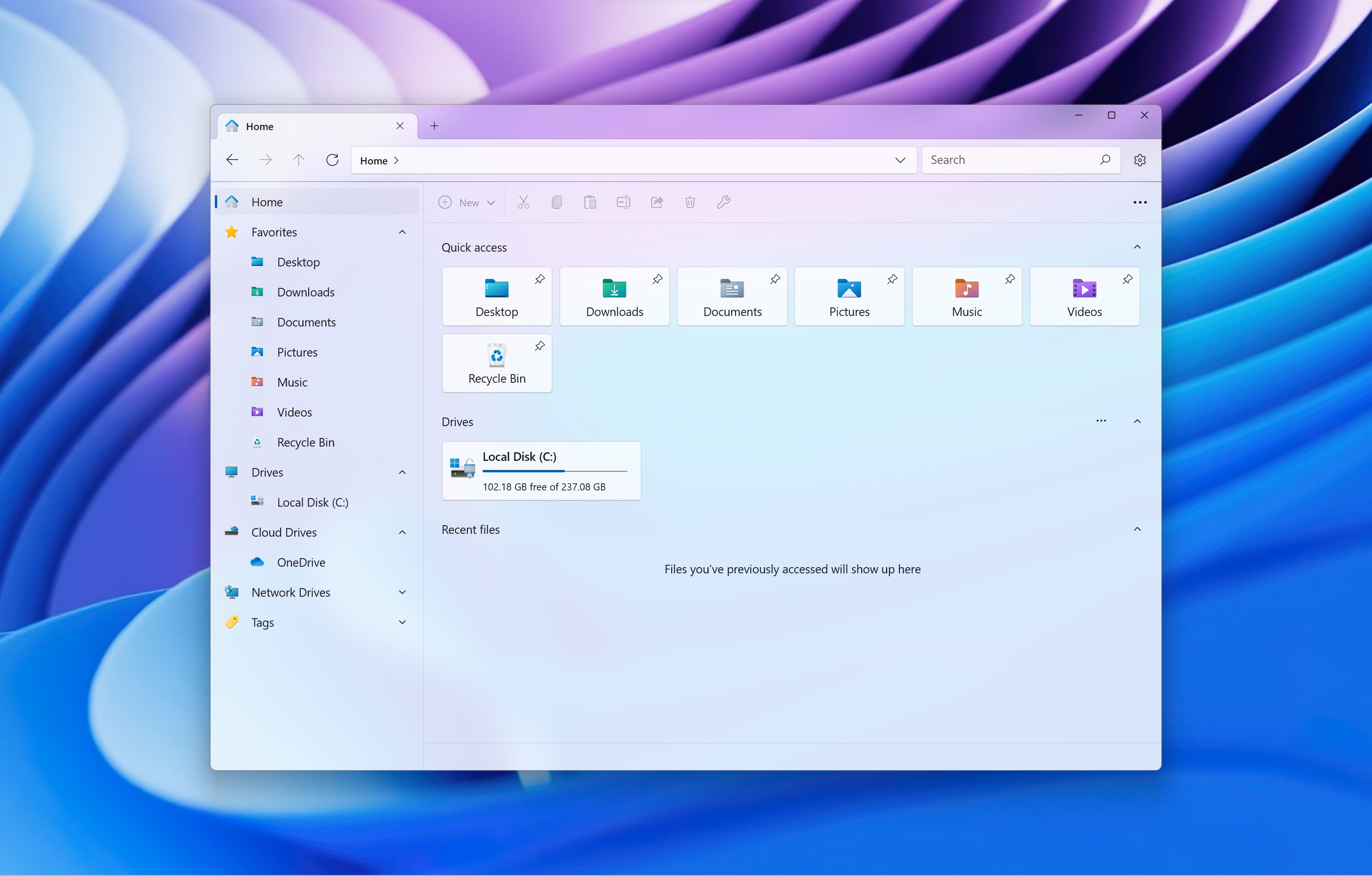
What you need to know
- The third-party file manager app "Files" just received a significant update, bumping it to version 3.1.
- The new update ships with many new features, including a System Tray Icon, Smart archive extract, Improved sorting, and more.
- It also ships with a fix for the bug that caused the app to crash when navigating up in the column layout.
Microsoft launched Windows 11 more than two years ago. Since then, the company has shipped a ton of updates and features to the operating system to improve its overall user experience and potentially get users to transition from Windows 10 to Windows 11.
RELATED: The state of Windows as 2023 comes to an end
Its adoption rate has been slow due to several reasons, including flaws in its design (particularly the Start menu, File Explorer, and other elements). Consequently, this has led to an increased number of third-party software designed to add a bit of flavor to these elements. It's worth noting that Microsoft is actively looking into making Windows 11's design better. Windows lead Mikhail Parakhin recently announced that the company is working on a fix for the most annoying things with the Start menu in Windows 11.
Stardock's Start11 is notoriously good at making up for the somewhat lackluster Start menu on Windows 11. The same goes for the Files app, which serves as the best File Explorer alternative for Windows 11.
READ MORE: How to get started with the Files app in Windows 11
According to a spot by Neowin, the Files app just received a major update, bumping it to version 3.1. The update ships with a plethora of nifty features, including a system tray icon designed to indicate that the app is running in the background and a smart archive extract feature, which will help select the best mode for extracting your archives.
What's new in the Files App v3.1?
Here's the full changelog for the release:
- System Tray Icon. The Files app now has a tray icon indicating it is running in the background. In addition, the icon works as a shortcut to the documentation and the option to exit the app.
- Open Minimized. Version 3.1 lets you launch the Files app on startup in a minimized state. To do so, toggle on "Open Files on Windows Startup" and "Keep Files running in the background."
- Smart archive extract. The app can now automatically pick the best mode for extracting your archives. Files will unpack an archive with a single file into the current folder. Archives with multiple objects inside will be extracted into a new folder. You can use Smart Extract with the Ctrl + Shift + E shortcut or from the context menu.
- Improved sorting. You can now set the app to prioritize files on top of folders when sorting items.
- Drag and drop to open in a new tab. Files 3.1 lets you drag a folder on the title bar (tab strip) to open it in a new tab. You can even drag multiple folders to open each in a separate tab.
Other notable changes and fixes
- Added a prompt when trying to apply tags on non NTFS drives
- Improved the animation when expanding/collapsing sidebar sections
- Increased the number of suggestion in the search dropdown to 10 items
- Opening libraries in the columns view will treat them as root
- Added a 2gb splitting option when compressing files
- Added support for displaying recently entered paths
- Added an option to group items by day
- Added support for hiding compression options from the context menu
- Added an out-of-proc WinRT server for long-running background tasks
- Fixed an issue where third party licenses weren’t displayed
- Fixed crash that could occur when manipulating invalid images
- Fixed issue where options in the conflicts dialog would sometimes change when scrolling
- Fixed crash that could occur when failing to connect to GitHub
- Fixed the date in the file name when pasting clipboard content
- Fixed an issue where the selection would sometimes get reset in the rename text box
- Fixed an issue where resizing the window would reload the preview pane
- Fixed crash when navigating up in the column layout
- Fixed issue where “Reopen closed tab” was always disabled when right-clicking on tabs
- Fixed crash that could occur when trying to open Git settings
- Fixed issue where text was cut off in Tags flyout
- Fixed issue where the column headers weren’t always “sticky”
- Fixed issue where it wouldn’t work to open Files if a previous instance crashed
- Fixed exception that would sometimes occur when sharing items
- Fixed NullReferenceException when renaming files
- Fixed NullReferenceException in ColumnShellPage.NavigateToPath
- Fixed issue where batch files were opened as system
- Fixed the taskbar behavior in full screen mode
- Fixed COMException when removing focus from the path bar
Speaking of File Explorer in Windows 11, Microsoft could potentially bring its AI-powered assistant, Copilot to the app. This was after a code labeled "CopilotFEContextMenu" was recently discovered, alluding to an integration between Copilot and File Explorer.
Are you a fan of Windows 11's File Explorer app? Share with us what you hate or like most about the platform in the comments.