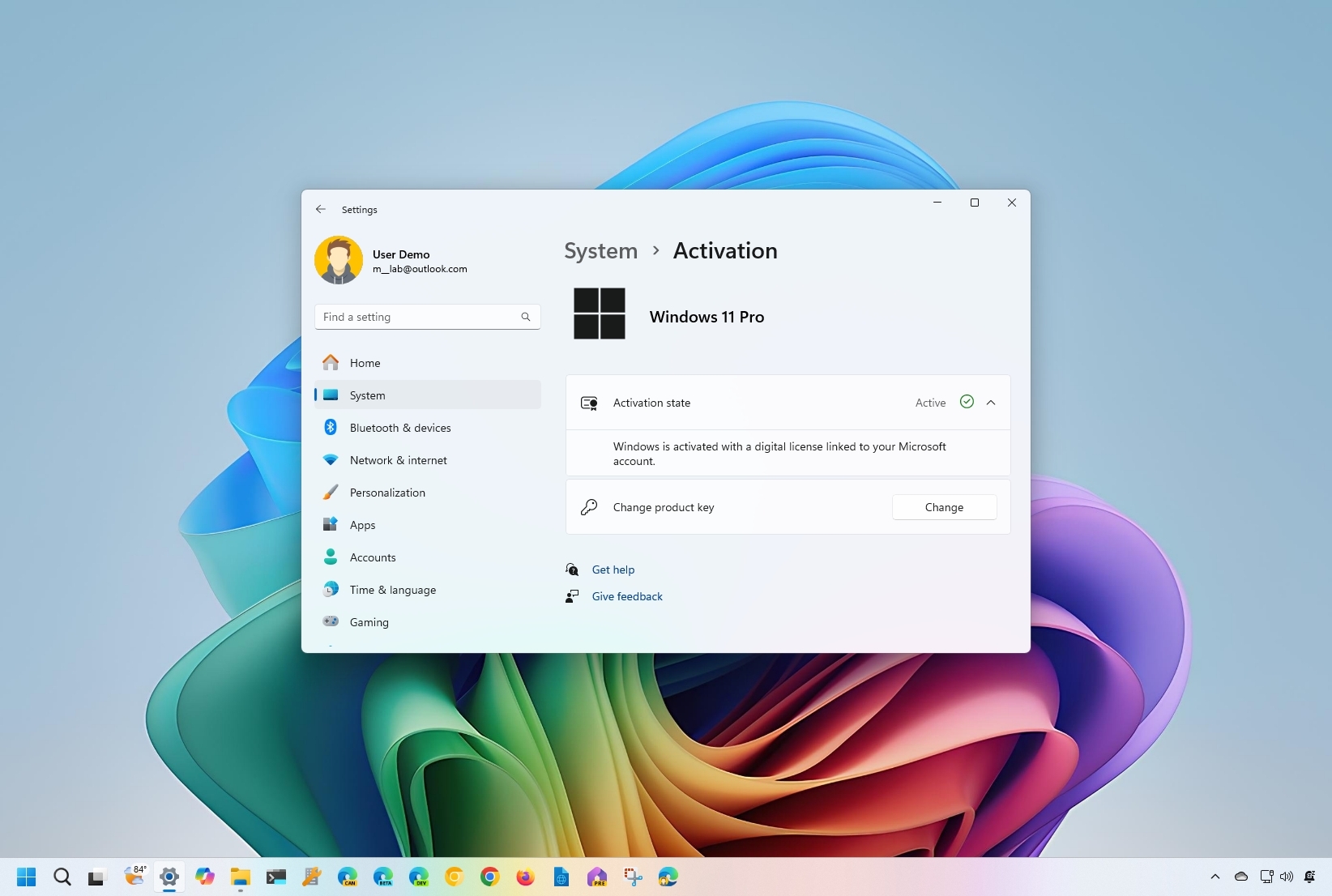
Although Windows 11 has many different editions, there are only two main flavors, including "Windows 11 Pro" and "Windows 11 Home," and the decision of which one to use comes down to the available features each edition offers and pricing.
Typically, the "Home" edition is designed for consumers, while the "Pro" edition includes additional features for professionals and businesses. The right edition for you depends on your individual needs and requirements. If you're a college or home user primarily interested in using the device for personal tasks, such as browsing the web, checking emails, and playing games, the "Home" edition is likely sufficient.
On the other hand, if you have to connect the computer to a business network, work remotely, or need extra security and virtualization features, then "Pro" is the edition you need.
In this guide, I'll explain the main differences between the main editions of Windows 11 so you can decide which one to choose.
Breaking down the differences between Windows 11 Home and Pro
To understand the differences between the editions of the operating system, we have to look at the pricing, features, and the different support they offer.
Windows 11 Home vs. Pro pricing
Although most users usually acquire a new license for Windows 11 at no extra cost when purchasing a new device, if you plan to install the operating system on a computer that never had a version of Windows 10 or 11, you may need to buy a new product key.
The retail price of Windows 11 Home is usually $139.99, while the Windows 11 Pro costs $199.99. If you already have a device with the "Home" edition, you can upgrade to "Pro" for an extra $99.99.
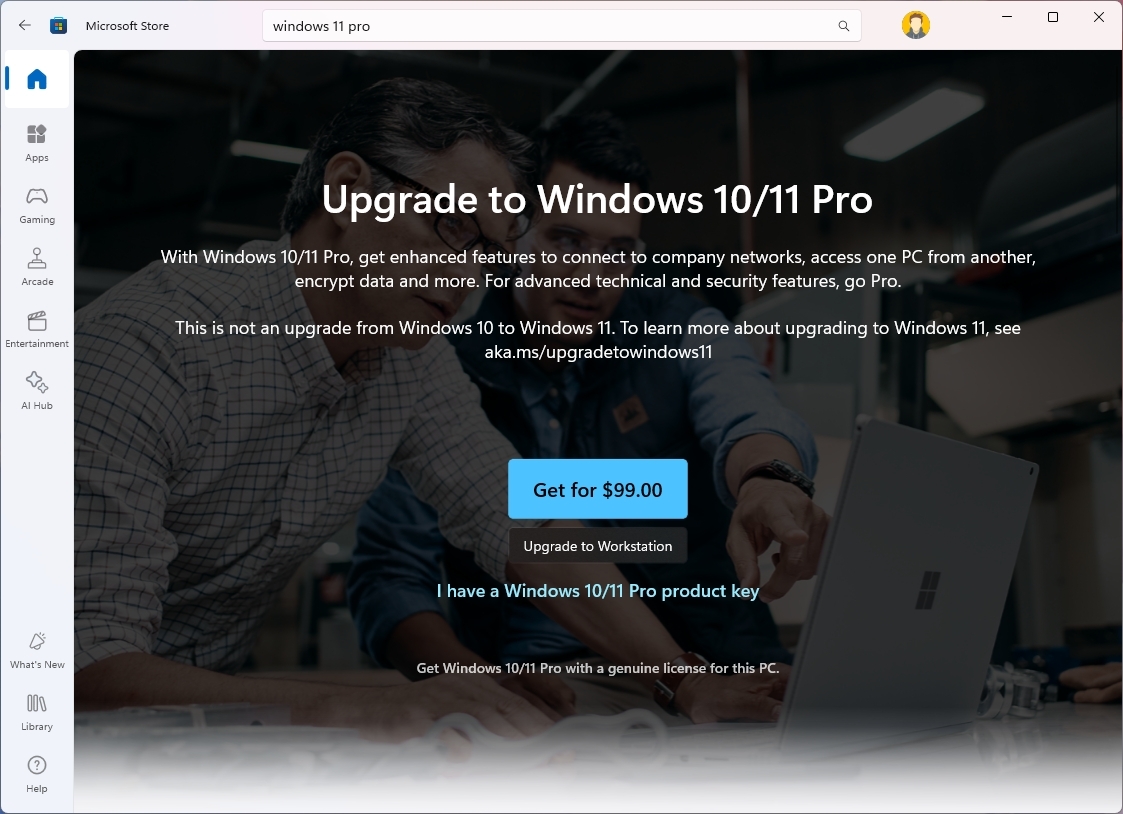
You can purchase this product through the Microsoft Store or other online retailers, such as Best Buy, Amazon, and many others.
Windows 11 Home vs. Pro features comparisons
Either of the editions available will be packed with many features, but the table below rounds up the most significant features that will help you decide which one to choose.
It's important to note that the Windows 11 2024 Update will introduce a number of new features powered by AI, such as Windows Recall, Live Captions, Windows Studios Effects, and others, and while they will be available for the Home and Pro editions of Windows 11, the computer will need special hardware, such as a Qualcomm Snapdragon X Elite processor with integrated NPU (Neural Processing Unit), 16GB of RAM, and at least 256GB of SSD in order for the feature to be available.
Windows 11 Home vs. Pro hardware support
Regarding hardware support, both editions of the operating system come with support for most components. However, the "Pro" edition can support many more processing cores, memory, and server-grade hardware.
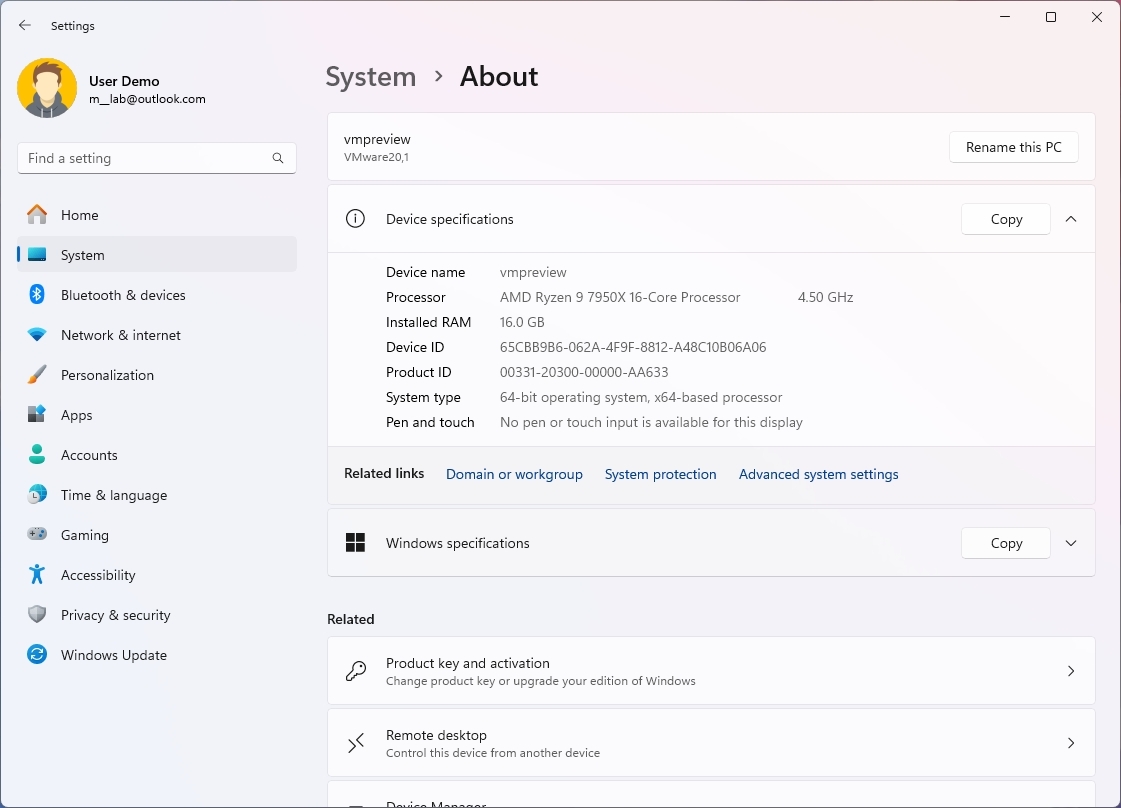
For example, Windows 11 Home supports up to 128GB of RAM, while the "Pro" edition supports up to 2TB of RAM. Also, while the "Pro" edition of Windows 11 supports up to 128 processing cores and up to two processors, the "Home" edition only supports one processor of up to 64 cores.
Although the hardware support is noticeable, the support available on Windows 11 Home is more than enough, even for the most demanding programs that a professional "usually" requires.
Windows 11 Home vs. Pro for gaming
When it comes to gaming, either edition will do the job since both offer the latest technologies to play games with the latest version of DirectX and support for 4K gaming.
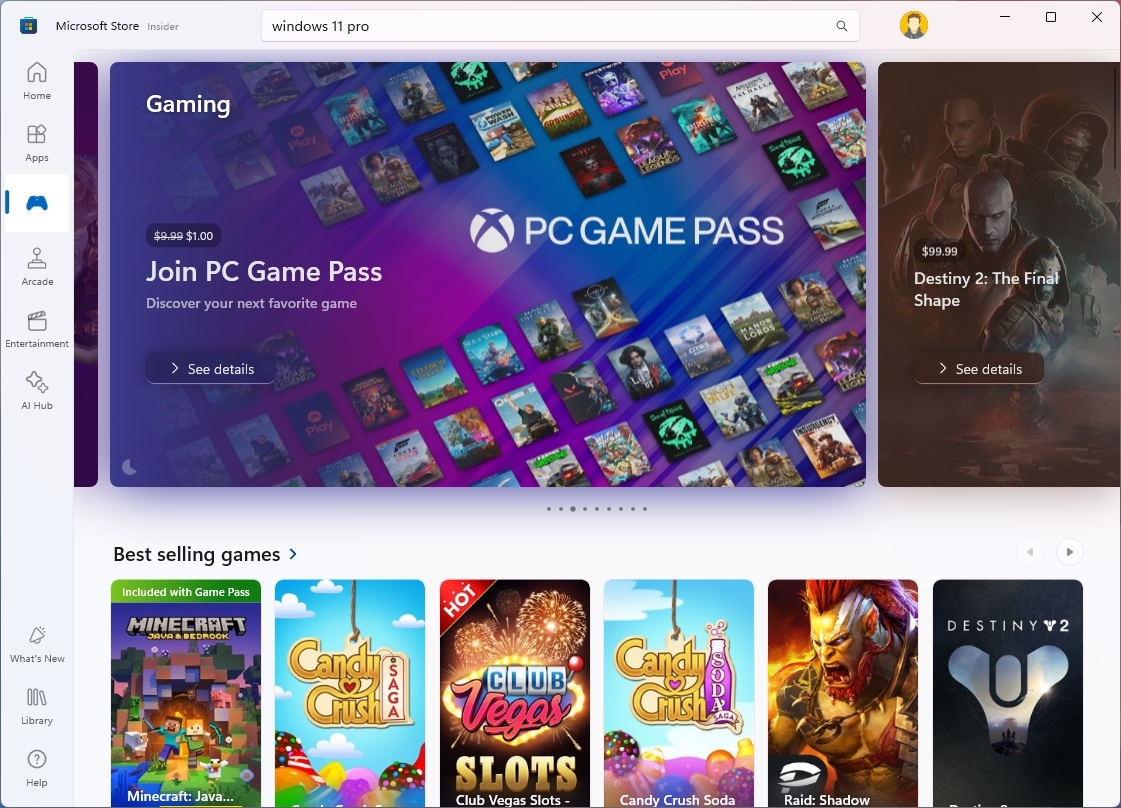
If you plan to build a computer exclusively for gaming, Windows 11 Home should be enough, and you can invest the extra money in a more powerful graphics card.
Windows 11 Home vs. Pro virtualization
One advantage of Windows 11 Pro is Hyper-V, the Microsoft hypervisor that allows you to set up virtual machines to run the operating system alongside other versions and even Linux distributions.
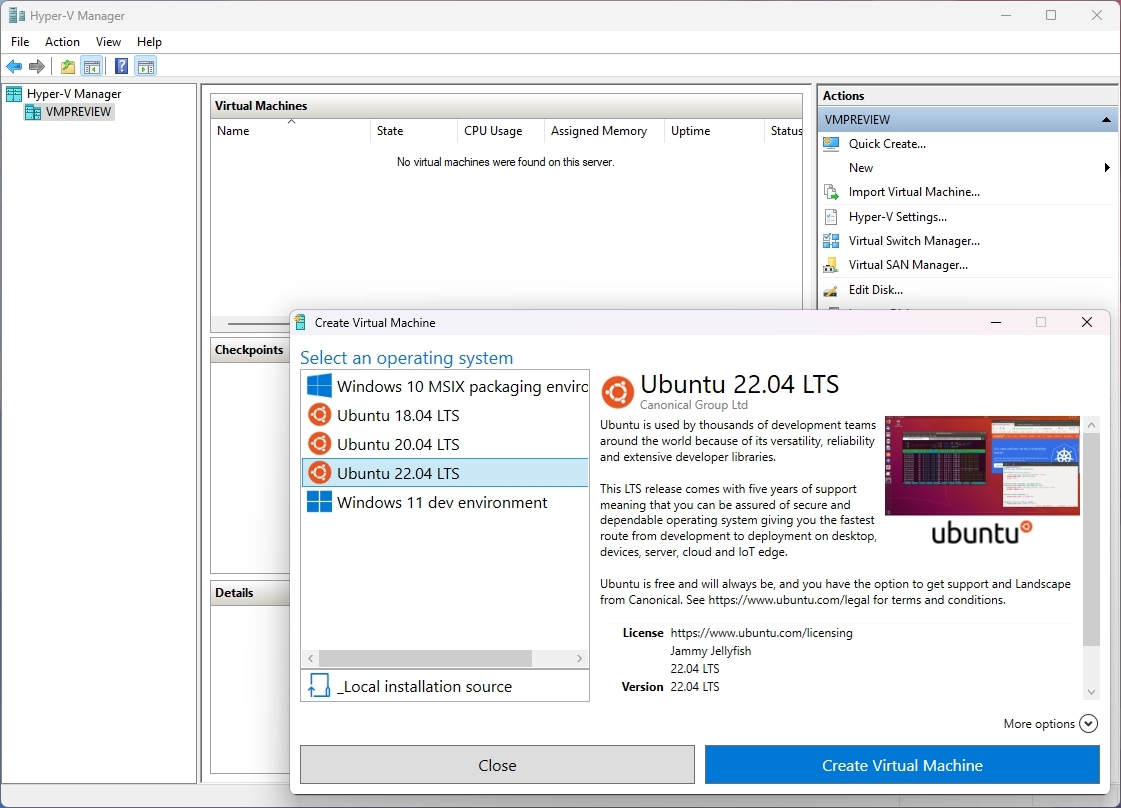
As part of the virtualization stack, Windows 11 also comes with Windows Sandbox, a feature that creates temporary lightweight virtualization of the operating system that allows you to test apps and browse unknown websites without putting your computer at risk. Once you're done using Sandbox, you can close it, and the instance will be completely nuked from the computer.
In the case of Windows 11 Home, you don't get Hyper-V or Windows Sandbox, but this edition includes some virtualization features, including the Windows Subsystem for Linux.
However, if you choose the "Home" edition and need to work with a virtual machine, you can install third-party apps like VirtualBox from Oracle. These apps allow you to bring virtualization to the devices and run Windows 11 Home alongside other operating systems.
Finally, on Windows 11 Pro, you can access Microsoft Defender Application Guard, another virtualization feature similar to Windows Sandbox. However, in this case, the feature virtualized an instance of Microsoft Edge to browse untrusted websites. (You can also consider this another security feature.)
Windows 11 Home vs. Pro remote desktop
Although on Windows 11 Pro and Home, you have access to the Remote Desktop app to connect to other devices remotely, only the "Pro" edition includes the features to enable the Remote Desktop Protocol (RDP) to allow other devices to connect remotely.
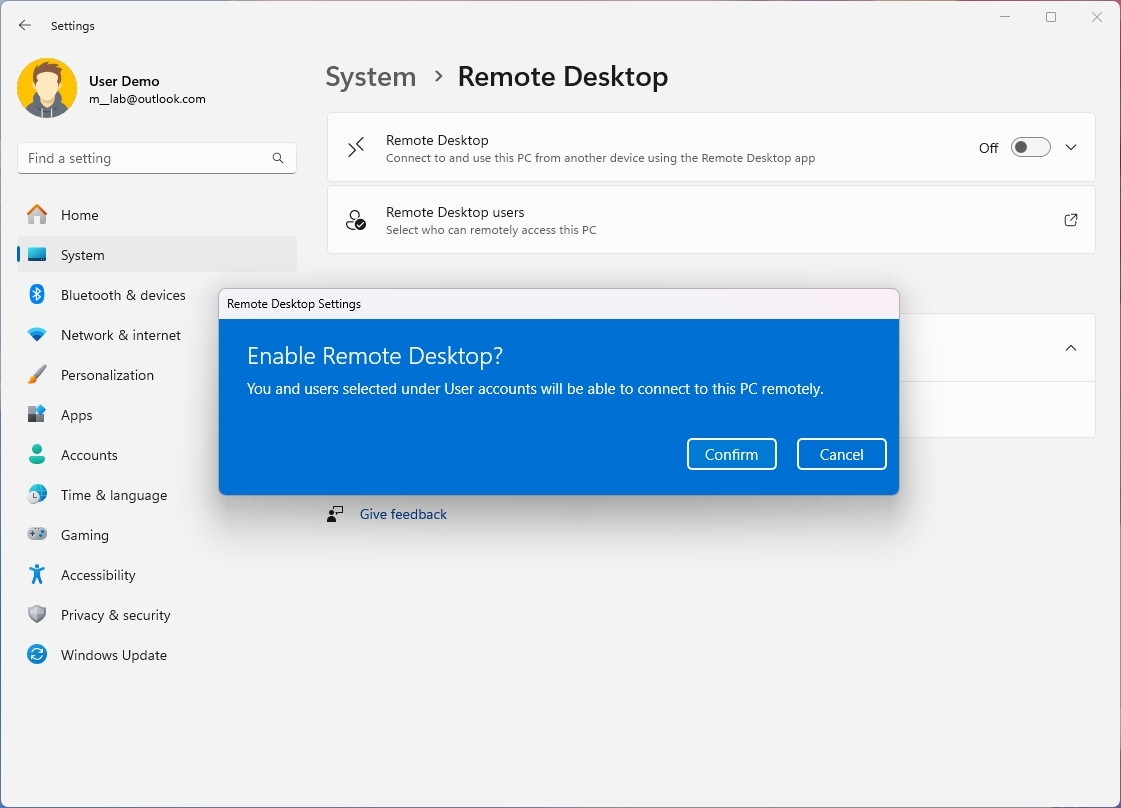
If you must access the computer remotely through the local network or over the internet, Windows 11 Pro is the best choice for you.
However, you can also use third-party solutions, such as Google's Chrome Remote Desktop, that can enable remote access to a device.
Windows 11 Home vs. Pro security
When it comes to security, both editions of Windows 11 come with the latest security innovations from Microsoft.
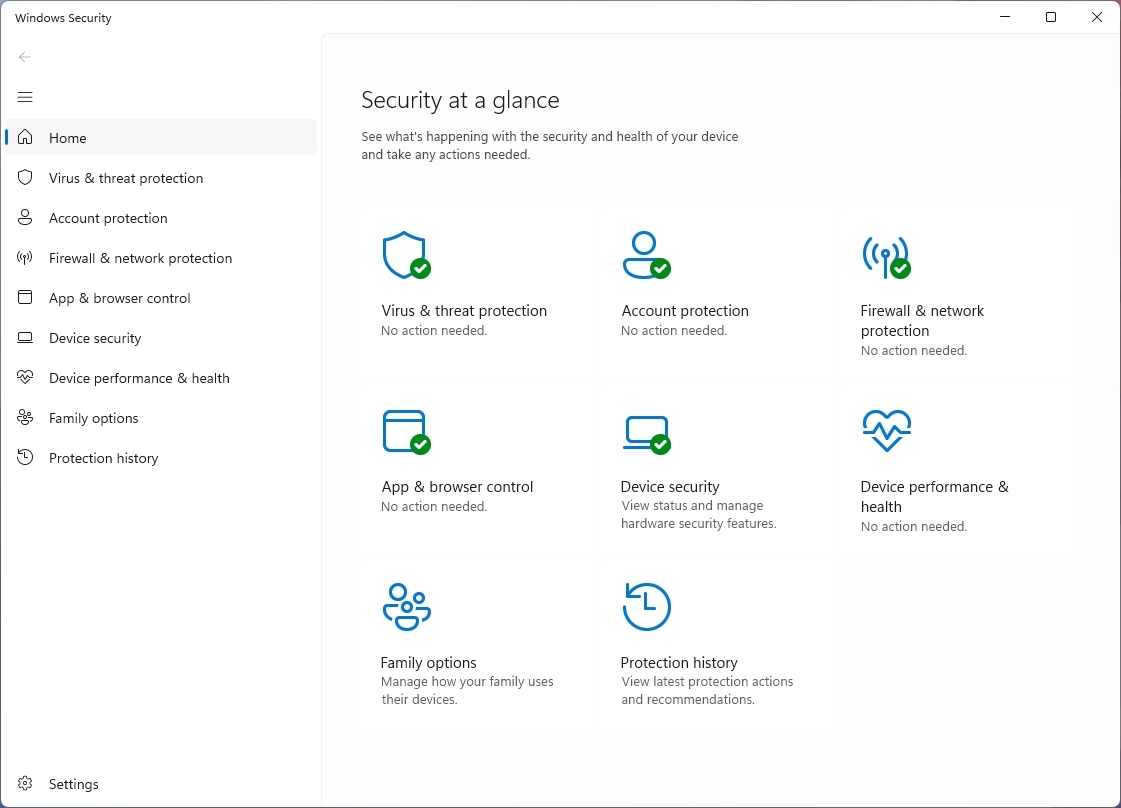
For example, "Pro" and "Home" include Microsoft Defender Antivirus and Firewall to protect your devices and data against malware and malicious individuals. Also, Windows Hello is part of both editions to add biometric authentication to the operating system using facial recognition, fingerprint, or PIN.
Windows 11 Pro also comes with BitLocker, which is the technology that Microsoft uses for full device encryption to protect your files from unauthorized access. BitLocker not only allows you to encrypt any system drive, but you can also encrypt external storage.
Windows 11 Home doesn't include BitLocker, but it comes with "Device Encryption," which is basically a limited version of BitLocker that allows you to encrypt the entire system, but you don't have the same management tools as when using BitLocker.
It's important to note that these are some of the security features, as connecting the device to a business network unlocks many additional security features when leveraging other services, such as Microsoft Endpoint Manager.
Windows 11 Home vs. Pro business features
Another big difference between both editions of the operating system is that Windows 11 Pro comes with different features specifically designed for a business network.
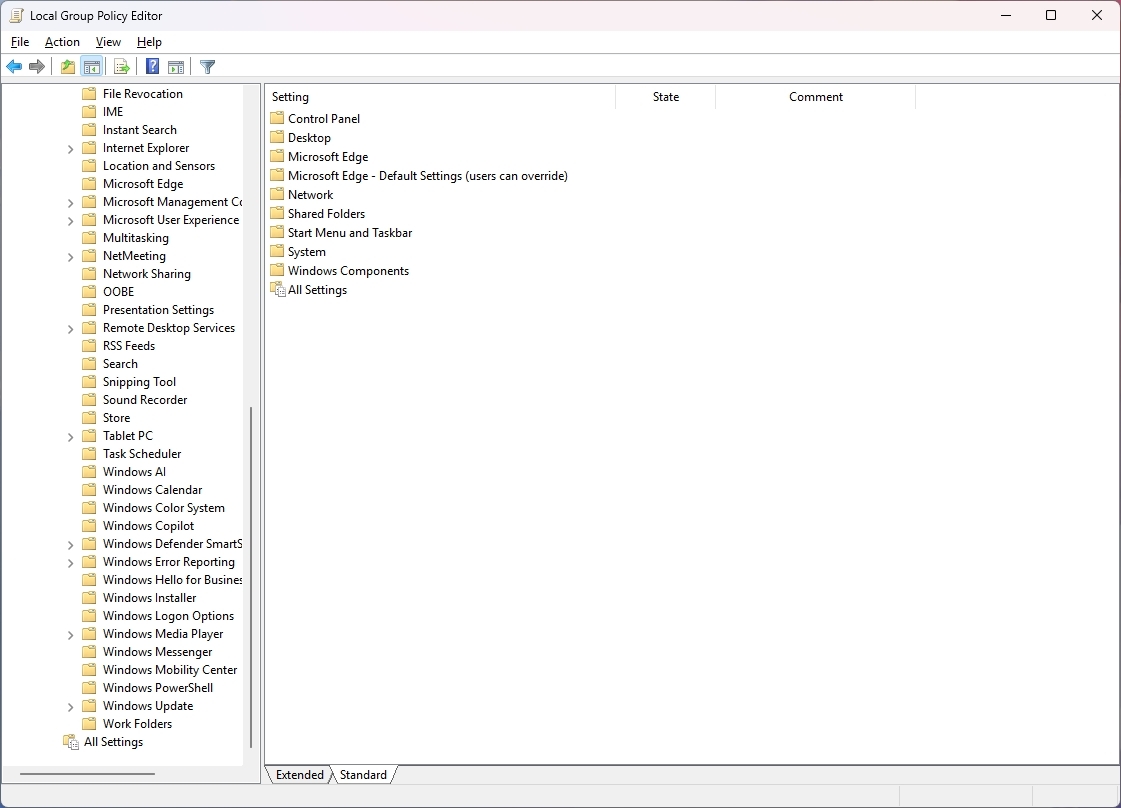
For example, Windows 11 Pro comes with the components to connect a computer to the organization's network through Active Directory or Microsoft Entra ID.
The "Pro" edition also includes access to Windows Update for Business, Kiosk mode setup, mobile device management, Dynamic Provisioning, Assigned Access, Microsoft Store for Business, Enterprise State Roaming with Azure, Windows Autopilot, and more.
One of the biggest differences between the two main editions is that Windows 11 Pro comes with the Group Policy Editor, which allows more granular operating system configuration. For example, through the Group Policy Editor, network administrators can manage different policies to enable, configure, or disable various features that wouldn't be possible through the Settings app.
If you must connect the device to a business network, Windows 11 Pro is the edition that will make more sense.
Windows 11 Pro for Workstations
Microsoft also offers an additional edition of Windows 11 Pro known as "Workstations," which includes everything from the two editions plus some extra features for people working with the operating system on even more capable hardware.
For instance, Windows 11 Pro for Workstations can support up to 6TB of memory and up to four processors. As for more specific features, this edition supports SMB Direct for faster file sharing, persistent memory technology, and the Resilient File System (ReFS). However, the latest version of the operating system brings ReFS in the form of virtualization storage to Windows 11 Pro and Home.
Windows 11 Home vs. Pro performance
If you're wondering which edition of Windows 11 is faster when using the same hardware configuration, both editions have similar performance because they're the same operating system.
On the other hand, when it comes to hardware support, we could argue that Windows 11 Pro can be faster since you can configure this edition with 2TB of RAM and two processors. However, realistically, it's unlikely that anyone could max out the hardware specifications with the "Pro" edition with traditional hardware.
Also, the Windows 11 Pro for Workstations edition can support up to 6TB of RAM and four processors, so theoretically, this edition will be even faster if you increase the hardware configuration.
However, in either case, you would also have to have apps supporting this amount of memory and processing power.
Windows 11 Home vs. Pro for college
If you plan to upgrade your laptop or desktop computer for college, it doesn't make a difference in the edition. If you have the choice between Home and Pro, and the selection doesn't increase the price, then select the "Pro" edition. Otherwise, the "Home" edition provides all the tools you need to tackle virtually any task, including using productivity apps, streaming media, internet browsing, and gaming.
The only time you would consider paying more or upgrading to Windows 11 Pro is if one or more of your classes requires the use of more advanced features, such as Remote Desktop, Hyper-V to work with virtual machines, additional hardware support for more depending applications, such as video editing or 3D modeling.
Windows 11 Home and Pro vs. Enterprise key differences
Usually, you can only acquire the "Home" or "Pro" edition of Windows 11 on new devices, and you won't find an option to choose the "Enterprise" edition.
Although both Windows 11 Pro and Enterprise are designed for business environments, they cater to different levels of organizational needs. For example, Windows 11 Pro's target audience is small and medium-sized businesses, while the Windows 11 Enterprise target audience is large organizations with complex IT environments.
Windows 11 Enterprise includes the features of the "Pro" edition plus advanced security, management, and deployment tools. Perhaps more importantly, you cannot purchase an "Enterprise" license unless you enter into a volume licensing agreement. Furthermore, the "Enterprise" volume licensing agreement is the only way to obtain the Long-Term Servicing Channel (LTSC) edition of Windows 11.
On the other hand, Windows 11 Pro is typically purchased individually or through volume licensing.
Windows 11 Home vs. Pro conclusion
The bottom line is that you don't need the "Pro" edition because it's more expensive and includes all the features since you may not use most of the advanced functionalities.
As I previously mentioned, if you're a home user using a computer for personal tasks, such as browsing the web, checking emails, and playing games, the "Home" edition should be enough.
If you have to connect the device to a business network, you will benefit from the Remote Desktop Protocol, or you need access to the additional features, then the "Pro" edition is for you.
Now, if you plan to purchase a new device and you're given the option to choose between the "Home" or "Pro" edition, always choose the "Pro" edition.
In the same way, if the computer already came pre-loaded with Windows 11 Pro, there's no need to downgrade to "Home."
More resources
For more helpful articles, coverage, and answers to common questions about Windows 10 and Windows 11, visit the following resources:







