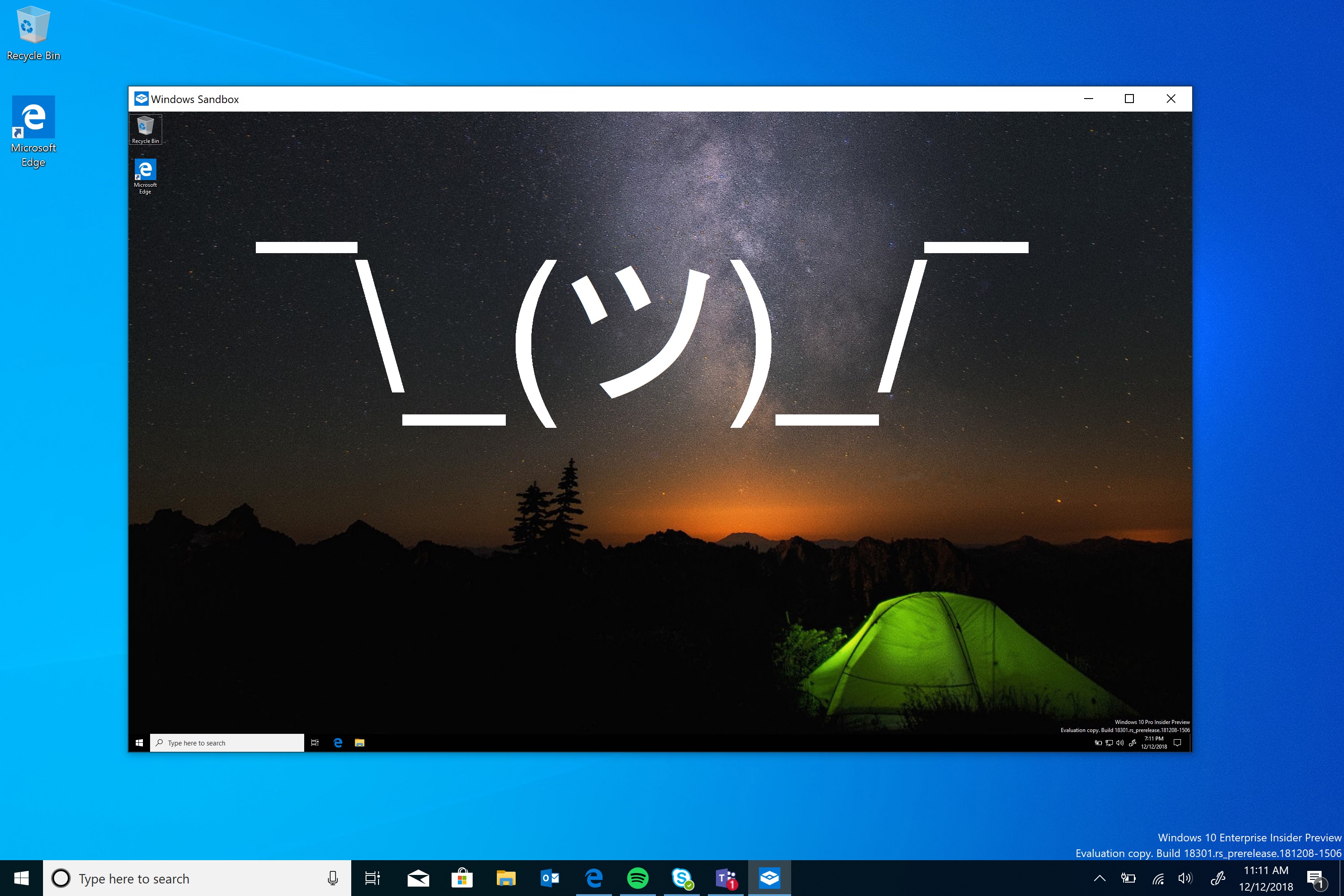
Despite Microsoft's best efforts, Windows 10 remains popular across the world. Even though Windows 11 has been around for years and received swathes of updates, many users stubbornly hold onto the older OS. The reasons are varied. Apart from the old 'if it ain't broke, don't fix it' adage, reasons not to upgrade include Windows 11's steep system requirements, a lack of truly compelling new features, or the much criticized requirement to create a Microsoft account. I find myself agreeing with Elon Musk on that last point.
Now, Microsoft is going to more aggressively push Windows 10 users to use an online account too. Our sister site Windows Central reports that Microsoft is going to start pushing notifications to get users to ditch local accounts on Windows 10 in favor of a Microsoft account. The change is mentioned in the release notes for the Windows 10 19045.4353 preview build under the section titled 'features and improvements'. A public rollout is scheduled during May.
The specific text says: "A Microsoft account connects Windows to your Microsoft apps. The account also backs up all your data and helps you to manage your subscriptions. You can also add extra security steps to keep you from being locked out of your account."
If that was all a Microsoft account did, then I'd have little problem with that, but I'm sorry, I view my personal computers as exactly that—personal. I don't want to give the world's most valuable company access to my data to do whatever the hell it likes.
Thankfully, Microsoft won't lock you out of your local account should you opt against making the switch. It'll just nag you to do it. You can turn off the notifications by going to Settings > Privacy & security > General and then deselecting everything.
It's clear that Windows 10 isn't going anywhere. If Microsoft can't get users to upgrade, then it's having to find other ways to get Windows 10 holdouts to become part of the Microsoft data machine.
If you are thinking of making the switch to Windows 11, the good news is that its not difficult to bypass the requirement for an online account. Just follow this handy little guide courtesy of our very own Andy Edser.
Installing Windows 11 without creating a Microsoft Account
When setting up a Windows 11 PC using the Out-of-box experience:
1. When presented with the "Is this the right country or region" screen, press Shift + F10 to open a command prompt window.
2. Select the window and type: oobe\bypassnro (no spaces) followed by Enter.
This will cause the computer to restart.
3. Once back at the same screen, press Shift + F10 to open the command prompt once more, and this time type: ipconfig /release (again, no spaces)
4. Now press Enter and type exit to close the window.
5. Now make your way through the usual setup process until you reach the "Let's connect you to a network" screen, select "I don't have internet" and then "Continue with limited setup".
When performing a clean Windows 11 install from USB:
Create a bootable Windows 11 USB install drive using the RUFUS USB Creator Utility, which will allow you to bypass TPM, Secure Boot, and Microsoft Account requirements.
Congratulations! You should now be able to set up the rest of your Windows installation without a Microsoft Account.







