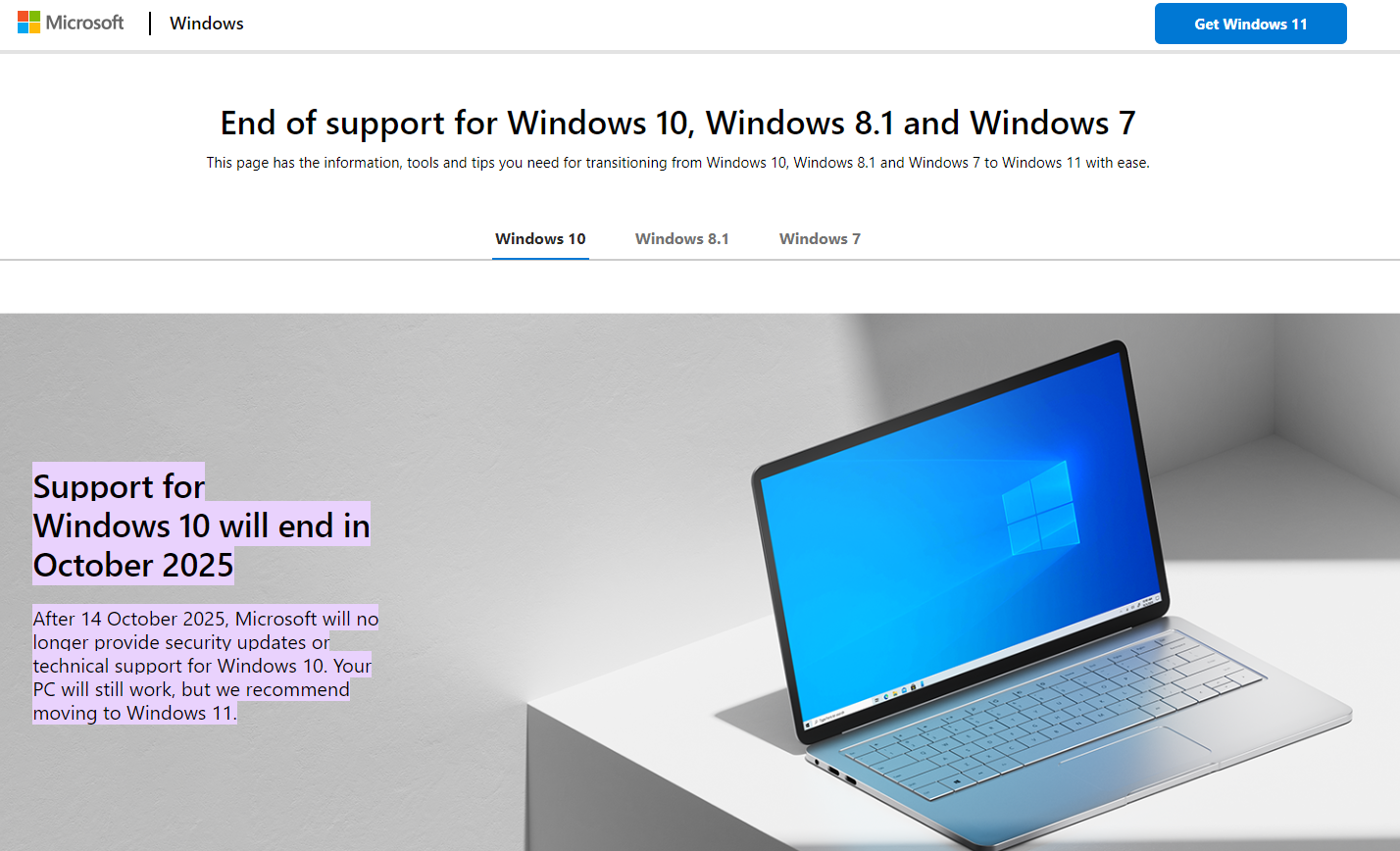
Microsoft has announced that it will cease to provide support services for Windows 10 on October 14, 2025. Windows 10 was released in 2015 and quickly dominated the market. It is even more popular than the Windows 11 operating system released in 2021.
Users must prepare to upgrade or adjust as the Windows 10 end-of-support date nears. The end of support implies that Microsoft will stop providing security updates, technical assistance, and bug fixes for this operating system. Running Windows 10 afterward carries significant security and performance risks.
These editions will keep receiving Windows 10 updates until the end of the support date:
- Windows 10 Home
- Windows 10 Pro
- Windows 10 Enterprise
- Windows 10 Education
After October 2025, only businesses using the Windows 10 LTSC (Long-Term Servicing Channel) version will continue receiving updates because of the extended lifecycle they paid higher prices for.
Let’s dive deeper into understanding Windows 10 and what the imminent end of support means for this system.
When was Windows 10 released?
Microsoft formally released Windows 10 on July 29, 2015. It was the direct successor to Windows 8.1, which Microsoft released two years earlier.
Windows 10 dominated the PC market soon after its release. By March 2020, over one billion devices had it installed, making it the most popular Windows version worldwide. Windows 10’s PC market share peaked at over 80% in 2021, when Microsoft introduced the subsequent Windows 11. Despite the newer version, Windows 10 still retains a nearly 70% market share in 2024, while Windows 11 sits at 28%.
Windows 10 release cycle
Microsoft has added many updates since Windows 10’s initial release in 2015. The company began with semi-annual updates before transitioning to annual updates.
- Version 1507 (Initial release) - July 29, 2015.
- Version 1511
- Version 1607
- Version 1703
- Version 1709
- Version 1803
- Version 1809
- Version 1903
- Version 1909
- Version 2004
- Version 21 H2.
- Version 22 H2.
Each version has a specific lifespan – Microsoft announces the end of support date with each release.
Microsoft released the final Windows 10 version (22 H2) in October 2022 and announced the OS's end-of-support date to be October 2025. After this date, most users have no choice but to upgrade to a higher version or choose another operating system like Linux or Chromebook.
Transitioning from Windows 10
As the Windows 10 end-of-support date nears, the logical step is upgrading to Windows 11 if you want to stay plugged into the Microsoft ecosystem. Windows 11 is easy to use and understand. You’ll have no problems navigating it because it shares many similarities with its predecessor. However, you’ll notice that Windows 11 has better performance and some advanced features not available on Windows 10.
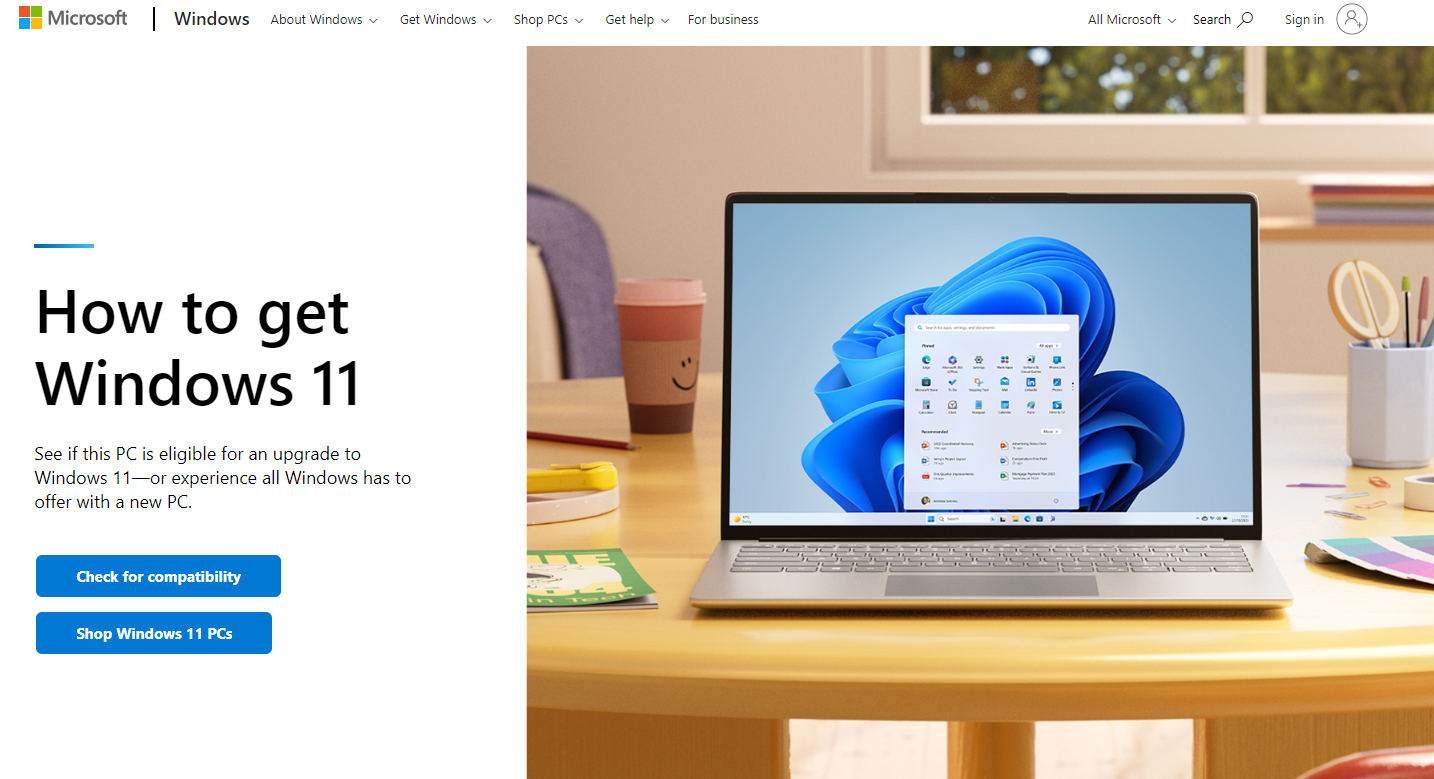
Upgrading to the Windows 11 OS
You need these system requirements to install and use Windows 11:
- Processors/CPUs: 1 GHz or faster with 2 or more cores.
- RAM: At least 4 GB.
- Storage: 64 GB or higher.
- System Firmware: UEFI (Unified Extensible Firmware Interface) and Secure Boot capable.
- Graphics Card: Compatible with DirectX 12 or later with WDDM 2.0 driver.
- TPM: Trusted Platform Module (TPM) version 2.0.
- Internet Connectivity and Microsoft Accounts: The initial setup requires internet connectivity and a Microsoft Account.
- Display: High-definition (720p) display greater than 9 inches diagonally, 8 bits per color channel. A lesser screen size means you might not see the whole user interface.
Your device must run Windows 10, version 2004 or later, to upgrade directly to Windows 11. Microsoft offers free updates if you meet this requirement. You can use the built-in PC Health Check app to see if your current PC qualifies for a direct Windows 11 upgrade.
Migrating to other operating systems
If your hardware is not compatible with Windows 11, or you just prefer migrating to another operating system, you have several options:
- Linux
- macOS
- ChromeOS
Linux
Linux is the most popular open-source desktop operating system. You can download it from the official website and install it on your PC. The main advantage is that it is very customizable, as the source code is available for users to modify. You can customize your PC’s look and interface much more than you can on a Windows OS.
Linux is also very secure because of its architecture. It’s much more difficult for viruses to gain system-level access on Linux than on other operating systems. Even if a virus does gain this access, it’s easy to eliminate it.
Linux's main drawback is its complexity. This OS is difficult to set up, especially for non-technical users. There’s no single organization responsible for support and updates, making it challenging to get technical help. Unlike Windows, where you can quickly contact the support team to get solutions, maintaining your Linux OS is mainly your responsibility.
macOS
macOS is the operating system for Mac laptops and desktops. This OS offers a stellar interface you can easily navigate. It’s easy to set up, and you enjoy frequent guidance and support from Apple’s team, similar to what Microsoft offers.
The drawback is that you need to buy a Mac laptop or desktop to use this operating system. Mac PCs are famously expensive, unlike Windows PCs, which have many budget-friendly options.
ChromeOS
ChromeOS is a Linux-based operating system created by Google for its Chromebook brand of laptops. This OS is unique because it uses the Google Chrome web browser as its principal user interface.
ChromeOS is an ideal choice if you mainly use web-based applications requiring little processing power. However, it doesn’t support heavy applications because of limited storage space and processing power—for example, you can’t run the full version of Microsoft Word, PowerPoint, and other Office tools with ChromeOS. Because of the limited storage space, almost everything is stored on the cloud, which puts ChromeOS at a competitive disadvantage compared to Windows and Linux.
Windows 10 Edition differences
Windows 10 comes in various editions, mainly:
- Home
- Pro
- Enterprise
- Education
Home and Pro
Windows 10 Home is the basic version designed for a general audience. Most people use it on their PCs, giving them access to relevant features like Cortana, Microsoft Edge, and Microsoft Office tools.
Windows 10 Pro is an advanced version of the Home edition. It’s designed for businesses rather than individuals and has better security features. Windows 10 Pro comes with BitLocker device encryption, which lets users encrypt their disk drives to prevent theft or unauthorized access. It also has remote desktop functionality, allowing users to control another Windows PC remotely.
Likewise, Windows 10 Pro allows users to join a domain or Azure Active Directory. The Professional edition is designed for business use, while the Home edition is intended for individual use.
Enterprise
The Windows 10 Enterprise edition caters to the needs of midsize or large organizations. It has advanced security features to protect users against sophisticated malware. Companies get flexible deployment, support, and update options with Enterprise.
Windows 10 Enterprise has everything you’ll find in the Pro version, plus the following:
- Device Guard to prevent malicious code from running on a PC.
- Applocker for companies to control the apps employees can access on their work PCs. IT administrators can block unknown or potentially harmful apps across all corporate PCs.
- Credential Guard to isolate user credentials, like passwords, from the rest of the operating system. This feature helps prevent hackers from stealing sensitive credentials and breaking into a company’s network.
- Windows Analytics to give companies valuable insights about the PCs connected to their network.
- Virtualization tools that let users run virtual machines.
Education
Windows 10 Education is tailored for schools and educational institutions. It includes the features in the Enterprise edition plus custom management controls that schools often request. For example, Windows 10 Education doesn't have Cortana, and school administrators can control what apps users can install on their PCs.
Windows 10 security updates
No operating system is released completely free from security bugs. People discover new bugs regularly, and Microsoft releases security updates to fix such issues. The company has clarified that Windows 10 will receive security updates and patches until 14 October 2025.
Updates are the periodic fixes Microsoft releases to defend users against new threats and improve their PC's reliability.
In contrast, patches focus on specific bugs that people have identified. Microsoft releases patches to fix those flaws, often identified by third parties, and protect users from malicious threats.
To check if your Windows 10 OS needs an update, click Start > Settings > Update & Security > Windows Update and select Check for updates. If you see an update available, install it. You're using the latest version if you don’t see any available updates.
After October 2025, most Windows 10 users will stop receiving security updates and new features. Only businesses on the long-term servicing channel (LTSC) plan will continue getting Extended Security Updates as they transition from Windows 10. They won’t get any new features or design changes, only security patches to protect them against cyber threats.
Windows 10 end of support: impact on individuals & businesses
The end-of-life support for Windows 10 will significantly impact individual and business users.
Individual PCs running Windows 10 will continue working. However, the lack of ongoing security updates increases the risk profile of using such PCs. Demand for PCs without ongoing security updates will be low, so it’ll be more challenging to sell or swap devices incapable of upgrading to Windows 11. According to Canalys Research, Windows 10’s end of support could cause 240 million PCs to be disposed of.
Businesses must plan for hardware and software upgrades. If their current devices lack the hardware requirements for upgrading to Windows 11, companies have no choice but to buy more advanced PCs. They must also evaluate the benefits of Windows 11’s features against their needs.
Technical support for Windows 10 users will be limited after the end of support. Microsoft will stop providing official assistance for Windows 10 issues, except for helping users upgrade to Windows 11 or later versions. Hence, you should mark your calendar and start preparing to upgrade or migrate to another OS.
Preparing for end-of-support
- Regular updates: Ensure your PC gets all the available updates leading up to October 2025. This action keeps your PC as secure as possible as you work to upgrade or migrate.
- Data backup: Back up your files frequently to avoid data loss when upgrading or migrating to another operating system.
- Explore your options: Start shopping around for alternatives. If your device is compatible, we advise upgrading to Windows 11 to continue enjoying the features you're used to and get full updates and technical support.
- Evaluate compatibility: The PC Health Check app can assess whether your device is eligible for a Windows 11 upgrade. If so, you can upgrade to Windows 11 for free. The average download size is 20 to 27 GB, but Microsoft requires at least 64 GB of free space for a successful upgrade.
Support resources for Windows 10 users post end-of-support
Microsoft will stop providing official assistance for Windows 10 issues post-October 2025, but users can still access some support resources to resolve their issues.
The Microsoft Support page contains extensive tutorials, user guides, and manuals concerning all Windows 10 features. These resources can help solve your issues when you can’t get official assistance.
The Microsoft Community forum has millions of daily users exchanging solutions to each other’s problems. You can ask questions on this forum and get good answers.
Third-party websites like XDA Developers, WinBuzzer, and BleepingComputer keep you informed about Microsoft's changes and provide tutorials to solve many issues.







