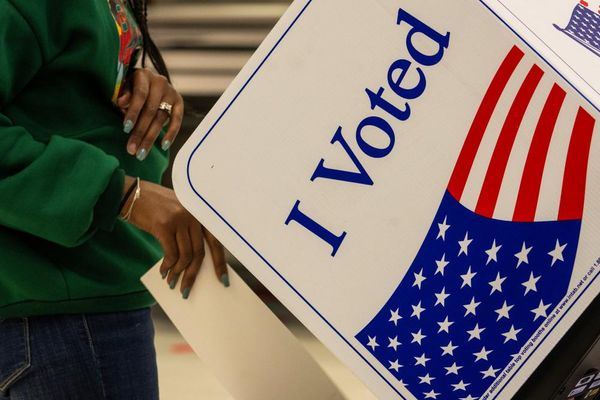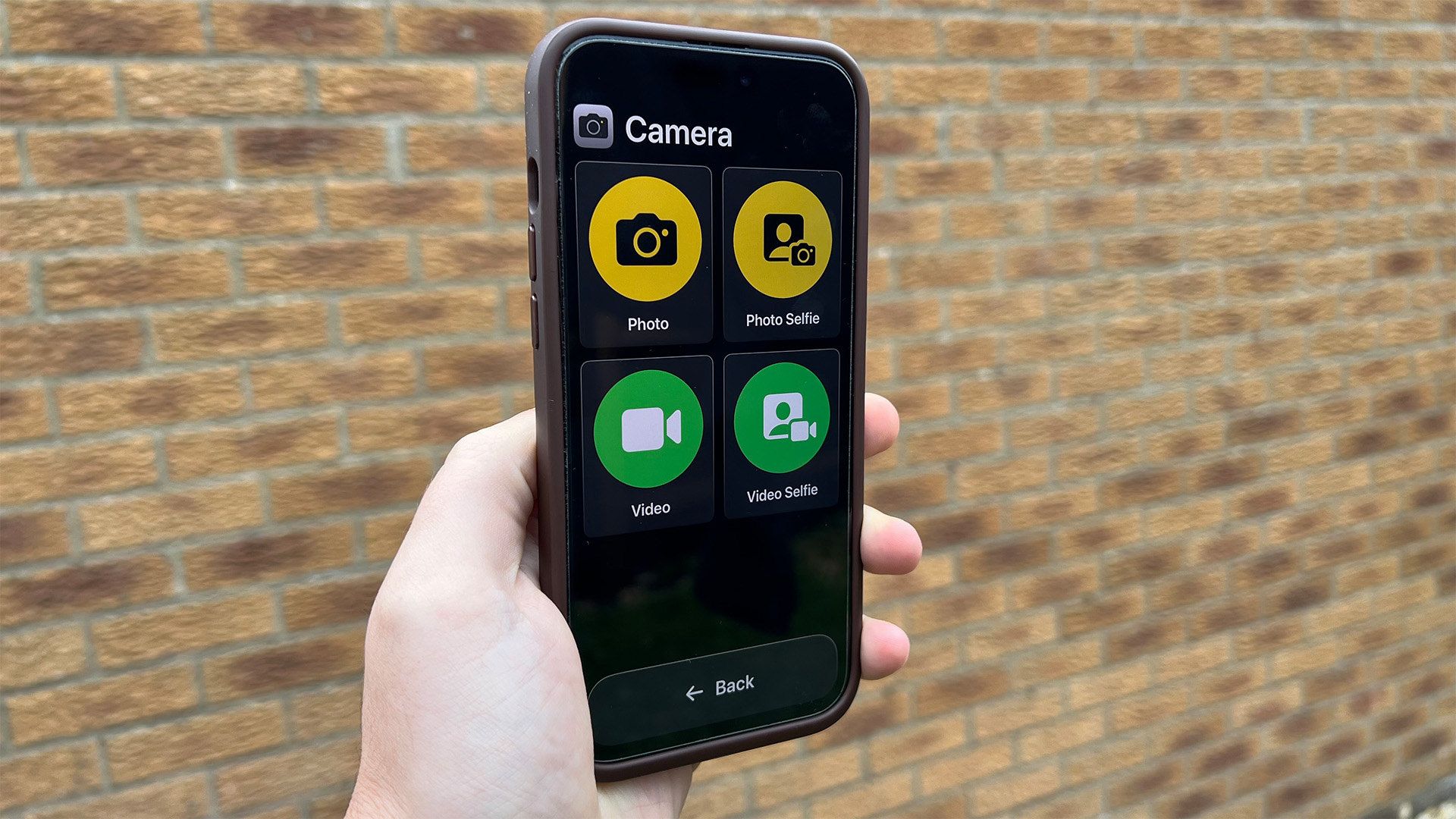
There was a time when Accessibility in software was more commonly labeled as a ‘hidden feature’ or a ‘hack’ to speed certain methods up, such as Voice Control in iOS 13 or Back Tap in iOS 14.
The world has (thankfully) moved on from this, and we’re now seeing real benefits in how accessibility can be used for the greater good. Indeed, both Apple and Microsoft should be given high praise for how accessibility is being thought of with almost every new feature we see. For instance, the redesigned theme that came with Windows 11 in 2021, allowed for bigger fonts and inverted colors to work much better for visually impaired users.
Despite these noble moves by Microsoft, Apple has been leading the way in how it can offer its features and devices to those with accessibility needs. Take iOS 17 — Assistive Access transforms your iPhone’s home screen into a series of large icons, followed by apps like the Camera which also adapts to this simpler design, making it easier for visually impaired users to take photos and videos.
Already though, Microsoft’s take on Personal Voice is already being worked on, but there’s still much to be done.
With Windows 12 allegedly arriving by the end of 2024, Microsoft would be wise to look at these five features for inspiration to include in the next major upgrade of its operating system.
Live Speech
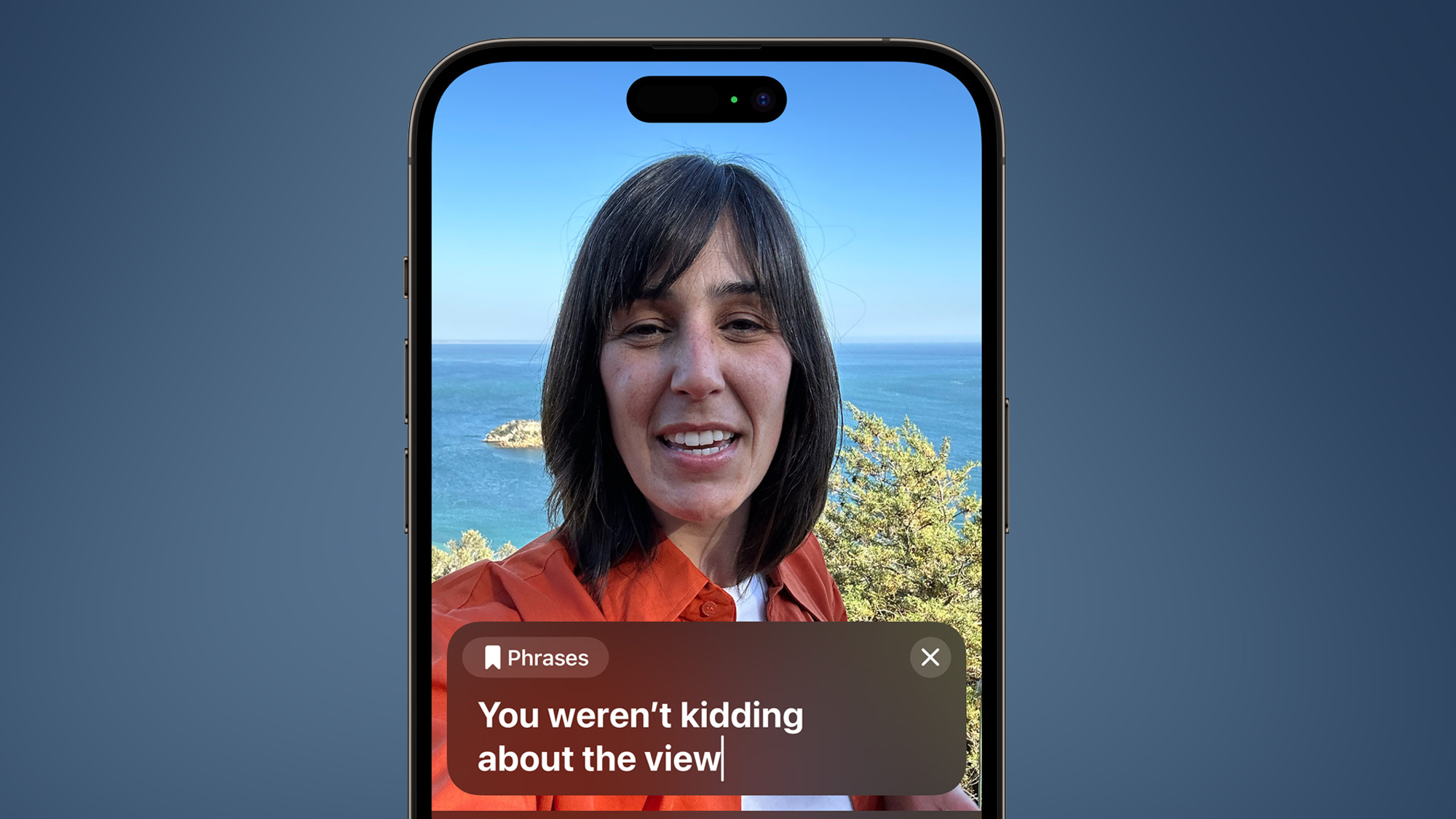
This is a simple feature, but an incredibly useful one. As long as you have a Mac, iPad, or iPhone running the latest software versions, you can type in a phrase during a FaceTime call, and Live Speech will read this out for you.
For users with auditory impairments, this is a fantastic feature that can help include so many during a video call. When it comes to Windows, however, you’d be hard-pressed to find a similar feature.
While you can enable captions during video calls, as long as your PC has the 22H2 update installed, there’s no way to have Windows speak out a phrase you’ve typed. So for Windows 12, let’s see both Skype and Microsoft Teams incorporate Live Speech into video chats.
Detection Mode
Granted, we’re not expecting you to hold up your 15-inch laptop to detect objects around you, but for tablets and Surface Duo devices, it’s a perfect feature. For those unaware, Detection Mode is part of Apple’s Magnifier app, which can be used on iPhone and iPad. This uses AR (Augmented Reality) to scan the room you’re currently in and will let you know how far a door is from you.
When it comes to images, text, and people, though, this is where this mode really shines. Detection Mode can also read out what it sees - so if you hold your iPhone towards a plant, it will tell you what this plant looks like with a short description.
There’s nothing like this on Windows — but again, Microsoft might not want users to hold up their desktop PCs, in order to see how far away a door is. For its Surface Pro and Duo devices, however, it could be great to see a similar feature, where you can open up an app or ask Copilot how far a light switch is.
Point and Speak
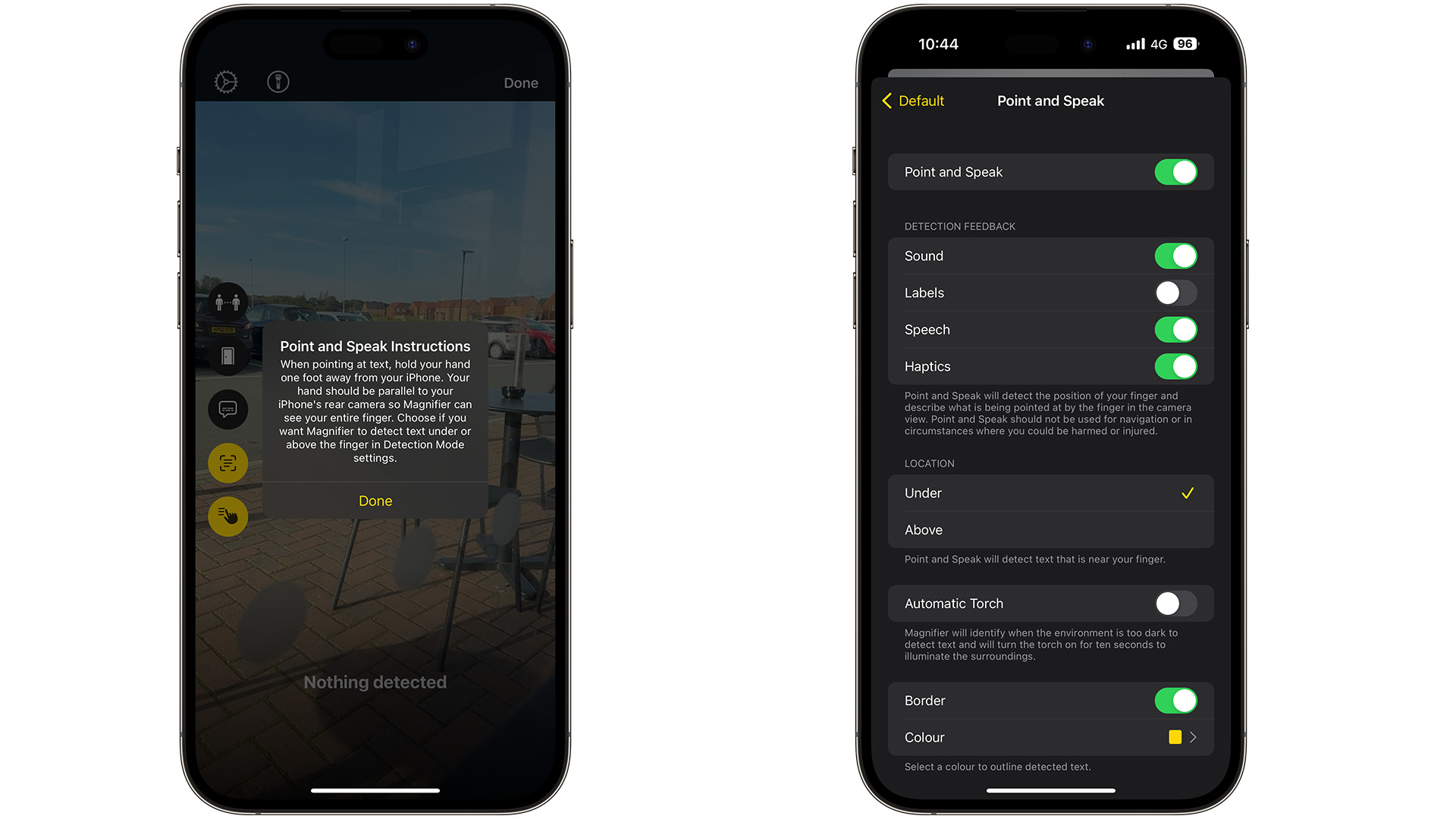
This is another feature of the Magnifier app, but it’s something that deserves its own mention, especially for Windows 12. Imagine being at an ATM near a store — it’s dark, it’s windy, and your poor eyesight is making it difficult to see where the numbers are to input your PIN number.
If you hold your iPhone at this keypad while pointing at certain numbers, this feature will read out what you’re pointing at — making it so much easier to tell where certain numbers are. Now, this won’t help if you have a large tablet for these situations. Yet this could be a perfect feature for Microsoft’s Surface Duo phones as an ‘exclusive’ Windows 12 feature.
Holding this at a sign, a menu, and other objects would be very useful for those with visual impairments, and being able to use this on a phone, and a Surface tablet would appeal for so many users.
Assistive Access
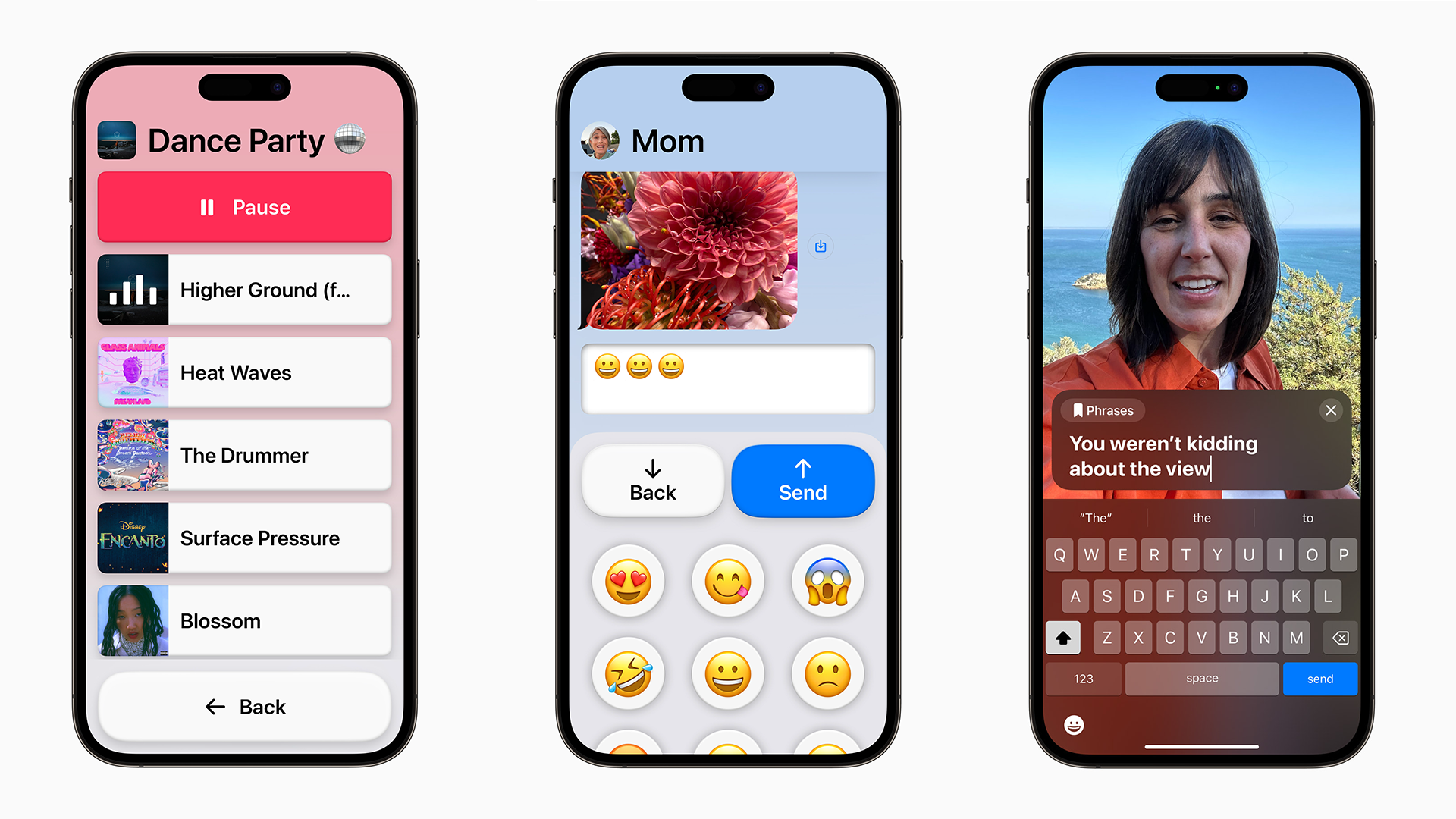
This is a feature that arrived in iOS 17 in the fall of 2023, and it completely transforms your home screen, and some apps like Camera and Messages into simpler designs. When you go to Settings > Accessibility > Assistive Access > Start Assistive Access, a message will appear, confirming that your iPhone will need to restart to boot into this mode.
Once it has, you’ll be brought to a screen where there are four large icons on a grid, which you can change to a row if you wish. When you open an app that’s been designed for this mode, such as Camera, you’ll be brought to a screen where the ‘shoot’ and ‘video’ buttons are huge, but you can still use the features as before.
This mode is a huge win for those with visual and motor impairments. It allows users to select the right app and the right feature they wish to go to, all in a large, colorful grid.
This is why a similar mode should come to Windows 12. Have this feature change the look of Windows so that’s easier to read, and perhaps have a ‘shortcut’ menu that displays at all times. It can also fit with the form factors that Microsoft has been working on for Windows.
From tablets to foldable devices, its take on ‘Assistive Access’ could fit many forms where a simpler design of Windows 12, where apps are accessible from a large grid, could easily work. It can easily apply to Microsoft's Surface Duo and Studio devices. One could use apps like Paint and Windows Media Player in a similar design to Apple’s Camera and Messages app.
Assistive Touch
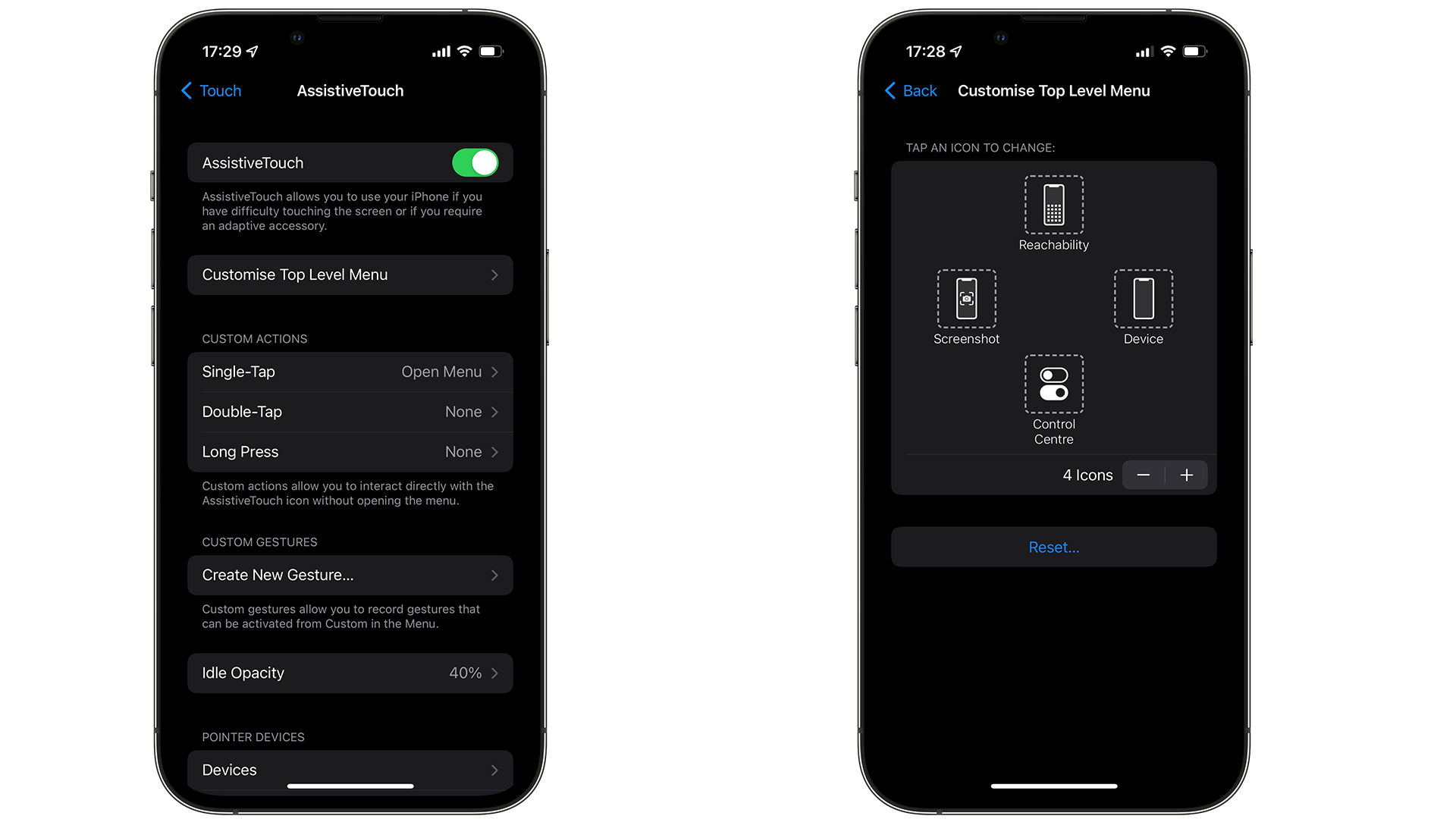
If you’ve used this feature on your iPhone or Apple Watch, you know how useful it can be. For those unaware, Assistive Touch appears as a button on an iPhone or iPad. You can enable it by going to Settings > Accessibility > Touch > AssistiveTouch. If done correctly, a small menu will appear, allowing users to access gestures and controls. Yet it goes further than that. You can have three-finger gestures in Assistive Touch, or record your own, so you could press a button that could ‘pinch out’ of a photo for example.
This is a fantastic accessibility feature that can cut down the steps for certain features when you’re in an app — and as it displays at all times, there’s no fear of this disappearing at any point.
This is why something similar should appear in Windows 12. Imagine a menu that’s always active on your display, which can show recently used apps, contacts, gestures, and even bookmarks in Edge and Chrome for example, without having to go into the apps themselves.
Assistive Touch perfectly ties into the ‘Assistive Access’ feature that Apple offers, and which could be adapted for Windows 12 — but also adds to the fundamentals of what Windows has been offering for Accessibility up to now. This gives users new ways to look at other features of other apps that could have felt overwhelming to them, because of the amount of features offered for example. Yet with Assistive Touch, it could easily give users with certain impairments, the confidence to use these apps as well as anyone else.