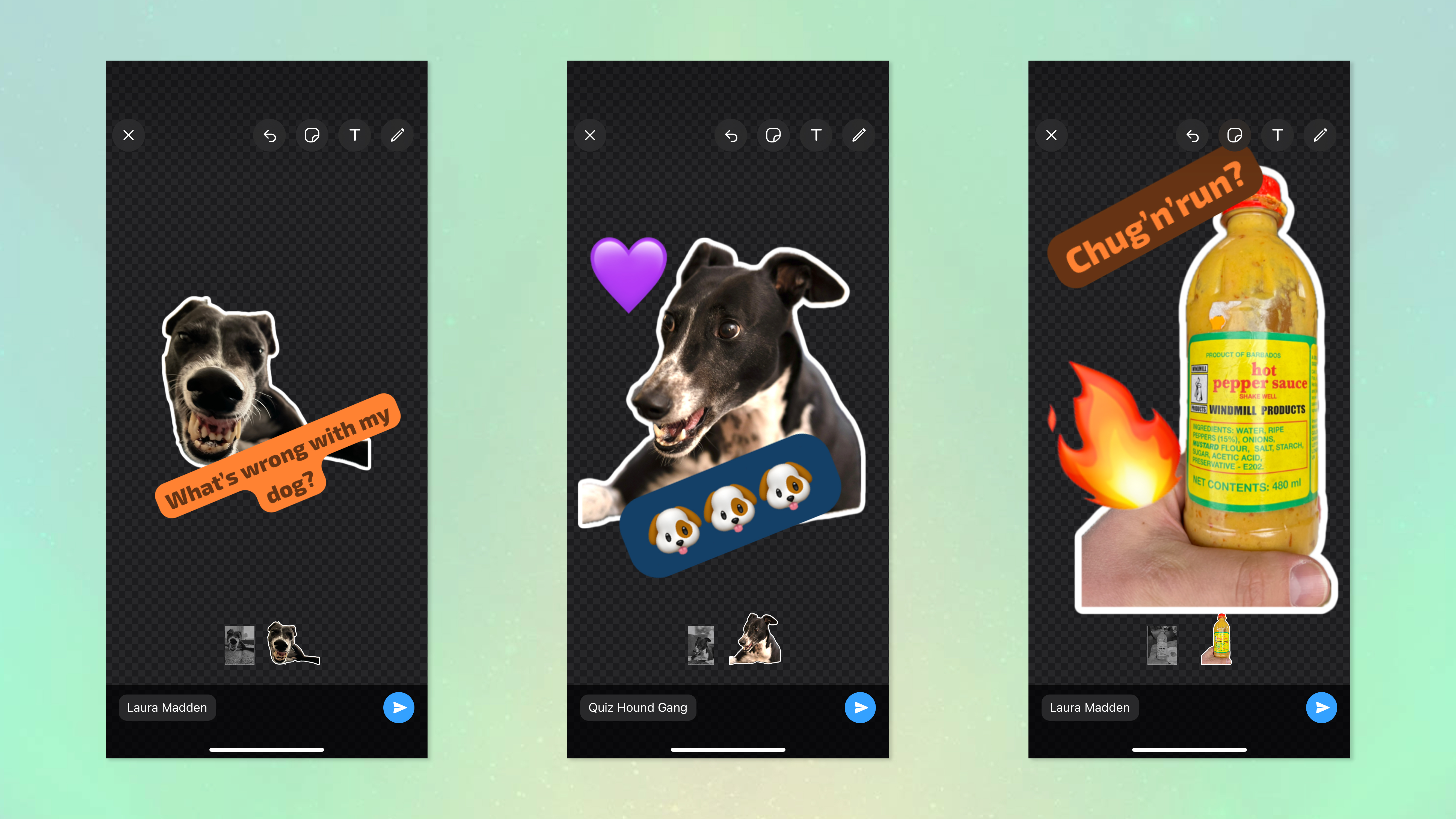
WhatsApp just launched a custom sticker maker for iPhone to rival iOS 17's sticker making feature, and the Meta-owned messaging company has done a pretty good job.
Since iOS 16, WhatsApp users on iPhone have been able to quickly create custom stickers by lifting subjects from an image in the Photos app, dragging the image to WhatsApp and dropping it in a chat. It's a feature I've used a lot since iOS 16 dropped, turning humorous photos into embarrassing stickers on group chats.
Apple then took things a step further when iOS 17 launched, allowing users of the iOS Messages app to create their own fun stickers from photos using a dedicated sticker creator in the app itself. This system again utilized iOS Visual Look Up to lift a subject from an image and turn it into a sticker. The thing is, it was kind of basic, only allowing you to create stickers and apply filters to them.
WhatsApp's new feature takes things further again. Built into the iOS WhatsApp application is a fully-fledged sticker editor, allowing you to create stickers from photos, resize the sticker, add drawings, text, emoji and even other stickers! Unfortunately, it doesn't let you customize the subject extraction of the photo, but from my experience testing the feature, it's pretty good at getting it right anyway. The WhatsApp tool gives you much more creative freedom than the standard iOS Messages creator.
Anyway, enough of me telling you about it. Let's see how it works!
How to use the WhatsApp custom sticker creator on iPhone
The screenshots below were taken on an iPhone 15 Pro. Currently, this feature is only available for iOS users.
1. In a chat, tap Stickers, then tap the plus symbol
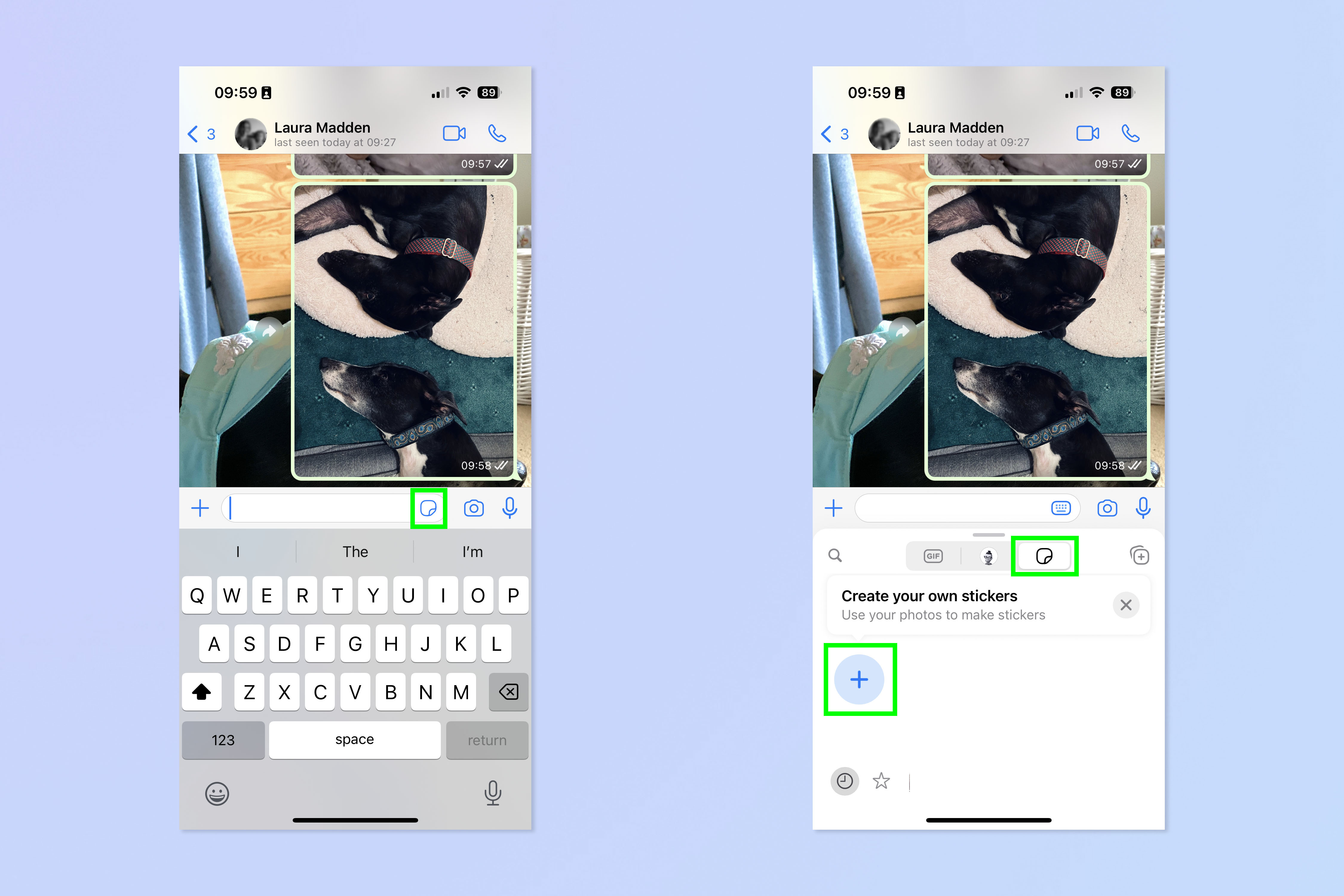
Open a WhatsApp chat and tap the Stickers symbol next to the message bar. Tap the Stickers icon to switch from GIFs to Stickers and then tap the plus symbol to create a new custom sticker.
2. Select a photo
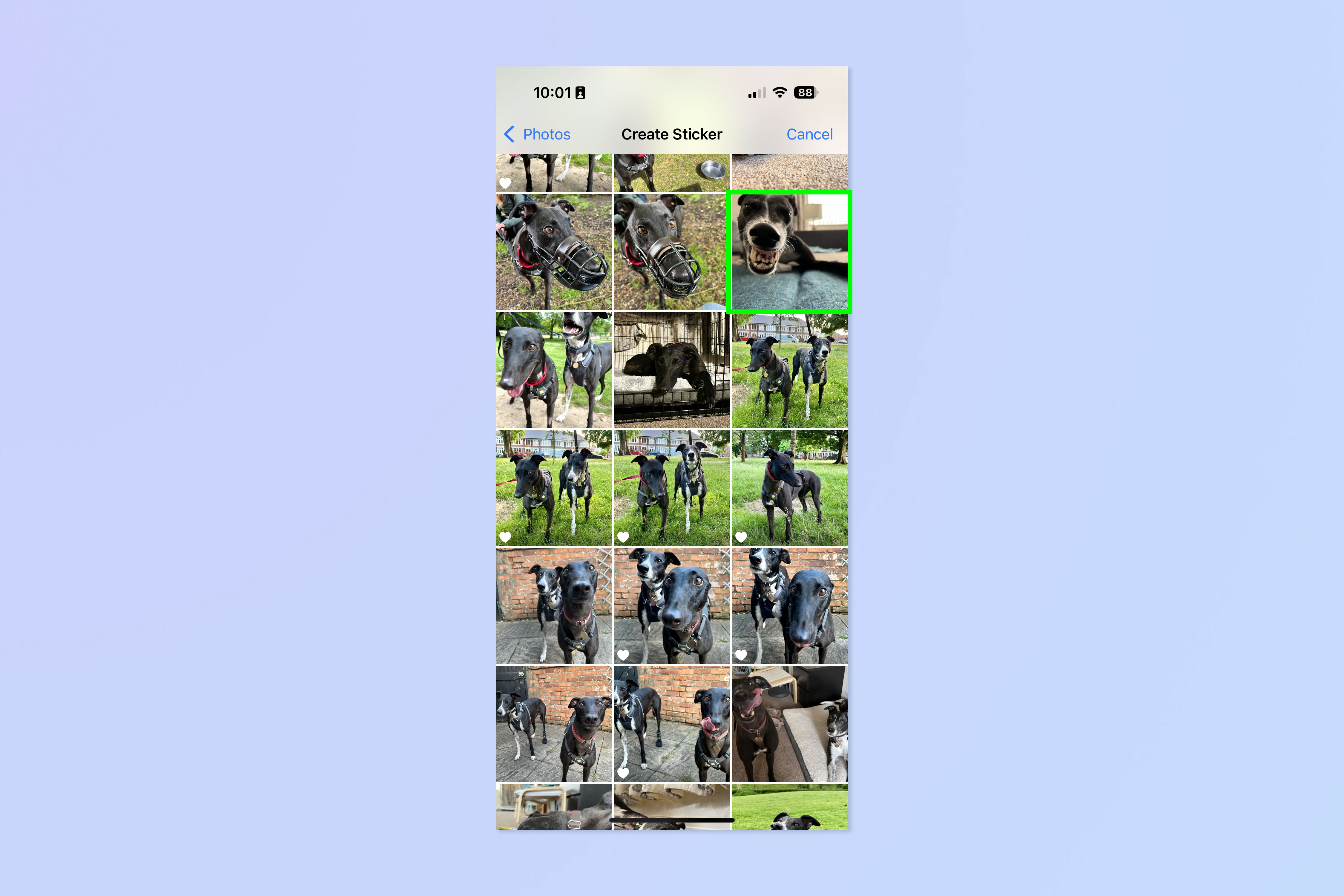
Now select a photo to use.
3. Edit your sticker: add emoji and text
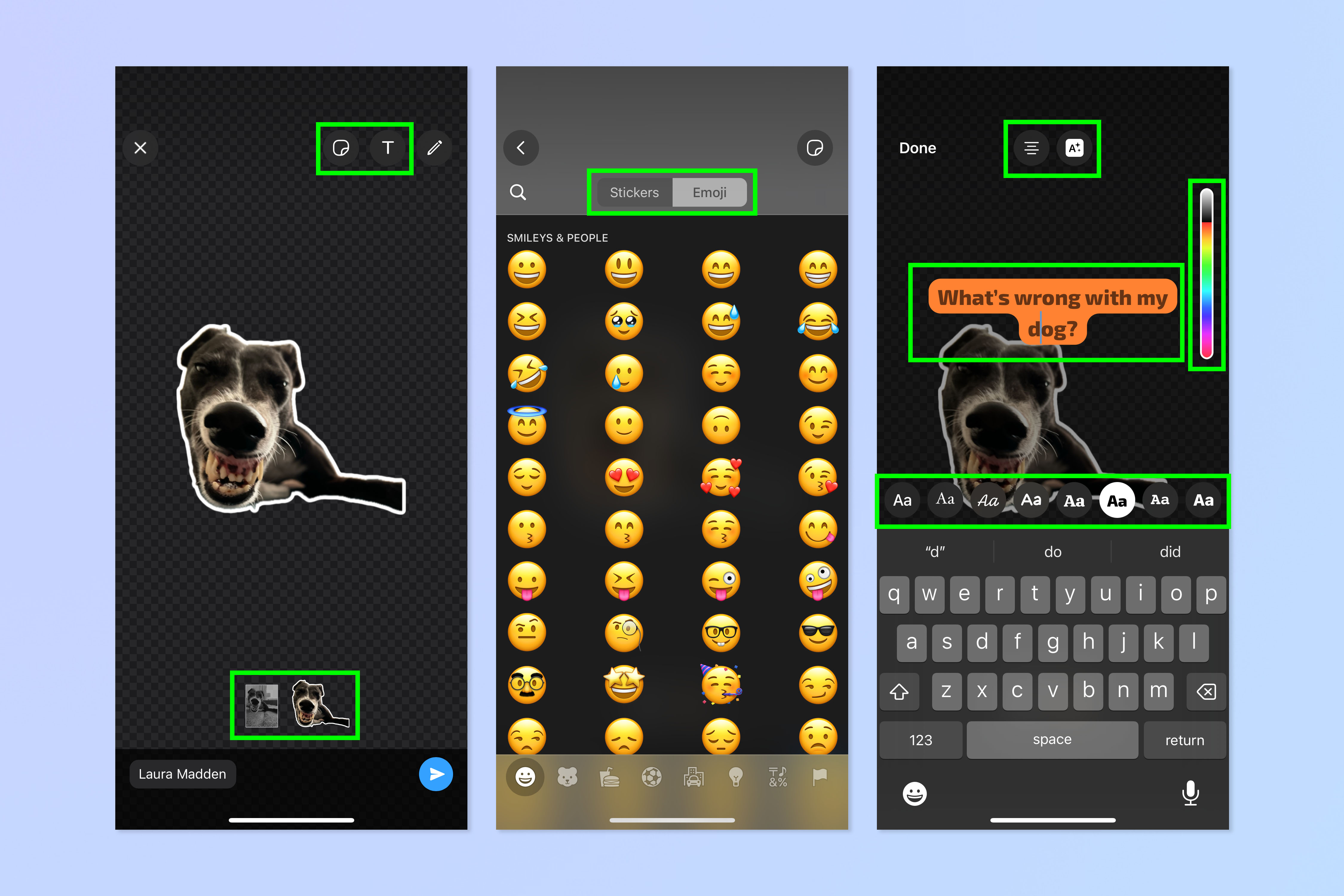
Now edit your sticker. Your photo will load into the editor and automatically appear as an isolated subject on a transparent background. Tap the previews at the bottom to switch between the isolated subject and the original full picture.
Tap the stickers icon in the top right to add emoji or other existing stickers (in the Stickers menu, tap the bar at the top to switch between stickers and emoji).
Tap the T icon to and then type text to add text annotations. Use the top bar to change alignment and switch between text box backgrounds (opaque, semi-transparent and no background). Tap the color bar to change text and box color, and choose a font using the bottom font panel.
4. Edit your sticker: add annotations
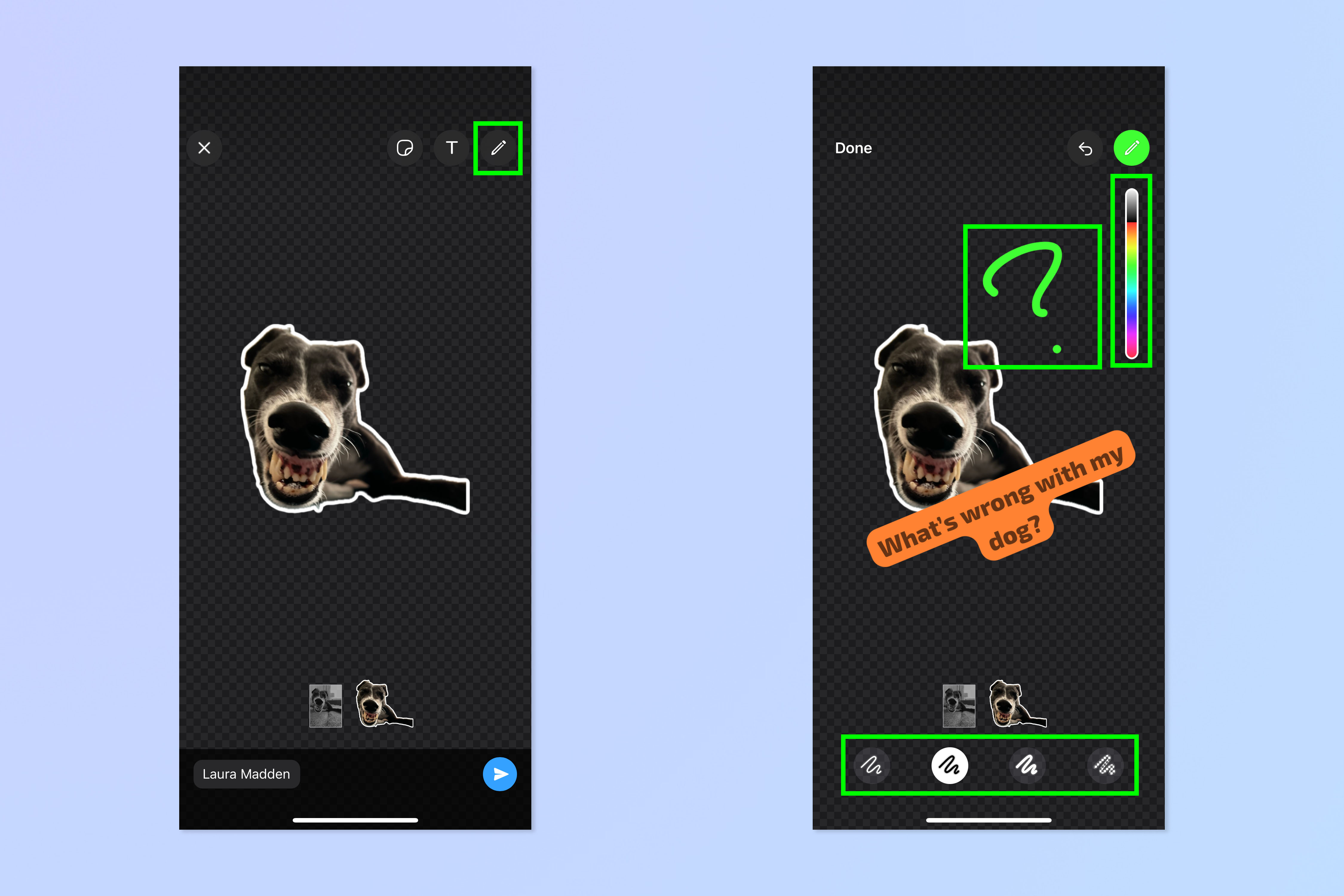
Tap the pencil symbol to add annotations. Draw using your finger and use the color bar to select a text color. You can use the style bar at the bottom to change the pencil thickness and opacity.
5. Hit send
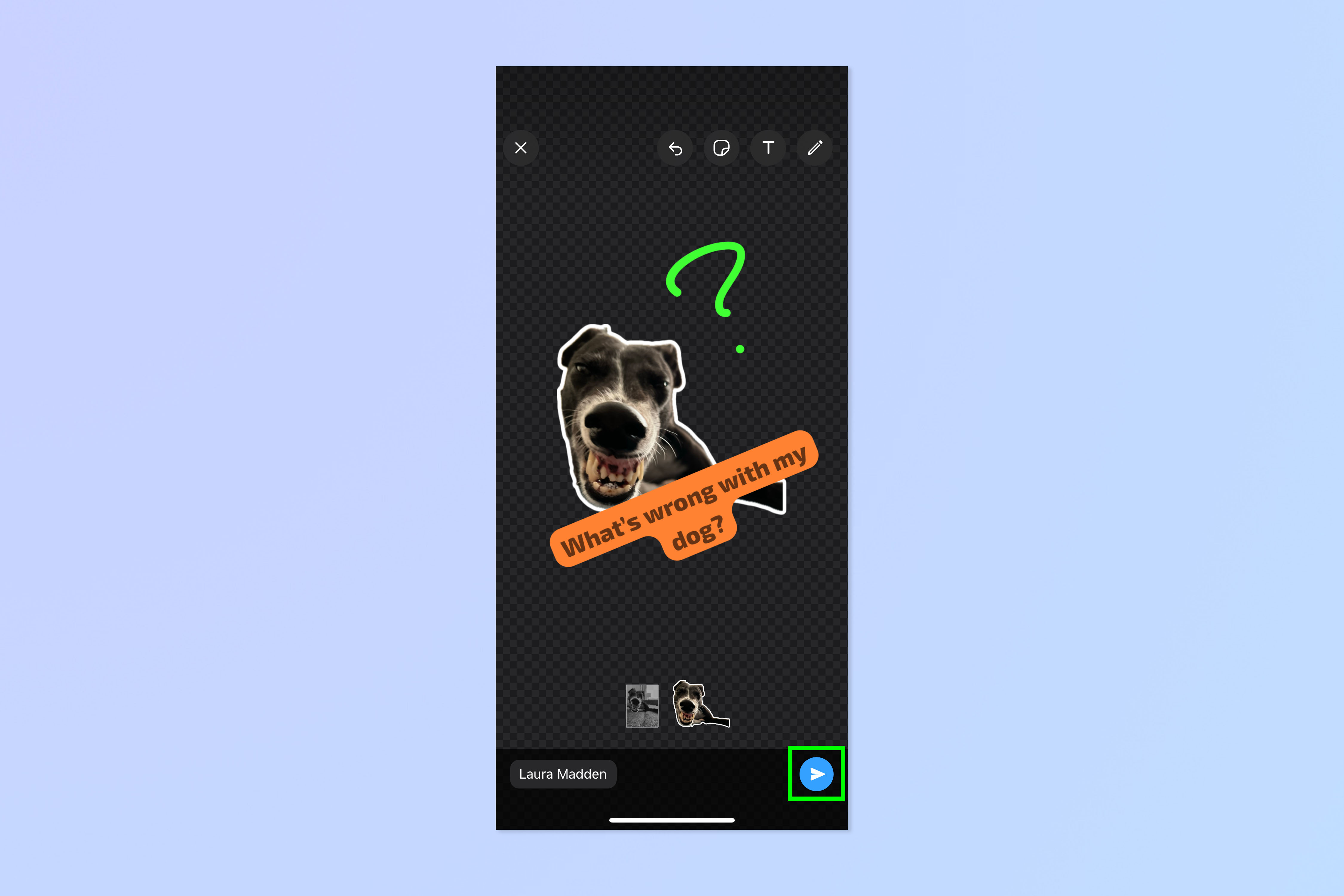
When you're ready, hit the send icon. Your sticker will be sent and automatically saved to your sticker library!
That's all there is to it. If you want more help using WhatsApp, we can show you how to lock chats on WhatsApp, to improve your device security. Learn how to share your live location in WhatsApp to let others know where you are. And find out how to pin messages in WhatsApp so important messages don't get lost in the chat.







