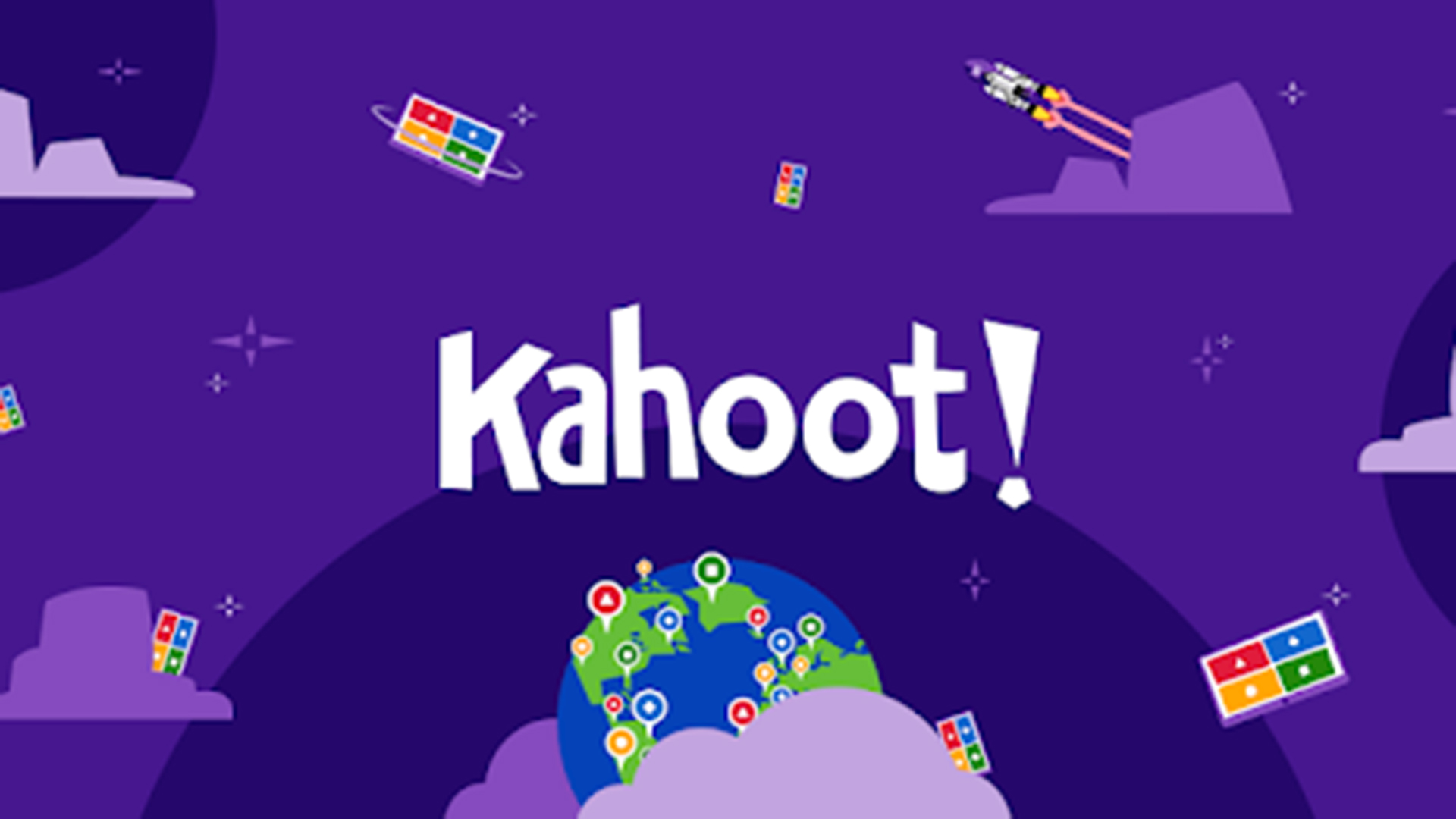
Kahoot! is one of the original and still one of the best quiz-learning game platforms out there, making education fun, engaging, and digital.
Even with its many years of experience and wide selection of tools, Kahoot! still offers a free-to-use platform, providing a great option for teachers and students.
Since everything is cloud-based this is ideal for use across connections, locations, and between varying types of devices. That makes it useful in class on a smart board as much as across tablets and personal devices.
Thanks to a well-organized system it's possible to create quizzes using age or ability metrics to tailor the results to suit the class or individuals as needed. And thanks to plenty of pre-built quizzes -- that can be edited to suit -- this is quick to setup and use.
This guide aims to give you all you need to know about using Kahoot! in the classroom and offers some helpful ways to teach using this tool.
What is Kahoot!?
Kahoot! is a cloud-based quiz platform that is ideal for students and teachers. Since the game-based platform allows you to create new quizzes from scratch, it's possible to be creative and offer bespoke learning options for students.
Kahoot! offers more than 40 million games already created that anyone can access, making it quick and easy to get started. Ideal for hybrid or distance learning, when time and resources are at a premium.
Since Kahoot! is free, it simply requires an account to be created to get started. Students can use Kahoot! across most devices from any location with an internet connection.
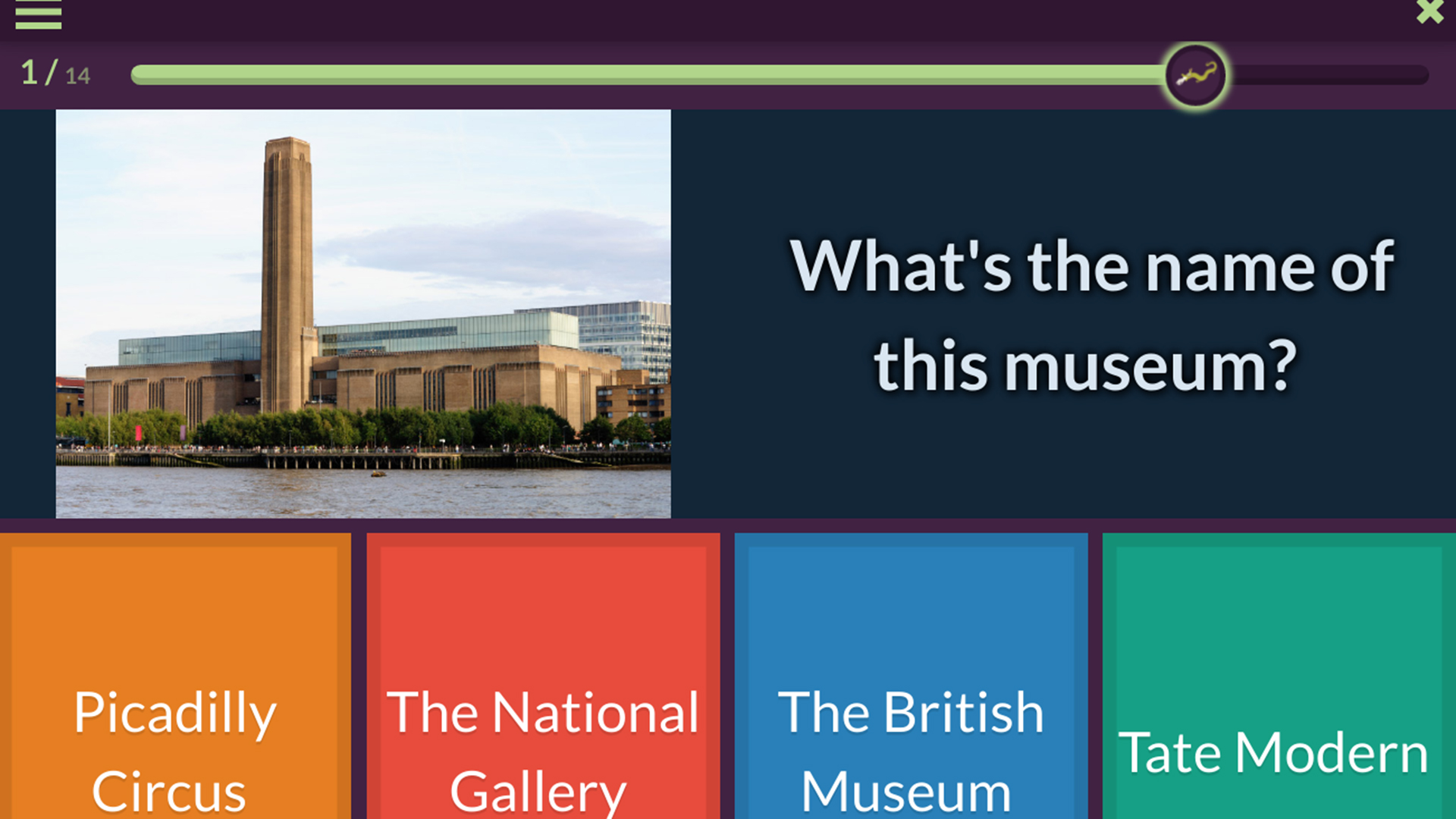
What's new in Kahoot!?
As an ever-growing platform, there are lots of updates landing on Kahoot! regularly. One feature worth taking advantage of is the relatively new AI system.
The new AI component lets you vary your content without having to spend us much time and effort manually editing. Change the length, how descriptive it is, or the text style all with simple AI commands and it's all done for you.
Kahoot! also added a selection of quizzes focused on sustainability and innovation. This comes from a partnership with the College of Global Futures at ASU for a selection of pre-built learning tools, ideal for use in the classroom.
For students thinking about the next move into college, there are new tools from College Board's BigFuture, built to be accessed on Kahoot! right away.
How does Kahoot! work?
At its most basic, Kahoot! offers a question and then optional multiple choice answers. This can be enhanced with rich media such as images and videos to add more interactivity.
While Kahoot! can be used in the classroom, it's ideal for remote learning use. It's possible for teachers to set a quiz and wait to see the scores as students complete it. Or they can carry out a live hosted quiz using video – with third-party apps such as Zoom or Meet – to be there as students are working through the challenges.
While there is a timer-based quiz mode, you can also choose to turn that off. In that instance, it's possible to set more complex tasks that require research time.
Teachers can also review results and run analytics from game reports for formative assessments so as to better judge progress being made in class.
To get started head to getkahoot.com and sign up for a free account. Select "Sign Up," then pick "Teacher" followed by your institution be it "school," "higher education," or "school administration." You are then able to register using your email and a password or with a Google or Microsoft account – ideal if your school already uses Google Classroom or Microsoft Teams.
Once you're signed up, you can get started making your own quiz or using one of the many options already created. Or go for a bit of both, building a new quiz but using the half a million question options already available on Kahoot!
Get the latest edtech news delivered to your inbox here:

Who can use Kahoot!?
Since Kahoot! is online-based, it will work across most devices, including laptops, tablets, smartphones, Chromebooks, and desktop machines. It runs online in a browser window as well as in app form, with iOS and Android versions available.
Kahoot! works with Microsoft Teams, allowing teachers to share challenges more easily. In the premium or pro versions, this provides more options, such as the ability to co-create Kahoots with colleagues.
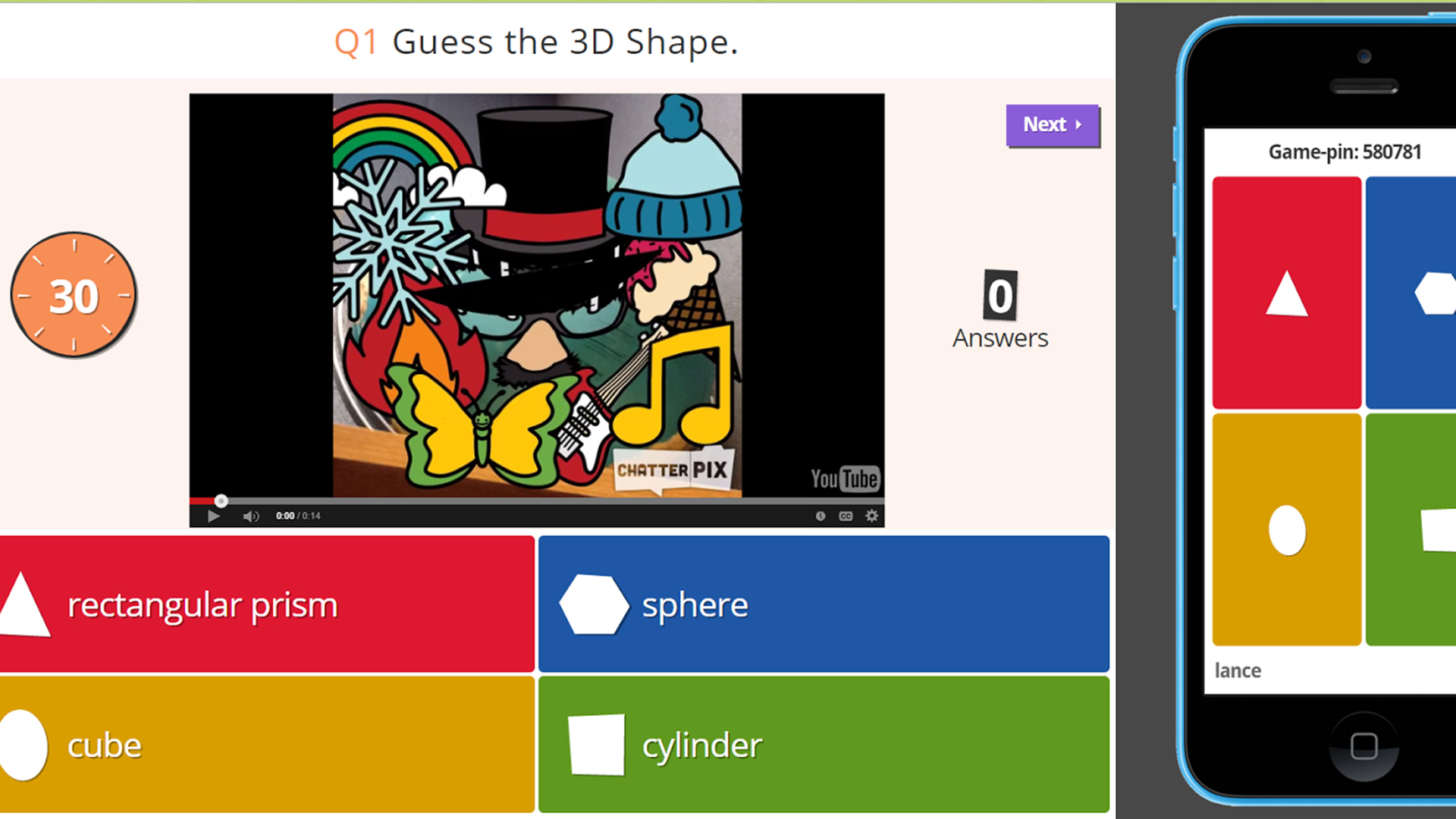
What are the best Kahoot! features?
Ghost
Ghost is a great feature that allows students to play against their own previous high scores, making a game of improving performance. This allows for going over a quiz more than once and helping to make sure information sinks in at a deeper level.
Analysis
Improve each student's understanding by using the analytics of results to see which student has struggled and with what, so you can help them in that area.
Copy
Take advantage of the wealth of quizzes created by other educators already available to use freely on Kahoot!. You can even combine multiple Kahoots for an ultimate quiz.
Assess students first
A Kahoot quiz can be a great way to check students' knowledge before you start teaching a subject to help avoid making it too simplistic or too complicated for the class.
Use media
Add in videos right from YouTube very easily. This is a great way to have students watch and learn, knowing they're going to be questioned after the video ends. You can also add in images and, in the case of the iOS app, your own drawings.
Kahoot! best tips and tricks
Drive the class
Set a quiz at the start of class and adapt your teaching for that lesson based on how everyone does, letting you tailor it to each student as needed.
Save time with pre-written
Use questions that are already in Kahoot! to build a personalized quiz but without having to take the time to write out every question -- the search works well here.
Play with ghosts
Use Ghost mode to allow students to progress against their previous high-score. A great way to compare the start and end of a lesson to see improvements.
Let students create
Have your students create their own quizzes to share in the class, helping others learn but also showing you how much they know in order to create.







