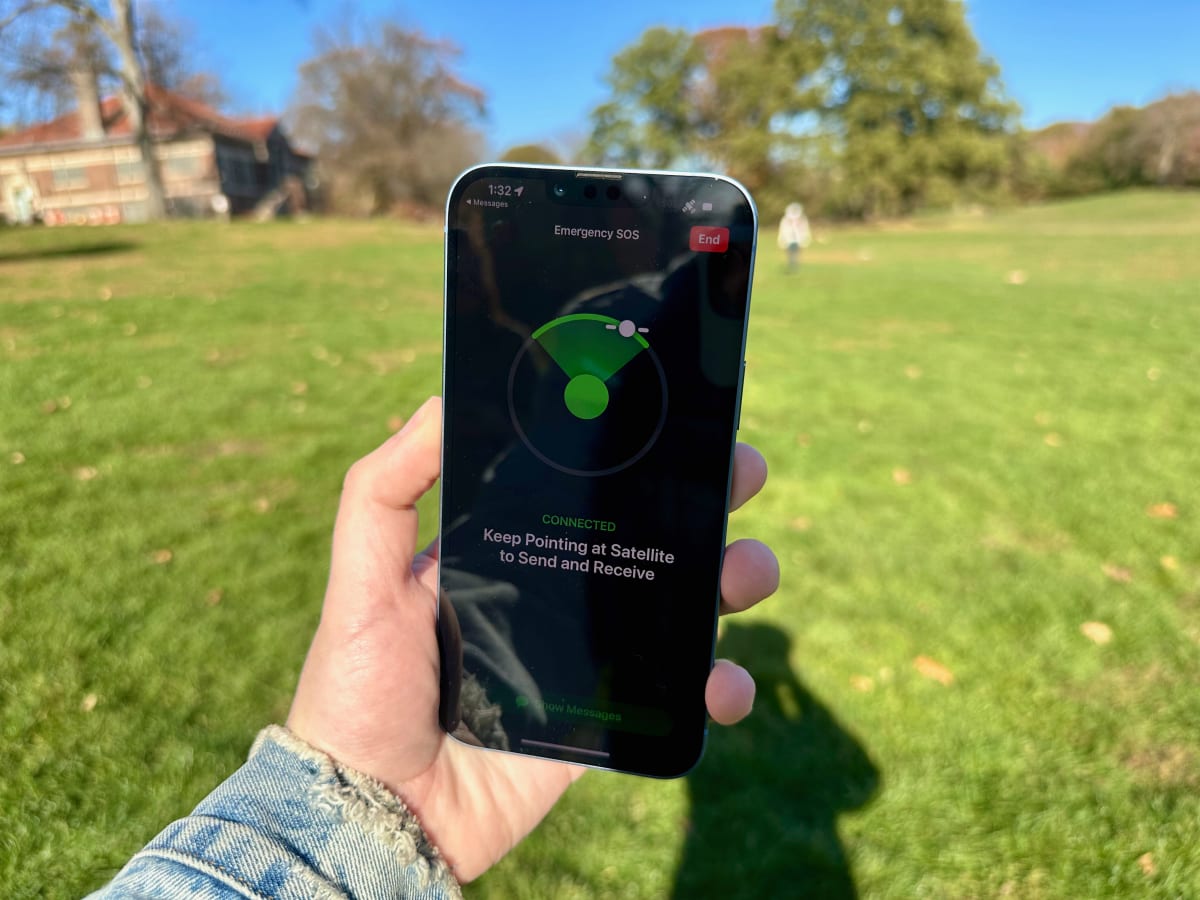
We’ve already reviewed the iPhone 14, iPhone 14 Plus, iPhone 14 Pro, and iPhone 14 Pro Max. From the upgraded cameras to the extended battery life and to the Dynamic Island on the Pros, we’ve covered it all.
But like everyone else, we’ve been waiting until Nov. for Apple to rollout, and release, Emergency SOS via Satellite. Essentially the mode that lets the iPhone connect to a communication satellite flying high above earth — around 850 miles — to get help in an emergency situation.
Emergency SOS via Satellite is launching now, Nov. 15, for iPhone 14, 14 Plus, 14 Pro, 14 Pro Max in the United States and Canada that are running iOS 16.1. You won’t need to update your software, but rather the feature is rolling out today. And arriving next month, Dec., will be supported in Ireland, Germany, France, and the UK.
And we got to try a special demo of Emergency SOS via Satellite to get a feel for the service and to produce this how-to, as well as the use cases for it.
We do not recommend testing Emergency SOS via Satellite, but rather utilize the demo mode if you wish to familiarize yourself with the service. Much like Car Crash Detection, it’s feature we hope you’ll never have to use or engage, and use only for peace of mind.
The Arena Media Brands, LLC and respective content providers may receive compensation for some links to products and services on this website.
What is Emergency SOS via Satellite
Emergency SOS via Satellite is the unique feature of the iPhone 14, 14 Plus, 14 Pro, and 14 Pro Max that allow it to connect to communication satellites during an emergency when you do not have cellular service. Using these satellites as well as relay centers that Apple has setup — and made investments in — you can hold your iPhone to connect to the satellite, and follow on-screen prompts to get help.
You can also use Emergency SOS via Satellite to update your location within FindMy, which can be handy for when on hiking trails or on a trip where cellular service may not be available.
And lastly, built into iOS on the iPhone 14, 14 Plus, 14 Pro, and 14 Pro Max is the ability to test the feature using the demo mode to familiarize yourself with the service. Much like knowing to call 911, this could be a useful demo for users or even families to run through in the event of an emergency.
What it’s like to use Emergency SOS via Satellite
View the original article to see embedded media.
As I mentioned above, I was able to demo the full Emergency SOS via Satellite in a special setup where it went through the experience, but didn’t actually connect with emergency services or dispatch.
I started off by using an iPhone 14 Plus or iPhone 14 Pro Max that was engaged in SOS network mode without any cell service. Much like if you were stuck on a hiking trail or in another scenario where you didn’t have any cell service. In this event, you’ll be able to dial 911 as you normally would in the “Phone” app. However, with no cell service available the call cannot go through, and the screen displays a message: “No Connection Try Emergency Text via Satellite.”
From there a green text bubble appears on the bottom right, and you can tap that to start the Emergency SOS via Satellite feature. Once you hit that it will show a brief splash screen explaining how this works and that you need to be outside, aka not indoors, with a clear view to connect and that messages will take longer to send.
After all, the iPhone is connecting a communication satellite that is floating and flying high above the earth. Interestingly enough though, you don’t need to lift your iPhone crazy high to connect, but rather just hold your device normally and follow the on-screen prompts to know where to point it.
It also flags that you’ll be answering a questionnaire, which is designed to answer what type of emergency you are in and who is impacted. The questions vary by emergency type and are used to get help to you faster. This way Apple can pass this information through to emergency service, either directly or through a relay center.
Once you click “Report Emergency,” which is on the bottom of the splash screen, you’ll be asked to select what type of emergency: Car or Vehicle Issue, Sickness or Injury, Lost or Trapped, or Fire.
After you select which emergency, it will then deliver specific questions that pertain to that. For instance with Car or Vehicle Issue, it will then ask who needs help. Which can be “Me, Someone Else, or Multiple People” and then asks you to best describe the emergency. The options are: vehicle crash, vehicle problem, boat emergency, plane emergency, or other. It will then ask for more details on that specific issue — with “vehicle problem” it presents you with: locked out or in, engine trouble, flat tire, out of gas, or other.
In this case, “Car or Vehicle Issue” that’s the end of the questionnaire and then asks if you would like to notify your emergency contacts. And then you’ll get the interface — which Apple smartly designed for easy viewing — on tracking the satellite and the appropriate place to hold the iPhone to send the message.
Keep in mind that it can take a few seconds to find an available satellite, and you may need to reorient yourself. With the latter, it’s likely moving left or right to be in line with the satellite. And what’s going on here is that Apple is crunching all the information down to send the message. This includes the type of emergency and the questionnaire, your medical ID, and your current location.
This can take a few seconds to a minute, with no real exact time estimation as conditions can vary here. You’ll see when the message containing this info has fully sent and the screen will look like any other message conversation.
You’ll then get a message stating something like: You have reached the Emergency Relay Center. I am reviewing the information you provided. Describe the location of the emergency.” When responding back to this, you’ll want to be concise as the longer the message, the more time it could take to send.
The relay center contact will continue to message as you send back your responses. With a car emergency, they may ask if you’re able to start the vehicle or with an injury, they might ask if you have medication on you based on the information provided with your medical ID. The agent will also let you know when they have contacted emergency services and when they have been dispatched to your location by stating “Local responders have been notified.” At that point, you’ll wait for the emergency services to arrive.
So what’s clear is that this does indeed work and in my testing, is a simple, intuitive process for getting help. Now I wasn’t under duress during these, but it could definitely aid in taking the demo or having experience using it ahead of time.
It’s also clear that this for real emergencies where you may not have cellular service. And it’s often easy to forget when these arrive, it might be a ride through the country or maybe a path you need to take to get somewhere, but it really does deliver on this peace of mind factor.
And remember, the ability to connect with a satellite for sending a message isn’t for every single conversation you might wish to have. This is exclusively for contacting emergency services.
How to Use the Emergency SOS via Satellite Demo
View the original article to see embedded media.
To engage the demo or test of Emergency SOS via Satellite, you’ll open Settings on your iPhone, then tap Emergency SOS and scroll to the bottom of that page. You’ll see a new option calling out the feature and the ability to hit “Try Demo.”
This will then present a splash screen explaining the feature and the steps that will occur, you can proceed through these screens at your convenience. And you’ll be presented with the option to “Test Satellite Connection,” which will turn off cellular connectivity temporarily and replace the 5G icon in the top bar with the image of a satellite.
This will then show you in realtime and let you get the experience of the steps to make this connection. You may have to wait for a satellite to be available and it will show you the interface for knowing where to point your iPhone, and guiding you in that direction.
Once a connection is secure it will show an example of the message being sent. Noting that it’s a demo and what is being sent, and then getting a message back confirming it’s a demo, not contacting emergency resources, and showing a sample message. This way you can get a sense of how to best describe.
Apple is smart for offering this route to testing and getting a feel for the service. Especially as they don’t want any users to be abusing emergency services or for this connection to be causing a mishap with emergency services.
If you’re planning a family trip, it could be wise to walk your kids through the demo in the same way you would for learning about 911. Same goes if you’re someone who upgraded to an iPhone 14 for this extra safety feature.
Updating Your Location Through Satellite
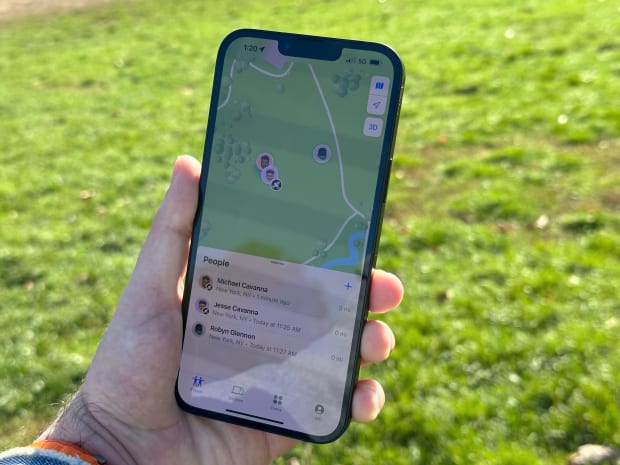
Much like Emergency SOS via Satellite, you can also use this special connection in your iPhone to update your location in FindMy and share that with folks through FindMy Friends. When in the FindMy app, you’ll see the option to “send location via satellite” — in this you’ll see a splash screen explaining the feature, and then you can tap “Send Location.”
You’ll then have a splash screen take up the top of your display, asking to get a clear view and then a graphical interface guiding you through connecting with the satellite. You can tap it to enter a full screen experience and it can take a few seconds to connect, and then actually send your location through.
Once complete, it will state that and then in the FindMy app on iOS and watchOS, if your location has been sent through satellite there will be an icon showing that.
View the original article to see embedded media.
Emergency SOS via Satellite Is Free for 2 Years
Considering you might have just bought or received an iPhone 14, 14 Plus, 14 Pro, or 14 Pro Max, it should come as good news that Apple is including this service for free for two-years.
There is no word after that if or how much it will cost to keep it, but it certainly sets the iPhone 14 family apart from other smartphones on the market. Normally to access a satellite for communication, you need a dedicated device built for just doing that.
Prices are accurate and items in stock at time of publishing.







